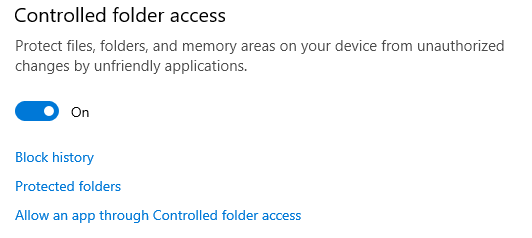Windows has built-in ransomware protection and you can enable it now
The whole process takes less than 3 minutes
2 min. read
Published on
Read our disclosure page to find out how can you help Windows Report sustain the editorial team Read more

Ransomware is a problematic malware that allows attackers to encrypt your data. By doing this, they can block your access to specific files. Also, hackers will ask for a ransom to release their restrictions. However, nothing stops them from copying or using it in other ways. Thus, even if you play, cybercriminals might continue adding demands. Fortunately, the Windows Defender has built-in ransomware protection.
How to turn on the Windows ransomware protection
The process to enable Windows ransomware protection. All you have to do is access the Virus & threat protection. Afterward, you have to manage the ransomware protection settings. From there, turn on the Controlled folder access. This feature will prevent any app from accessing your OneDrive, Documents, Pictures, Videos, Music, and Favorites folders. Here are the steps to enable it:
- Press Win + S and type Virus & threat protection.
- Scroll and look for the Manage ransomware protection, and click on it.
- Click the button under Controlled folder access.
Once you enable the built-in ransomware protection from Windows, you will have three options: one lets you see the history, one the protected folders, and the last option will allow you to select which apps can gain Controlled folder access.
To gain access to your files while using the built-in ransomware protection from Windows, save them to another folder or change the Controlled folder access settings. All you need to do is press the Allow an app through the Controlled folder access. Then, search for the .exe of the app you need.
The built-in ransomware protection from Windows is not perfect. It will protect your data against attacks, but sometimes it can be unpleasant. When ransomware protection is enabled, it can prevent you from accessing specific files. Yet, after tweaking the settings, you can regain access to them.
Besides using the built-in ransomware protection from Windows, you should also back up your data. The safest way is to have an offline backup. Yet, if you have a secure cloud, you could save it there.
In a nutshell, by enabling the built-in ransomware protection from Windows, you can defend against cybercriminals. The process doesn’t take long and you can do it right away. Additionally, you can get antimalware or use a ransomware decrypt tool to avoid paying for the key.
What are your thoughts? Are you already using this feature? Let us know in the comments.