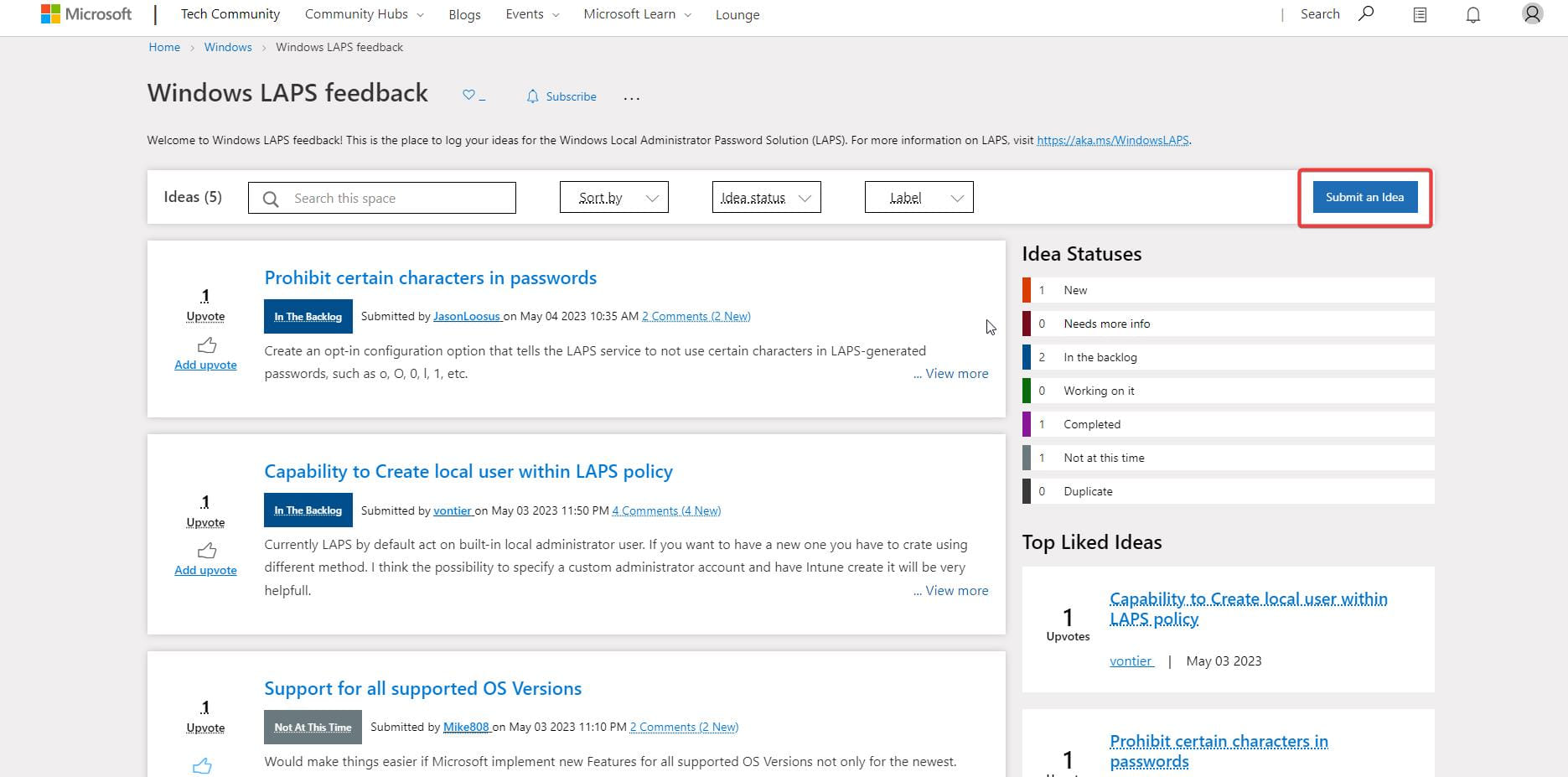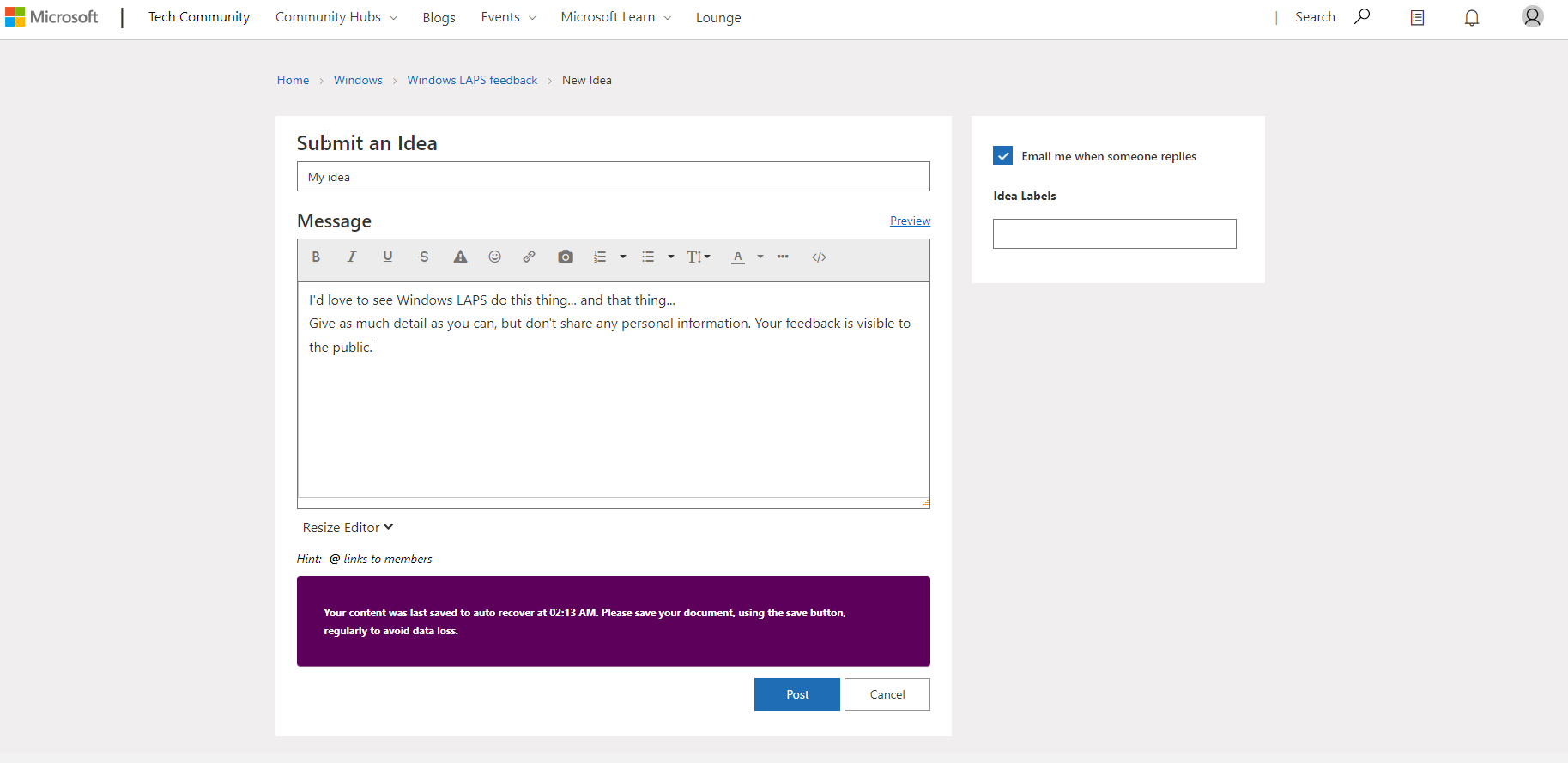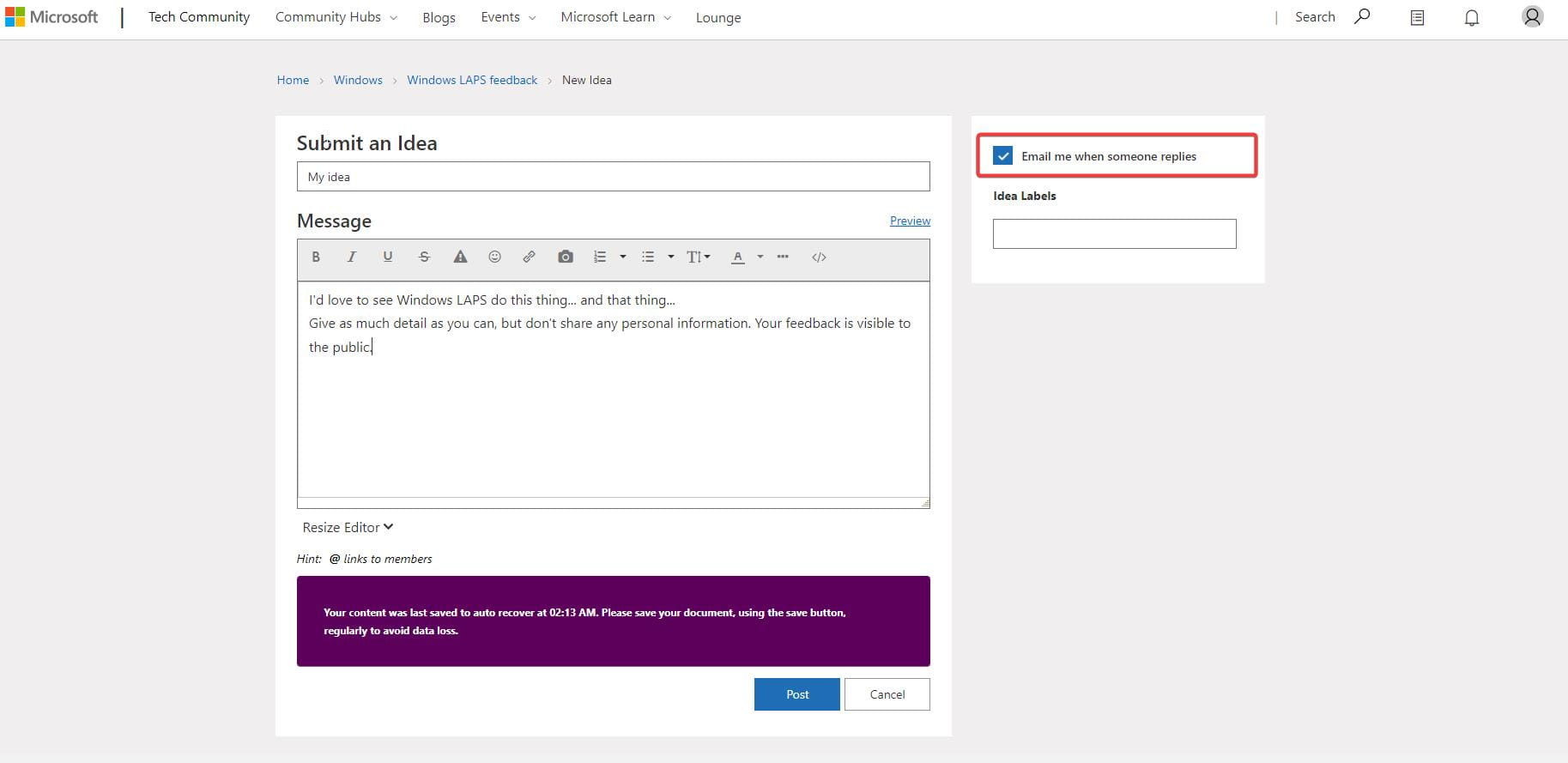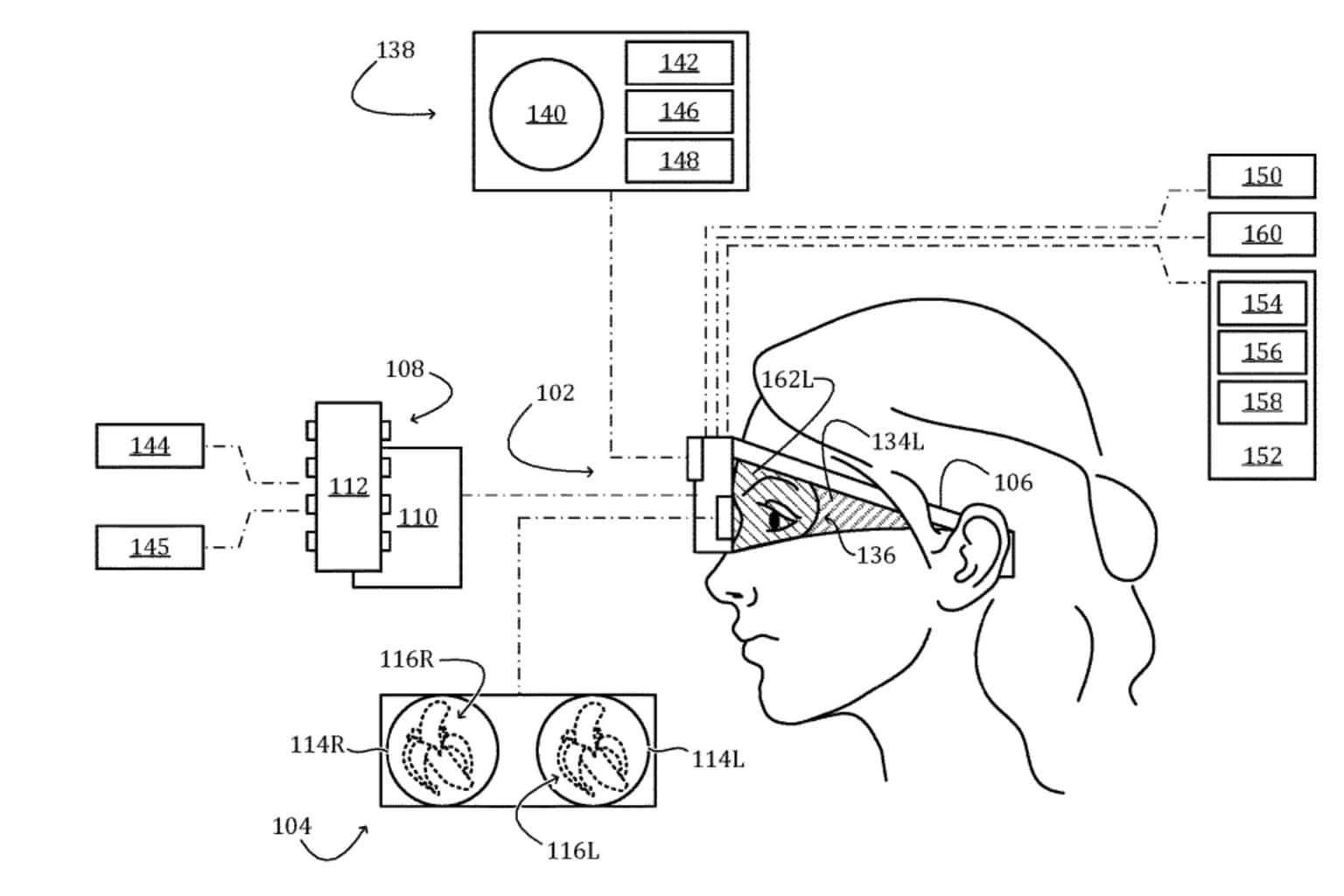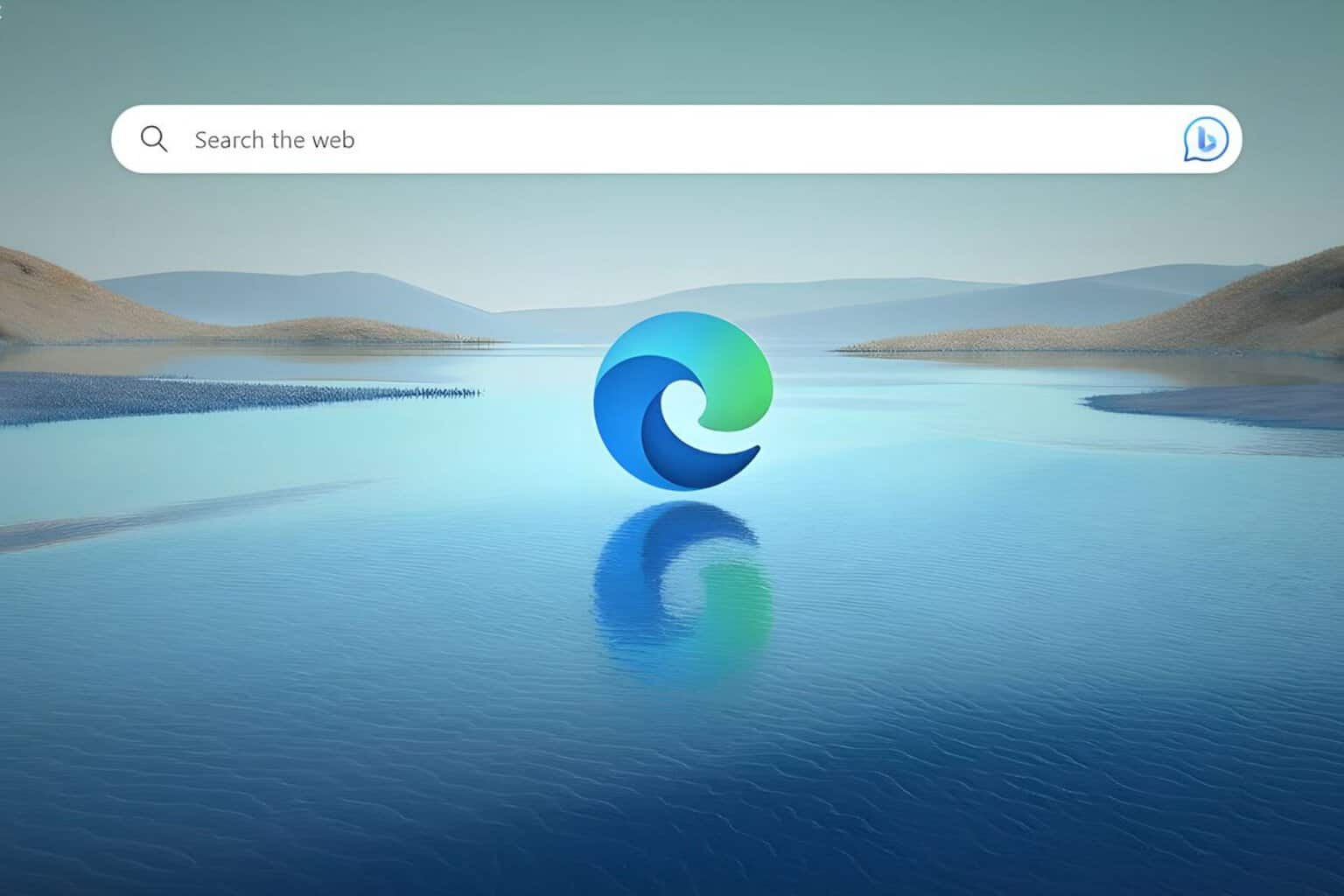How to easily submit feedback on Windows LAPS
Head over to the feedback board to start.
3 min. read
Updated on
Read our disclosure page to find out how can you help Windows Report sustain the editorial team Read more
Key notes
- Windows LAPS feedback board is live and running.
- Sign into your Microsoft Tech Community account to submit your feedback.
- Your ideas and suggestions might be implemented on the LAPS platform.
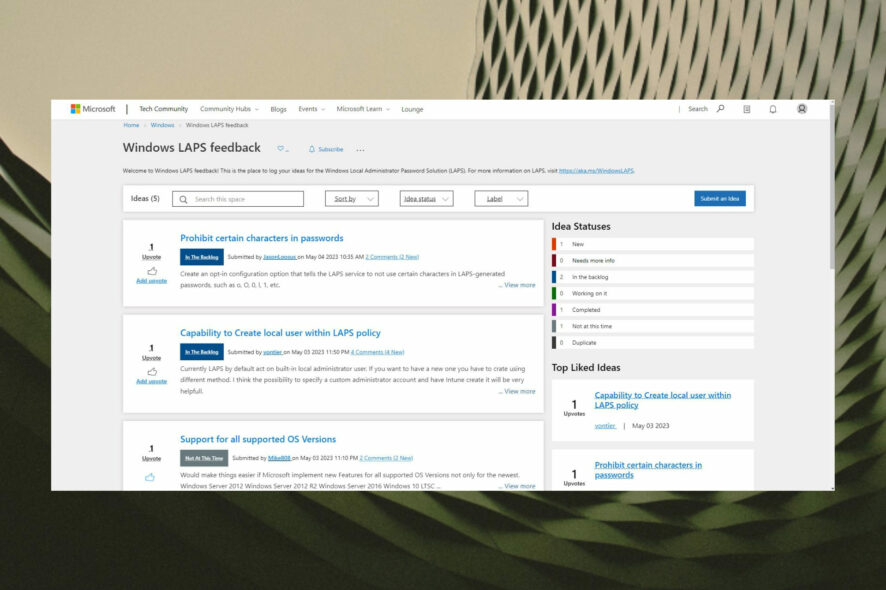
Windows LAPS is now available to the general public. On this platform, you can easily manage and back-up passwords for local administration accounts on your Azure Active Directory-joined devices.
But this is not all. As Microsoft is working on the platform to create a stable and focused version, they also want users’ input on how to make it better. That means you can now submit your ideas and suggestions.
To do it, you must first have a Microsoft Tech Community account. Then, whenever you want to submit your feedback, just make sure you are signed in to that account.
You can also bookmark the Windows LAPS feedback board page, which can come in handy when you want to do it.
Here is how you can help improve Windows LAPS
- Go to the Windows LAPS board.
- Sign into your Microsoft Tech Community account, if you haven’t already.
- Click on the Submit an Idea button, in the top right corner of the page.
- Complete all the fields (at least, those marked with an *). To avoid duplication, the tool will automatically display similar entries, when you enter your title. If there is an entry that matches your Windows LAPS feedback, upvote the existing one and add a message if you have additional suggestions.
- This step is optional, but you can check the box for “Email me when someone replies.”
- Click on Post to submit your feedback and you’re all set.
After you submit your ideas and suggestions, the board will review them and they will update the status as follows:
New = Not yet reviewed.
Needs more info = We need more information about this idea, your use case, or desired support.
In the backlog = Good idea! It’s now on the list, but work has not yet started.
Working on it = This idea is in active development.
Completed = This request is now available.
Not at this time = We currently have no plans to implement this.
Duplicate = Another feedback item already covers this request. We’ll include a link so you can upvote it!
Windows LAPS has recently come under fire, as the platform has been experiencing legacy issues on both Windows 10 and Windows 11. The issues were causing the legacy and the newer versions of Windows LAPS to break.
Microsoft acknowledged the problem and they say it will get fixed with the next security/cumulative update release.
We will closely follow this issue and we will let you know when the release is out, so you can update your computer, in case you are affected by this problem.
With that being said, the feedback section is more than a welcome addition, as users will now be able to express their ideas and actually improve Windows LAPS as a whole, from their perspective, as well.
What do you think about it? Will you leave your feedback on this platform? Let us know in the comment section below.