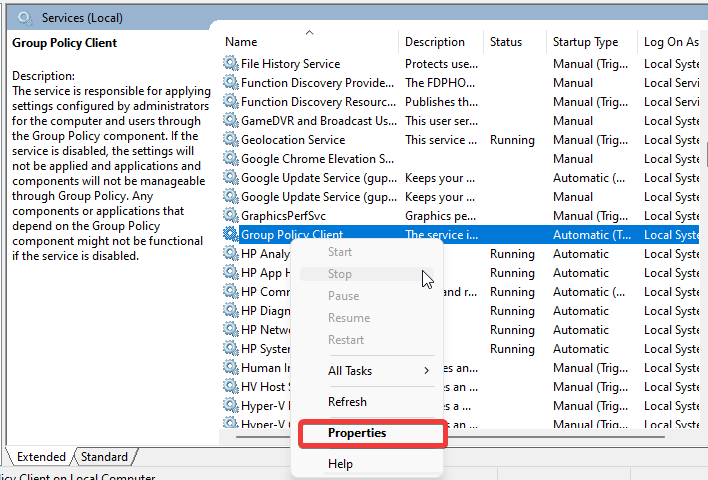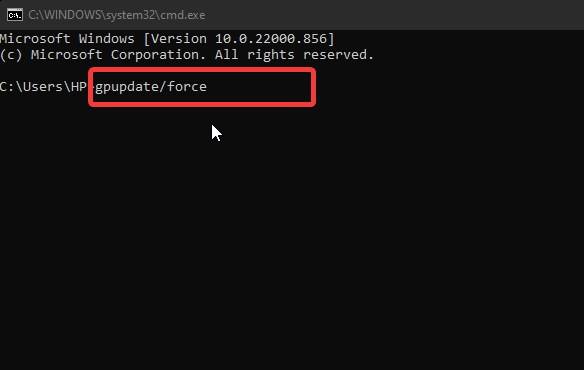Please Wait for the Group Policy Client: How to Bypass it
Group Policy cannot control network administration when stuck
4 min. read
Updated on
Read our disclosure page to find out how can you help Windows Report sustain the editorial team Read more
Key notes
- Group Policy controls the working environment of accounts.
- An unstable network can cause Windows stuck on applying Group Policy.
- Users can fix the error by running the GP update, as described below.
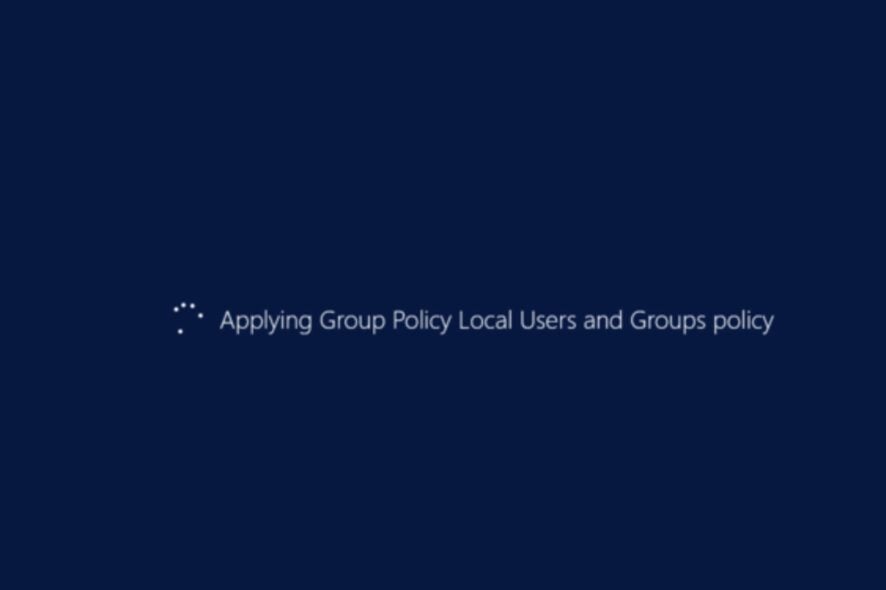
Microsoft implemented many features in Windows to help it perform faster and in an advanced way. It allows users to configure their computers to their preferences.
Unfortunately, Windows is not perfect, and users complain about several concerns they encounter. The Windows stuck on applying Group Policy is an error common to the Windows 10/11 computers.
Furthermore, Group Policy is a Windows feature that controls users’ and computers’ working environments. It contains advanced settings that help network administrators to manage the working environment of accounts in Active Directory.
There are varieties of this issue like applying software installation policy stuck. It can occur in different Group Policy practices. Many things can be responsible for this difficulty. We’ll discuss the causes and how to fix the issue.
Why does Group Policy take so long?
- Network issues: Group Policy can take a while or get stuck while applying if your network connection isn’t working. Often, unstable and slow connections to the internet can impede the process. Also, a cable network connection can reduce your network speed and strength. Hence, it can result in please wait for the Group Policy client, which can take forever to load.
- Boot errors: Several computer components can develop faults if there is an issue with the booting. It affects how the computer interacts with its parts and can cause Windows 10/11 to be stuck on applying Group Policy.
- Issues with Group Policy services: Whenever there is a concern about the Group Policy service on your computer, it can make it difficult to run smoothly. However, numerous things can go wrong with the Group Policy service also.
- Outdated Windows: Users need to keep their computers up to date to ensure that it doesn’t lack the necessary patches and updates. However, the Windows server stuck applying group policy can occur due to outdated Windows. Most times, users ignore how detrimental outdated Windows can be. But, it can result in many difficulties.
How do I fix Windows stuck on applying Group Policy error?
1. Check your network connection
Performing a power cycle on the router is a way to fix the Windows stuck on applying Group Policy error. It helps the router fix any issues with it and improve the network connection to your computer.
Likewise, we recommend you switch to a wireless network connection if you use a cable.
2. Restart the computer
Another way is to press and hold the power button on your computer for 10-15 seconds to force restart it. Restarting your computer will fix boot errors that might cause difficulties.
3. Restart Group Policy Service
- Press the Windows + R keys simultaneously to open Run.
- Type in services, then press Enter.
- Navigate to the Group Policy Client and right-click on Services.
- Select Properties and change the Startup type to Automatic.
- Click on Start, then Apply.
- Click OK to save the changes.
Restart the computer and see if the issue persists.
4. Run a GP update
- Right-click on the Start button.
- Click on Command prompt (Admin) to prompt the CMD window.
- Run the following command and wait while it processes:
gpupdate/force
Afterward, restart your computer to check if Windows is still stuck on applying Group Policy.
5. Update Windows
- Click on Start.
- Select Settings from the options.
- Click on Windows Update, then select Check for updates.
Windows will automatically search and download updates if there are any available. Updating Windows is a general fix for most issues users encounter on their computers.
How do I speed up Group Policy processing?
Improving the performance and speed of the Group Policy on your computer can be achieved by limiting the number of GPOs (Group Policy Objects).
However, having a small number of Group Policy Objects to process on startup will speed up the Group Policy processing.
However, you can learn many other things about the Group Policy on Windows. So, we recommend you read our article about how to edit the Group Policy in Windows 10.
Likewise, users can download and install Group Policy Editor on Home Edition by following our detailed guide.
Before you go, don’t miss our guide on Please wait for the GPSVC message for more information.
If this guide has been helpful, kindly leave a comment or suggestion below. We’d like to hear from you.