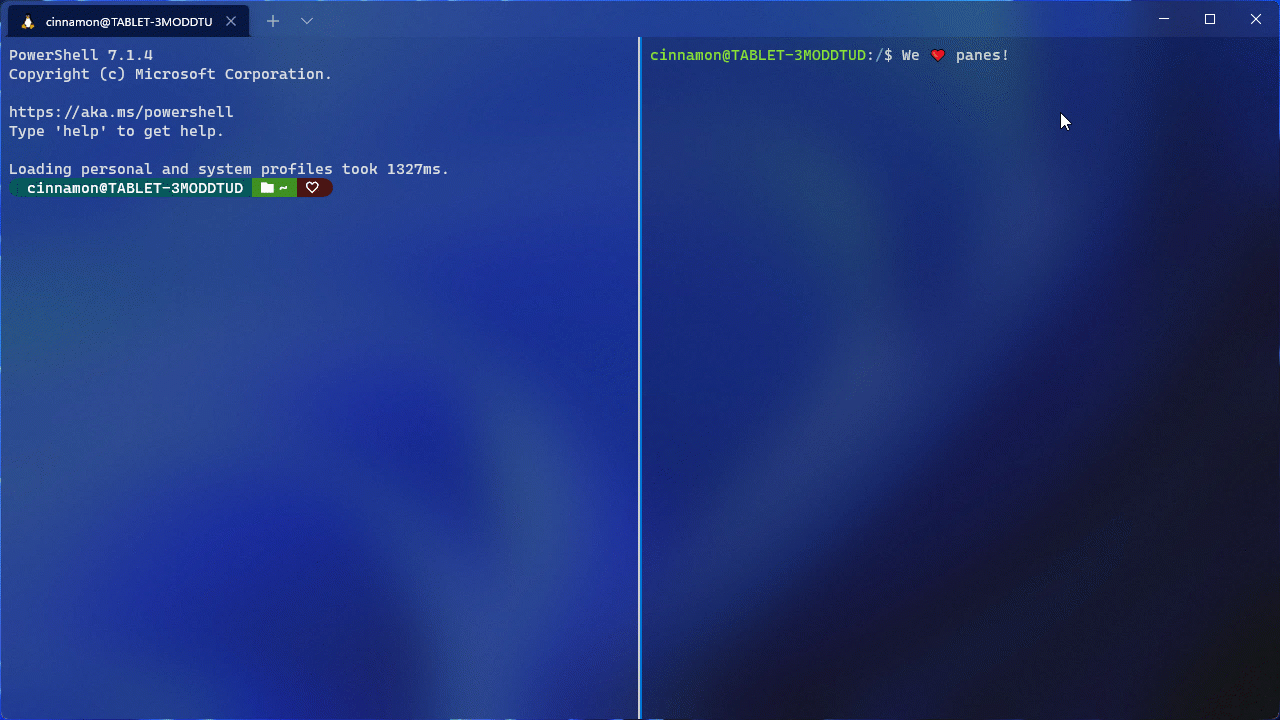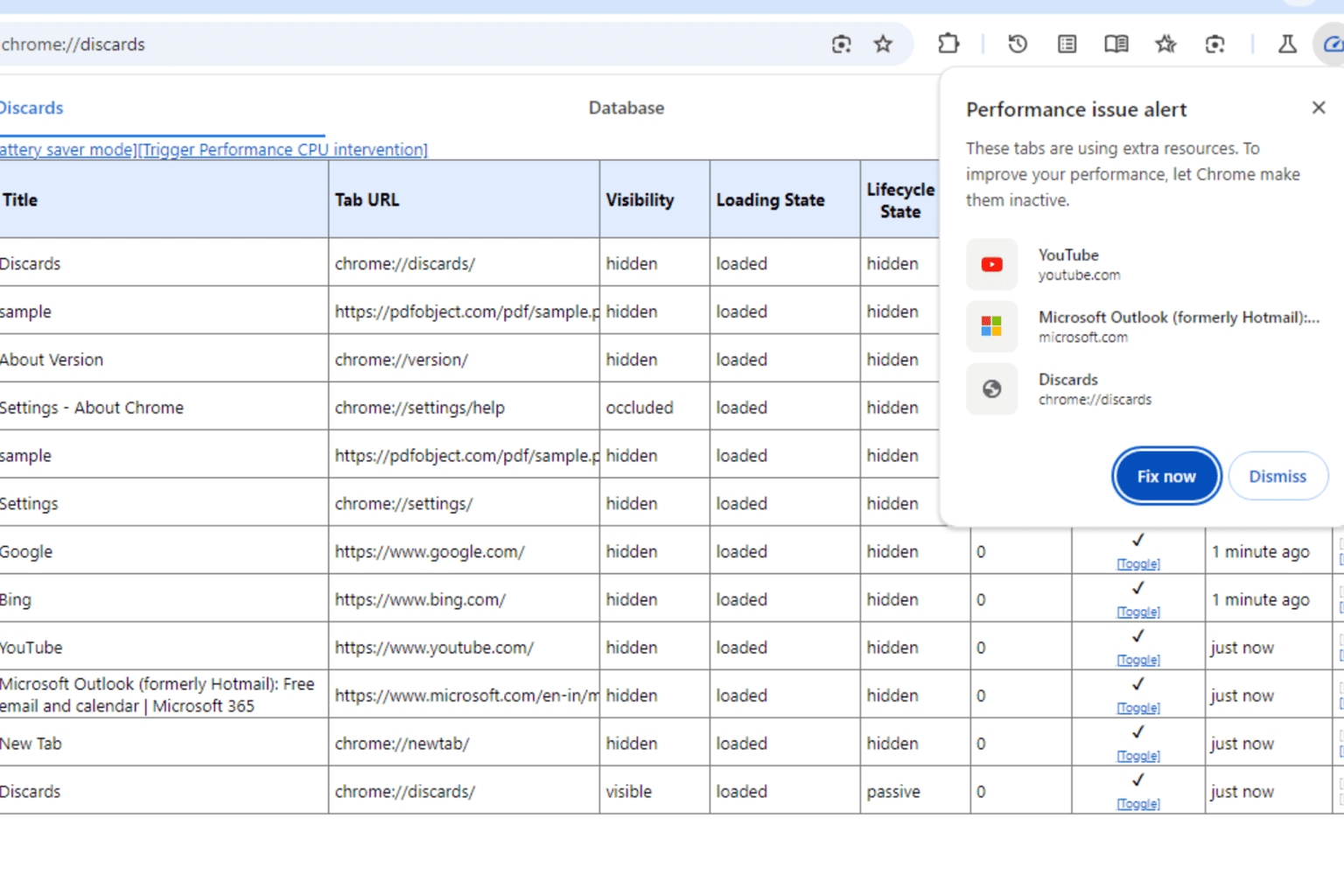Windows Terminal 1.11 is now available with Pane updates and other UI improvements
3 min. read
Published on
Read our disclosure page to find out how can you help Windows Report sustain the editorial team Read more
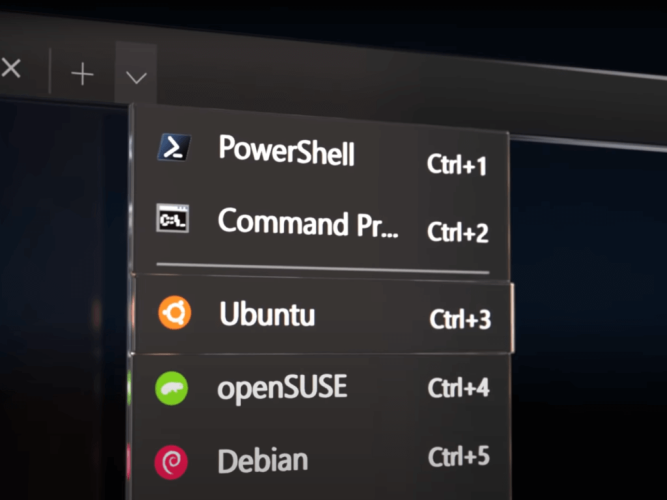
Microsoft is now rolling out Windows Terminal Preview version 1.11 for Windows Insiders and Windows Terminal 1.10. Windows Terminal 1.11 brings some new features like an acrylic title bar, improvements to the pane, and a lot more. We have you covered with a look at all the changes.
We’ll get into the Pane improvements first. Microsoft is introducing a move pane to tab feature to let you move an open pane to a new or existing tab. Also new is the ability to swap panes within a tab and split the tab in context view. These features should make multitasking in Windows Terminal easier. Microsoft thanks Schuyler Rosefield for most of these contributions.
Other than that there’s also a new setting toggle to make your title bar acrylic. This is in the appearance page of the settings UI, and it can be set in your global settings, though you’ll need to restart your terminal to see the difference. We noted the other changes for you below.
- When adding keys to your actions, you now only have to type the key chord, rather than spelling out all of the keys (i.e. c-t-r-l).
- The appearance settings that apply to your profile when unfocused are now in the settings UI.
- The font object now accepts OpenType features and axes in the settings.json file.
- You can now optionally minimize your terminal to the system tray. Two new global boolean settings were added for this functionality
- You can now drag and drop directories and files onto the ‘+’ button, which will then open a new tab, pane, or window using the given starting path
- When launching the terminal via the default terminal setting, the terminal will now use no profile rather than your default profile.
- You can now choose how you want intense text to appear in your terminal by using the intenseTextStyle profile setting. You can either set your style to be bold, bright, both bold and bright, or have no additional styling added to it
The standard Windows Terminal release will be rolling out via the Windows Insider Program, and will go to retail once testing is finished. This is to ensure that any bugs are squashed. Note that all the features from Windows Terminal 1.10 are also in 1.11, except for the default terminal setting, the editable actions page, and the Defaults page of the settings UI. You can get these bulds today via the Microsoft Store, or from GitHub.