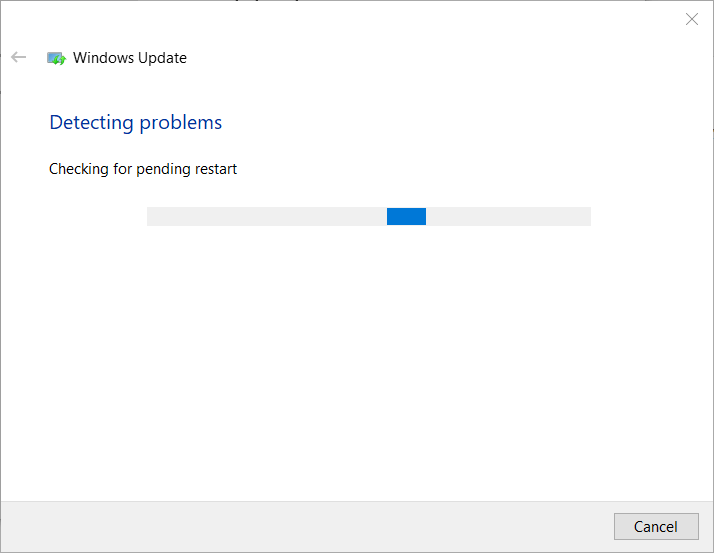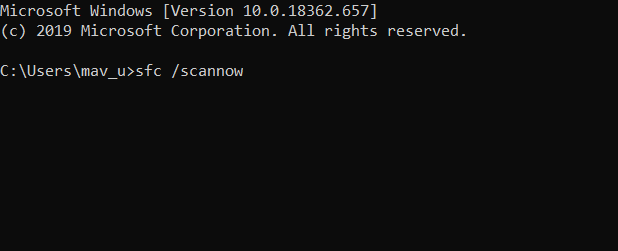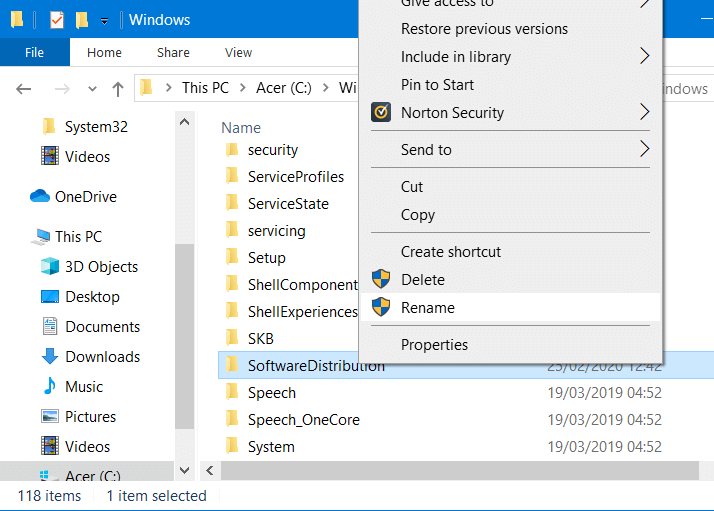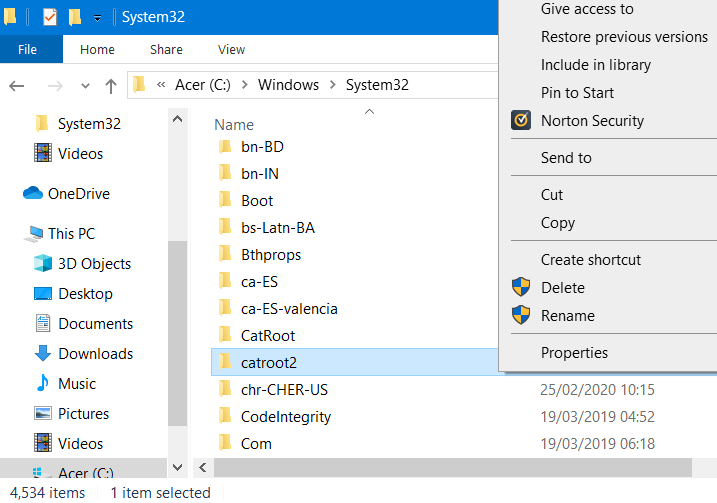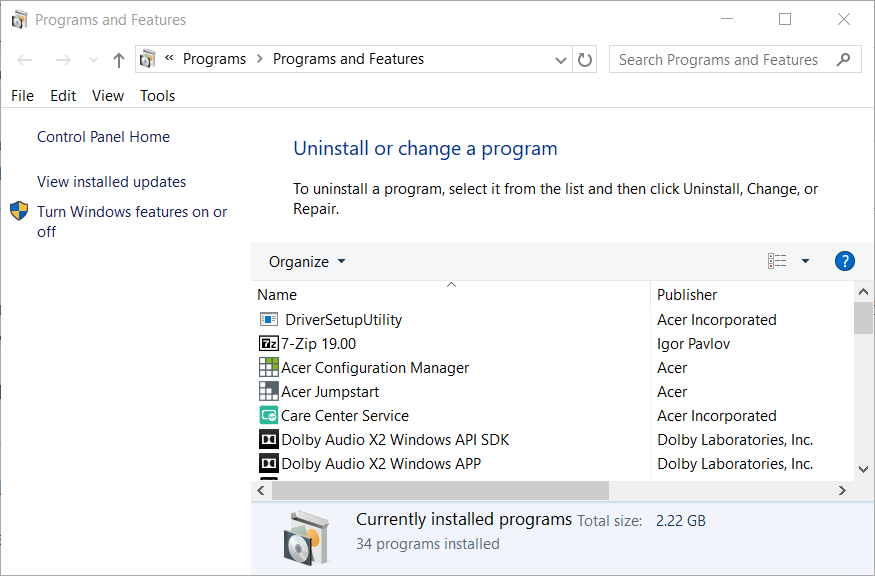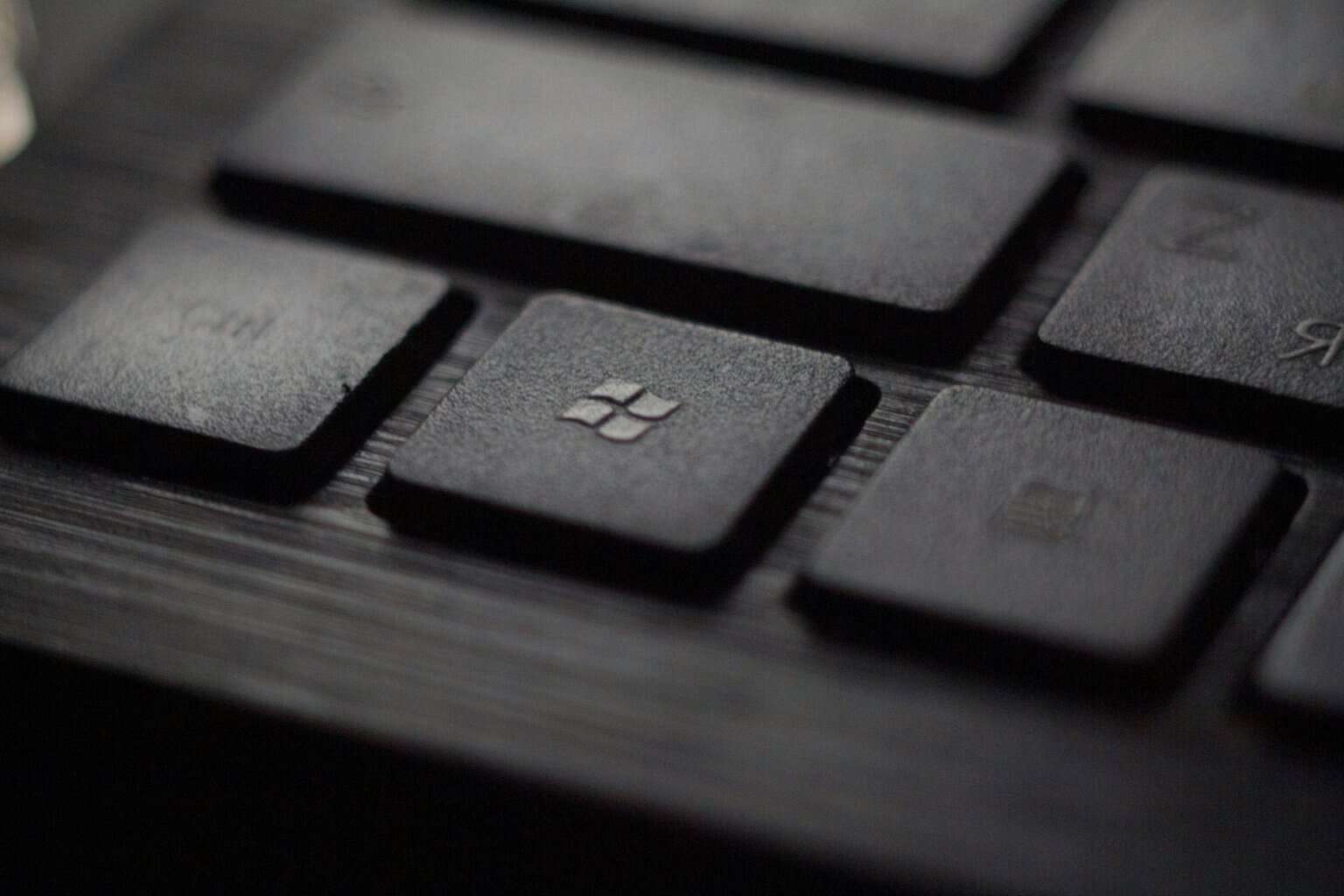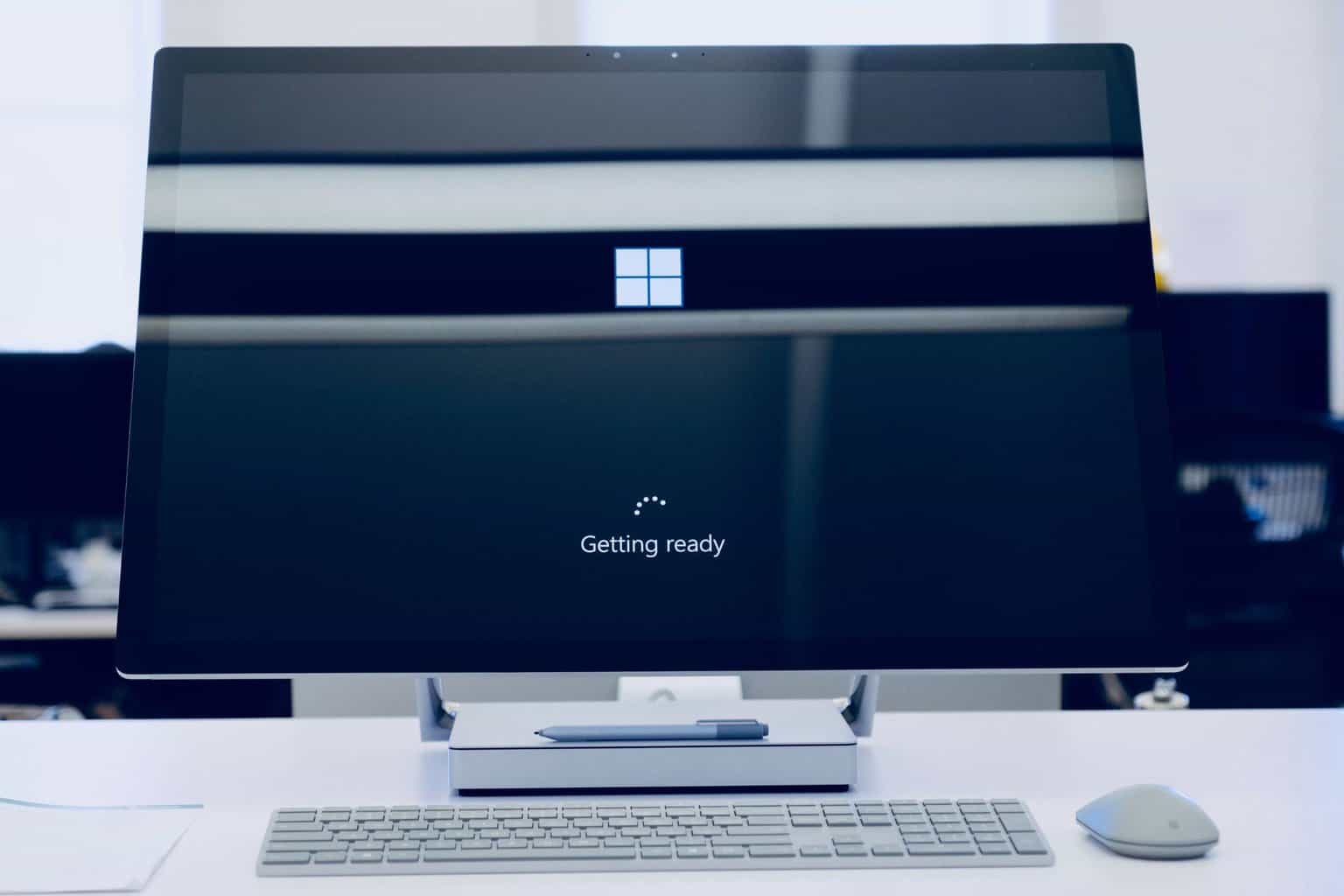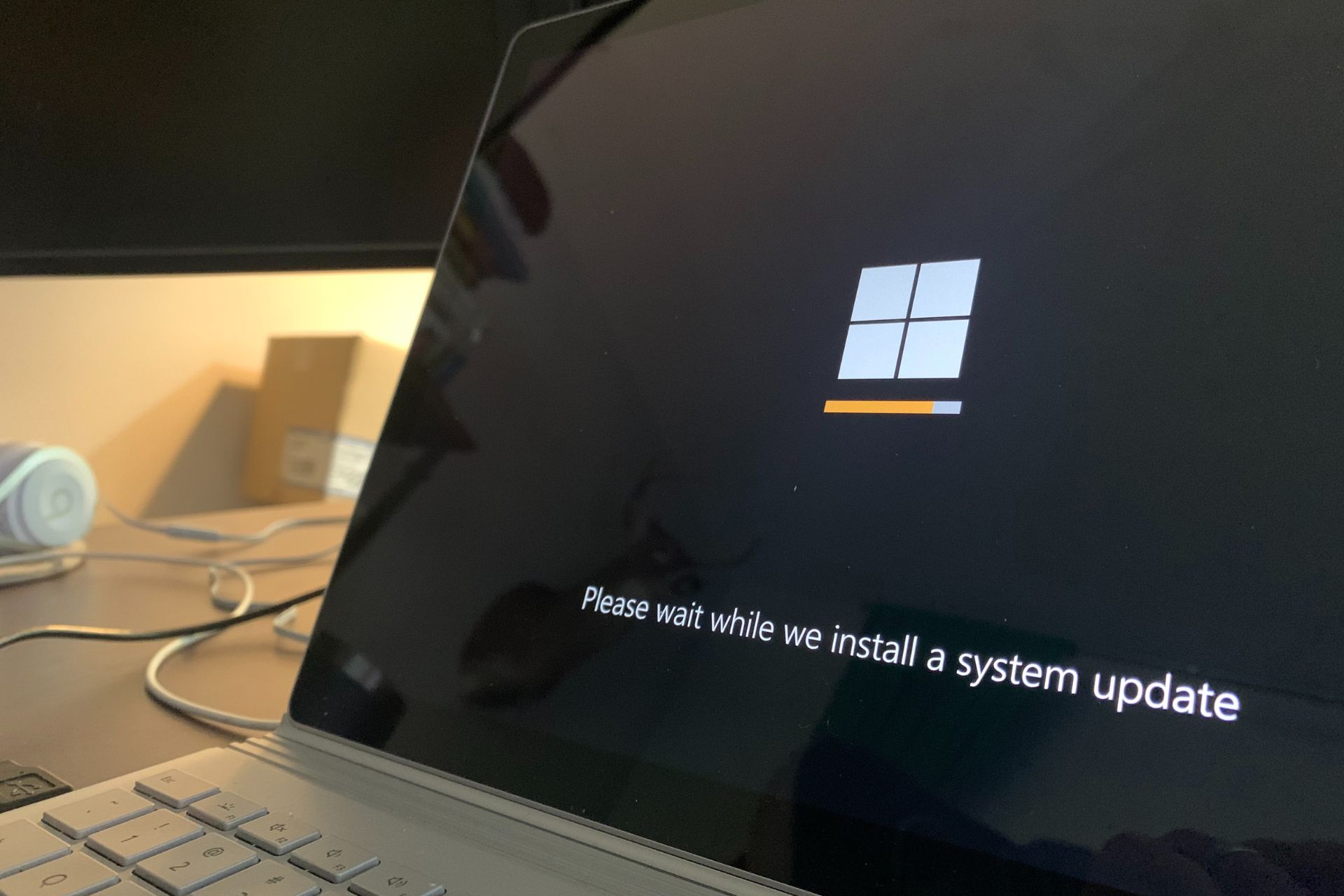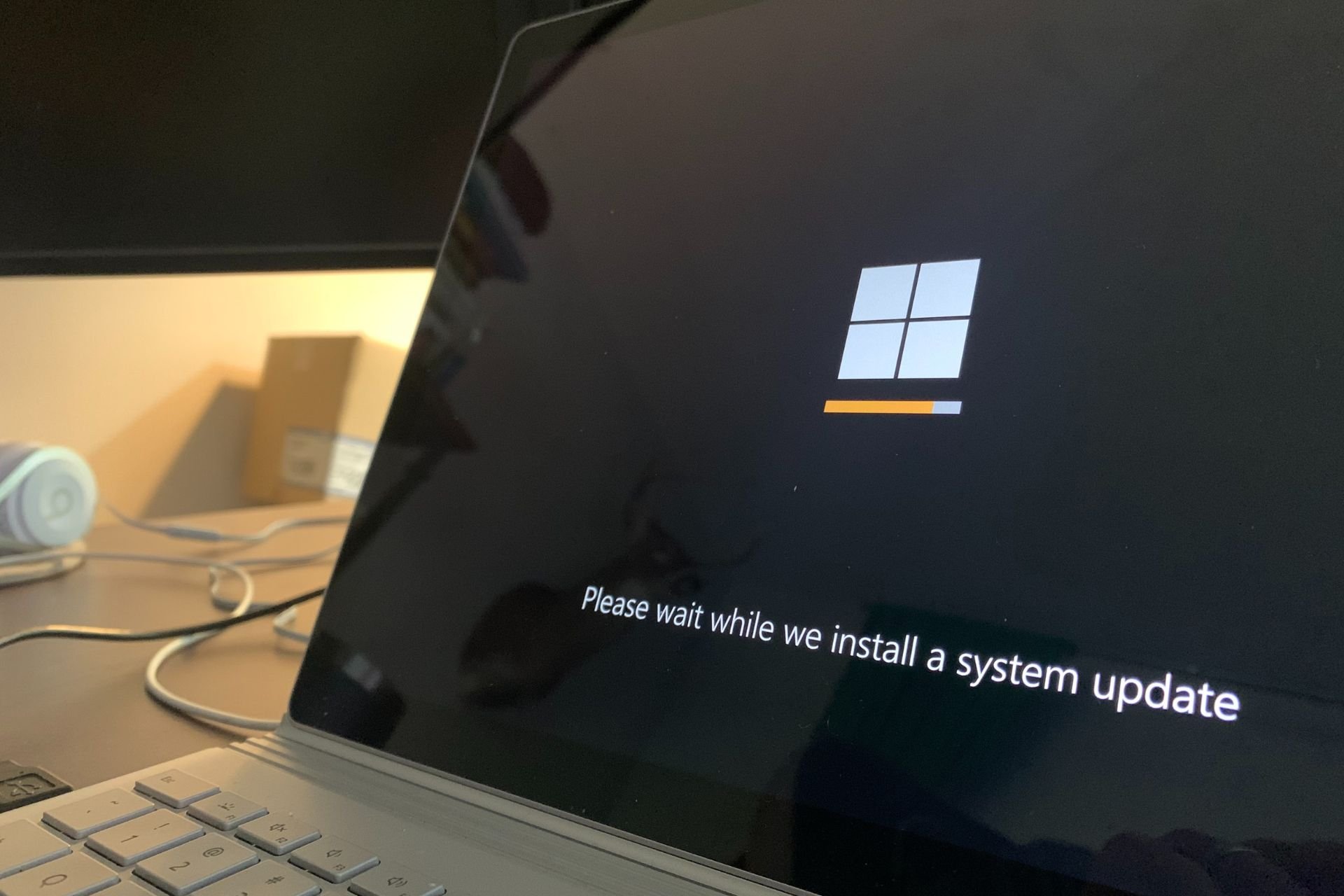Windows Update Error 0x8007045b: FULLY FIXED
The built-in Troubleshooter is likely to fix this issue
4 min. read
Updated on
Read our disclosure page to find out how can you help Windows Report sustain the editorial team Read more
Key notes
- Windows Update errors are something that users fear the most when upgrading their OS.
- The article below will show you how you can handle Windows Update error 0x8007045b.
- Corrupted system files or third-party apps, including antiviruses, are the likely culprits.

The 0x8007045b error on Windows arises for some users when they try to update those platforms. When some users check for updates to install, Settings displays an error message that states:
There were some problems installing updates, but we’ll try again later.
That error message also includes the 0x8007045b error code. So, you can’t install updates when that issue arises.
What does the error code 0x8007045b mean?
This error code stands for ERROR_SHUTDOWN_IN_PROGRESS and may be caused by various things, such as:
- System files corruption
- Third-party antiviruses & apps
- Corrupted Windows Update services
How do I fix the Windows Update error 0x8007045b?
1. Run the Windows Update troubleshooter
The Windows Update troubleshooter is Windows 10’s built-in utility for fixing update issues.
- To open that troubleshooter, press the Type here to search taskbar button.
- To search for the troubleshooter tab, input the keyword troubleshoot.
- Click Troubleshoot settings, which will open that tab in Settings.
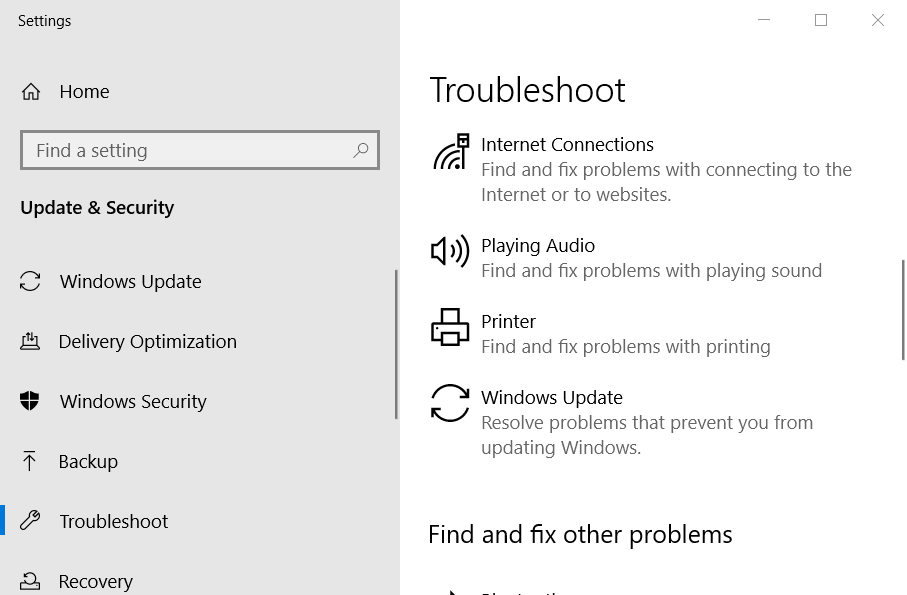
- Click Windows Update on the Troubleshoot tab.
- Then press the Run this troubleshooter button to launch the troubleshooter.
- The troubleshooter might then suggest a potential fix for the 0x8007045b error. If so, click the Apply this fix option.
- Restart Windows before checking for updates again.
2. Run deployment image (DISM) and system file scans (SFC)
Users often need to repair corrupted system files to resolve error 0x8007045b.
- To do so, open the Windows search box.
- To search for Command Prompt, enter cmd in the search box.
- You’ll need to open Command Prompt as an administrator.
- So, right-click Command Prompt to open a context menu from which you can select Run as administrator.
- To initiate a Deployment Image Servicing scan, enter DISM.exe /Online /Cleanup-image /Restorehealth.
- Press the Enter key to initiate that scan.
- After that, input sfc /scannow; and press the Enter keyboard key.
- Wait for the System File Checker scan to complete. Restart Windows when the scan is complete.
3. Clear the Windows Update cache folder
- Resetting Windows Update components is one of the more reliable ways to fix update errors like the 0x8007045b error. First, open an elevated Command Prompt as outlined for resolution two.
- Next, input the following separate commands in the Prompt’s window:
net stop wuauserv net stop cryptSvc net stop bits net stop msiserver
- Close the Command Prompt, and press the Windows key + E keyboard shortcut to open File Explorer.
- Open the Windows folder.
- Right-click the SoftwareDistribution subfolder in the Windows folder and select Rename.
- Input SoftwareDistribution.old as the new title for that folder, and press the Return key.
- Open the System32 subfolder in the Windows folder.
- Then right-click the catroot2 folder and select Rename to change its title to Catroot2.old.
- Open the Command Prompt as administrator again.
- Restart the services by entering these commands:
net start wuauserv net start cryptSvc net start bits net start msiserver
4. Uninstall third-party antivirus utilities
- Error 0x8007045b might be due to third-party antivirus software blocking update server communications.
- To fix that, right-click your Start menu button and select Run.
- Type appwiz.cpl in the Open box, and click the OK button.
- Image Select the antivirus software listed within the Programs and Features Control Panel applet.
- Press the Uninstall button.
- If any dialog box opens, click Yes on it to provide confirmation.
- Restart the desktop or laptop after uninstalling.
It’s recommended users uninstall antivirus software as disabling them isn’t always enough to ensure their firewalls don’t get in the way of updates.
However, you can try disabling an antivirus utility first by right-clicking its system tray icon to select a disable or turn off setting there.
If that doesn’t fix the issue, however, uninstall the antivirus utility. Thereafter, Windows Defender can replace your uninstalled antivirus package.
Those are a few of the potential fixes for the 0x8007045b error. If they aren’t enough, however, you might need to reset Windows.
You can do that with a repair install or the Reset this PC utility, as outlined within the Factory reset Windows 10 post.
Which one of these solutions helped you with the Windows Update error 0x8007045b? Let us know by leaving your feedback in the comments section below.