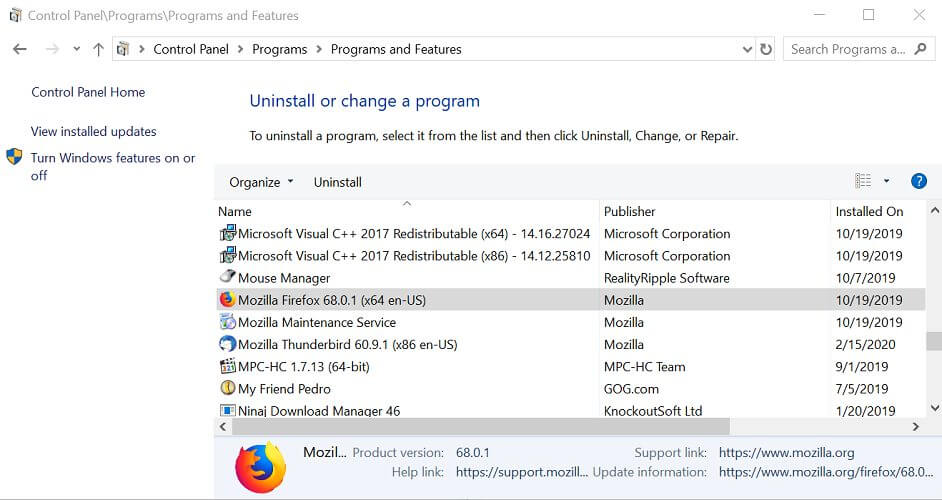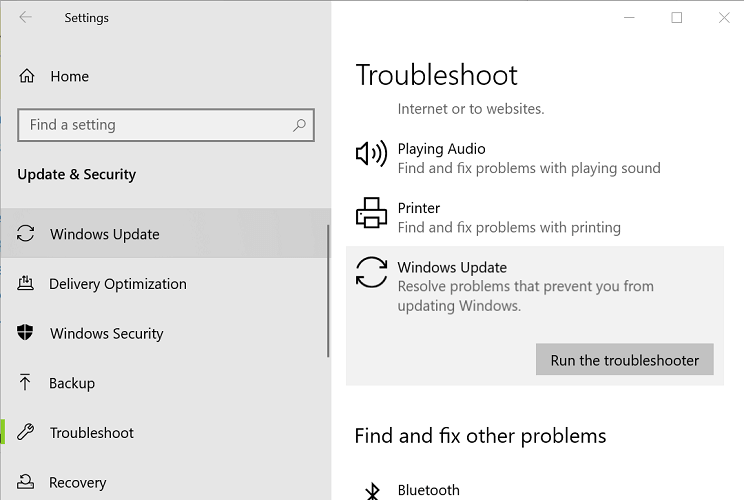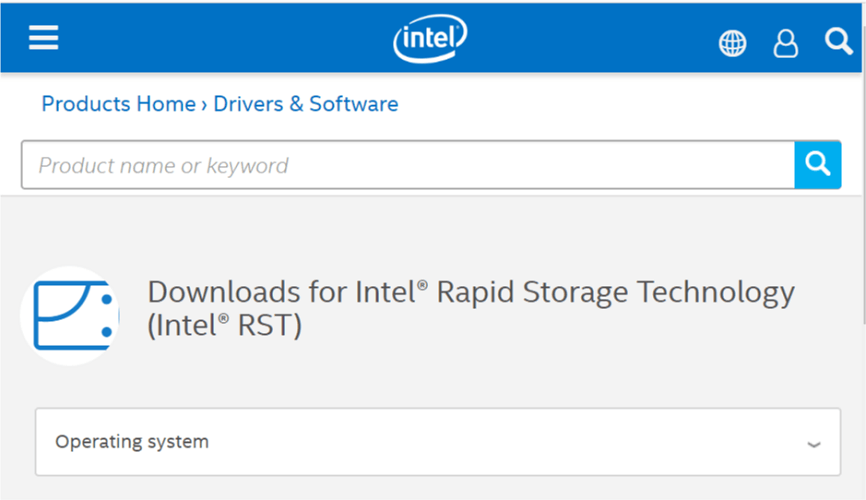Windows update error 0xc8000247? Fix it with these steps
3 min. read
Updated on
Read our disclosure page to find out how can you help Windows Report sustain the editorial team Read more

Windows Automatic Update Service is responsible for downloading and installing new updates. However, this process can cause the Windows update error 0xc8000247 when Windows Update Service tries to search and install new updates.
This error can occur due to multiple reasons including Intel Matrix Storage driver creating conflict with the service. Fortunately, the error can be fixed by following the steps listed in this article.
If you are also troubled by this error, here are a couple of troubleshooting tips to help you resolve the Windows update error 0xc8000247 in Windows.
How do I fix the Windows update error 0xc8000247?
1. Uninstall Intel Matrix Storage driver
Note: Do not follow these steps if Intel Matrix Storage driver acts a RAID controller at two or more hard drives.
- Press Windows Key + R to open Run.
- Type control and click OK to open the Control Panel.
- From Control Panel, go to Programs > Programs and Features.
- In the list of installed programs locate Intel Matrix Storage Driver.
- Select the program and click on Uninstall.
- Click Yes to confirm the action.
- Once uninstalled, restart the computer and check for any improvements.
Several users have reported that uninstalling the Intel Matrix Storage driver has helped resolve the error.
However, as mentioned earlier, the Intel Matrix Storage driver is crucial to keep your RAID functioning. Since it acts as RAID Controller, make sure you don’t follow these steps if the situation applies to you.
2. Run Windows Update troubleshooter
- Click on Start and select Settings.
- Go to Update and Security.
- Select the Windows Update tab from the left pane.
- Scroll down and select Windows Update under Troubleshoot.
- Click the Run the Troubleshooter button.
- Follow on-screen instructions to scan the system for any update related issues.
- Apply the recommended fixes and close the troubleshooter.
- Try installing the update again and check for any improvements.
3. Update Intel Rapid Storage Technology driver
- Go to Intel Drier and Software center.
- Download the latest version of the Intel Rapid Storage Technology driver.
- Alternatively, you can also download the Intel Driver Update Utility. It will automatically scan and recommend the latest available driver that you can install.
- Install the drivers and restart your computer. Check if updating the Intel Rapid Storage Technology driver helps resolve the issue.
4. Uninstall Norton antivirus
- If you have the trial version of Norton Antivirus installed, try uninstalling the software.
- Press Windows Key + R to open Run.
- Type control and click OK.
- Go to Programs > Programs and Features.
- Select Norton Antivirus and select Uninstall.
- Once uninstalled, download Norton Removal Tool and run it. It will remove any remaining traces of the antivirus and reboot the computer.
- Once done, run a manual check for Windows updates and check for any improvements.
- Install a different antivirus. Checkout Malwarebytes as it offers excellent protection.
The Windows update error 0xc8000247 can occur if you have an Intel Metrix Storage driver installed.
Apart from that a third-party antivirus and an incompatible Intel Rapid Technology driver can cause the error as well. Follow all the steps in this article one by one to fix the issue for good.
[wl_navigator]