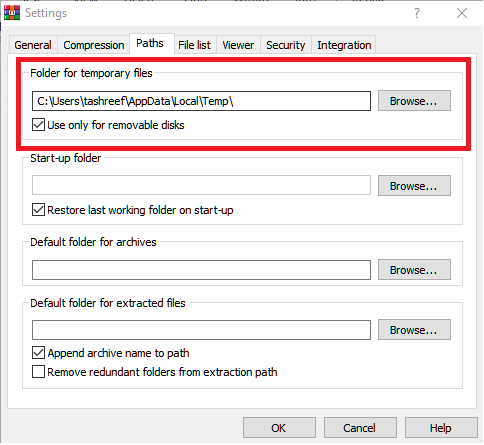How to fix WinRAR not enough memory error [Best solutions]
4 min. read
Updated on
Read our disclosure page to find out how can you help Windows Report sustain the editorial team Read more
Key notes
- The WinRAR not enough memory error can occur due to issues with RAM temporary swap space.
- In this article, let’s explore a few ways to troubleshoot and eliminate the error for good.
- For more troubleshooting tutorials, check out our dedicated Fix hub.
- Find more file compression and zip software by exploring our Software section.

WinRAR is a popular data compression software, which offers encryption, and easy archiving for Windows. Besides this, as you might have guessed already, it easily opens RAR and Zip files.
That being said, at times, when trying to open a large zip file, you may encounter the not enough memory error in this software.
Things can get really serious if not being able to open archives or edit them gets in the way of your work tasks, thus causing you problems in the long term.
The word memory in this error indicates that the RAM temporary swap space or virtual disk space. So the error can occur even if you have enough RAM memory available.
This can get extremely annoying over time even if the error doesn’t stop you from accessing important files, or sending them.
Seeing the error appear time and time again, even though you know you have more than enough RAM memory available, will surely get to you.
For these reasons, in today’s guide, we will explore the best available options for you, if you find yourself in this predicament. Make sure to try out each of the solutions one by one to ensure that you will resolve this problem quickly.
What can I do to fix the WinRAR not enough space on disk error?
1. Change WinRAR extraction path
- Launch the WinRAR app on your computer.
- Click on Options from the toolbar.
- Select Settings.
- Open the Paths folder in the Settings window.
- Under Folder for temporary files section, click the Browse button.
- Select the directory to which you want to extract the RAR file, which is triggering the error.
- Click OK to save the changes.
- Close WinRAR and all the associated windows.
Once you have made the changes, reboot the computer and then try extracting the file with error and check if the error is resolved. When selecting a new directory, make sure the disk has enough space to extract the large file without the error.
2. Reinstall WinRAR
- Press the Windows key + R.
- Type control and click OK to open Control Panel.
- Click on Programs > Programs & features.
- Select WinRAR from the list of installed programs and click Uninstall.
- Confirm the action by clicking on Uninstall.
- Reboot the computer and reinstall WinRAR from the official website.
- Launch the app and check for any improvements.
3. Use WinZip to extract files
The not enough memory error usually occurs when there is an issue with the WinRAR app. You can easily resolve the error by installing WinZip. You can download and use the app free for ten days.
WinZip is a premium compression software that allows you to compress, protect, manage, and share all your files quickly and easily. WinZip supports all major file formats, including RAR, GZ, ISO, TAR, IMG TGX, and XZ formats.
You can also use it to create automated backups of your files, as well as email archives so you can clean your inbox without losing important data.
Additionally, WinZip offers versatile file management on Windows computers, easy sharing by email, cloud, social media, and IM, PDF conversion and watermarking feature, and top-level encryption to protect your personal data.
The WinRAR error dealing with not enough memory usually occurs due to temporary issues with RAM. This can obviously affect the way you use your system altogether and even stop you from efficiently finishing any work-related tasks.
The implications of having issues with RAM can extend even further than that, reaching the level at which you won’t be able to run any software at the same time. This can affect the health of your PC in the long term.
You can fix this annoying problem simply by using a WinRAR alternative like WinZip. This powerful software not only enables you to avoid any high consumption of RAM while using it but also offers a set of incredible options and features.
If you choose not to use WinZip, then the possible resolution for this problem is to try changing the temporary extraction location or completely reinstalling WinRAR.
Feel free to share your experience with us by using the comment section found below this guide.