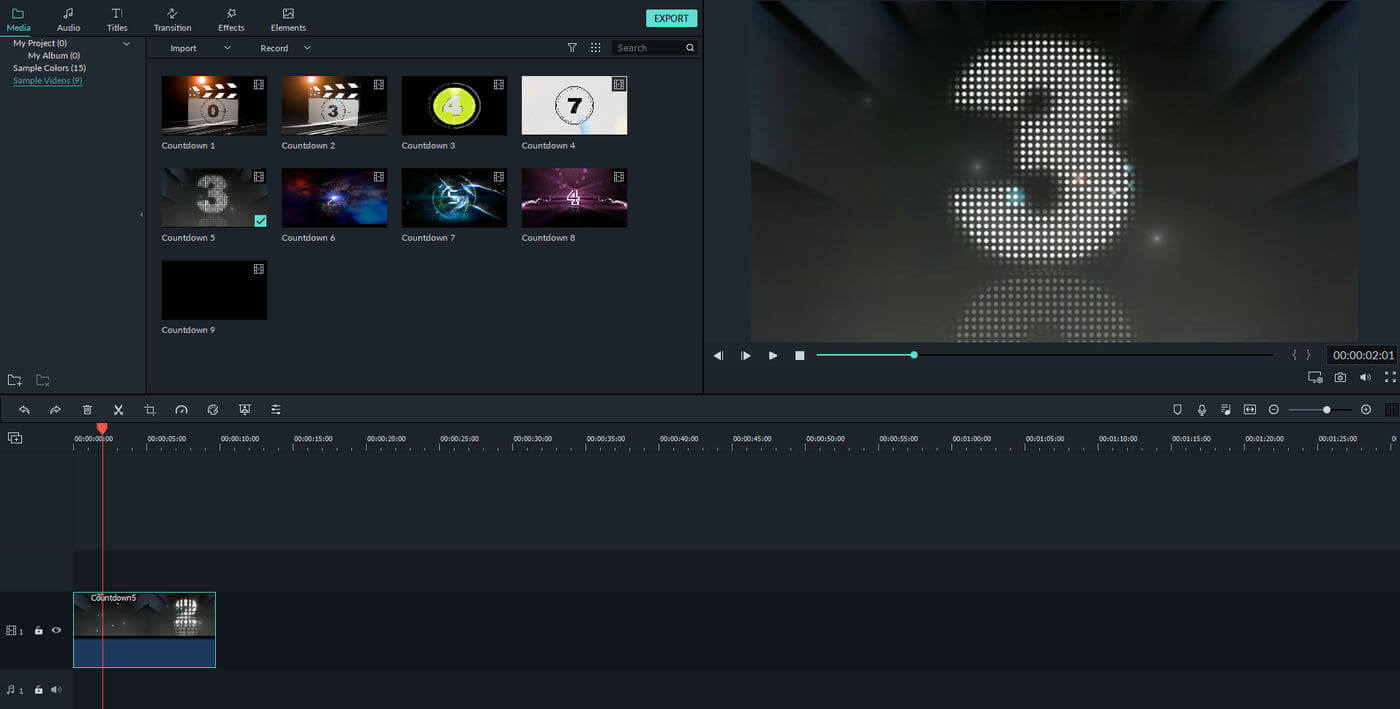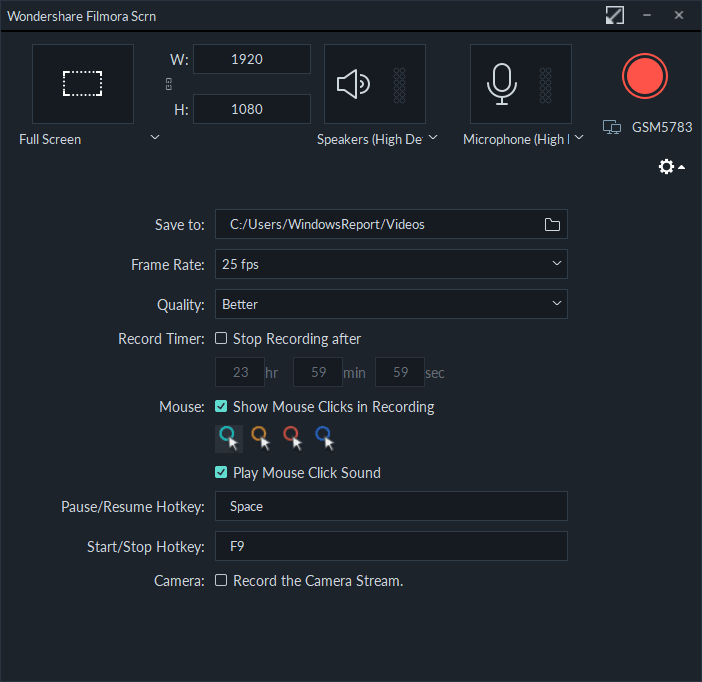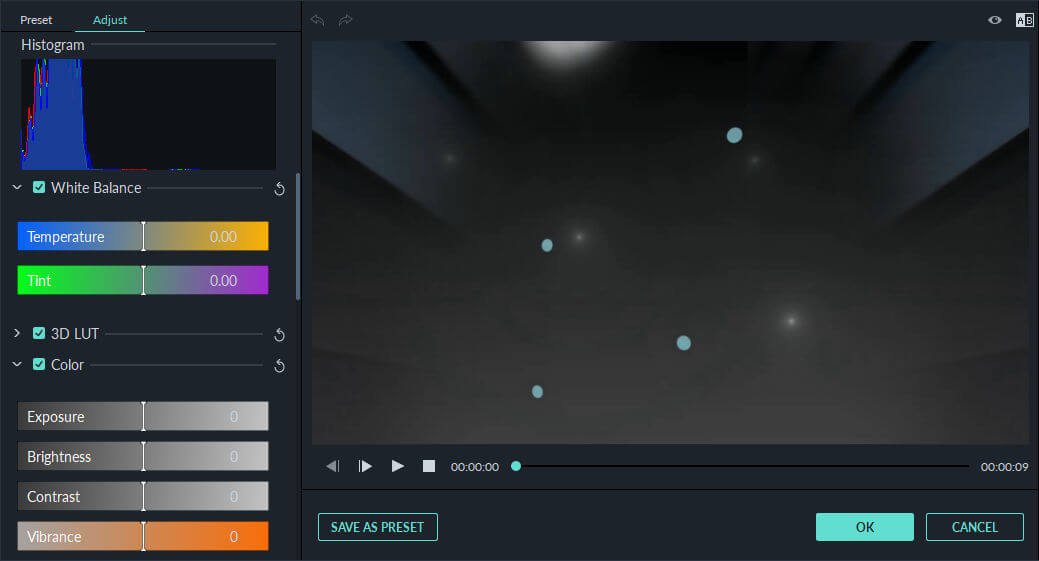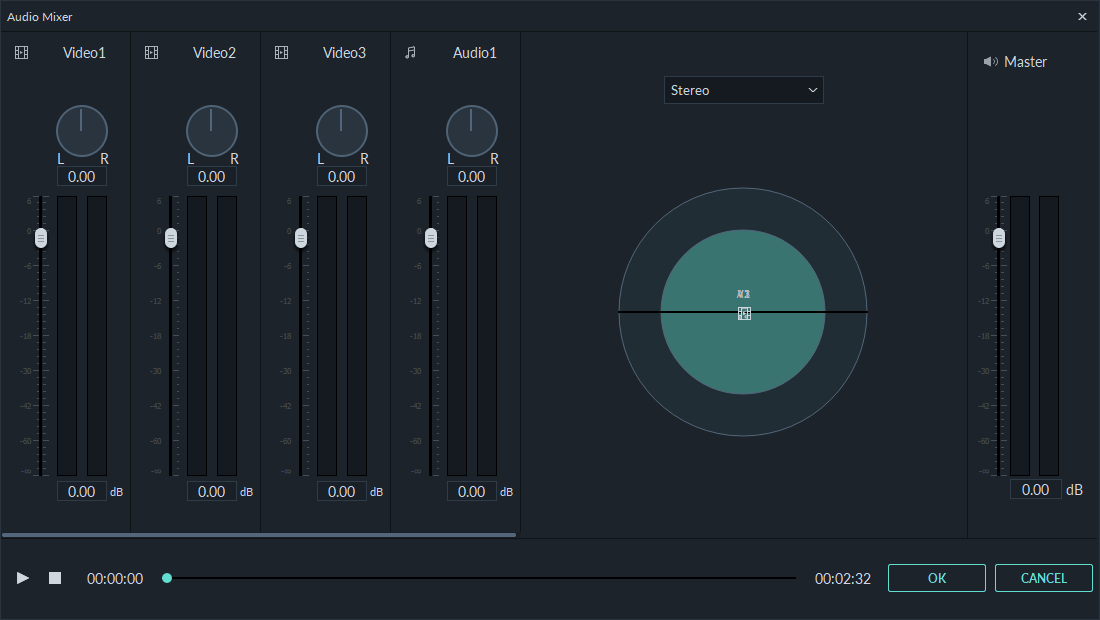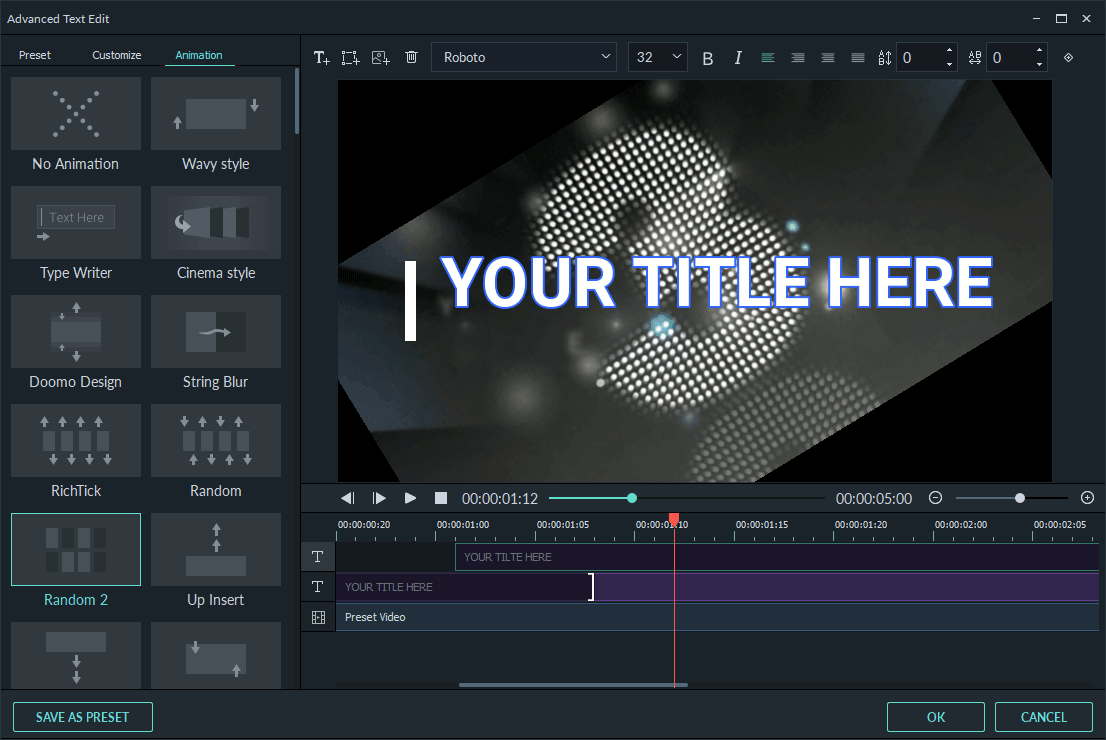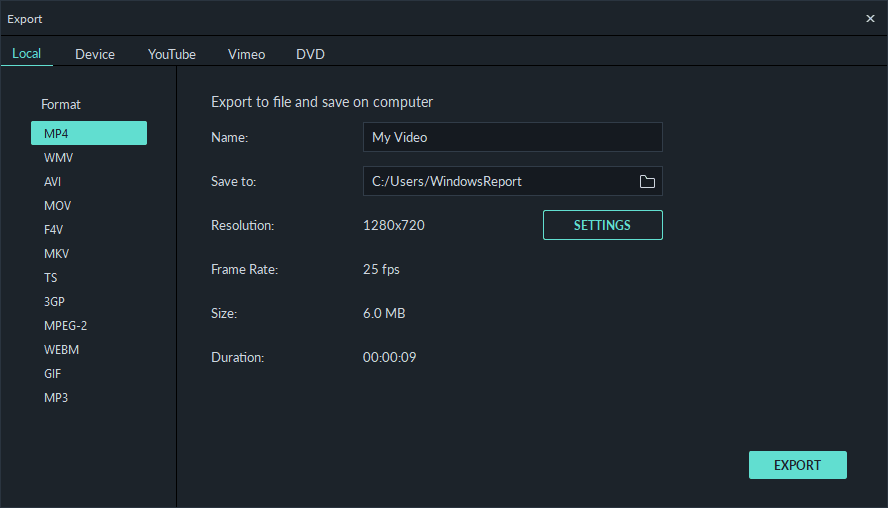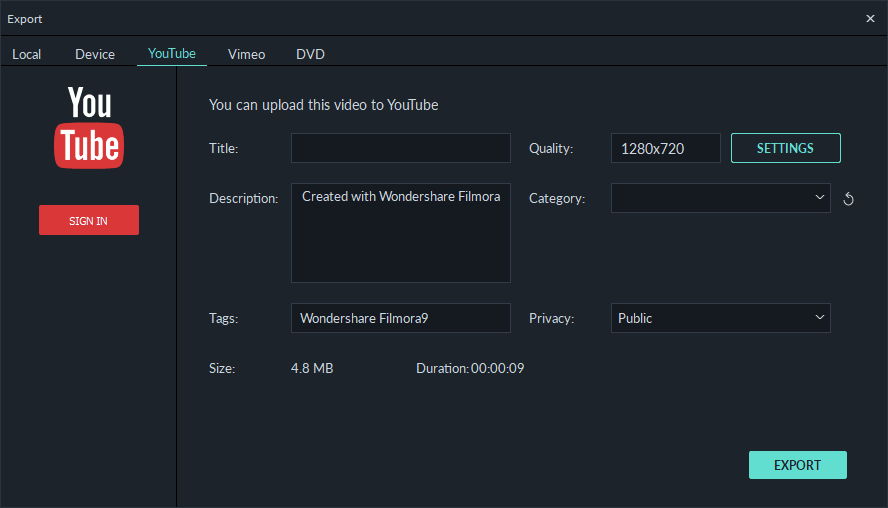Wondershare Filmora9: Best tool for professional video editing
8 min. read
Updated on
Read our disclosure page to find out how can you help Windows Report sustain the editorial team Read more
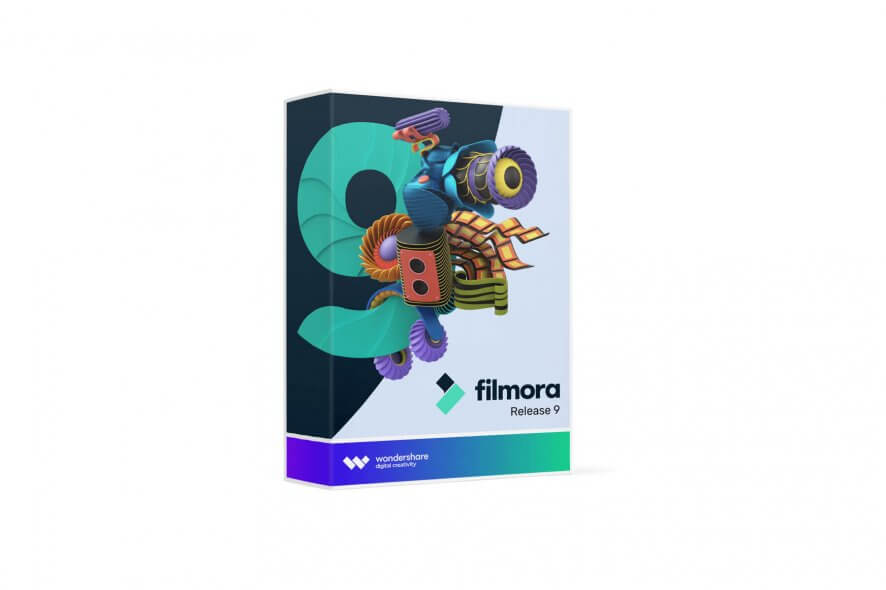
Editing videos isn’t an easy task, especially if you don’t have a proper tool to do that. There are many great video editing applications on the market, but few of them offer the combination of simplicity and power that Wondershare Filmora offers.
Today we have the latest entry from the Wondershare’s Filmora family, so let’s see what does this video editor have to offer to its users.
Wondershare Filmora9, simple but powerful video editing tool
Wondershare Filmora has been a member of Wondershare family since 2014, and it’s a video editor of choice for many users. In late 2018, this video editing software is re-branded as Filmora9. What makes this new tool stand out from the rest is its sleek, straightforward design and simplicity of use, so even the first-time users won’t have any issues using Filmora9.
Friendly and sleek design
The first thing that you’ll notice when you start Wondershare Filmora9 is its friendly and simple user interface. The interface has a sleek dark theme, and it’s incredibly simple to use, even if you’re a first-time user.
Most of the interface is occupied by a timeline on the bottom, and this is the element that you’ll be using the most. Here you can combine different video clips and add various effects simply by dragging and dropping. Each element on the timeline can be moved freely, and you can simply change the duration of any clip by resizing it.
On the right side there’s a real-time preview pane, and you’ll be using it to preview clips and visual effects. It’s worth mentioning that you can adjust the playback quality or the zoom level of the preview pane in order to ensure that your video is always previewing smoothly.
The left pane works as a library and you can use it to easily add clips or effects. You can organize your clips into folders, and thanks to the built-in search, you should be able to find any clip in a matter of moments. It’s worth mentioning that you can add various text, transitions, effects and elements right from this pane. Filmora9 comes with a wide array of effects, and you can always download more from the Effects Store.
Video editing and timeline
In order to start video editing, first you need to import videos from your PC. The Filmora9 video editor now supports truly 4k videos (both 3840*2160 and 4096*2160), and it also allows you to create proxy files for a smoother video editing experience. You can edit with proxy video files in Filmora9 and then export with the full-sized resolution.
Speaking of video importing, it’s worth mentioning that you can record your webcam video right from Filmora9 so you won’t have to rely on third-party applications. Bear in mind that you’re not limited just to your webcam, and you can also record your desktop. You can set Filmora9 to record an entire screen, a specific window or a segment of your screen.
As for video editing, you can easily cut, split or crop your audio and video clips right from the timeline. If needed, you can adjust the zoom level or change the speed of your clips or set them to play in reverse. You can also adjust the color of your clips, and choose one of many available presets.
If you want, you can fine-tune each color setting individually in order to achieve unique results. As for available color settings, you can change temperature, tint, exposure, brightness, contrast, vibrance, saturation, highlights, shadows and various other color settings. Once you’re satisfied with the results, you can save the current color adjustment as a preset.
As for editing, you’ll be pleased to know that you can easily rotate, scale or flip your videos. You can also choose between several blending modes and change the opacity of the videos in order to achieve some impressive results.
Video stabilization feature is available as well, and this feature can be incredibly useful if you’re recording videos without a tripod. Another feature that you might find useful is Lens Correction, and this feature will help you optimize videos recorded by GoPro or similar headsets.
If you’re using a green screen while creating videos, you’ll be pleased to know that Filmora9 can work with greenscreen videos thanks to the Chroma Key feature. The application also allows you to add shadows to your clips, and you can easily change their distance, blur, opacity or color. Lastly, you can add various motion effects to your clips in order to make some impressive transitions.
The timeline can be easily zoomed in or out, so you’ll be able to see the smallest details with ease. If you want, you can also add various markers to your timeline in order to focus on specific areas. It’s worth mentioning that Filmora9 supports up to 100 audio and video channels, which should be more than enough for most users.
Audio editing
Just like with video clips, you can add music and audio clips to your creations. Filmora9 comes with 50 different audio clips in the Audio Library, but you can add your own clips from your PC or you can download more from the Effects Store.
As for audio editing, you can easily adjust the volume from the timeline, and add fade in and fade out effects. If needed, you can also change the speed and duration of your audio clips in order to combine them with the video.
There’s a useful Denoise feature, so you can easily remove background noise from your audio clips, and thanks to the built-in equalizer, you should be able to fine-tune each audio clip. Filmora9 also has the ability to create audio voiceovers, so you won’t have to use a third-party application in order to record your audio.
Lastly, there’s an audio mixer available, so you’ll be able to adjust the volume level of each audio and video channel and ensure that your video sounds perfect.
Effects, elements, and transitions
In order to create some impressive creations, Filmora9 comes with a wide arrange of effects that you can add. The application allows you to add text to your videos, so you can easily create openers, credits or subtitles. There are over 130 text effects available, but more are available for download from the Effects Store.
It’s worth mentioning that text can be highly customized, and you can choose between many available presets. Of course, you can create your unique styles by changing the font, color, and text opacity.
You can also blur your text, add a border or shadow to it. If you want to create some unique effects, you can add shapes or even images from your PC and combine them with text. To top it off, the text supports various animations, and you can set the duration for each animation.
To combine two or more clips, Filmora9 has about 170 different transitions, and you can adjust the duration of any transition right from the timeline. There are also various filters and overlays available, and each of these filters can be fine-tuned in order to achieve the desired results.
Of course, you can always download more transitions and effects from the Effects Store. The application also has about 190 available animated graphics elements that you can add to your videos.
File export and supported formats
Once you’re done editing your videos, you’ll need to export them in order to share them. Filmora9 supports 12 different output formats including MP4, WMV, AVI, MOV, F4V, MKV, TS, 3GP, MPEG-2, WEBM, GIF, and MP3.
Each output format can be customized and you can adjust settings such as encoder, resolution, frame rate, sample rate, and bit rate. If you don’t want to fine-tune your output settings, you can also choose between three available quality presets.
You can also optimize your video for various devices including iPad, Apple TV, Samsung Galaxy, Xbox One, PlayStation 4 and several others. Another great feature is the ability to upload your videos directly to YouTube or Vimeo right from Filmora9.
All that you have to do is to sign in with your YouTube or Vimeo account, enter the required information such as title, description, tags, etc. After doing that, you just have to click the Export button and your video will be uploaded directly to the selected service. If you want, you can also burn your video directly to a DVD right from Filmora9.
Conclusion
Filmora9 offers a simple user interface that should allow even the most basic users to create impressive videos. However, due to the extensive customization options, this tool will be perfect for advanced users as well.
If you’re looking for a sleek and powerful video editing software, we strongly recommend to check out Filmora9.
Overview:
- 4K support
- Support for up to 100 audio/video tracks
- High-resolution previews
- Real-time rendering
- Mac and PC cross-compatibility
- Advanced video stabilization
- A wide array of effects to choose from
- Sleek and friendly user interface