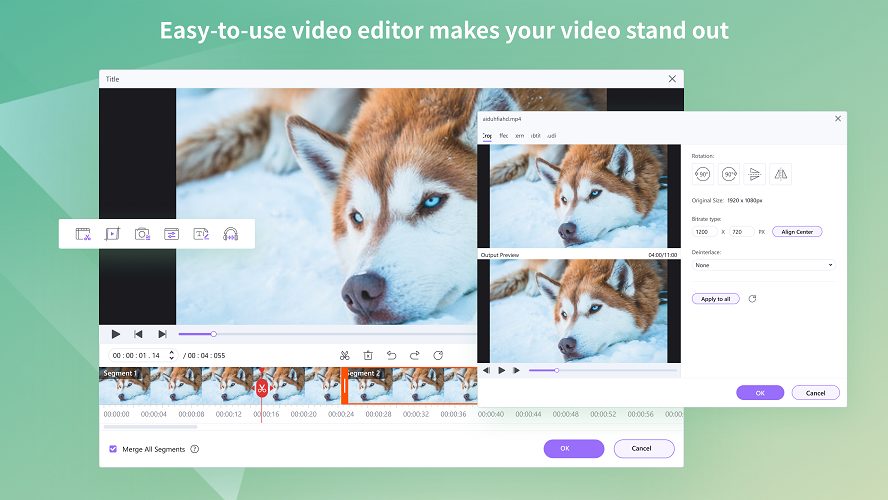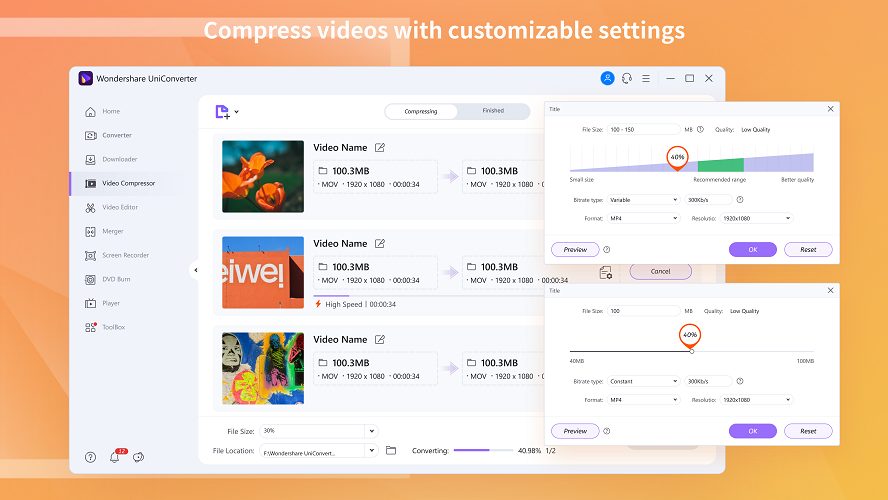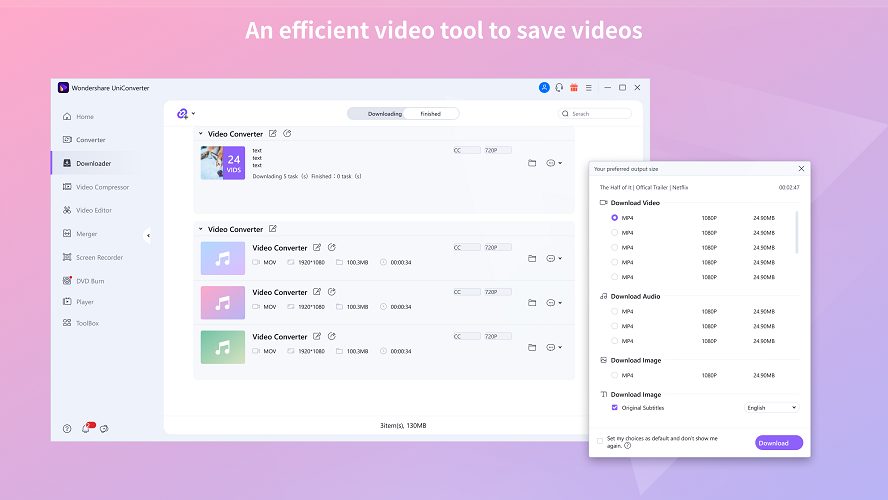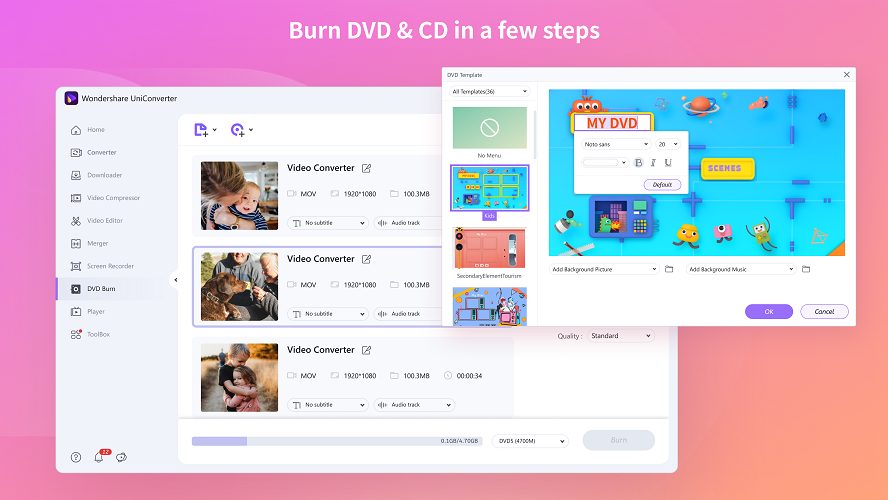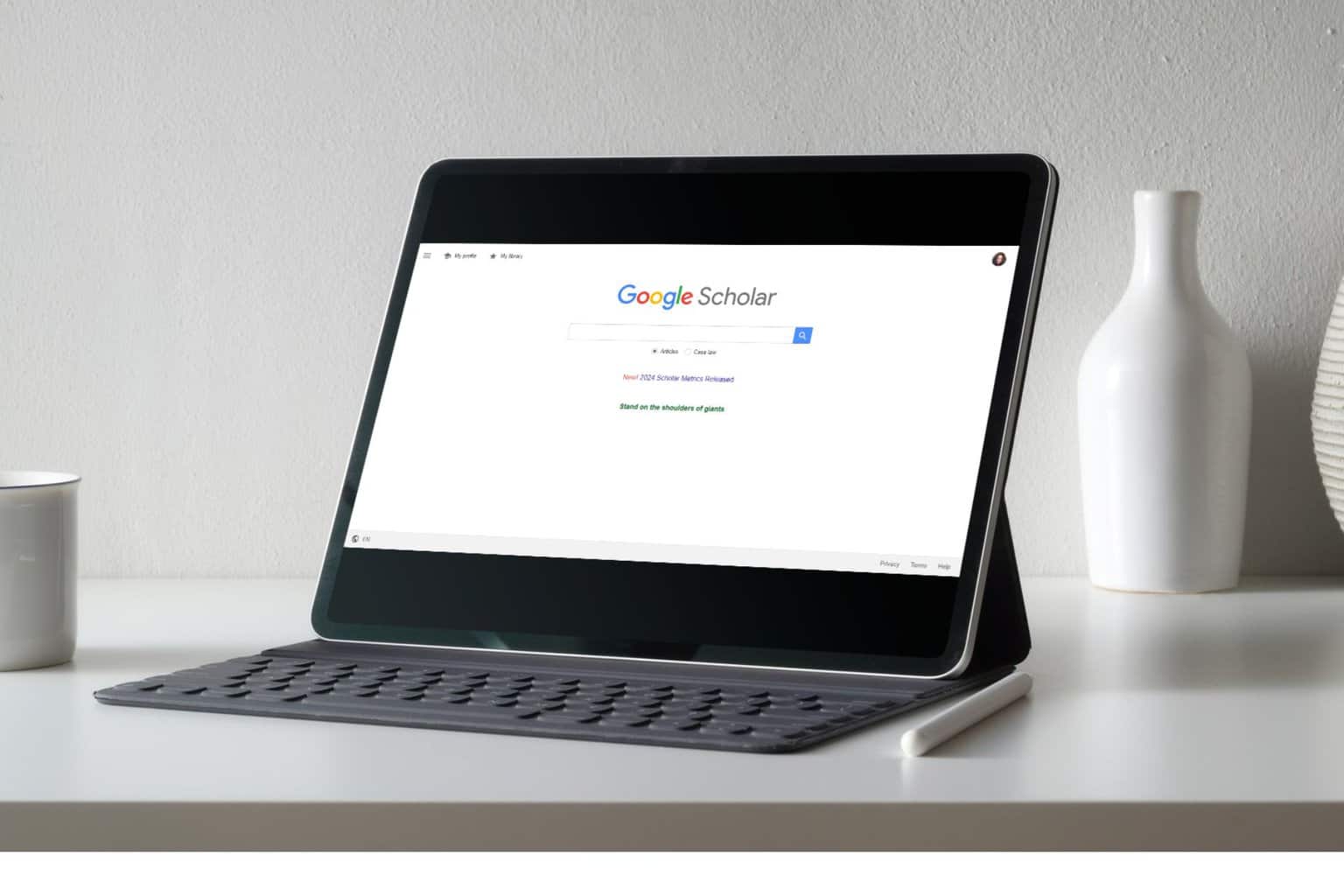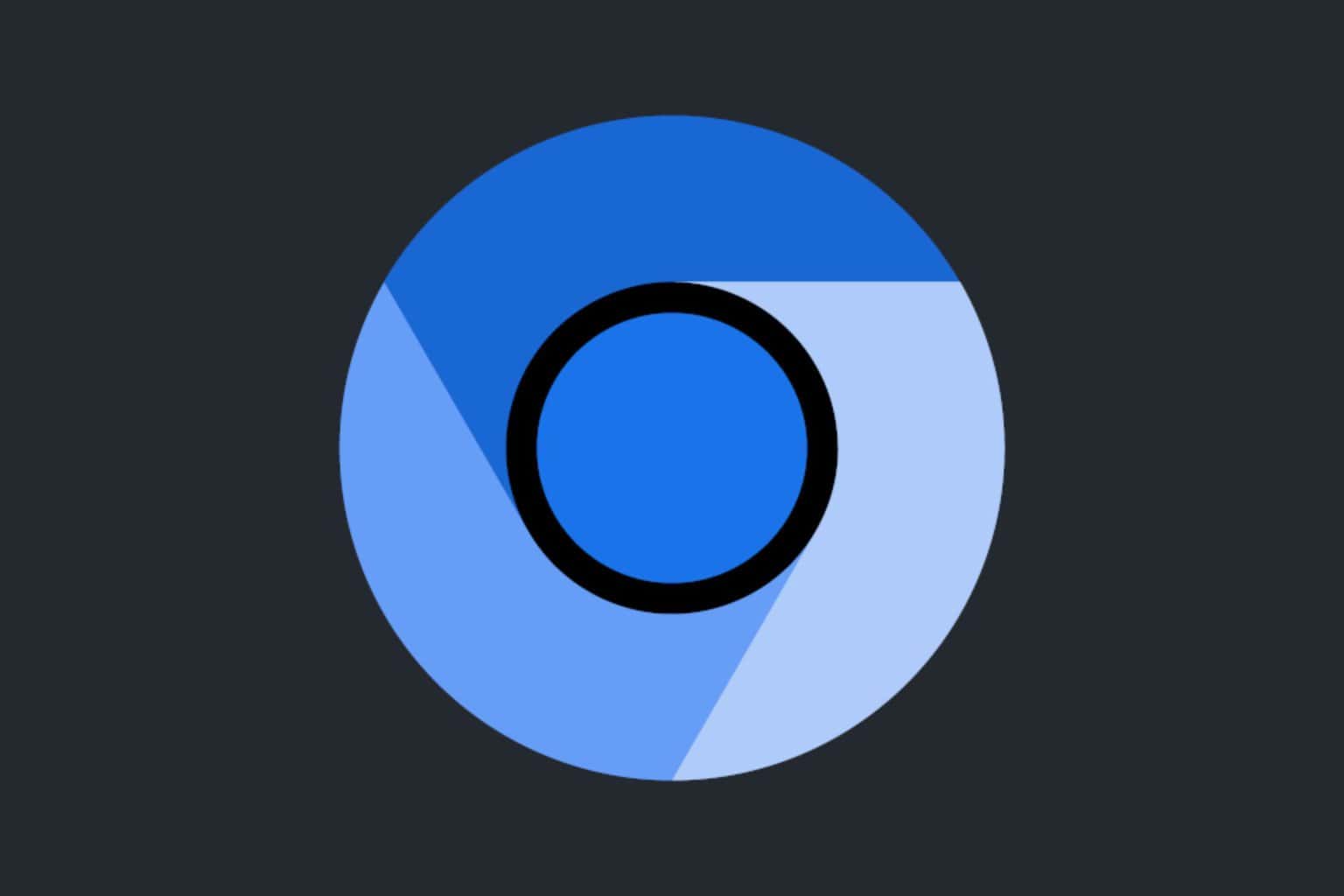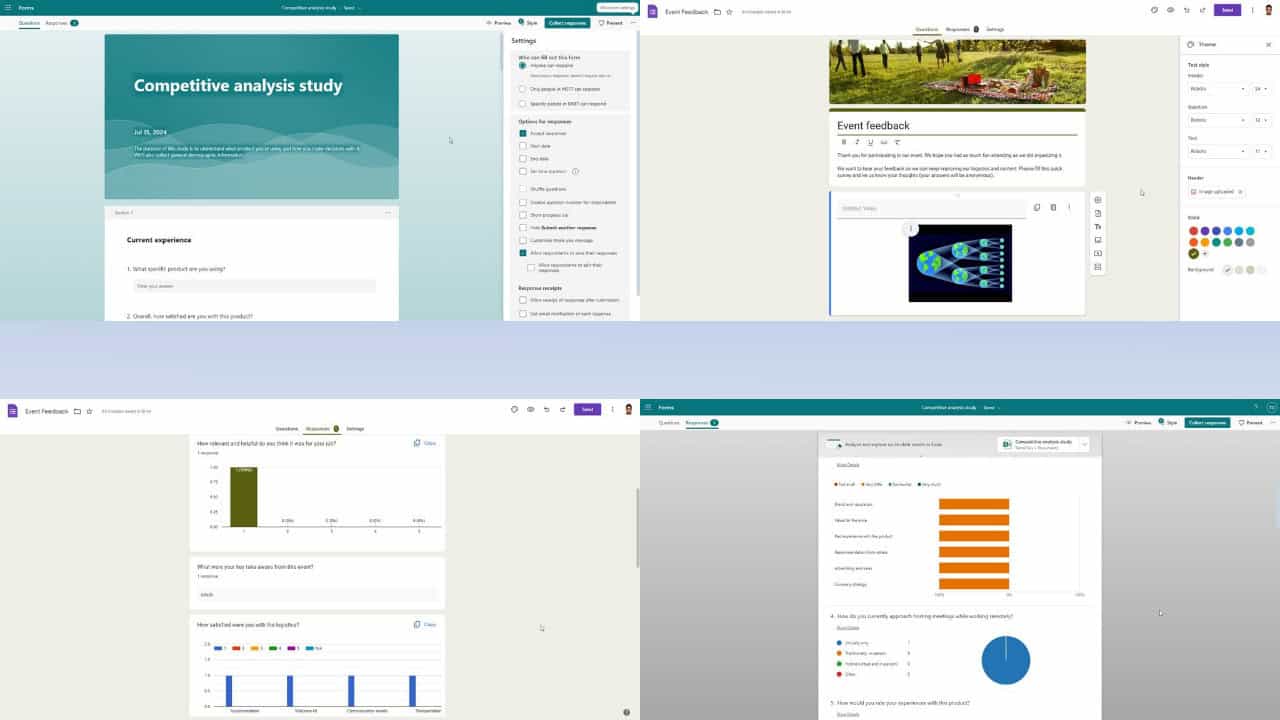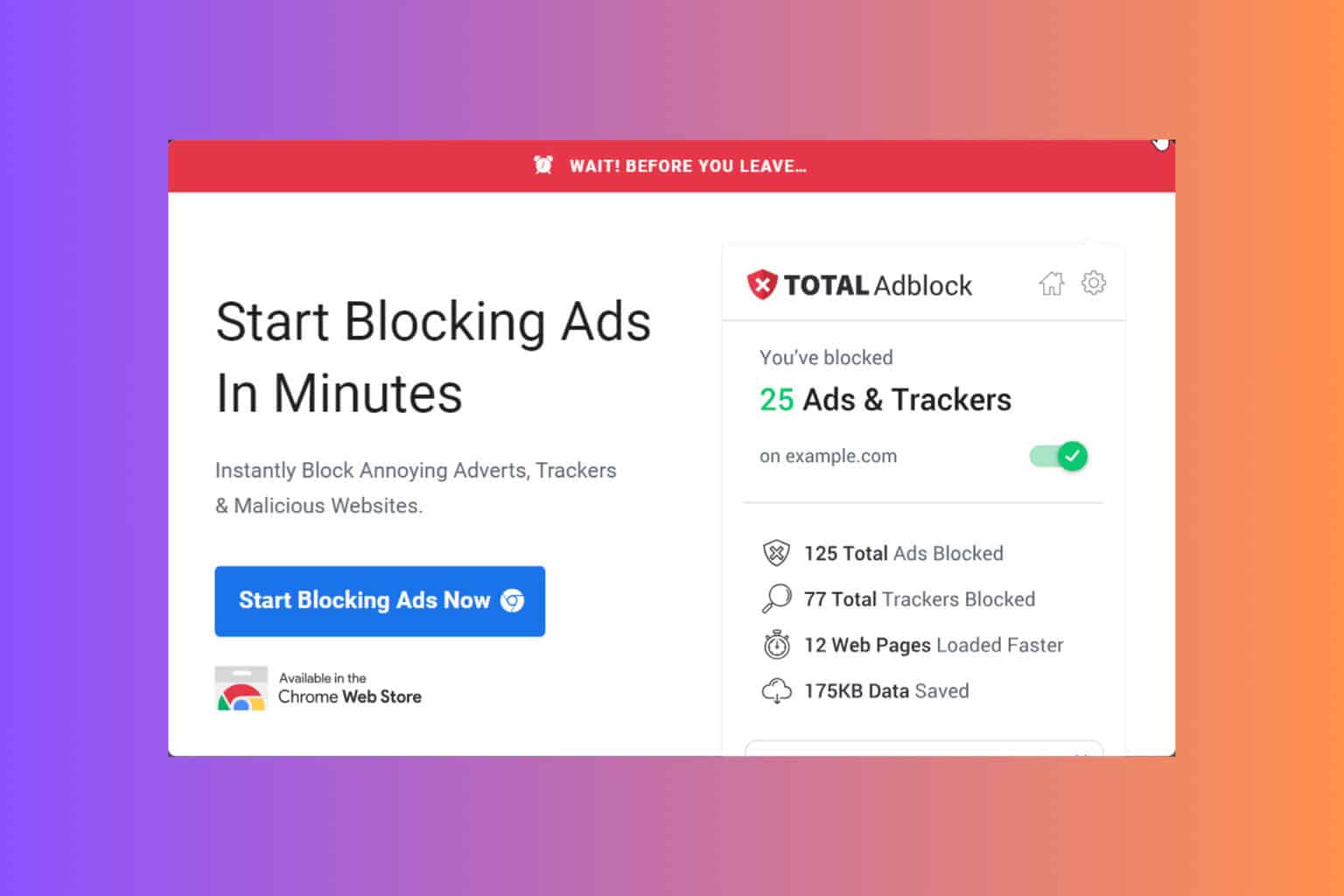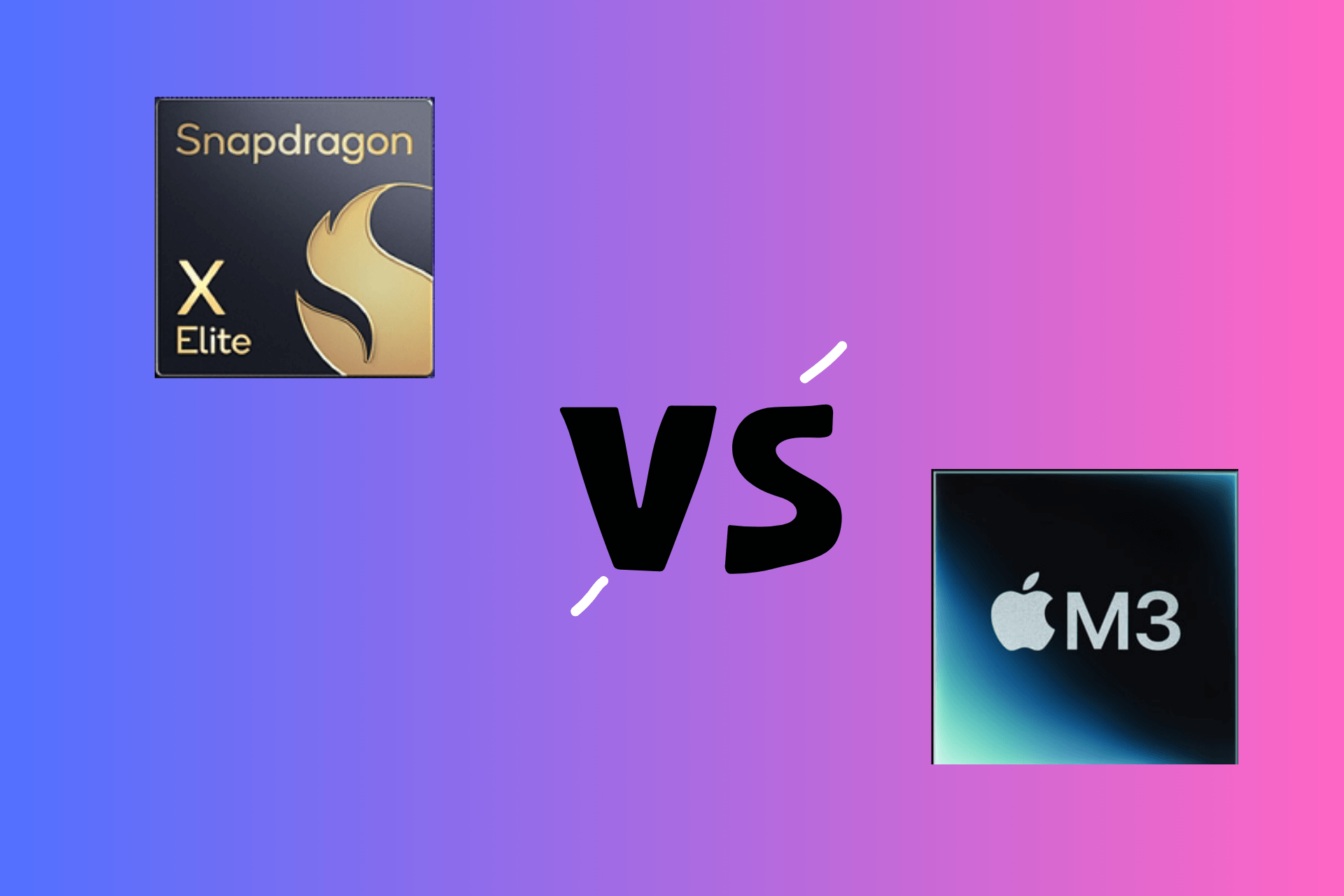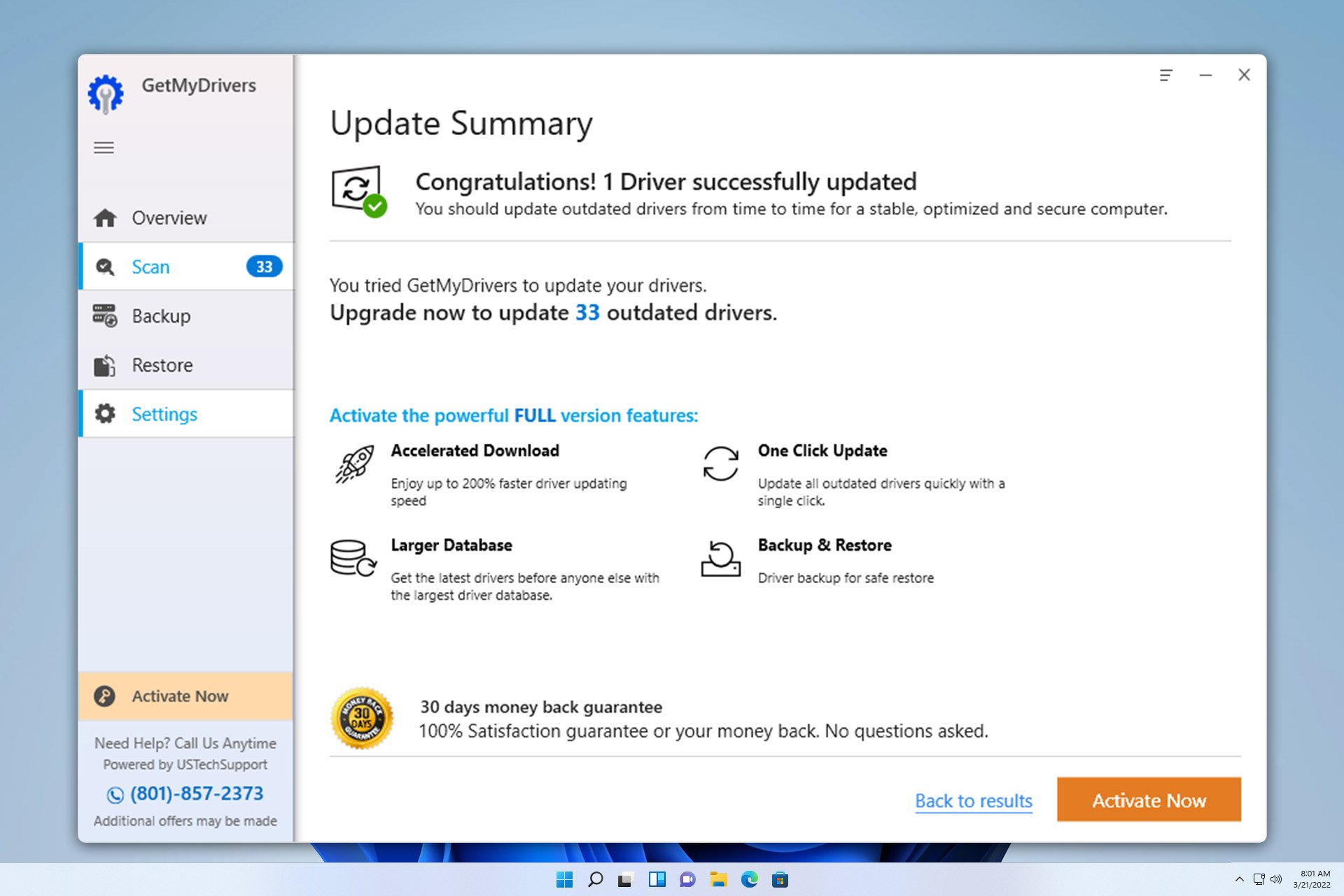Wondershare UniConverter: Multimedia converting done easily
8 min. read
Updated on
Read our disclosure page to find out how can you help Windows Report sustain the editorial team Read more
Key notes
- Wondershare UniConverter is a top-of-the-line multimedia converter ready to unleash your creativity.
- It helps you convert more than 1,000 video and audio formats and lets you enjoy an automatic subtitle generation feature that works like a charm.
- Among other features, the software comes with a video editor, a compression tool, and an intuitive interface.
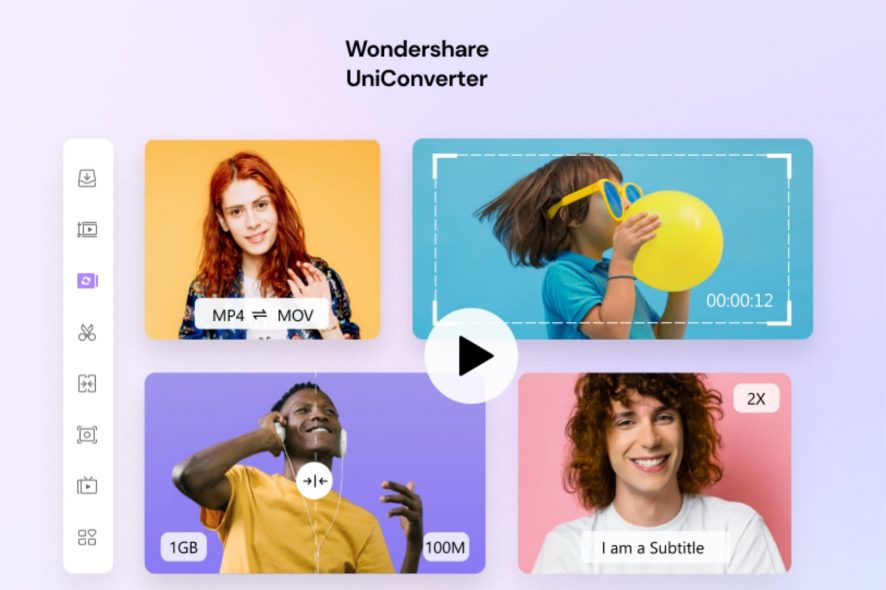
Multimedia entertainment is one of the most popular pastimes of the modern age, with movies and songs taking up a substantial part of any user’s digital library.
However, being on the same page isn’t always possible, so converting and editing audio and video to meet your criteria is one of the reasons why audio and video tools have become so popular. Wondershare UniConverter is a great example to take into consideration.
This article comes as a detailed review of Wondershare UniConverter. We’ll take a closer look at its features, what it can do, and whether or not it is worth using.
What is Wondershare UniConverter?
Labeling Wondershare UniConverter as just a convertor would be an understatement since this tool acts as multiple programs packed into a single one. However, if we were to mention the primary features that it has, they would be the following:
- Audio & video compressor
- Audio & video converter
- Audio & video editor
- CD & DVD burner
- Screen recorder, and more…
The software is available for download, and all of the tools are available from within a single menu, acting as a standalone product and not an entire software suite with separate included tools.
Speaking of which, UniConverter’s interface just received a facelift, and it looks more modern and compact than ever before, allowing users of all experience levels to enjoy it to its full potential, and maybe even enjoy using it.
What are Wondershare UniConverter’s features?
Convert to and from thousands of formats easily
Wondershare UniConverter started off as a simplistic audio and video converter and has been enriched beyond measure during the past few months.
This was possible by expanding the range of supported audio and video formats, making video conversion faster via GPU acceleration, introducing bulk conversion, support for multiple device formats, and not only.
Keep in mind that it enables you to convert more than 1,000 video and audio formats and supports a wide range of video conversions such as WEBM to MP4, TS to MP4, MP4 to MPEG, AVI to MOV.
UniConverter also supports several VR devices and 4K video formats like MP4, AVI, MOV, MKV, etc. with new formats being constantly added with each new update.
Most importantly, you don’t have to worry about the quality loss when it comes to video conversion since it is powered by the industry-leading APEXTRANS technology which converts videos with zero quality loss or video compression.
A very handy video editor
Once you’ve converted the videos, you can also tweak them, even more, to suit your needs by using UniConverter’s video editor.
While not as fully equipped as professional video editors, it has all the basic tools that you may ever need to tweak a video to make it better, including video cutting, cropping, resizing, changing playback speeds, trimming, and more.
If you’re planning to edit commercial movies or making movies for foreigners, you can use UniConverter to add subtitles to them as well.
You can even use the tool to merge multiple short clips to create elaborated video collages, making it great when you want to spend quality time with your loved ones.
A reliable video compression tool
You can compress the videos using customizable settings so that they take up less storage space, which is especially useful when you’re converting and editing videos meant for mobile devices.
Compressing entire batches of videos is easy by using a single command, and you won’t have to wait too much either, since the speeds are lightning-fast.
In fact, UniConverter is so powerful that you can even use it to compress 8K videos, so turning something that would go well on a wall-sized TV into something iPhone compatible will be easy.
Record your entire screen easily
Streamers and those of you who love making online tutorials will enjoy UniConverter’s built-in screen recorder, especially since it can record full screen, custom screens, games, webcams, video calls, system audio, and microphones.
You can customize the recording frames to capture just small sections of your screen, or simply record everything and edit it afterward.
The framerate and image quality can also be changed, making this feature adjustable depending on what your hardware can deliver.
If you’re not interested in screen capturing and only in recording your webcam, you can do that as well, and use UniConverter to overlay it over custom backgrounds to make the video more engaging.
Recordings can also be edited while screen capturing, with brushed and pencil tools allowing you to doodle, or you can also add entire segments of texts, and you’ll only need one click to remove them all and start over. As for audio editing, feel free to set UniConverter to capture your microphone audio-only.
An efficient video tool to save videos
It’s hard to edit and convert videos if you don’t have them in the first place, and that is why UniConverter allows you to download free videos from over 10000 websites.
Up next, you can automatically convert them to compatible formats for playback on TVs, smartphones, or other devices, or you can save them to perform some editing first.
If you’re interested in more than just one video, you’ll be glad to know that UniConverter supports playlist downloads as well, so it doesn’t matter if you’re talking about one video or 100, UniConverter will get them all as soon as possible.
Keep your data stored on CDs and DVDs easily
Once you’ve downloaded, edited, and converted a video, the next natural step is to store it on some form of media, and many users still like keeping their audio and video files on CDs, DVDs, or even Blu-ray disks.
Of course, this is a feature that UniConverter fully supports, and it also lets you handle disks that already have data on them as well, allowing you to convert DVDs to any format, copy DVDs to other DVD disks, or burn audio files to CDs.
How do I use Wondershare UniConverter?
As with all Wondershare tools, the main focus of UniConverter’s is for the interface to be as intuitive and simplistic as possible, allowing anyone to get started right away with using it.
That being the case, here’s what you need to do in order to use Wondershare UniConverter:
- Download and install Wondershare UniConverter.
- Log into your Wondershare ID.
- Choose the tool that you want to use on the left-hand side of the screen.
- Follow the on-screen instructions to perform whatever task you are interested in.
Very affordable pricing plans
With so many features and tools under its belt, you’d expect to pay a premium price to use Wondershare UniConverter, but that isn’t the case at all.
In fact, here are Wondershare UniConverter’s price plans:
Individuals:
- Quarterly plan – $9.99/month
- Annual plan – $39.95/year
- Perpetual plan – $79.95
Business Plan and exclusive discount for students & teachers are available!
Wondershare UniConverter
This excellent software is a real multimedia complete video toolbox for all your editing needs.UniConverter 13 new major updates
The new version of UniConverter brings a lot of new and exciting features that we definitely need to mention below.
- Intuitive Interface – The redesigned interface makes UniConverter 13 more intuitive, and users can quickly find the functions with Favorites
- Enhanced Video Converter – UniConverter 13 supports more types of GPU acceleration and enhances the batch conversion speed by 200%, hence saving much valuable time
- Improved Compressed Video Quality – Users can quickly get smaller and better-quality compressed video through the enhanced video compressor with variable bitrate
- Smart Trim – Quickly editing silent clips through intelligent analysis video volume, this feature helps users save several hours to cut video
- Automatic Subtitle Editor – With the automatic subtitle generation feature, users eliminate the need for manual transcription. It will also reduce the chances of human errors to the minimum
- Integrated 8K Video Player – The built-in video player supports media files of up to 8K resolution. As a result, users will no longer need third-party programs to watch videos
Closing thoughts
- Pros
- Affordable
- Simplistic UI
- A wide variety of tools
- Very resource-efficient
- Easy to learn and master
- Reliable video editing features
- Supports +10.000 for video download
- Cons
- Video editor could use some extra features
We tried going full cycle in terms of using Wondershare UniConverter, from downloading a video off of mainstream media to editing it, converting it to a different format, compressing it, and then finally burning it on a DVD, and we have to admit that it went smoothly every step of the way.
The interface was welcoming, the controls were intuitive, and the conversion/compression and burning speeds were as fast as they could be.
All in all, if you’re a music or video lover, streamer, teacher who creates online tutorials, and pretty much any other type of user that works with multimedia, we recommend that you give Wondershare UniConverter a shot since it is more than worth it.
No less important, media.io converts MP4, MP3, WAV, MOV, and more to any format online, and it is user-friendly with online solutions.
Have you tried Wondershare UniConverter yet? If so, let us as well as other users know what you think of it by using the comments section below.