Ws2_32.dll is Missing: 3 Ways to Restore it
Restoring your system can help you with this error
2 min. read
Published on
Read our disclosure page to find out how can you help Windows Report sustain the editorial team. Read more
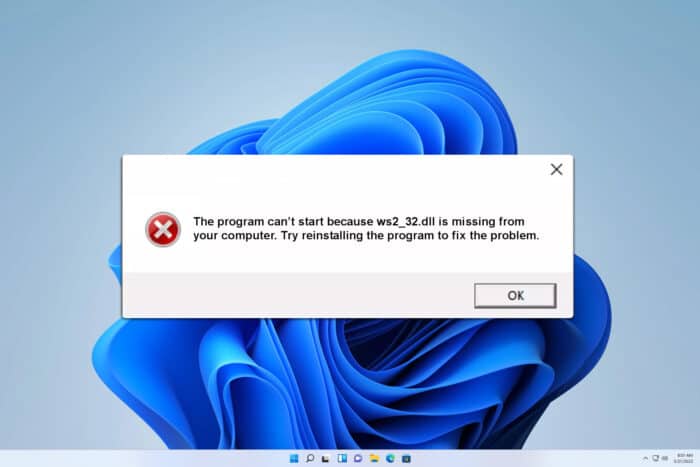
If ws2_32.dll is missing, you won’t be able to run certain applications on your PC, but in today’s guide, we’re going to show you how to fix this problem.
What is the ws2_32.dll?
This file is associated with Winsock API and it allows applications to connect and communicate over the Internet.
How to fix missing ws2_32.dll?
1. Use System Restore
- Press Windwos key + R and type rstrui. Press Enter.
- Follow the instructions on the screen and select an earlier restore point.
- Wait for the process to finish.
2. Run the disk scan
- Press the Windows key + X and choose Terminal (Admin).
- Run
chckdsk C: /r - Wait for the scan to finish.
- Additionally, run the
sfc /scannow
The first command will try to repair damaged files on your drive, while the second one will repair your installation.
3. Manually copy the file
- On another PC, locate ws2_32.dll. It should be located in
C:\Windows\System32 - Copy the file to the System32 directory on the affected PC.
- Check if the problem is resolved.
Keep in mind that downloading DLL files from third-party websites might not be safe, so avoid doing that.
These methods should help you if the ws2_32.dll is missing. If nothing else works, you might have to factory reset Windows 11 if this error is constantly giving you trouble.
This isn’t the only issue you can encounter, and we already wrote about missing wsock32.dll in our earlier guides, so don’t miss it.
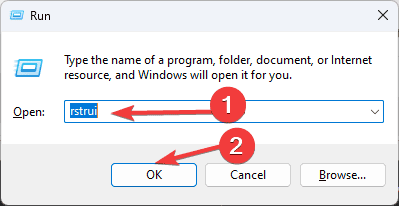
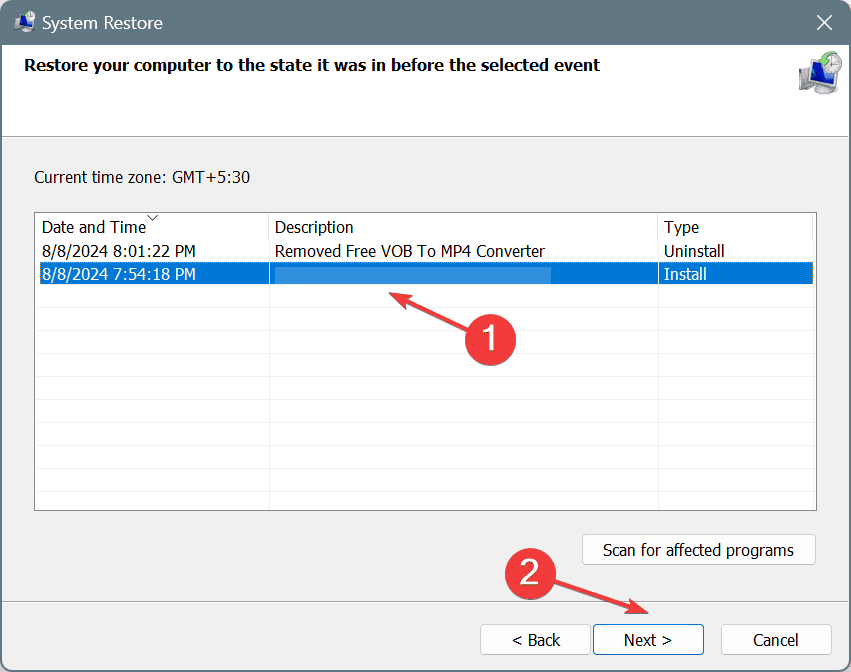
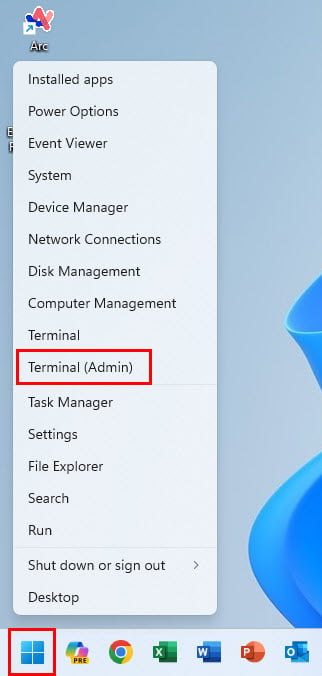
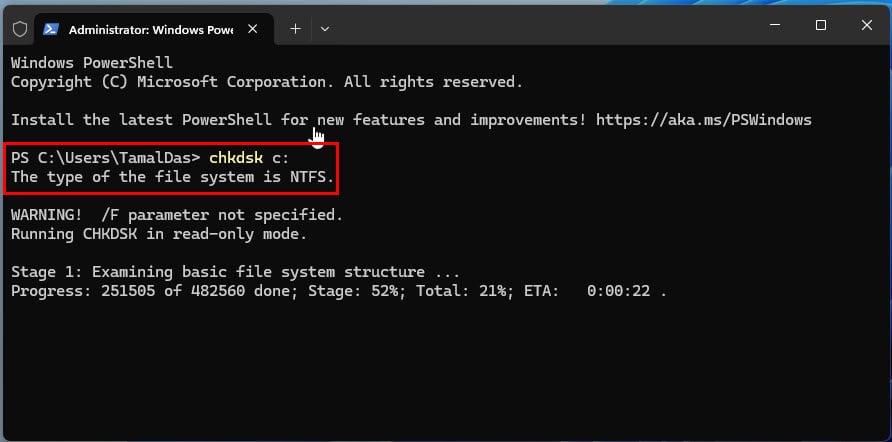
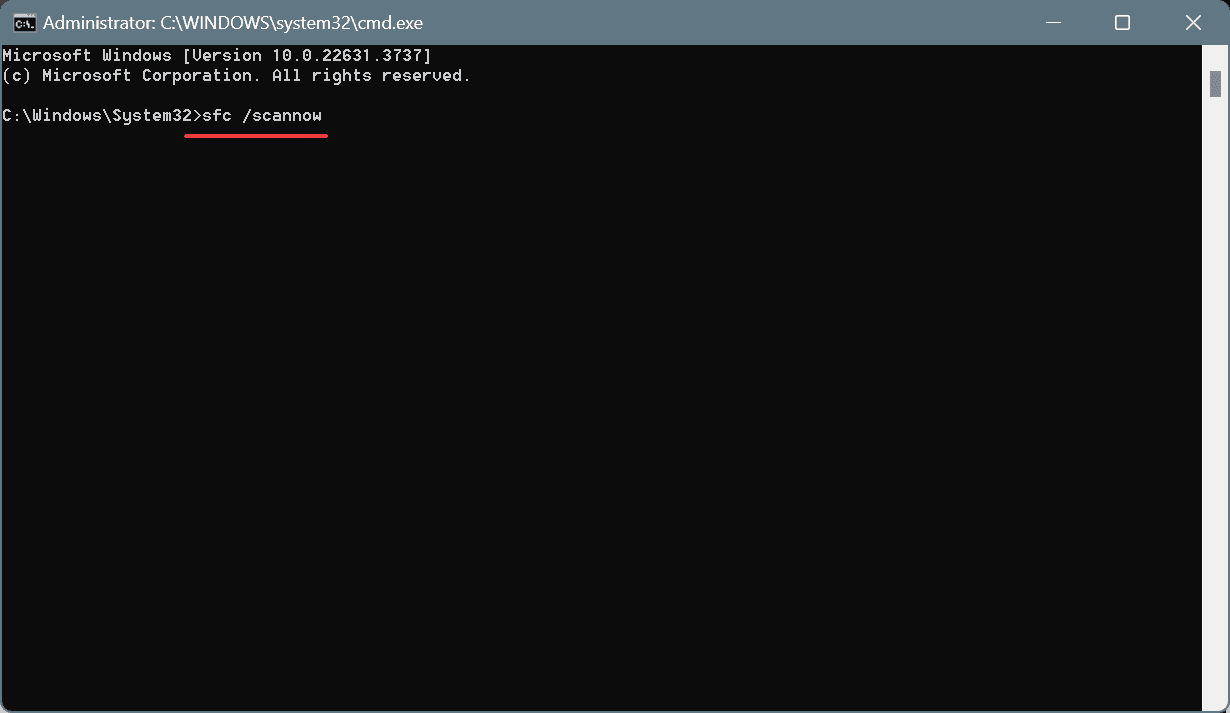








User forum
0 messages