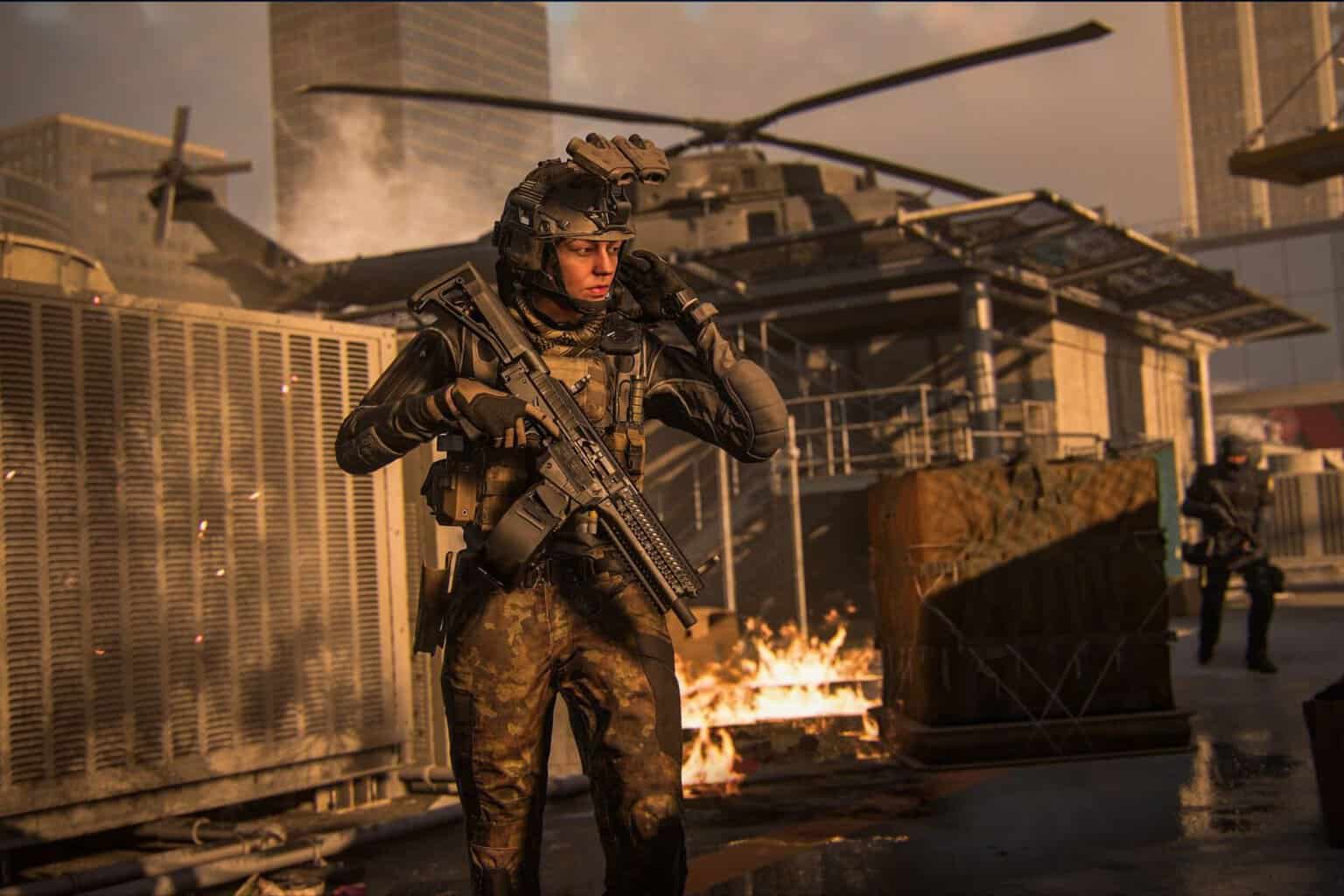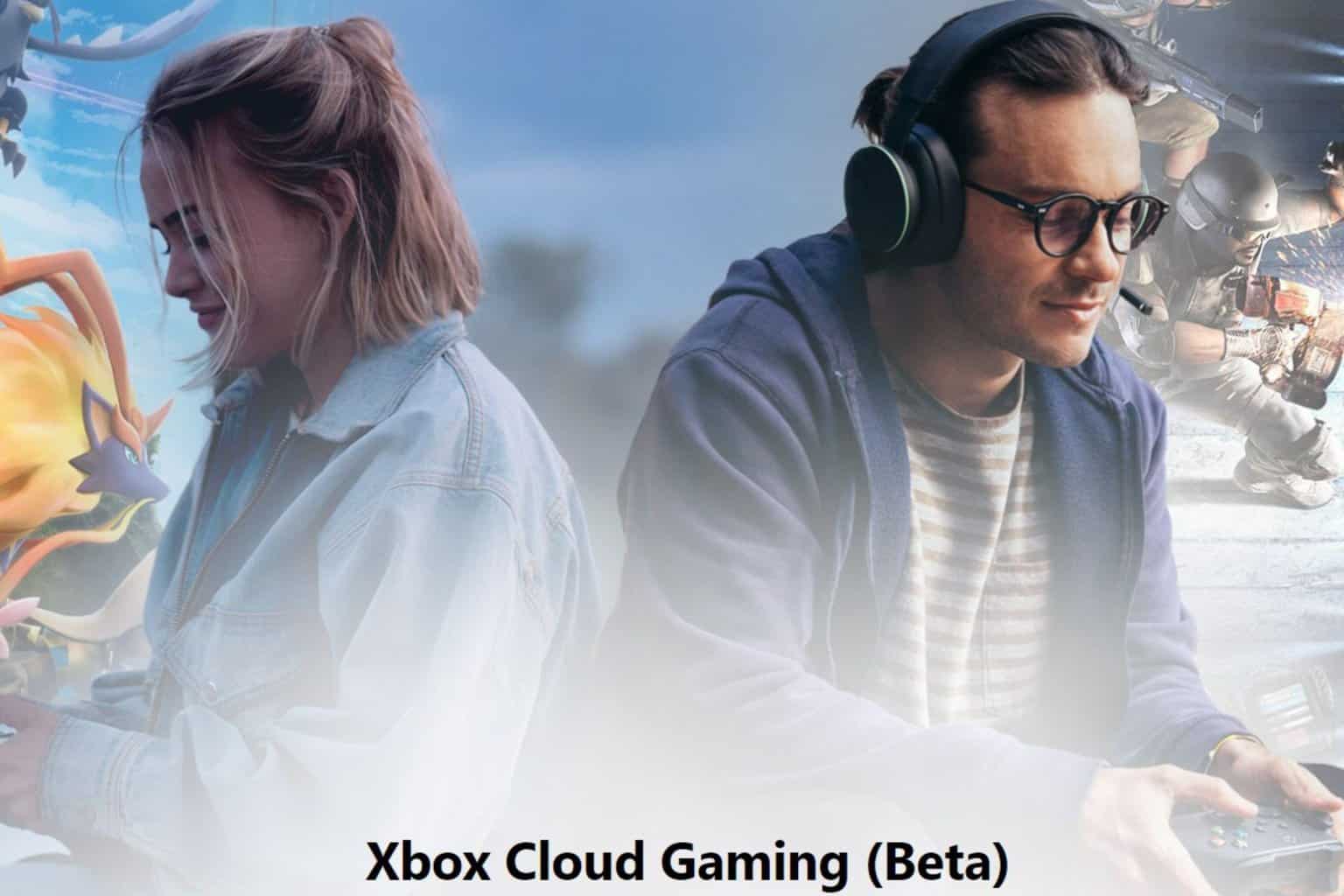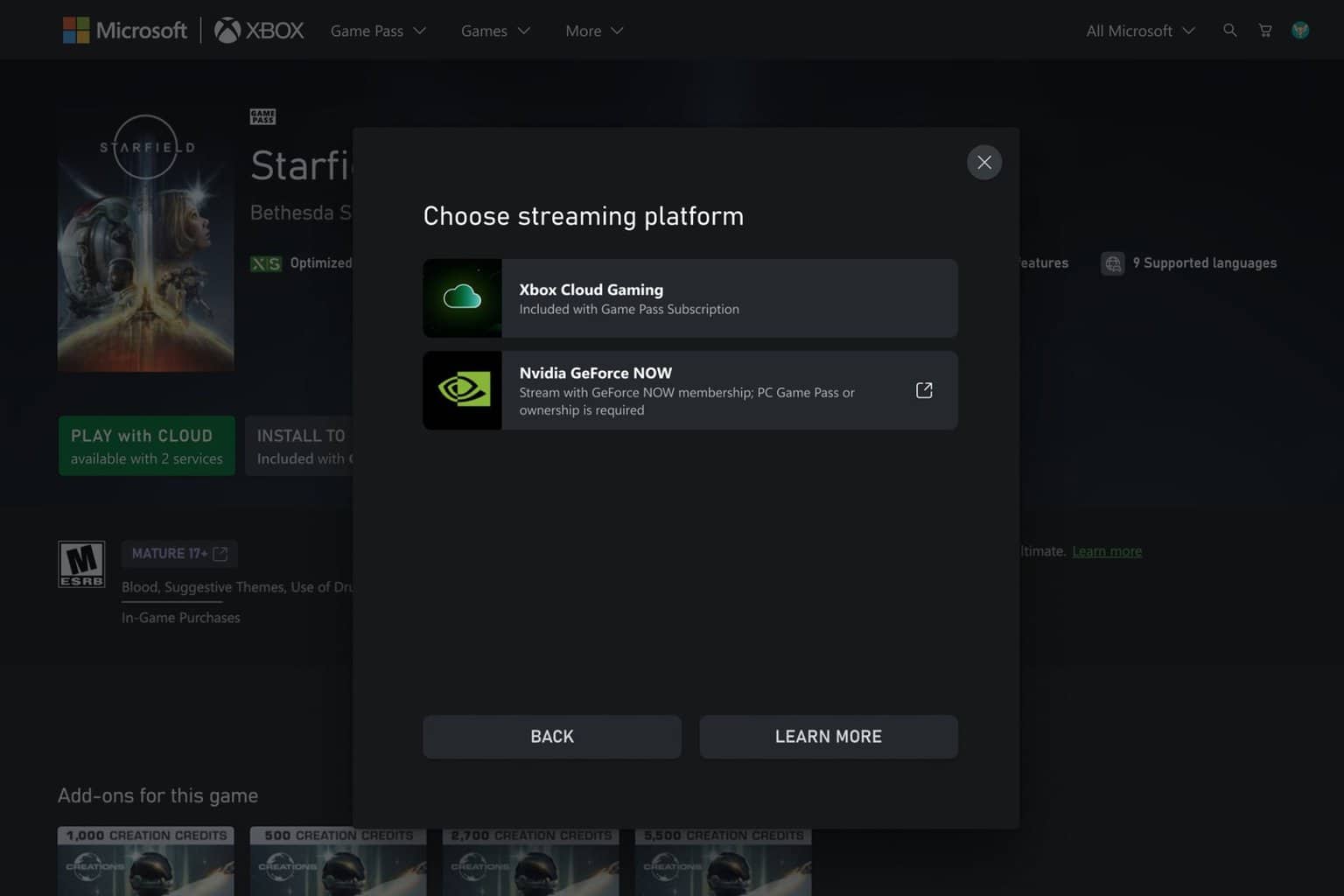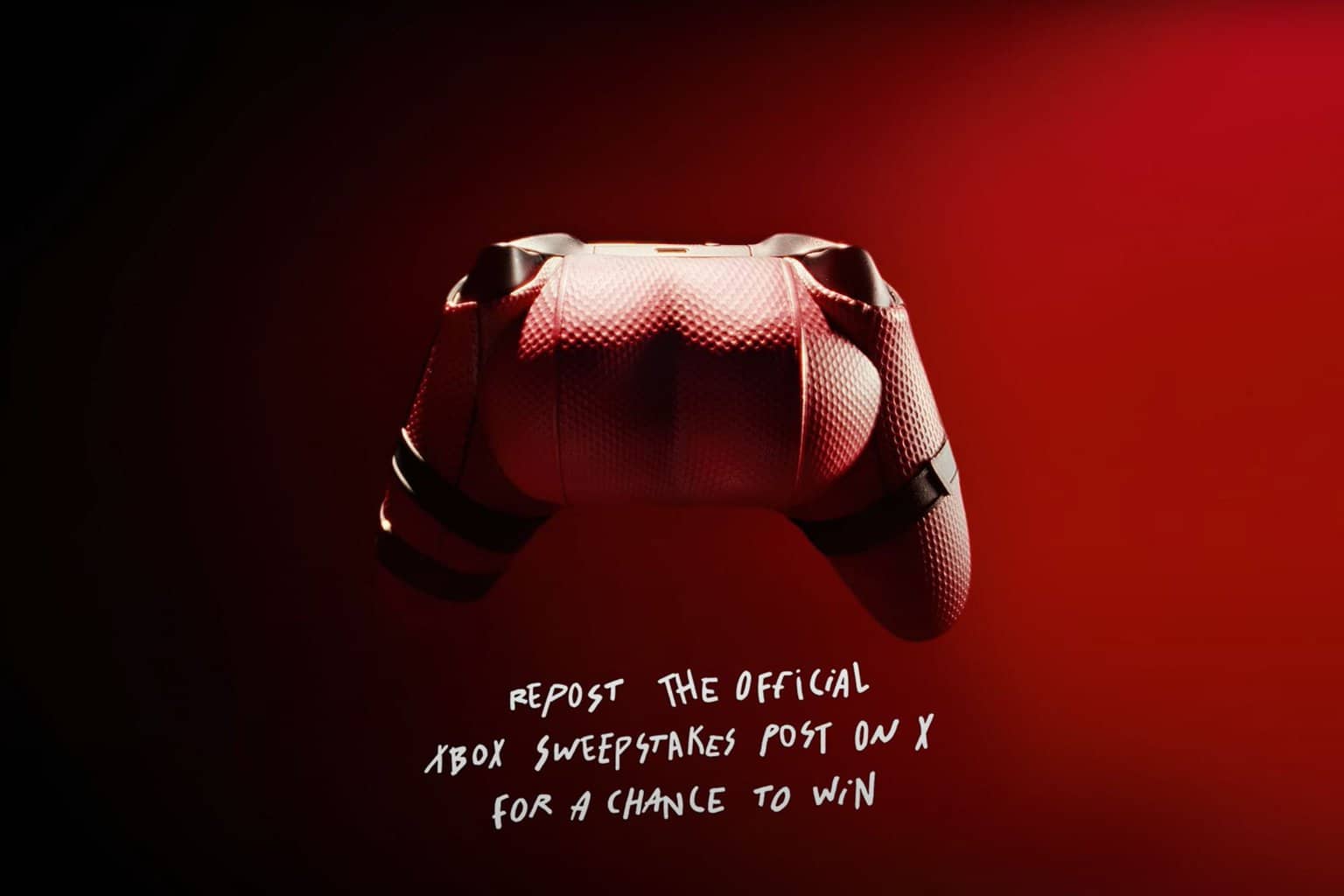How to fix audio stuttering on Xbox
The fix comes within Xbox Insider Omega build 2303.
5 min. read
Updated on
Read our disclosure page to find out how can you help Windows Report sustain the editorial team Read more
Key notes
- Xbox arrives with Build 2303 for the Omega ring.
- The update features a lot of new fixes, including audio stuttering.
- Read along to find out what other improvements are coming.

Good news for Xbox users. Microsoft just rolled out Xbox Insider Build 2303.230227-2217 for the Omega ring, bringing a plethora of new features, fixes, and improvements to life.
One of them is the audio stuttering bug where users experience out-of-sync and cease playback audio. Being released for the Omega ring means that the feature is close to the general availability release.
The bug can be annoying and choppy, especially for those games that require high mobility, or those online plays that require you to listen to the conversation in real time.
While there are plenty of reasons that cause this bug, some users of high-resolution triple-A games with an over-the-top graphic requirement like Red Dead Redemption 2, Cyberpunk 2077, and the Horizon franchise are prone to this issue.
So, are there any workarounds you can try to fix this, and what other features are coming within this update? Read along to find out.
How to fix audio stuttering on Xbox
1. Restarting the game
1. Press the Xbox button on your controller to trigger the side menu.
2. Select the game that you’re running
3. Close the game & restart it
2. Restarting the console
1. Press the Xbox button
2. Click Restart console -> Restart
3. Clear the game’s cache
1. Press the Xbox button
2. Select My games & apps, then choose the game that you want and select the menu button on your controller
3. Select Manage game and add-ons -> Saved data
4. Select Delete all to delete the cache, then restart the game.
What other features are coming within this update?
[Fixes Implemented]
Thanks to the hard work of Xbox engineers, we are happy to announce the following fixes have been implemented for this build:
Audio
- Fixed an issue where some audio could begin to stutter and become out of sync.
- Fixed an issue where some audio could cease playback unless the Guide was open.
Games
- Additional fixes to address issues where steering wheel force feedback could be unresponsive or stop responding.
System
- Various updates to properly reflect local languages across the console.
- Note: Users participating in Preview may see “odd” text across the console, for more information go here.
Known Issues
We understand some issues have been listed in previous Xbox Insider Release Notes. These items aren’t being ignored, but it will take Xbox engineers more time to find a solution.
Audio
- We have received reports of users experiencing intermittent issues with audio across the dashboard, games, and apps.
- Note: If you experience issues with audio, please submit feedback via Report a Problem immediately with the “Reproduce with advanced diagnostics” option.
- Select the category “Console experiences” then “Console Audio Output Issues” and include the following information:
- When did the issue start? After a console update, reboot, resume, etc.
- Did you lose audio just in the game/app or system audio as well?
- Does changing the audio format resolve the issue? If yes, what was the format before and after?
- Does rebooting resolve the issue?
- What does your setup look like? Equipment, layout, etc.
- And any additional information you can provide to reproduce the problem.
Controllers
- We’ve received some reports that users’ controllers are randomly losing sync or disconnecting from the console. If you encounter this behavior, please be sure to report this issue after reconnecting.
Games
- We have received reports that some users are experiencing an error which cannot be dismissed, requesting they clear some space when attempting to update a title when the storage device is full. We are investigating.
- Workaround: If possible, disconnect your console from the Internet, then clear some space before reconnecting and attempting to update the title again.
HDMI-CEC
- We’ve received some reports that HDMI-CEC is not working correctly.
- Note: Ensure that your TV supports HDMI-CEC and is also enabled before filing feedback.
My Games & Apps
- Titles in collection may incorrectly appear with a “trial” tag.
TV/Display
- Some users have reported that the console is displaying at the incorrect resolution on boot. We are aware and investigating.
- Note: If you encounter this behavior, please ensure that you submit feedback via Report a Problem immediately. Please include the make/model of you TV/Display in the description.
- Workaround: Restarting the console via the Power menu (Holding down the Xbox button displays the power menu) should resolve the behavior. If not, ensure you are looking at the troubleshooting here, specifically the section about ensuring your TV firmware is up to date.
As Insider-only features, it makes sense if you’ll be encountering problems while accessing this build. Make sure to report any other issues you might come across, in order for Microsoft to address and improve the overall gaming experience for us all.
This is everything you can expect if you are an Xbox user. Leave a comment below if you found any issues since installing this build.