Xbox One child account: How to change the privacy and safety settings
2 min. read
Updated on
Read our disclosure page to find out how can you help Windows Report sustain the editorial team Read more
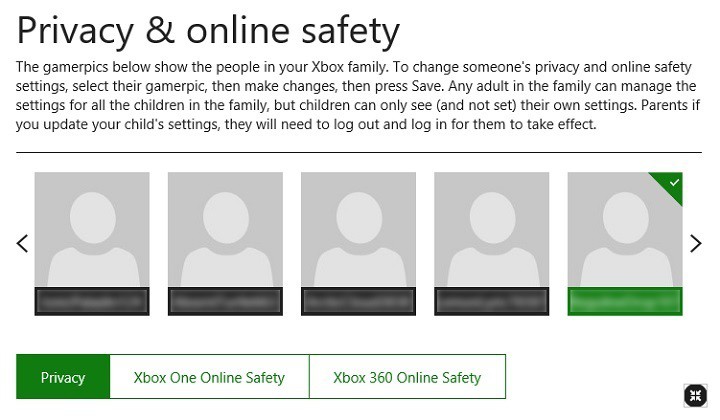
Microsoft has often times boasted that its Xbox One console is a device for the whole family. As far as the Xbox account options are concerned, the company has really gone the extra mile. Parents have direct control over the privacy and security settings of their children’s Xbox One accounts. In other words, if some settings need to be changed on the child account, parents can do that at any moment.
This is a great way of implementing parent supervision and making sure that parents stay connected and know what’s going on with their kids even when they’re engaged in their own distant virtual worlds.
This guide will list the necessary steps to change the security and privacy options of an Xbox One child account, straight from your own account. The process is fast and there is no hassle involved, so in just a few simple steps, it should all be done.
How to change the settings of an Xbox One child account
- The first thing you have to do is log into your Microsoft account, presuming you are the parent. Once the parent Microsoft account is accessed, go to the Xbox settings section.
- Select the gamertag for the child account you want to view or change.
- You can now see all the different settings available. Select either the Privacy tab, or the Online safety tab, depending on which setting you want to change.
- Change the settings, and when you are ready to confirm all the changes you’ve made, simply go to the bottom of the page and click Save.
- Have the child sign in and then sign out of their own account for the changes to take effect.
RELATED STORIES TO CHECK OUT:








