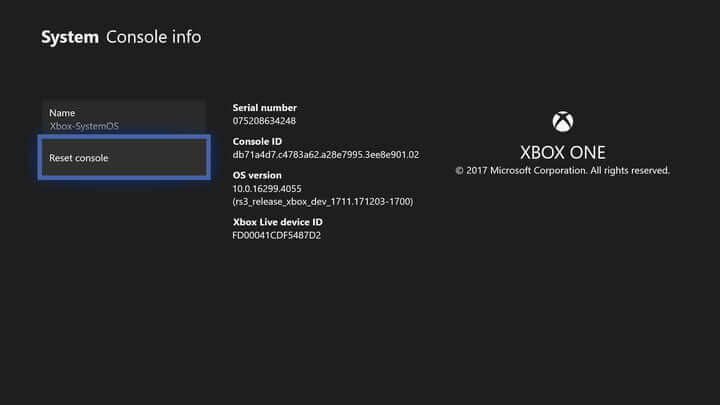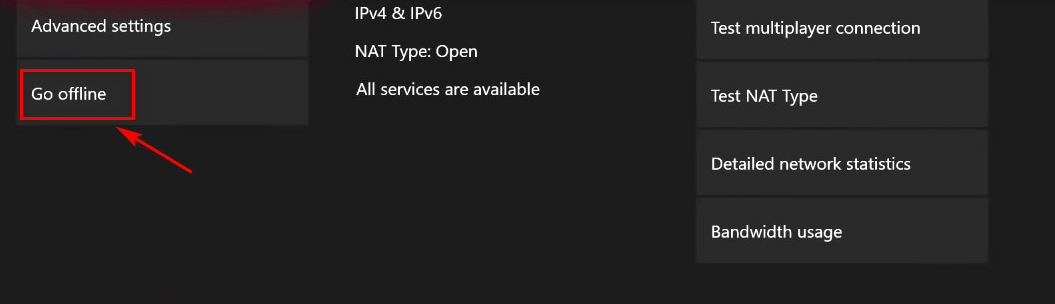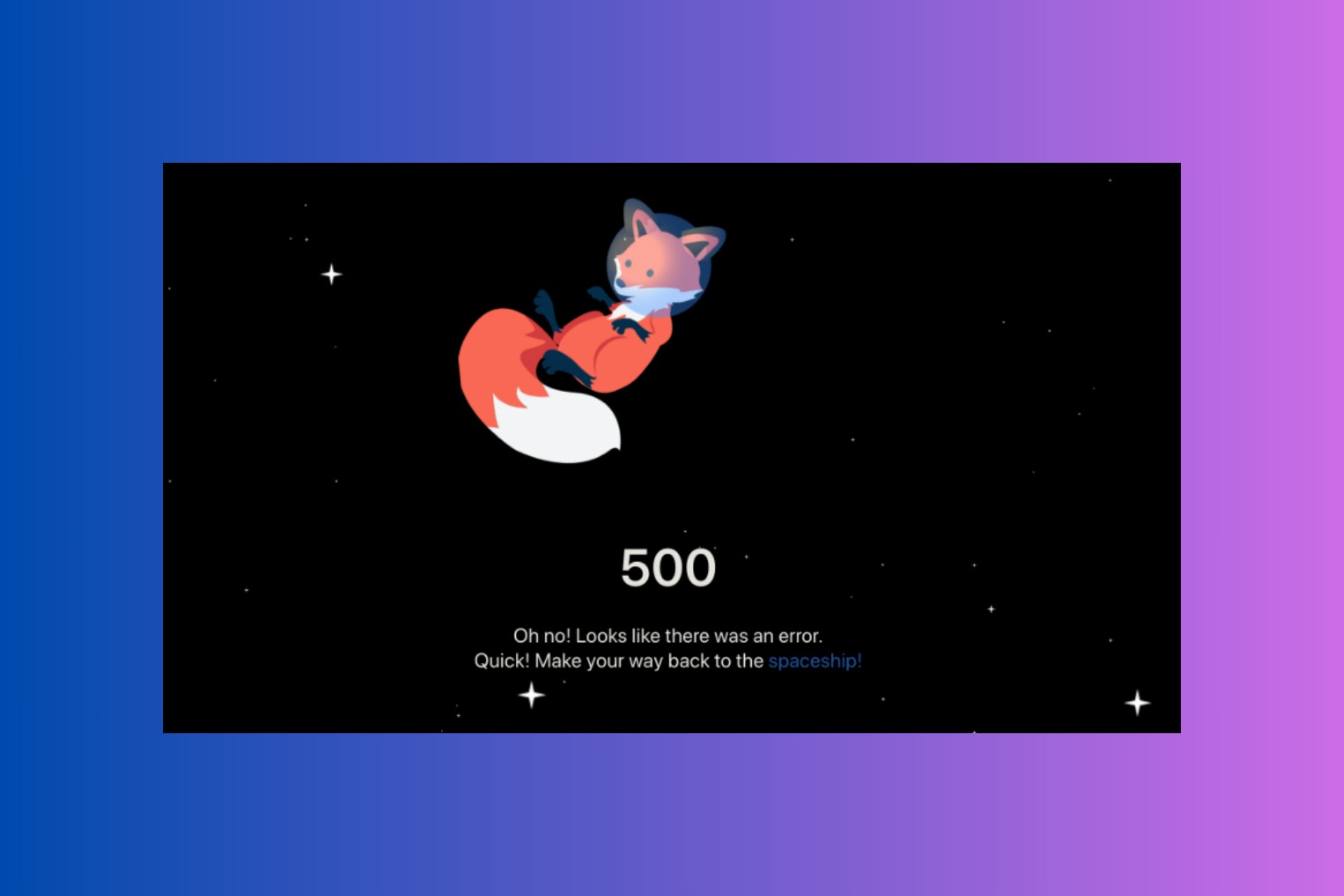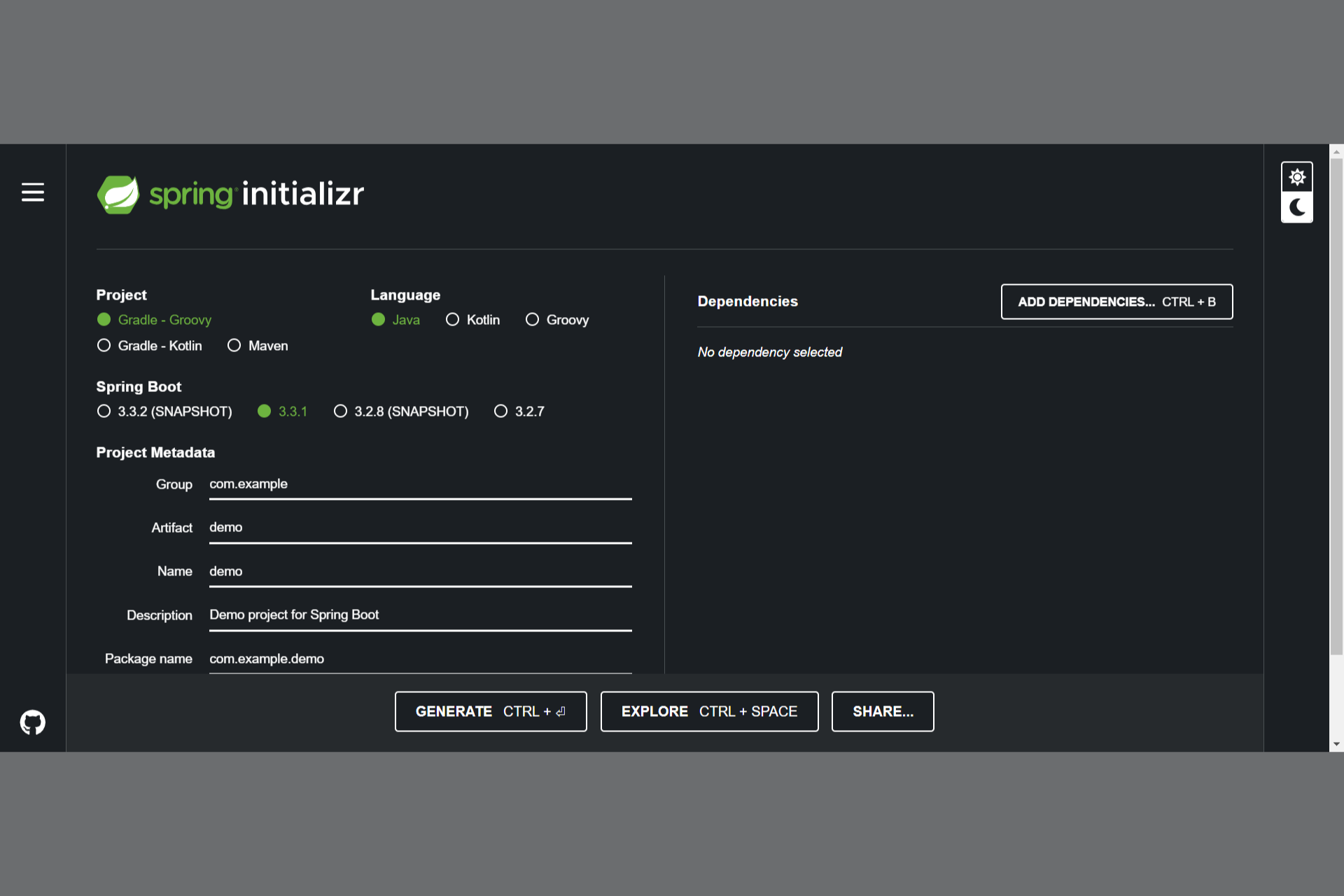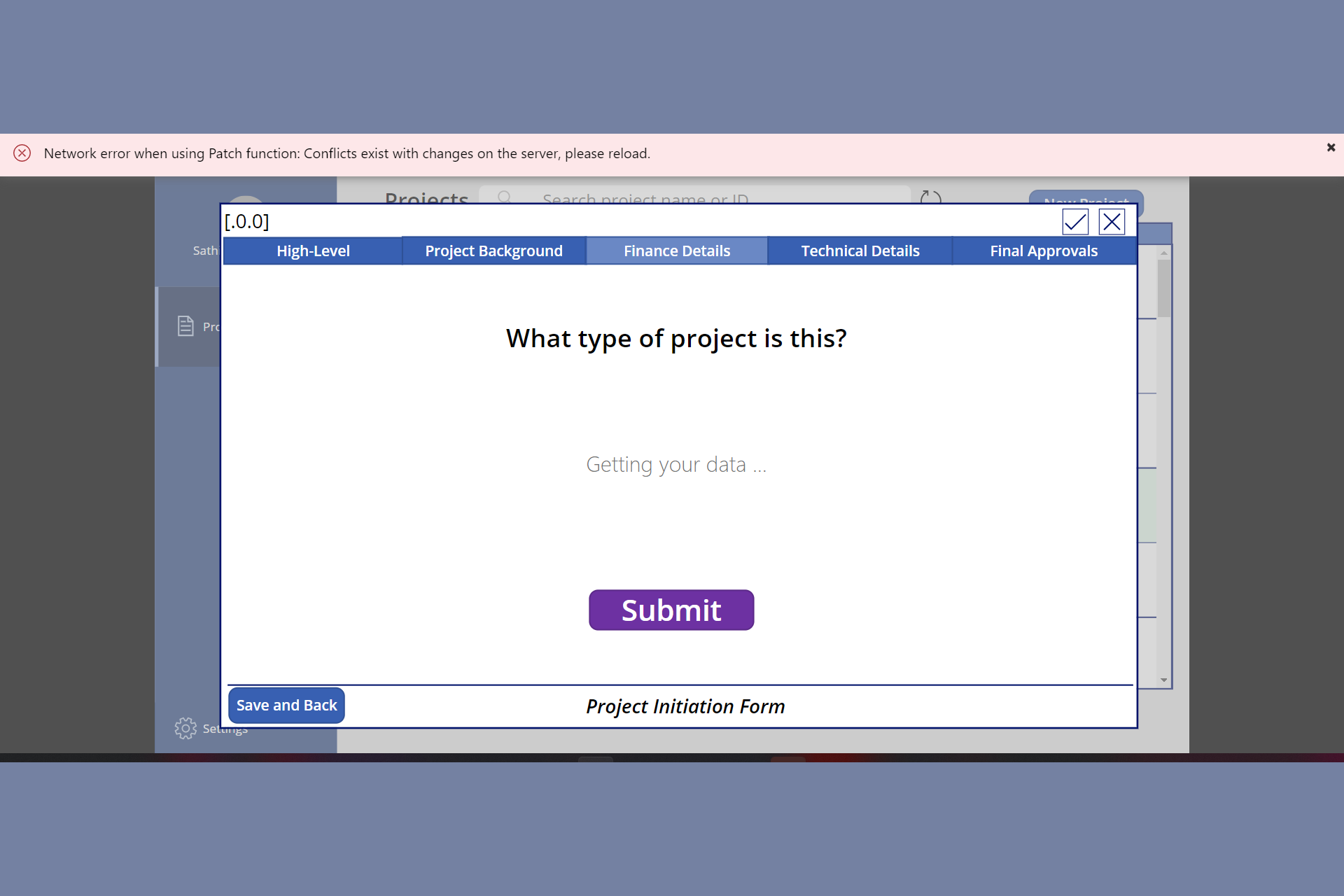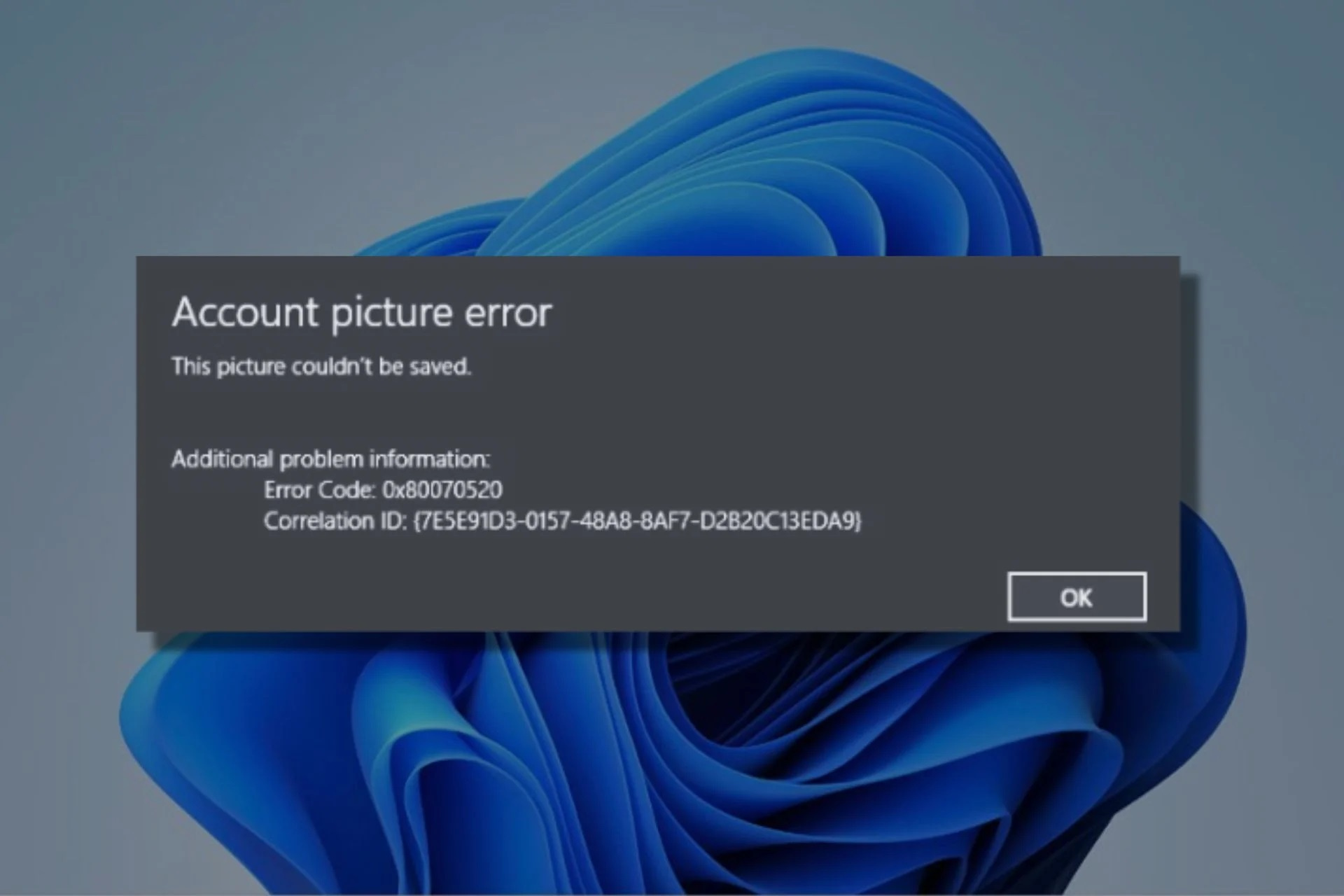Xbox One error 0x87e107d1: Here’s how to fix it
4 min. read
Updated on
Read our disclosure page to find out how can you help Windows Report sustain the editorial team Read more

Worried about the error 0x87e107d1 on your Xbox One? Some affected users are seeing this error message when they try to download content to their Xbox One console, especially with one game only.
The inability to enjoy a particular game doesn’t sound so frightening. However, things could turn into something a lot more serious as other users are reporting that the issue is spreading and affects every game that they purchased digitally.
That’s why it’s important to resolve it. Assuming that’s also your goal, let’s take a closer look at some effective solutions that may help you get back to a flawless Xbox One experience.
How can I fix Xbox One error 0x87e107d1?
1. Try again to download the content
- From Home, enter into My games & apps > See all > Queue.
- Up next, highlight the game or app you’re trying to download.
- If the status shown is Queued or Paused, select the game or app.
- Then, press the Menu button.
- Finally, select Resume installation.
2. Physically power cycle your Xbox One
- Turn off your console by holding the Xbox button on the front for 10 seconds. The console will turn off.
- Remove any headsets, wired controllers, or other accessories from the console.
- Turn it back on by pressing the Xbox button.
It’s that simple to power cycle your console. This helps to smooth out the performance by clearing out the cache from the Xbox and removing error codes such as 0x87e107d1.
Note that you may also restart the console from the guide. You just need to press the Xbox button to open it. Select System > Settings > General > Power mode & startup, then hit Restart now. A confirmation message will appear.
Confirm your intention to restart by selecting Yes. Your Xbox One will turn off and then turn back on.
3. Reset your console
- Sign in. Press the Xbox button on your controller to open up the guide menu.
- Navigate to the System Menu and select Settings.
- Select System, followed by Console info.
- While here, access the Reset console button.
- You may choose to either Reset and remove everything or Reset and keep my games & apps.
- Select one of these options and wait patiently until the operation is finished.
- Once it is, your console will restart automatically.
Performing a soft reset could be the best solution when all other procedures already failed. However, do note that even if you keep your games and apps, all of your personal data will still be wiped from the system.
That’s why you need to sync up with Xbox Live or export your settings manually prior to the procedure if you want to keep them all safe. If you’re still seeing the error 0x87e107d1 on your Xbox One, move down to the final method below.
Can’t open Xbox One guide? Just check out this guide and solve the issue quickly.
4. Change Network settings to Offline Mode
- Sign in. Press the Xbox button to get to the guide overlay.
- Enter into Settings > System > Settings > Network.
- Access the go Offline section next.
- After you’ve managed to switch your console’s network mode to Offline, go back to the sign-in screen.
- It’s time to log in with your account.
- Launch the same game that was previously triggering the 0x87e107d1 error.
- To go back online, return to the Network Settings menu, into the Go online section.
- You may now re-launch the game and see if the issue has been resolved.
As a last resort, remember that you may use your Xbox One without being prompted to connect to Xbox Live. Thus, go offline and note that you’re free to play games, provided you’ve set this as your home Xbox in the past.
Other users also reported success while deleting their profile from the Xbox and re-downloading it again. What about you; have the above solutions proved to be helpful? If so, let us know in the comments section below.
[wl_navigator]