How to Set Xbox One Game Screenshots as Background Images
Give a try to this quick method now
2 min. read
Updated on
Read our disclosure page to find out how can you help Windows Report sustain the editorial team. Read more
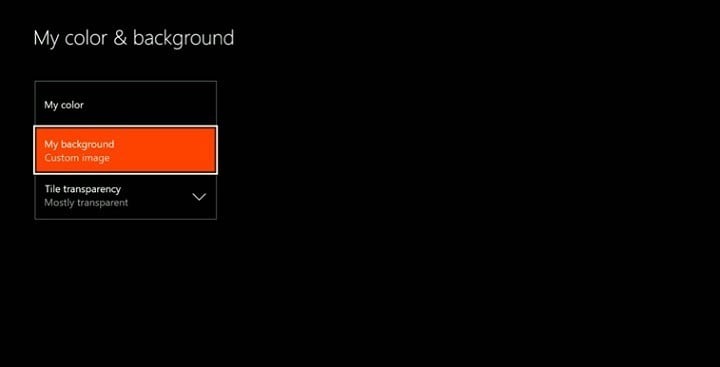
The Xbox One console offers many customization options, but not all users know them. For example, did you know that you can take game screenshots and use them as background images?
If you like a particular game, you’ll take advantage of this feature. Thanks to this option, you can now capture unique gameplay moments and set them as Xbox One background images. In this manner, you’ll impress your gamer friends, and they’ll all ask you how you did it.
How can I use game screenshots as background images on the Xbox One?
- Scroll left on the Home screen to open the guide
- Select Settings > All Settings
- Select Personalization, and then in the right pane, select My color & background
- Select My background, and then select one of the choices on the Your background screen:
- Achievement art – allows you to use any of your app or game achievements as a background or to purchase background images. To use an achievement, select one of your achievements, and then select Set as background
- Custom image – lets you to use an image from your Xbox One or upload an image from a USB drive. Custom images can only be used on the console where they were saved. You won’t see this background on any other console that you use.
- Screenshot. Allows you to use one of your saved screenshots as a background image.
If you don’t want to use an image, you can simply choose one of the color squares available to use it as your background image.








User forum
0 messages