Fix: XP-PEN No Tablet Was Detected
Check your cables and make sure that the tablet is properly connected
3 min. read
Published on
Read our disclosure page to find out how can you help Windows Report sustain the editorial team. Read more
Key notes
- Update your GPU drivers if you get XP PEN Artist 12 no tablet detected error.
- Make sure there are no conflicting drivers installed that might cause interference.
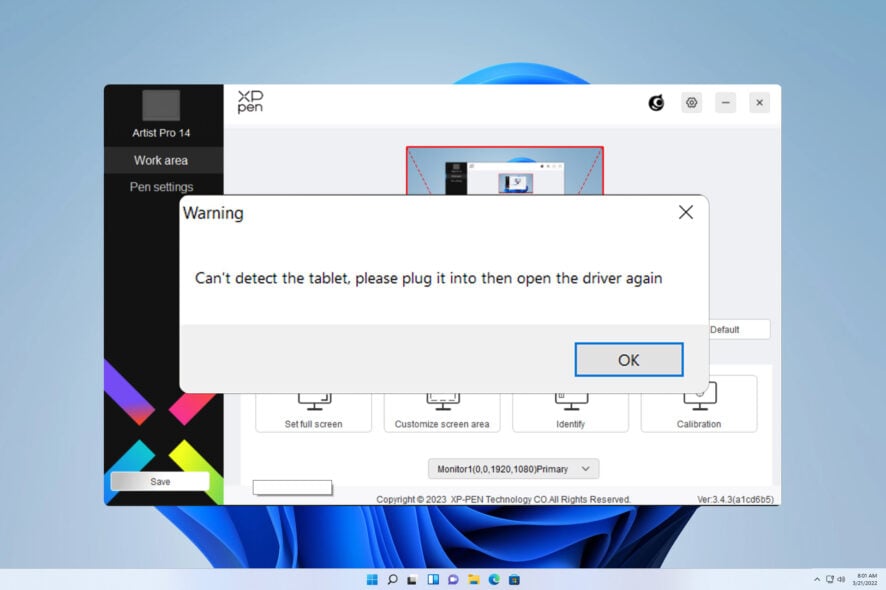
If you get the XP-PEN no tablet was detected message while trying to connect your tablet, you won’t be able to use it to draw on your PC, at all.
This can be an issue, especially if you’re a digital artist or if you’re just an art student who needs a tablet. Luckily, there are a few methods you can use to fix this problem, and today we’re going to show them to you.
How do I get my XP-PEN tablet detected?
Before trying to fix this error, there are a few simple checks that you can perform:
- Try using a different USB port. If possible, connect the drawing tablet directly to your computer and not a USB hub.
- Check the USB cord, it’s likely that it’s damaged and needs replacement.
- Make sure that the tablet is connected to the same graphics processor as your monitor.
1. Connect your tablet properly
- Disconnect the tablet from your PC.
- Next, connect the USB cable to your PC.
- After that, connect the power cable to the outlet.
- Lastly, connect the HDMI cable.
2. Uninstall all Wacom drivers from your PC
- Press the Windows key + X and choose Device Manager.
- Next, locate your Wacom, right-click it, and choose Uninstall device.
- If available, select Attempt to remove the driver for this device and click on Uninstall.
- Once the driver is uninstalled, make sure your XP-PEN tablet is disconnected.
- Navigate to the XP-PEN download page and select your model.
- Next, locate the latest tablet driver for Windows and install it.
3. Update/reinstall your graphics driver
- Visit your graphics card manufacturer’s download page.
- Select your GPU on the list.
- Download its latest driver.
- Optional: You can remove your GPU driver first by following similar steps as in the previous solution. You can also use Display Driver Uninstaller to fully remove the drivers.
- Lastly, install the driver that you downloaded.
A few users reported that this issue could be caused by the AMD Chipset driver, especially on X570 motherboards, and updating the correct driver fixed the issue for them.
- Download and install the Outbyte Driver Updater app.
- Launch the software and wait for the app to detect all incompatible drivers.
- Now, it will show you a list of all faulty drivers to select the ones to Update or Ignore.
- Click on Update & Apply Selected to download and install the newest versions.
- Restart your PC to ensure the applied changes.

OutByte
Keep your GPU in a flawless state without worrying about possible driver issues.Dear XPpen users Hello please connect the device first
- Navigate to the following directory:
C:\Program Files\Pentablet\ - Locate PentabletService.exe, right-click it, and choose Run as administrator.
- Check if the problem is resolved.
Also, make sure that the red cable is connected to the power adapter and the black one to your USB port. Lastly, unplug the power adapter connect it again, and check if the graphics tablet is detected.
If XP-PEN is not working on Windows 11, in most cases this is a communication issue with your USB device or a compatibility issue with your drivers. In some rare instances, it can be caused by a hardware issue, such as a faulty cable.
Sadly, this isn’t the only issue you can encounter and many reported that their XP-Pen is detected as a keyboard, but we covered that issue in a separate guide. Once you’ve managed to fix this issue, feel free to try one of these great XP Pen drawing software on your PC.
What method did you use to fix this error? Let us know in the comments section below.
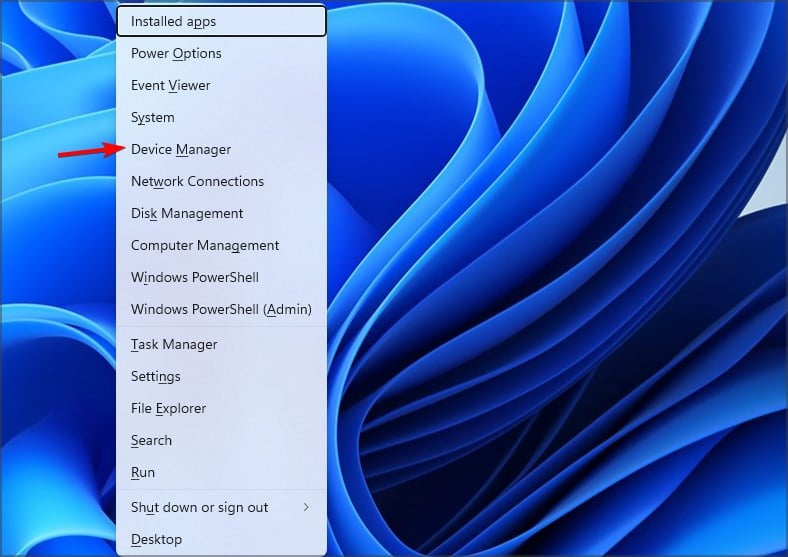

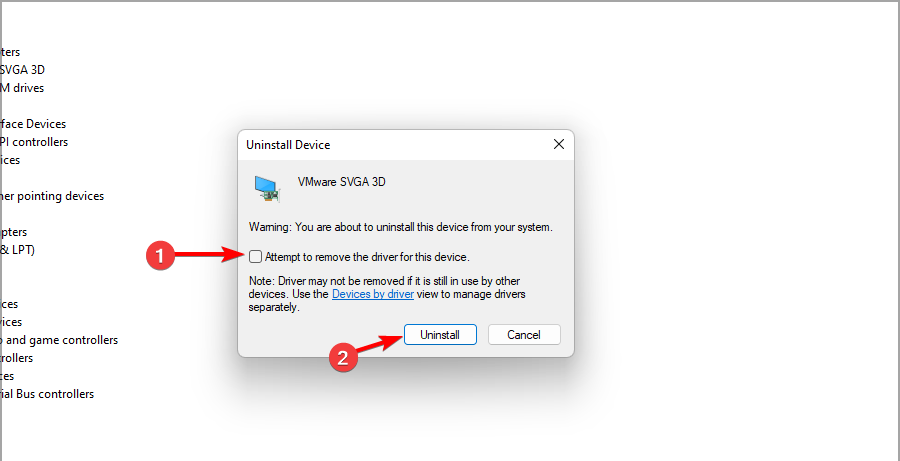
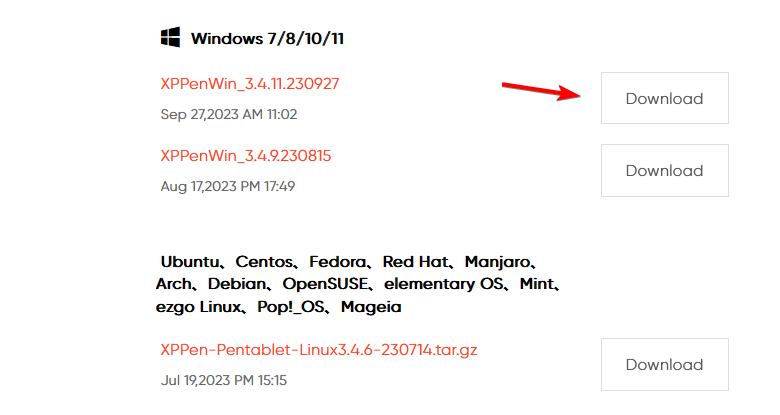
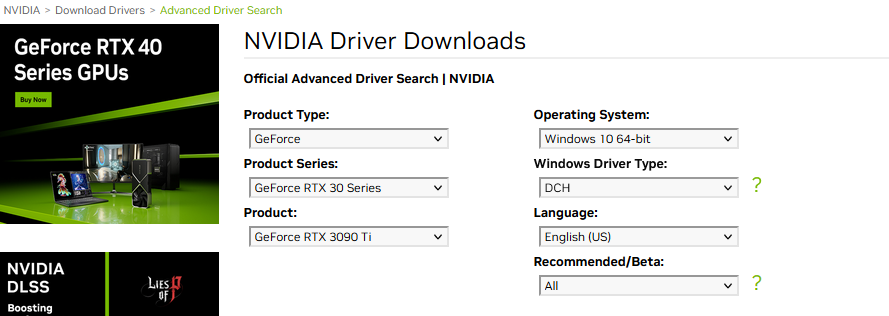
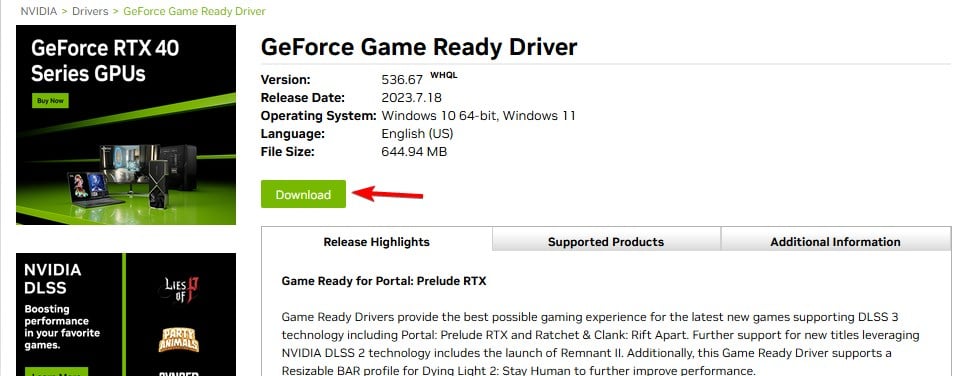

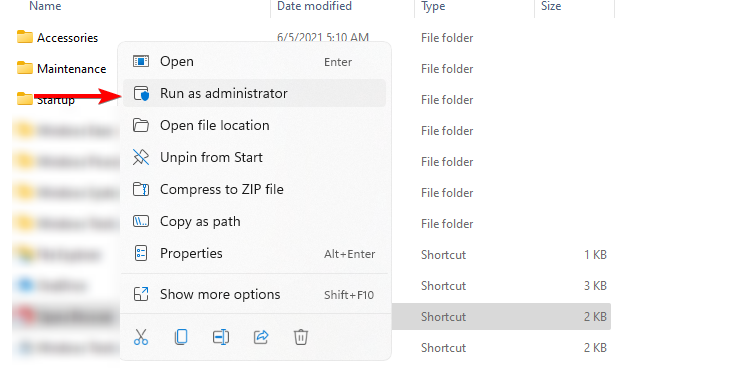









User forum
0 messages