XRE-03059 Error on Xfinity [Solved]
Make sure the connections are in order
3 min. read
Published on
Read our disclosure page to find out how can you help Windows Report sustain the editorial team. Read more
Key notes
- To fix the XRE-03059 Xfinity error, move the router away from the cable box, clear the cache, or switch to SD from HD.
- The problem arises due to an impeded channel frequency or network issues.
- Keep reading to find out how our Windows Report experts fixed things in no time!

The XRE-03059 error code on Xfinity is a temporary error that usually arises due to network or signal issues, interference at the operator’s end, or loose or damaged coax cables. In most cases, the error resolves on its own within a few hours.
The Xfinity streaming error may affect one or more channels, and the message reads, Sorry, we’re having trouble connecting. Our system is unable to connect at this time, followed by two troubleshooting steps: chatting with the Xfinity support agent or using the Xfinity Stream app on your mobile or tablet.
How do I fix error code XRE-03059 on Xfinity?
Before we start with the slightly complex solutions, try these quick ones:
- Select Try Again on the screen, and if that doesn’t work, try accessing the channel in a few minutes.
- Check for any localized outages using the Xfinity Status Center after logging in to the official website.
- Make sure the cable is properly plugged in at both ends. Also, reboot the cable box and the TV.
1. Change the resolution preference
- Press the Xfinity button on the remote.
- Go to the gear icon and open the Settings.
- Select Preferences from the list of options and press OK.
- Choose General.
- Finally, set the Prefer Best Available Resolution setting to Off, then restart the device and check improvements.
Often, we get the XRE-03059 Xfinity error when the HD streaming isn’t available, and switching to SD by changing the preferences does the trick!
2. Clear the device’s cache and cookies
- Press the Xfinity button on the remote, and open the device Settings.
- Scroll down, select Privacy from the list, and press OK on the remote.
- Choose Locally stored data and press OK.
- Finally, choose OK to clear the cache and cookies, then restart the device.
Clearing the device’s cache also helps with Xfinity Error 500. Besides, make sure to move the Wi-Fi router or any other signal-emitting device away from the cable box.
3. Contact Xfinity support
If none of the solutions listed here have worked, you can always contact Xfinity support. They will share a series of dedicated fixes based on the condition and, if required, schedule a technician’s visit.
In many cases, users reported replacing either the cable box, the coax cord cable, or both fixed things.
When faced with the XRE-03059 error, it’s best to let the experts handle the troubleshooting because the generic fixes don’t always seem to work.
In the meanwhile, you can catch the streaming on the Xfinity mobile app or the website. Or record the program on the channel throwing XRE-03059 because the device then accesses it from the cloud.
If you also face problems on the PC, find out what to do when the Xfinity Stream app is not working.
For any queries or to share which fix worked for you, drop a comment below.











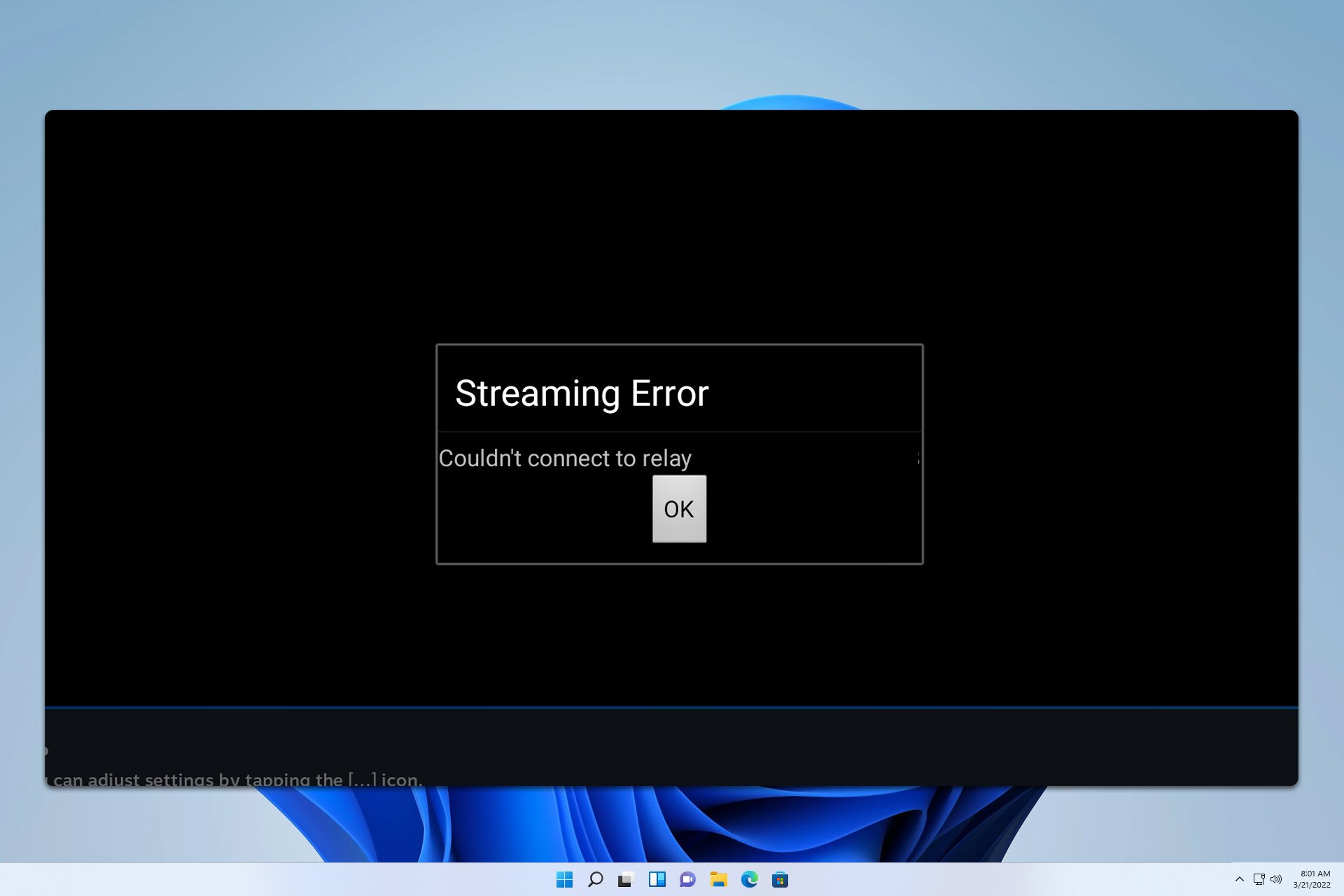
User forum
0 messages