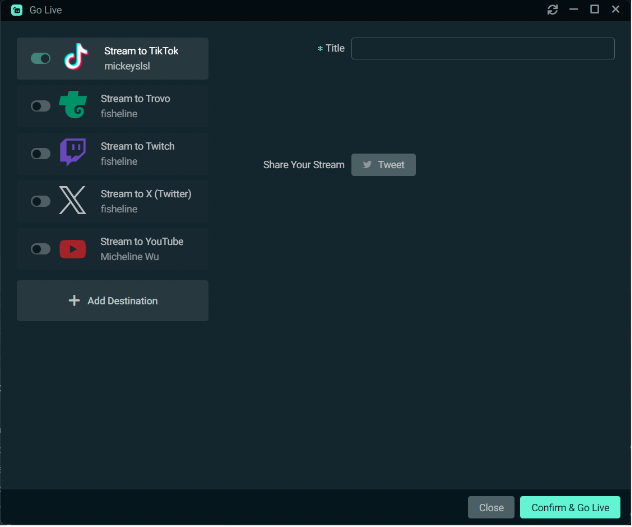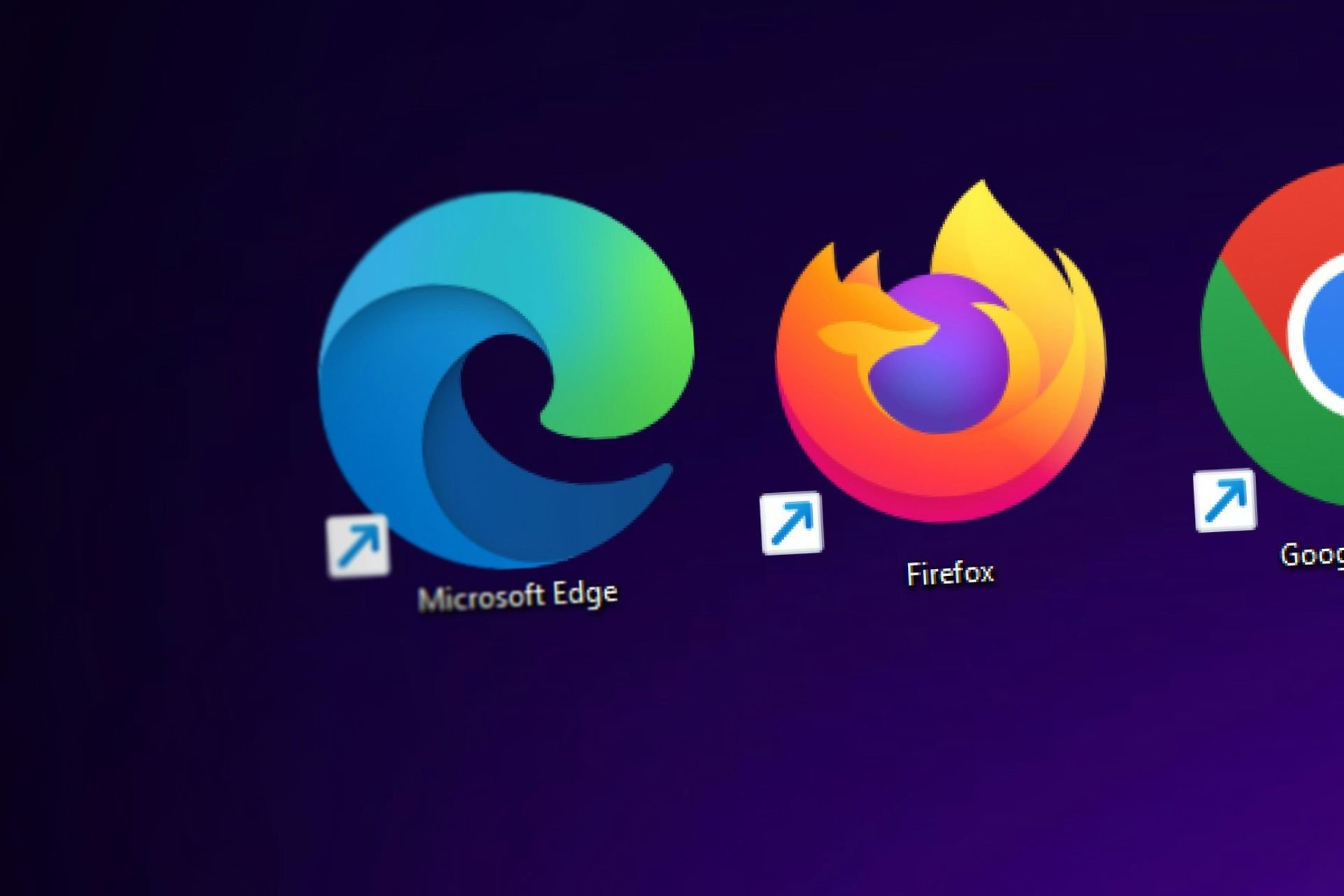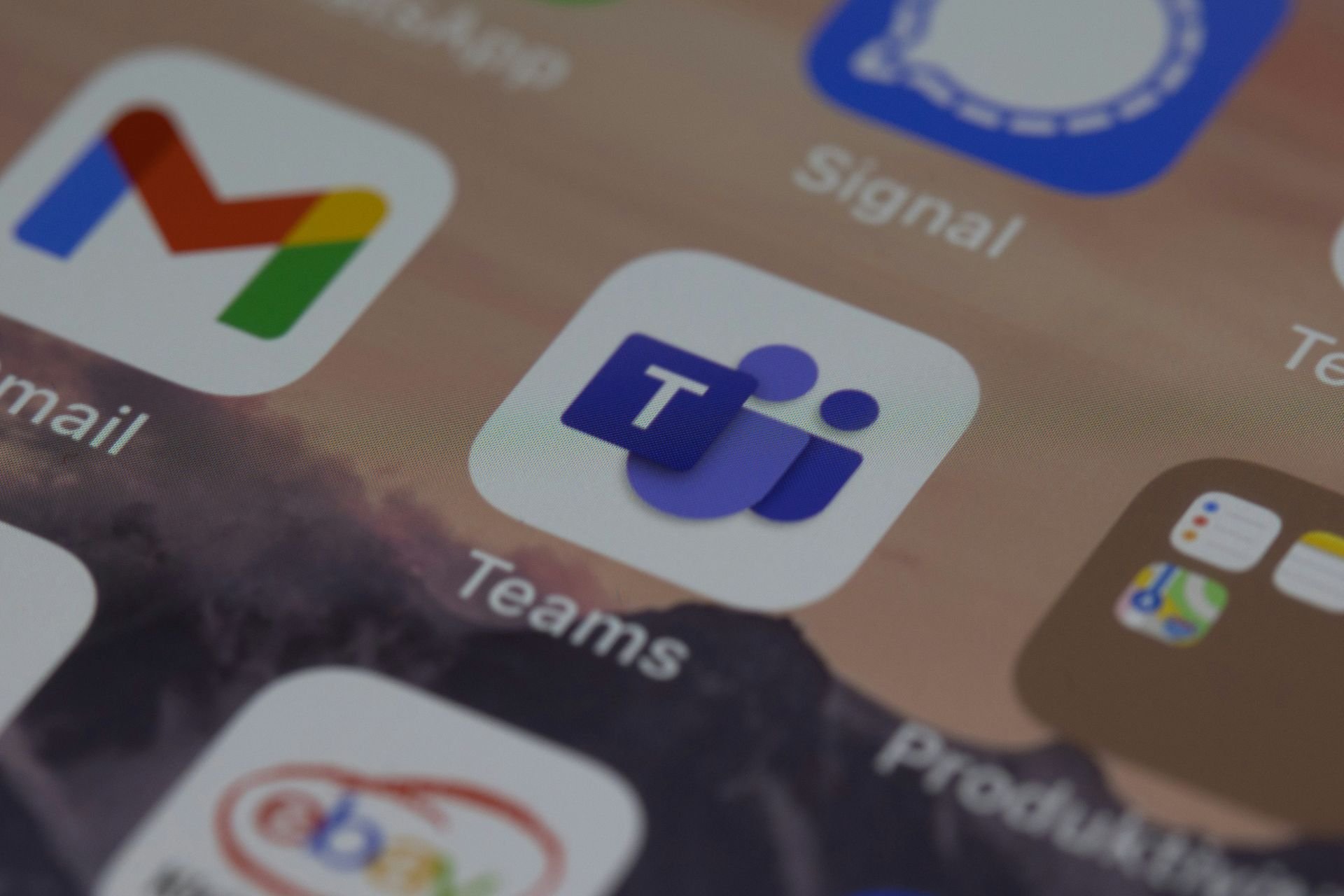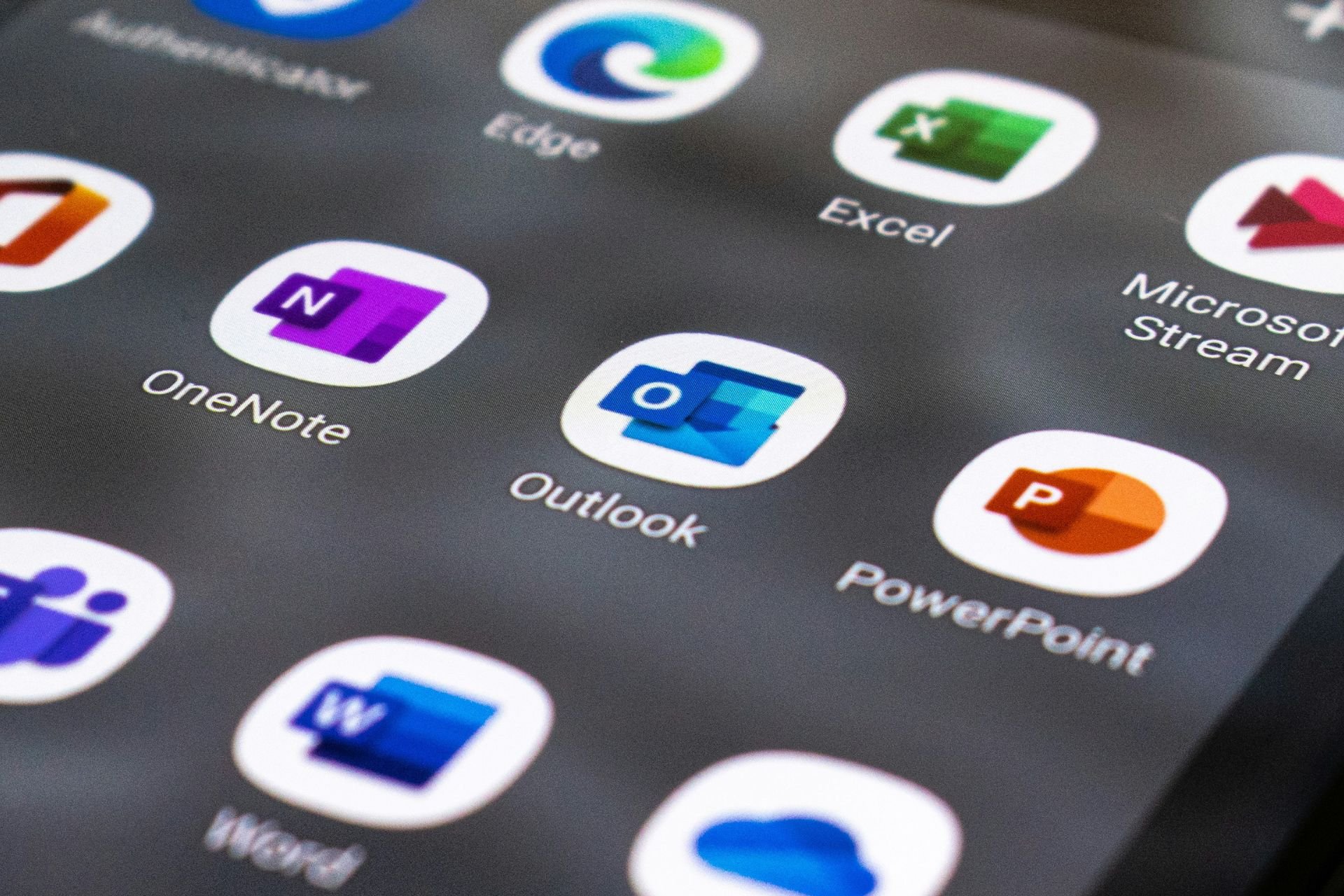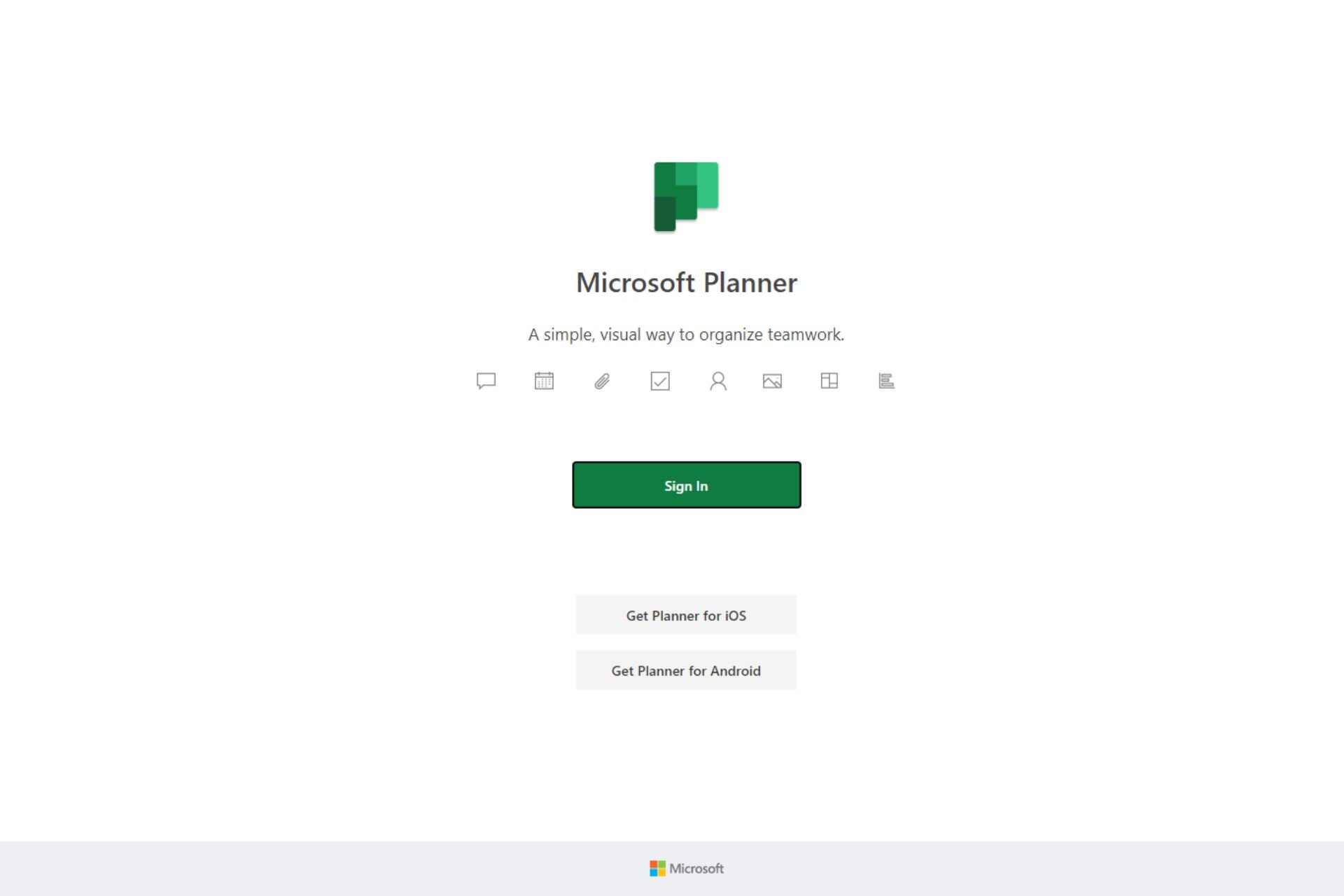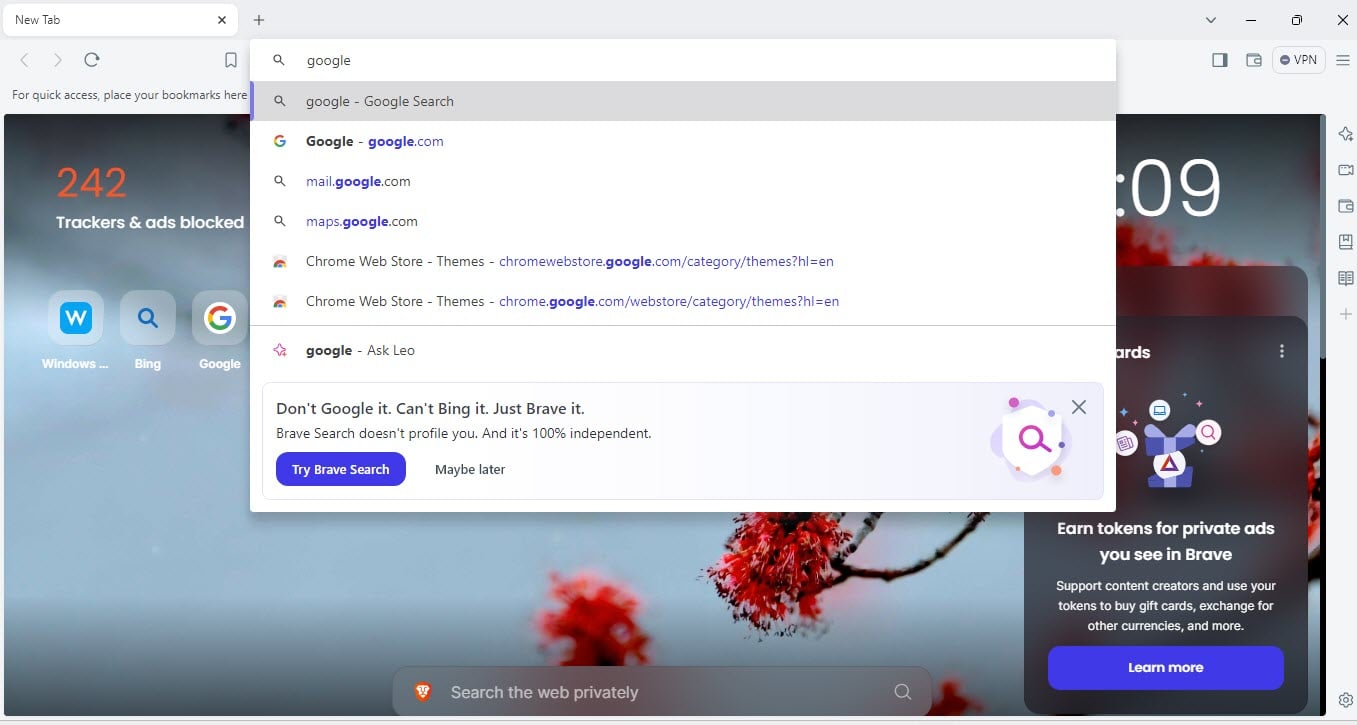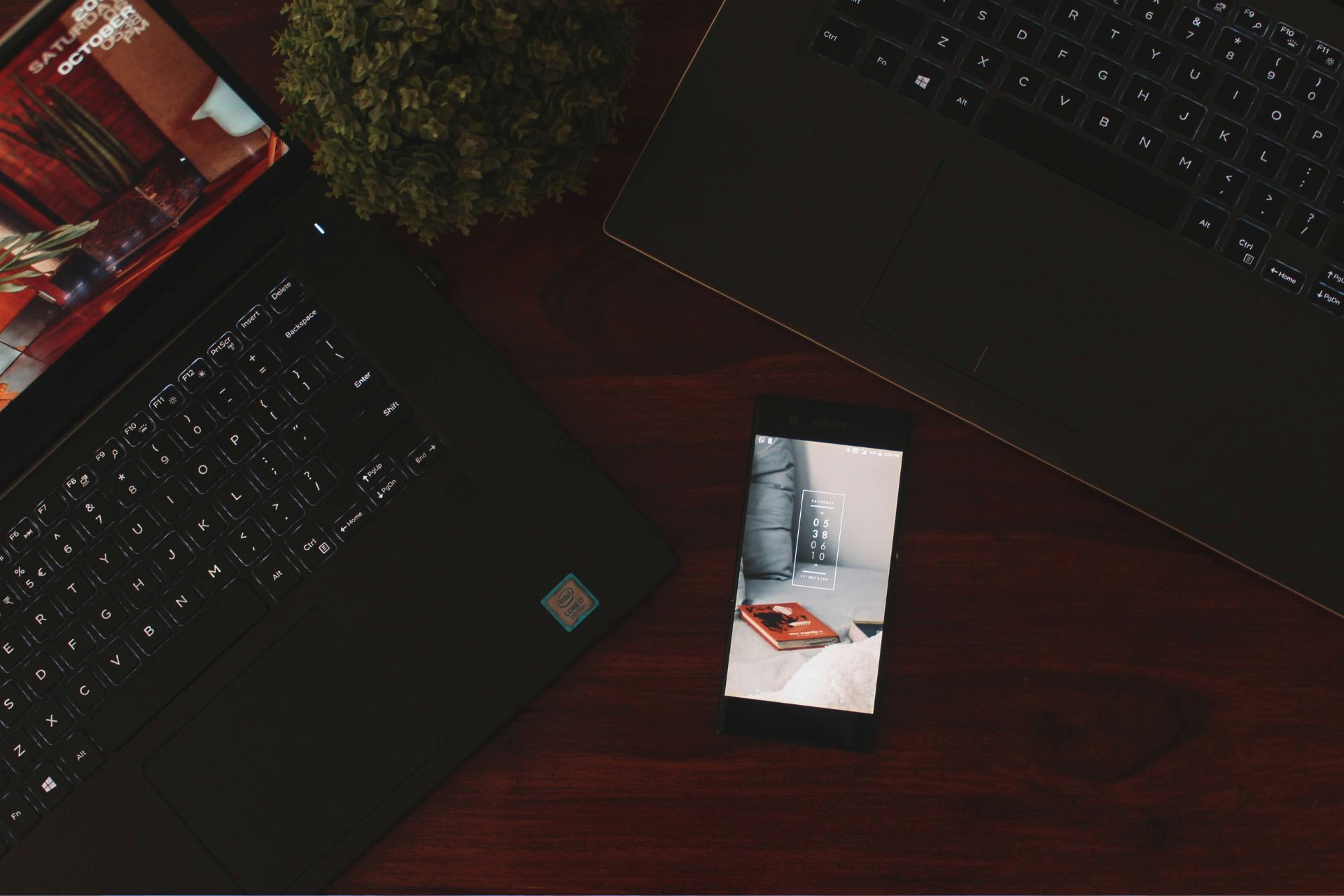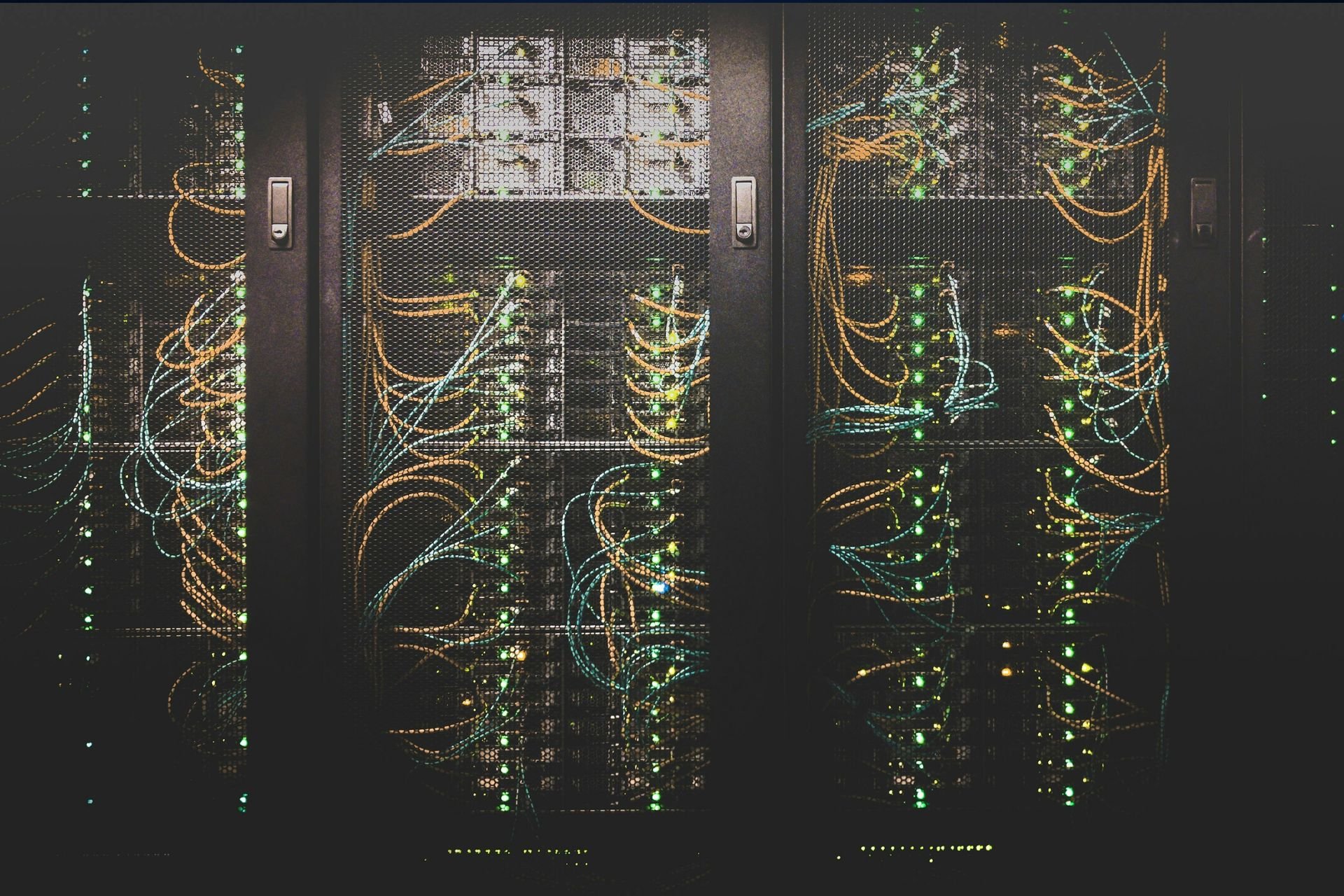You can now go live on TikTok from a desktop using Logitech's Streamlabs
TikTok live streaming doesn't support native chat yet
2 min. read
Published on
Read our disclosure page to find out how can you help Windows Report sustain the editorial team Read more
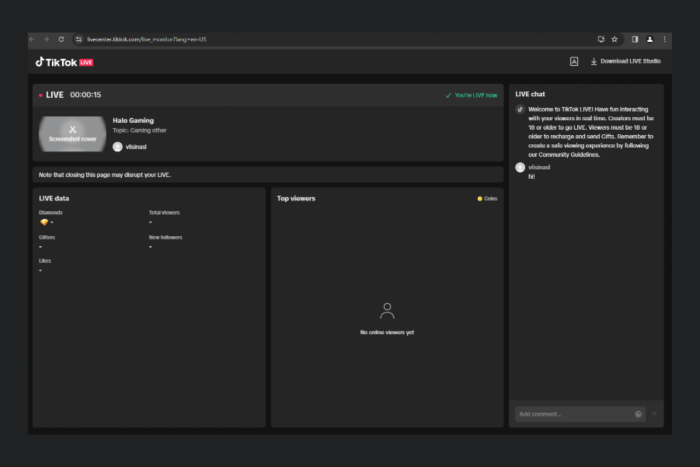
TikTok is a heaven for live streamers all over the world but until now, you could do that only from your mobile. Gamers just got a breakthrough here because now you can use Logitech’s Streamlabs desktop app to stream directly on TikTok.
At the last year’s end, Streamlabs got the same feature to broadcast on Twitter (X) and Elon Musk demonstrated the feature himself playing Diablo IV.
Since then, gamers rushed to post their exploits on X and probably that’s going to happen with TikTok as well.
However, Streamlabs has some limitations for streaming on TikTok. The maximum video bitrate is 10Mbps and the maximum audio bitrate is 1Mbps. Logitech recommends a video bitrate of 8,000Kbps for 1080P streaming at 60FPS (the maximum possible resolution and frame rate) and 6000Kbps for 30FPS.
The good news is that there is no clip length limitation, but you should know that TikTok only supports H.264 encoders.
How do I broadcast live on TikTok from a PC using Streamlabs Dektop?
After you download Streamlabs Desktop and install it on your PC, if you launch the app, it will ask you to connect to a media platform so select TikTok. Then, log into your TikTok account and authorize Streamlabs to access it.
Finally, select TikTok to go live and hit the button to start. If you don’t have permission to stream, Logitech advises to select the Apply for TikTok Live Permission. You will be redirected to the TikTok application page to clear the permissions problem.
The only problem is that Streamlabs doesn’t support native chat in TikTok streaming sessions.
Here are some of the top tips from Streamlabs:
- Use the Streamlabs Desktop Dual Output feature to simulcast on TikTok, plus one horizontal-orientated platform to expand your reach. Learn more about Streamlabs Dual Output in our handy guide.
- Set up your TikTok LIVE stream with custom overlays and alert themes by installing one from the Streamlabs Library. There are thousands to choose from.
Soon enough, your gaming adventure will be out there for everyone to see on TikTok. How cool is that?
If you try the new TikTok live streaming with Streamlabs, let us know how it went in the comments section below.