You can use WinGet 1.8 to download Microsoft Store apps when the platform is not working. Here's how
It's not complicated, but you'll still need to follow some rules.
2 min. read
Published on
Read our disclosure page to find out how can you help Windows Report sustain the editorial team. Read more

Did you ever get stuck trying to download Microsoft Store apps for offline use or maybe need them to distribute across devices in your network? Starting on July 29th, 2024, Windows Package Manager (WinGet) 1.8 is available to save the day for IT professionals and tech enthusiasts.
To begin with, what is WinGet all about? It is a command-line utility crafted to automate the installation and updating of applications on Windows 10 and Windows 11 gadgets. This tool functions with diverse sources, enabling you to easily search for and explore fresh apps. But the real game-changer here is the WinGet Download feature.
WinGet Download takes the stage, allowing you to distribute Microsoft Store apps offline. This is a significant development as it replaces the Microsoft Store for Business Enterprise Offline capability. It simplifies and enhances access to this process. So, how do you begin using WinGet 1.8 to download these applications?
It’s pretty simple. Just make sure you have the most recent WinGet version on your gadget. You can check this by entering the command widget –version in a PowerShell or Command Prompt window. Want to get the latest version? Then, you could download the newest installer or use the command Winget upgrade widget in your command prompt. Additionally, it’s possible to update App Installer via Microsoft Store.
Employ the Winget download directive to get a Microsoft Store application. For example, executing this command: widget download Calculator -s store will download the Calculator app from Microsoft Store. The outcome of running this command is that it makes a new folder in your Downloads directory where you can locate downloaded application package(s). After doing so, you can copy this package to a different device and proceed with the installation, thereby employing the Add-AppxPackage PowerShell cmdlet.
Please review the Windows Package Manager and Winget tool documentation to better understand this.
What do you think about this new method of downloading Microsoft Store apps with WinGet 1.8?




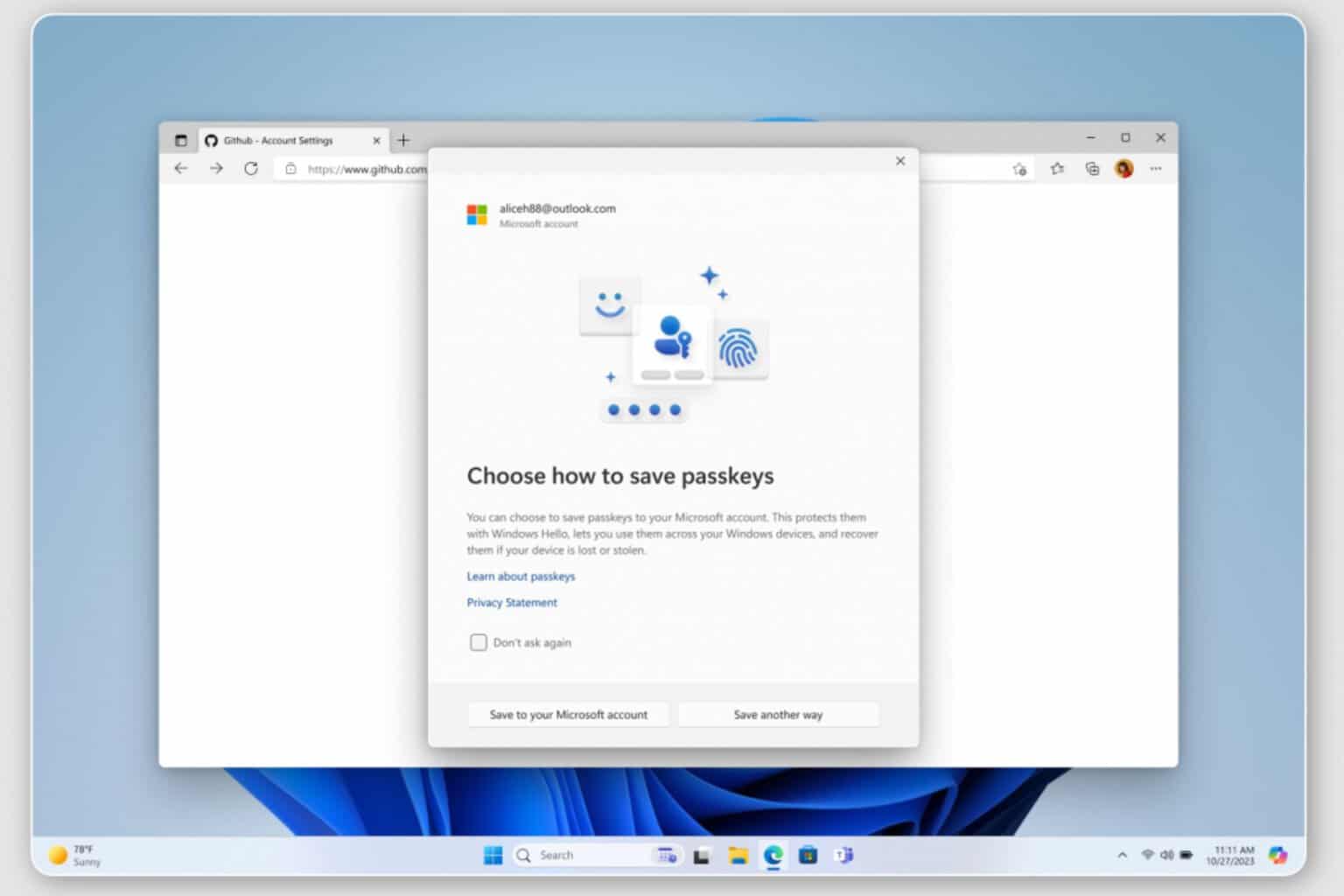



User forum
0 messages