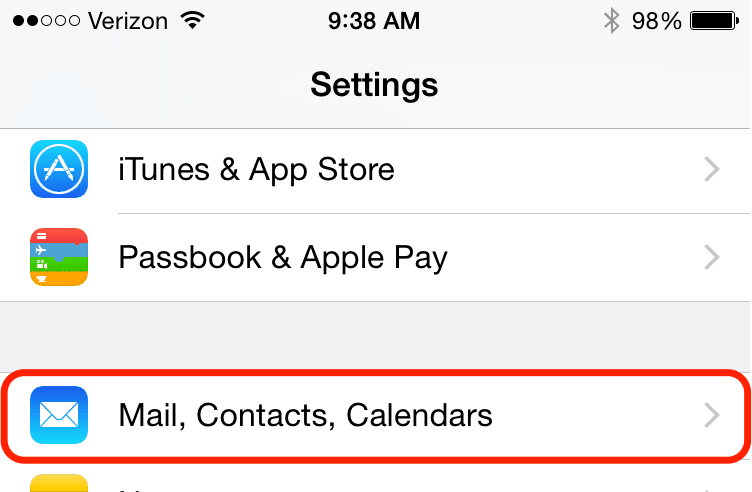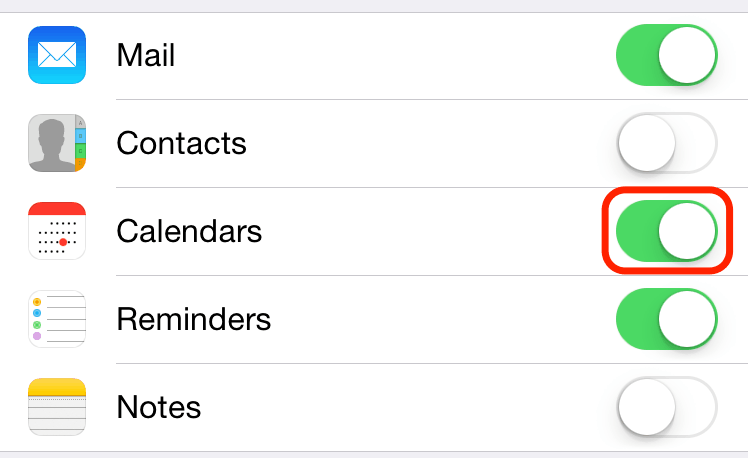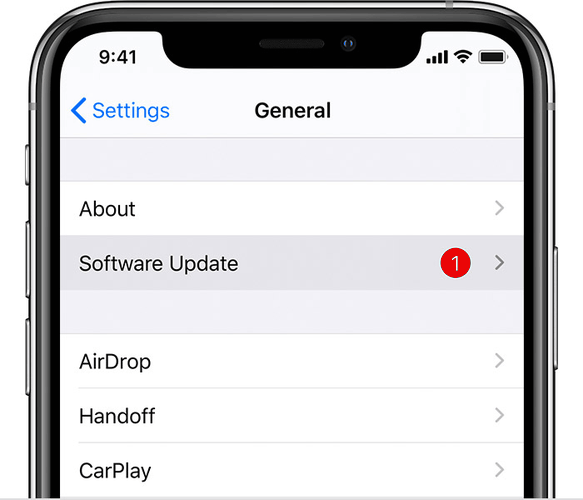FIX: Your response to the invitation cannot be sent
2 min. read
Updated on
Read our disclosure page to find out how can you help Windows Report sustain the editorial team Read more
Key notes
- If you own an iOS device, you’ve probably encountered a Calendar app at least once.
- Many users reported Your response to the invitation cannot be sent message in the Calendar app, but there’s a way to deal with it.
- Want to learn more about iPhone? Our dedicated iPhone article is a great place to start.
- If you’re looking for more guides like this one, you should check out our Fix Hub.
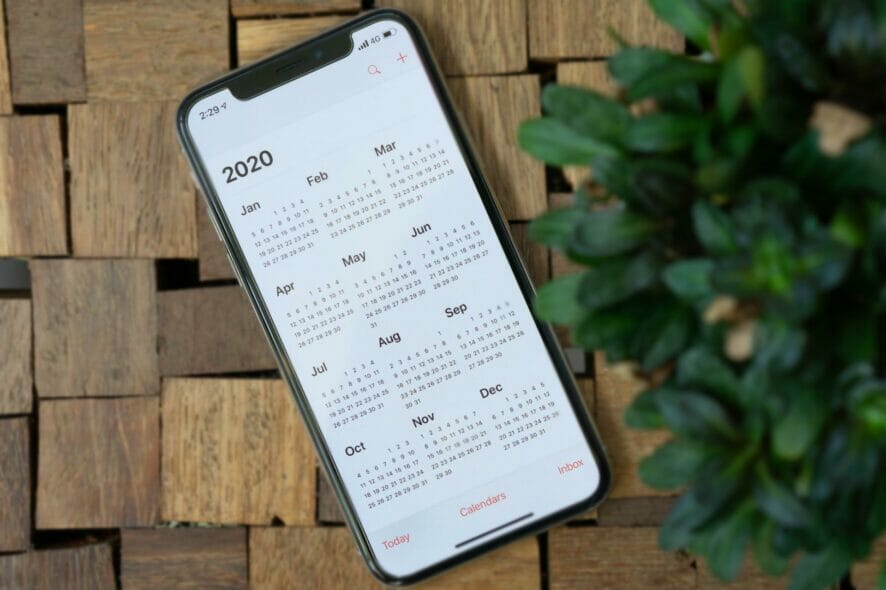
Calendar apps are useful, but sometimes certain issues can appear, and many iOS users reported Your response to the invitation cannot be sent error message.
This issue can be a problem, especially if others are sharing their events with you, so in today’s article, we’re going to tackle this issue and show you how to fix it.
How can I fix Your response to the invitation cannot be sent error message?
1. Reset Calendar app
- On your iOS device go to Settings > Mail, Contacts, Calendars.
- Now select the account that you use and turn the Calendars off.
- Wait for a few moments and turn the Calendar on again.
- Restart your iPhone and check if the problem is still there.
Several users reported that this method worked for them, so be sure to try it out. On some versions of iOS this setting is located in Settings > Accounts & Passwords or in Settings > Calendar > Accounts section.
2. Turn off the Calendar app
- To go to Settings on your iOS device.
- Now select Your Name > Cloud.
- Locate the Calendars app and disable it.
- Wait for a minute or so, and turn it on.
- Restart your phone and check if that helps.
3. Update iOS to the latest version
- On your iOS device go to Settings > General > Software Update.
- If you see that a software update is available, tap it to download and install it.
Once your system is up to date, check if the problem is resolved. This has been an issue for a while, and Apple will most likely fix it for good via the software update.
Your response to the invitation cannot be sent error message can be problematic, but it can be fixed by resetting the Calendar app or by updating your iOS software to the latest version.
Did you manage to fix this problem? Feel free to share your solutions with us in the comments section.
[wl_navigator]