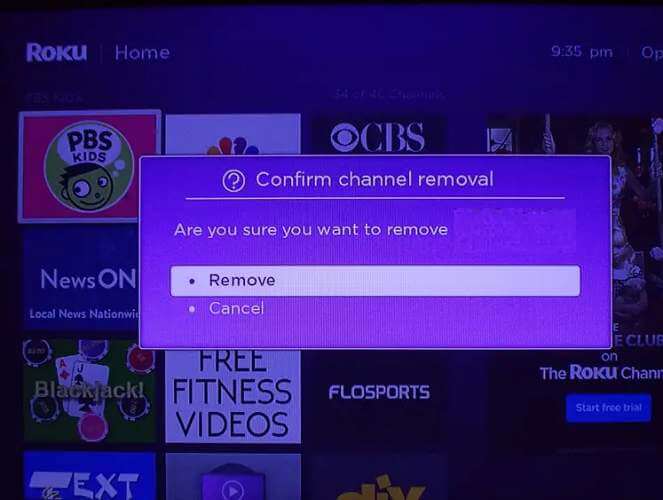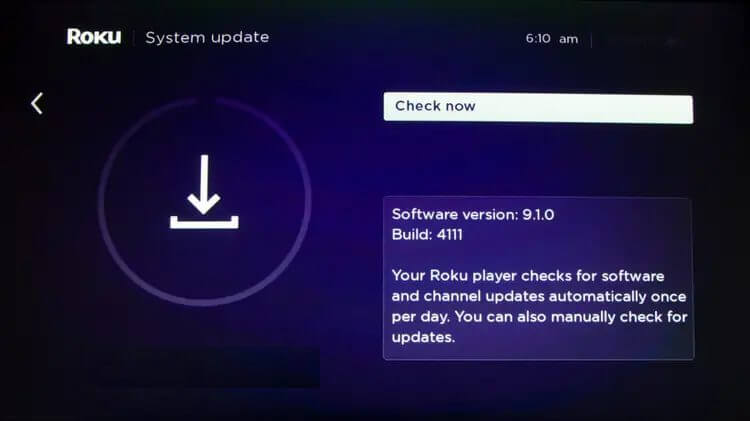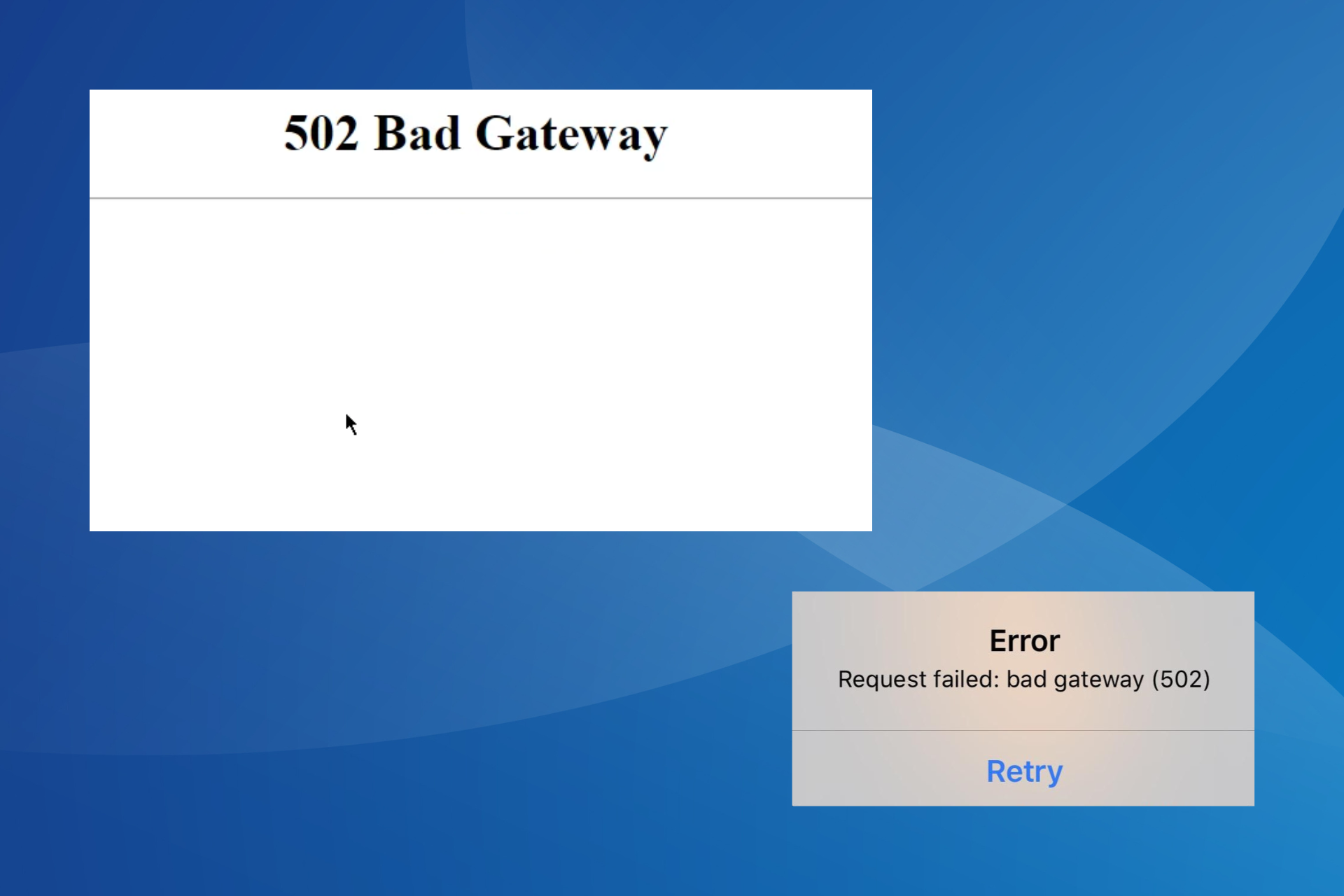YouTube Could Not be Run, Could Not be Installed [Roku]: Fix
Learn to restore YouTube's proper functionality with Roku
3 min. read
Updated on
Read our disclosure page to find out how can you help Windows Report sustain the editorial team Read more
Key notes
- Roku is an online platform that allows you to stream tens of thousands of TV channels on your Smart TV.
- However, users reported issues with running YouTube on Roku, and we will be covering that below.
- If you encounter the YouTube could not be run because it could not be installed from the network error message, this article is for you.
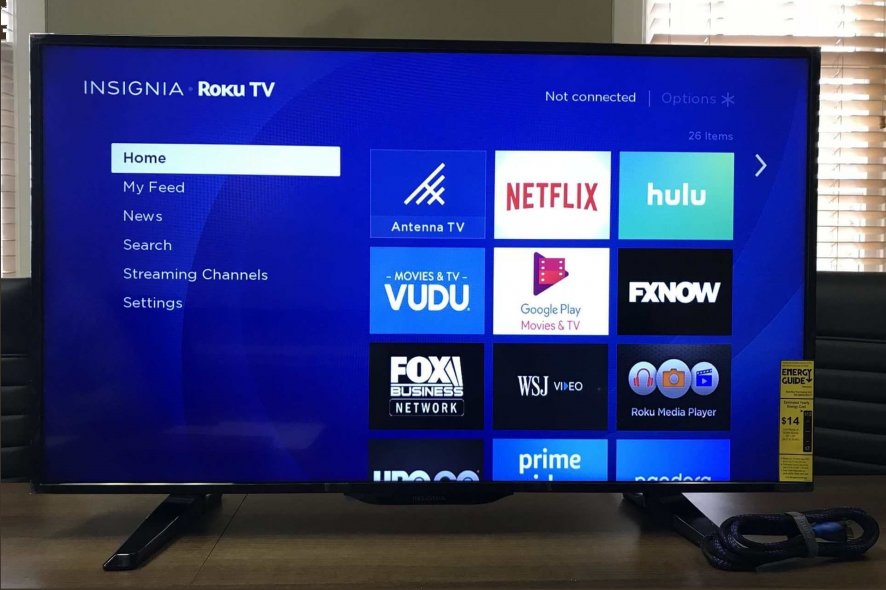
Roku is one of the most popular digital media player manufacturers which allows the users to stream media content from multiple online services, including YouTube.
However, several users have reported a YouTube not working on Roku issue in the Roku community forums.
When the user tries to launch the YouTube app on Ruku, it displays the can’t run channel error. The full error reads, “YouTube could not be run because there is not enough space. Please remove one or more of your installed channels and try again.
If you are also troubled by this error, here are a couple of troubleshooting tips to help you resolve the YouTube not working on Roku problem.
How do I fix the YouTube could not be run because it could not be installed from the network error?
1. Force restart Roku
- Press the Home button on your Roku remote.
- Press the following button consecutively:
- Home 5 times.
- Up.
- Rewind 2 times.
- Fast Forward 2 times.
- Press the button in the said order, and your Roku device will briefly turn off. After a few seconds, the device will start automatically.
Force rebooting the Roku device can help you with any temporary issues that might be preventing the apps from launching. If the issue persists, try the next step.
2. Uninstall and reinstall YouTube
- Press the Home button on your Roku remote.
- Use the navigation button to highlight the channel you want to remove that is YouTube in this case.
- Press the Star (Asterstics *) button on your remote to open the options menu.
- Select the Remove channel option and select Yes when asked to confirm the action.
- Wait for the YouTube app to uninstall from your device.
- Once uninstalled, restart your Roku device.
- Go to Settings > System > System Restart.
- After restarting the device, install Roku from the channel store.
- Press the Home button on your Roku remote.
- Scroll down and select Streaming Channels.
- This will open the Channel Store.
- Locate YouTube and select Add Channel.
- Wait for the device to install the YouTube app.
- Try launching the YouTube app and check if the error is resolved.
While the error message may indicate at insufficient storage space problem, several users have reported that removing and reinstalling the YouTube channel has helped in fixing the issue.
3. Perform a system update
- Press the Home button your Roku remote.
- Scroll down and select Settings.
- Open the System option.
- Select System update.
- Select Check Now.
- This will manually check for any pending updates.
- Click on Download/Install to download and install any pending updates.
- The device will reboot after the updates are installed.
- Check for any improvements.
By default, the Roku player, checks for new updates automatically. However, if your Roku player has been disconnected for a long time or if you have installed a non-certified channel, the device may fail to check for newer updates.
4. Remove the channel and restart the device
- Go to the channel tile.
- Press the * on your remote and select Remove channel.
- Go to Settings, select System and choose System restart (that will restart your system).
After your device starts up again, add the channel once again. This should solve the YouTube running problem.
YouTube not working on Ruku problem can occur due to a temporary glitch in the YouTube channel, outdated system version, or any other issues.
Follow the steps in this article one by one to fix the problem with your Roku device.
Do let us know which method helped you resolve the error in the comments.