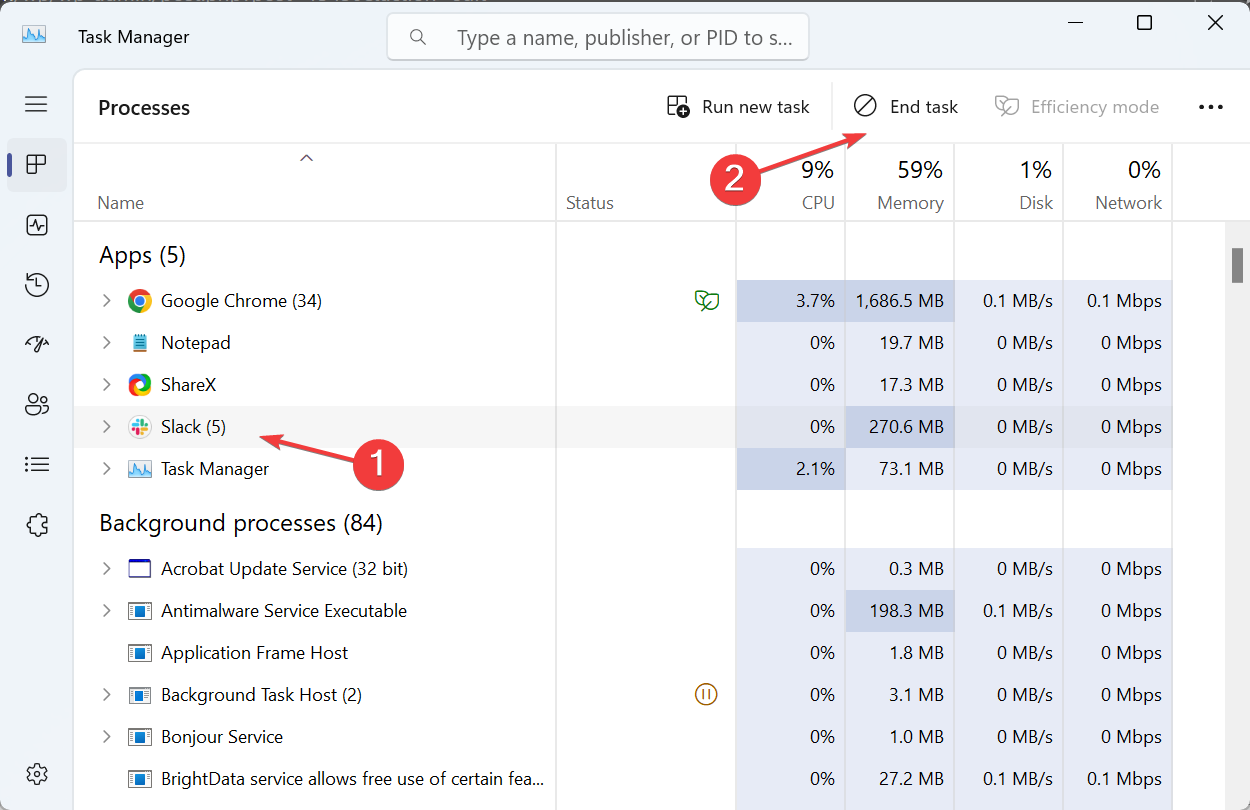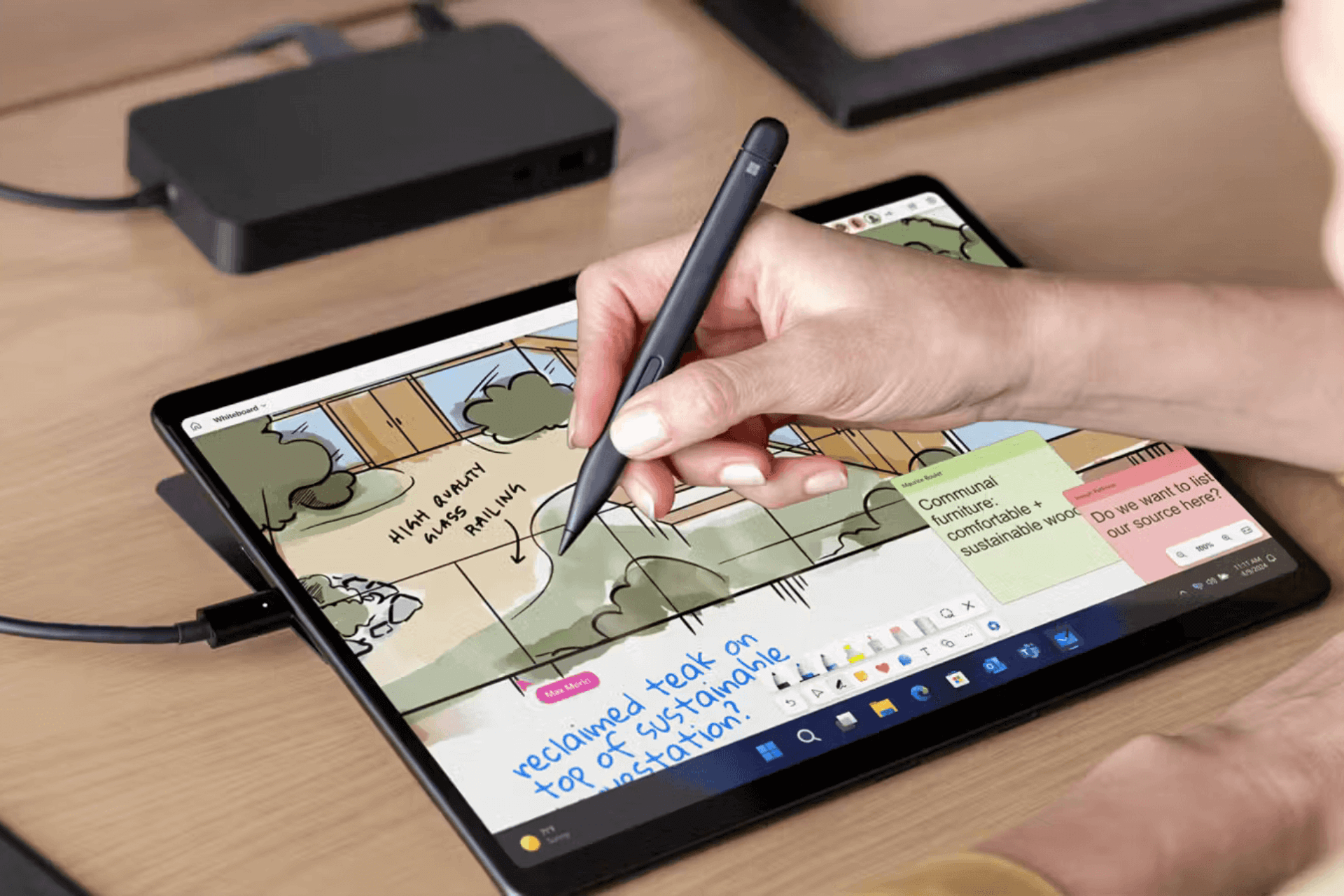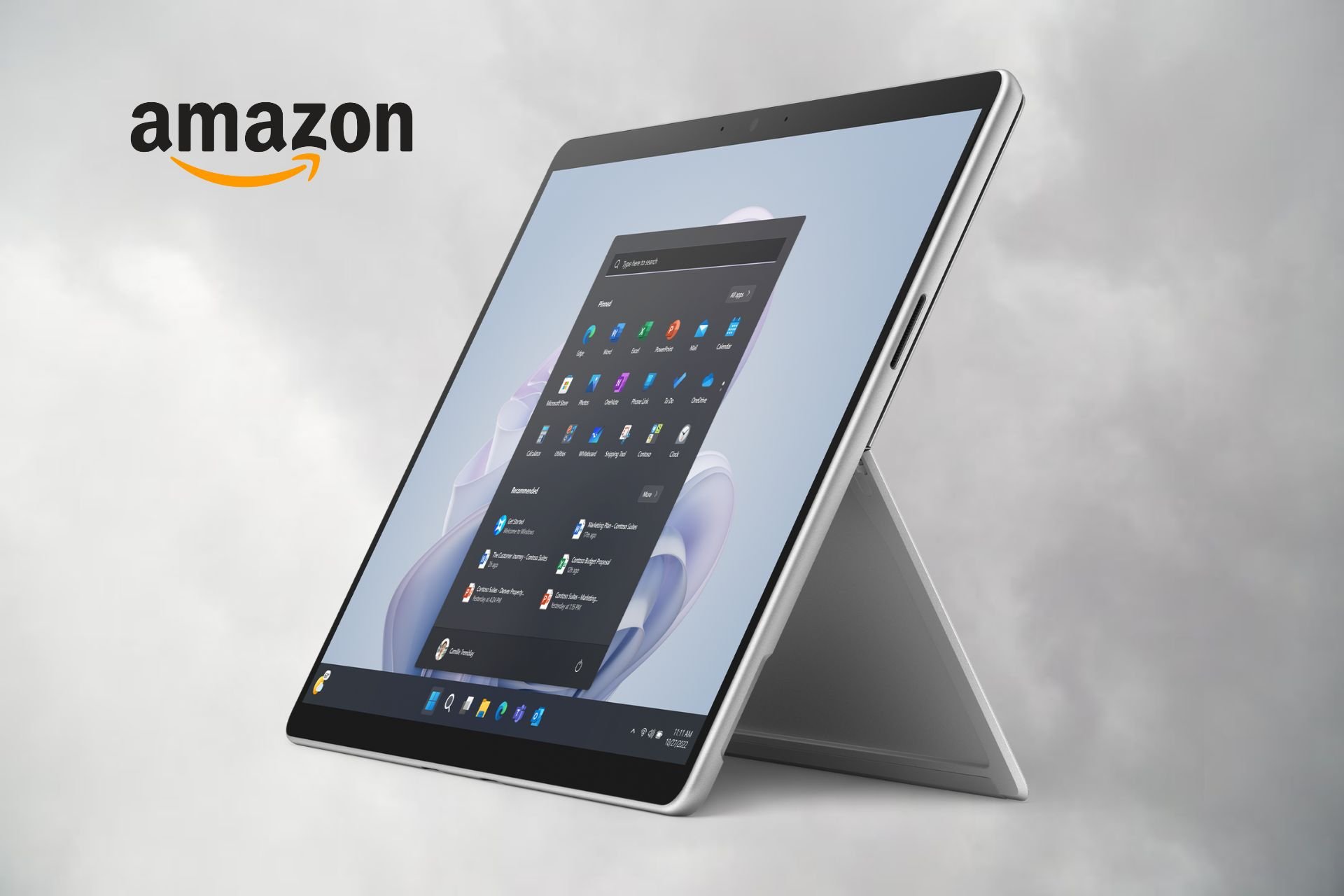Microsoft Surface Pro Fan Always Running: How to Fix it
Terminate programs consuming high resources
2 min. read
Updated on
Read our disclosure page to find out how can you help Windows Report sustain the editorial team Read more
Key notes
- If the Microsoft Surface fan is always running, it's likely overheating or hardware malfunction to blame.
- A quick fix is to terminate all non-critical programs.
- For some users, resetting Windows to factory defaults helped resolve problems with the fan.

Surface Pro owners have reported various problems, and overheating is a primary concern. But for some, the Microsoft Surface Pro fan is always running, even when the temperature is normal.
A Microsoft representative stepped in and explained why the Surface fan was always running:
I understand that your device is heating up after installing Windows 10 using VM. I like to inform you that the laptop fan works to reduce the machine’s heat. If the fan is working continuously then the issue must be occurring due to the overheating. Usually, overheating occurs due to hardware issue.
You may first check if any process is running high. Task Manager displays the programs, processes, and services that are currently running on your computer. You can use Task Manager to monitor your computer’s performance.
What can I do if the fan is always running on Microsoft Surface?
1. Terminate non-critical programs
- While on the desktop, right-click the taskbar, and select Task Manager.
- Go to the Processes tab, identify processes that are consuming high resources, select them, and click on End task.
2. Install the latest Windows updates
When terminating programs didn’t help, you are likely running an outdated version of Windows. Remember, it’s critical to update the OS, and install the latest version, whenever one is released.
With each update, Microsoft releases several new features and patches for previously known bugs. So, make sure to install all the Windows updates.
3. Reset Windows
Another possible solution that will rule out all hardware-related problems behind the Microsoft Surface fan always running is to reset Windows to factory defaults. When you do that, all the installed apps and stored files will be wiped clean.
The PC would be in a similar state as when you purchased it. Start fresh, and check whether fan issues in Surface Pro are resolved. Also, this will help fix overheating in Microsoft Surface.
4. Check for hardware issues
If nothing works, it’s likely a hardware issue to blame when the Microsoft Surface fan is always running. And in this case, it’s recommended that you get the device inspected by a professional.
A safer approach would be to contact Microsoft and get them to repair or replace the faulty component.
Before you leave, find out what to do when your Microsoft Surface is overheating.
Tell us which fix worked for you in the comments section below.