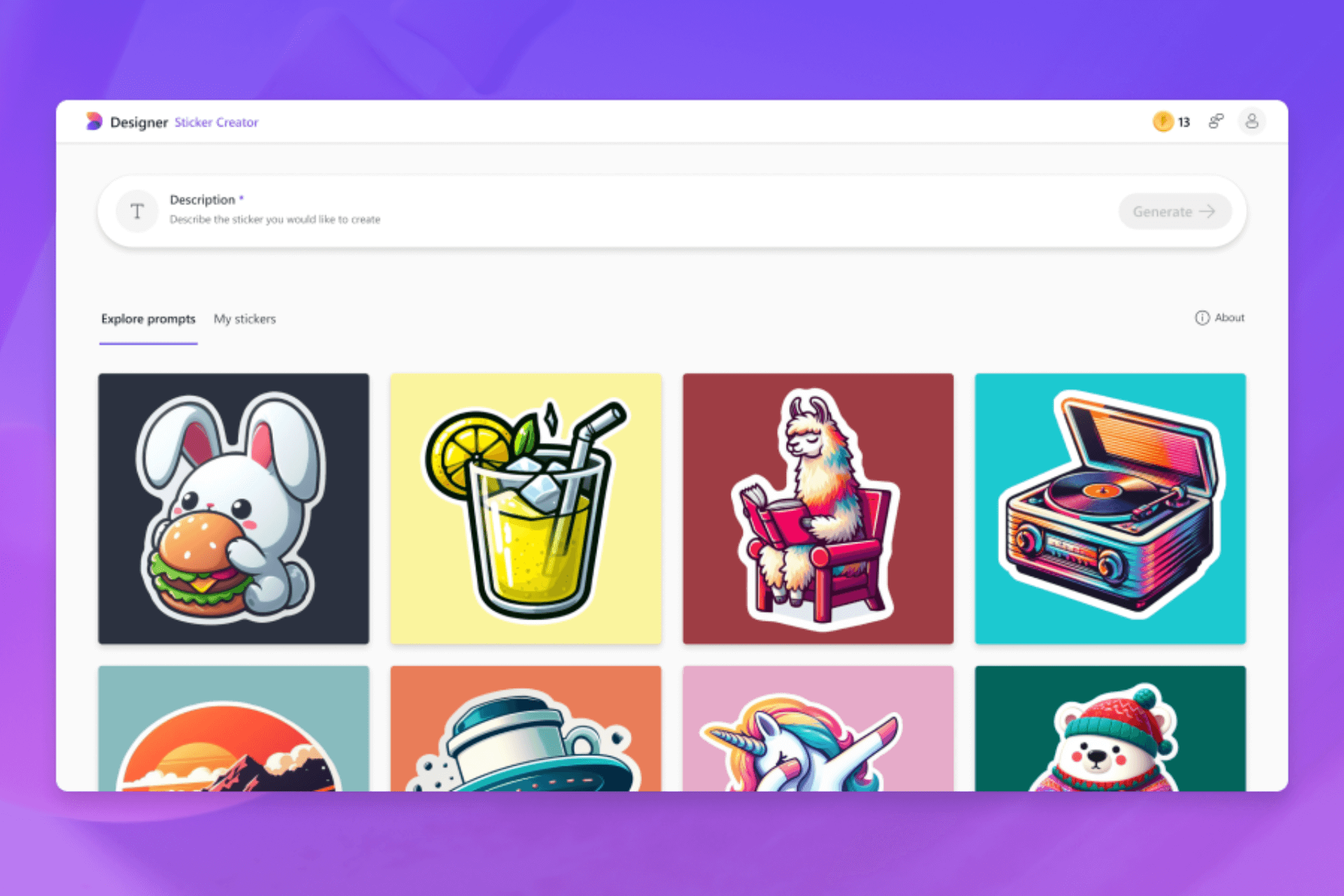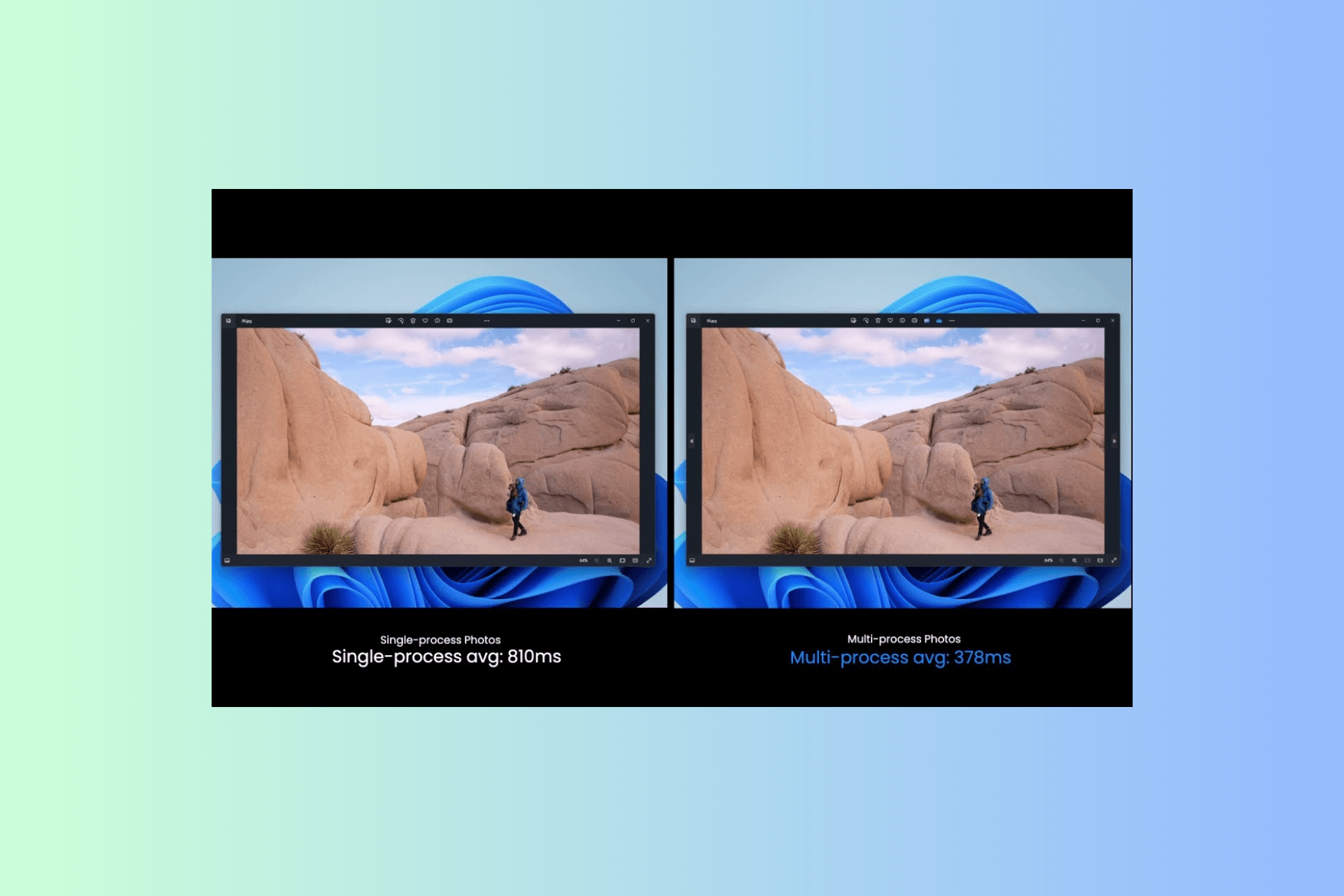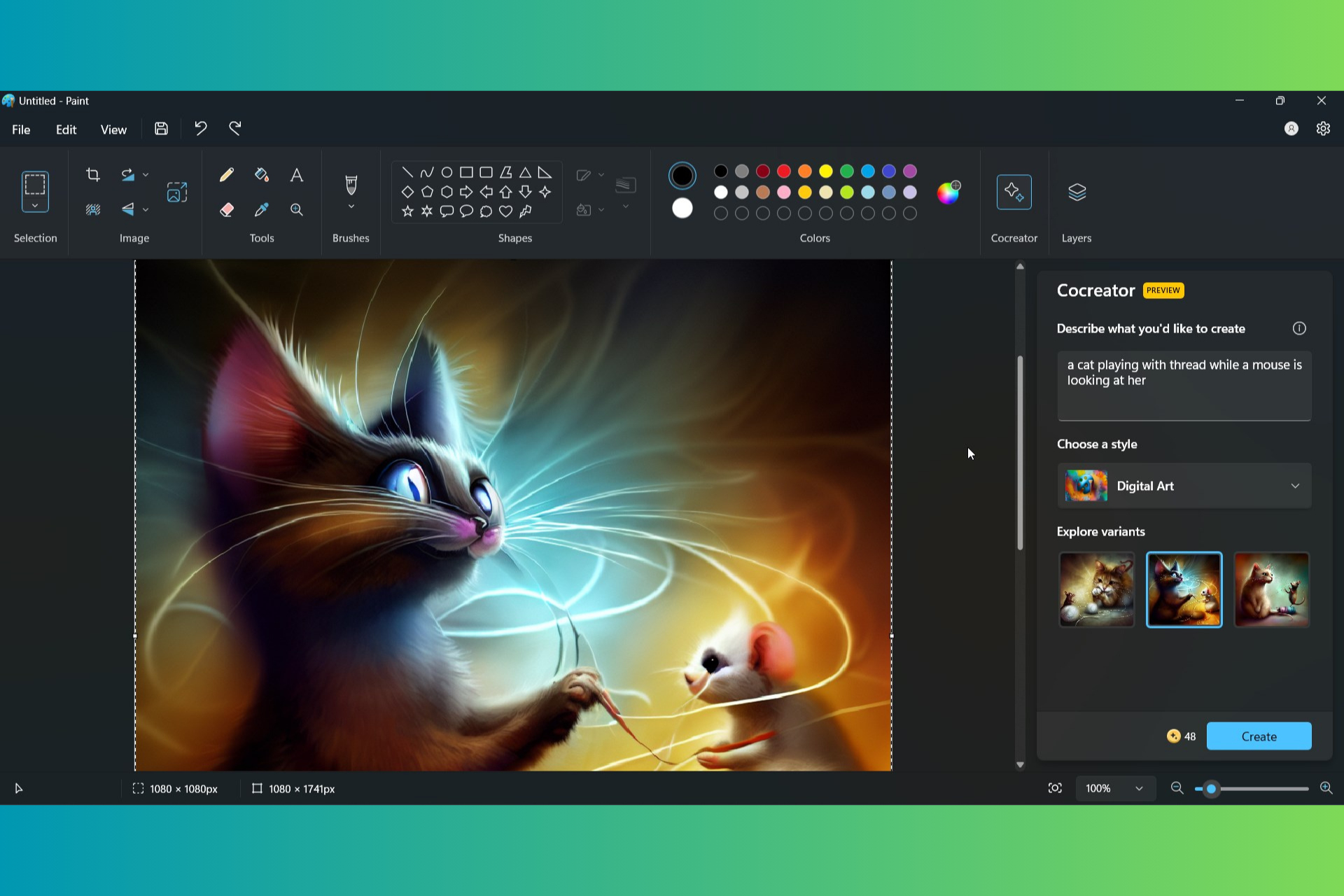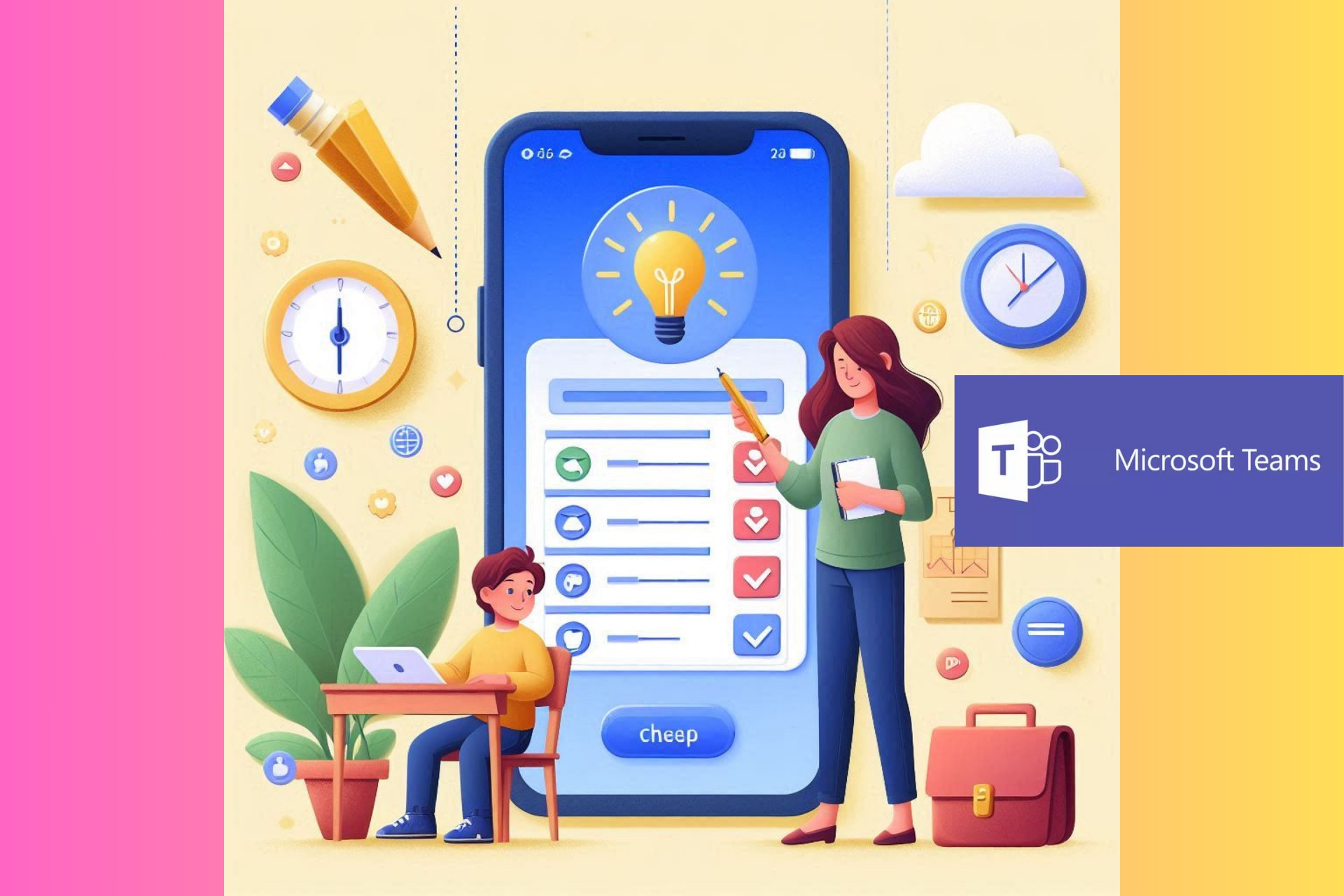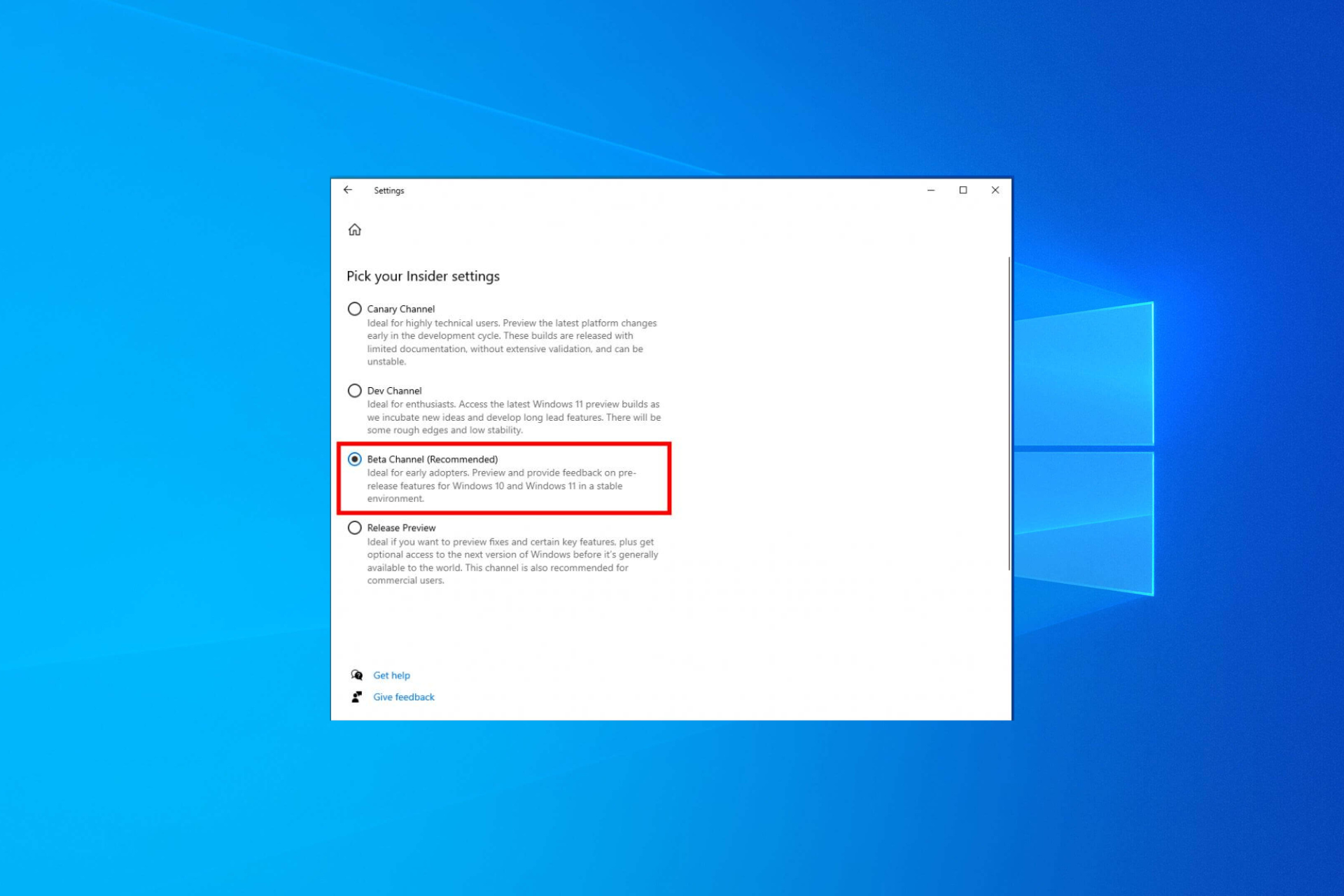Turn off Google's AI Overview feature in a few minutes
You can do it from your browser's settings
3 min. read
Published on
Read our disclosure page to find out how can you help Windows Report sustain the editorial team Read more

Google started rolling out the AI Overview feature announced during the Google I/O 2024 conference in the US. You might have already encountered it while browsing. Yet, if this is the first time you have heard about it, all you need to know is that this new feature uses Gemini’s AI generation to answer your queries, but there are chances it might generate inaccurate information.
Users dislike the new Google Search AI feature
Google users also complained that the AI Overview threatens journalists and other people working in media by plagiarizing their work without even giving the sources of its information. After all, the AI Overview only showcases a list of the most relatable articles at the end of its generation.
If you don’t like the AI Overview feature because you prefer the old search, consider it unreliable, or don’t like it, there are a few ways to get rid of it. However, turning off the generative AI features on Chrome won’t work. Some users tried it, but it still shows. So, they changed their search engine or migrated to other browsers like Safari or Microsoft Edge.
How to disable the AI Overview feature?
Google added a “hidden” function to the search bar, and if you press More, one of the options will be Web, but the downside is that you need to do it every time you search for something, and it can become a hassle.
The first method you can try is to block it using an ad blocker with a built-in block element feature. Afterward, right-click on the AI Overview and select the option to block it a few times until it is gone. However, be careful not to block something important. However, the AI feature might reappear after future updates.
According to Tom’s Hardware, you can block the AI Overview by following the steps below:
- Open Chrome’s Settings: Press Alt + E to open the menu, then select Settings.
- Find the Search Engine tab: Type Search Engine into the search bar, and at the end of the list, you should find Manage search engines and site search.
- Look for the Site Search: It should be in the middle. Then, press Add.
- Copy the following:Name: Google (Web)
- Shortcut: google.com (Chrome made me type out “www.google.com” for some reason)
- URL: {google:baseURL}/search?udm=14&q=%s
- Make it your default search.
In a nutshell, there are a few ways to disable the AI Overview for now. So, it shouldn’t bother you any longer, and you don’t need to change your browser or search engine. Also, you could try the AI feature for fun. However, it might not show up for every search.
What will you do? Do you find the feature useful? Let us know in the comments.