Windows Insider Program gets its own settings page in Windows 10
2 min. read
Updated on
Read our disclosure page to find out how can you help Windows Report sustain the editorial team Read more
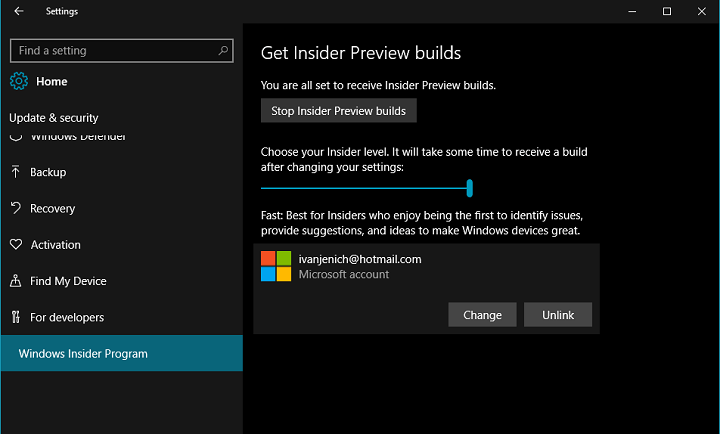
Microsoft introduced many changes to Windows 10’s Settings app in build 14328. One of these changes is the inclusion of a separate page for Windows Insider Program settings. The functionality of Windows Insider Program settings remains the same, only it’s not a part of Windows Update page anymore.
To reach the Windows Insider Program settings page, head to Settings > Update & security. On this page, you can control the behavior of your Insider Program. You can stop receiving Preview builds or opt out of the Insider Program entirely. If you choose to leave the Insider Program and you eventually change your mind, you can always come back, by choosing “Start receiving Preview builds” from the same page.
Next, you can choose the current ring of Windows 10 Preview by moving the slider below. You can choose between the Slow ring and the Fast ring, depending on how frequent you want to receive new builds and how stable you want your system to be.
Finally, at the very bottom of the page, you can change your current Microsoft Account for Windows Insider Program. The Windows 10 Preview build allows you to pin any settings page to the Start Menu, so if you want to experiment with new functionality features, you can pin the Windows Insider Program settings page to the Start Menu. This is the only feature of Windows 10 Preview build that we believe won’t arrive for regular users with the Anniversary Update. But it’s completely logical since Windows Insider Program settings page is related to Windows 10 Preview only.
We cannot characterize these changes as functionality changes as the overall use of the Windows Insider Program settings page remained the same. However, it will now be easier for users to find it and navigate through its settings.








