0x000000A2 MEMORY_IMAGE_CORRUPT error: 7 methods to fix it
This error can be caused by many issues with your device.
5 min. read
Updated on
Read our disclosure page to find out how can you help Windows Report sustain the editorial team. Read more

The dreaded 0x000000A2 MEMORY_IMAGE_CORRUPT error is quite common among Windows users. It causes a Blue Screen of Death on PCs, which, like many other similar issues, can ultimately harm your device.
What is the 0x000000A2 MEMORY_IMAGE_CORRUPT error?
The 0x000000A2 MEMORY_IMAGE_CORRUPT error is a signal from your computer that something’s amiss with the image of a .exe file in its memory. By this, we mean that the executable has become corrupt or something happened to it that led to its malfunction.
What is causing the 0x000000A2 MEMORY_IMAGE_CORRUPT error?
This error can be caused by many things, such as faulty RAM, malware, corrupt system files, or driver issues. There could also be software and hardware issues.
While the 0x000000A2 MEMORY_IMAGE_CORRUPT error is caused by a broken or corrupt executable, faulty RAM can also be the culprit, as it cannot process the executable correctly and instead labels it as corrupt.
The results vary depending on the root of the problem—whether it’s hardware or software—but the 0x000000A2 MEMORY_IMAGE_CORRUPT error can render the PC unusable unless addressed.
7 methods to fix the 0x000000A2 MEMORY_IMAGE_CORRUPT error
Method 1: Uninstall any programs you recently added
Consider uninstalling any programs you recently added, as one of them may be causing a conflict of drivers of files.
- In the Search box, type in Control Panel, and open it.
- Click on Category, and select Large Icons.
- Go to Programs and Features, and select the recently installed applications.
- Uninstall the most recent ones.
Method 2: Disconnect all of your peripherals
It would be best if you also considered disconnecting peripherals. Please do so with every peripheral connected to your PC, and after you’re done, restart your device. See if the issue persists.
Method 3: Run SFC and DISM scans
If those steps don’t resolve the issue, it’s time to get more technical. Running SFC and DISM scans can help repair corrupt system files, a common culprit behind the error. these scans as the computer’s way of deep cleaning, rooting out any unwanted mess.
To run a SFC scan, you’ll need to:
- Open Command Prompt with admin rights.
- Type in the following command:
sfc /scannow - Let the process run, as it will take a while, but after it’s done, type in the following command:
dism /online /cleanup-image /scanhealth - Finally, after this step is done, type in
dism /online /cleanup-image /restorehealth - Restart your PC.
It would be best to consider running these commands within Windows Recovery Environment. The safest way to enter Windows RE is to hold the Shift key while clicking the Restart button.
Once you are on the platform, you’ll need to:
- In the Choose an Option panel, select Troubleshoot > Command Prompt.
- Run
sfc /scannow - Then, run
dism /online /cleanup-image /scanhealth. - Now run
dism /online /cleanup-image /restorehealth - Go back to the Choose an Option page, and Turn off the PC.
Method 4: Use the Memory Diagnostic Tool to check for hardware issues
If you are still having no luck with the 0x000000A2 MEMORY_IMAGE_CORRUPT error, then the Memory Diagnostic Tool might shed some light on the issue. This handy feature checks your computer’s memory for problems before the system boots up, but it will take some time to complete.
It will check your device’s memory and detect any problems. The results will be displayed in the Event Viewer.
Here’s what you need to do:
- Open Command Prompt with admin rights and type in the following command:
mdsched.exe - Press Enter.
- Select between Restart now and check for problems or Check for problems the next time I start my computer.
- Let the process run, and after booting up, press Windows + S, and type in Event Viewer.
- There, head over to Windows Logs > System > Find.
- Type in memorydiagnostics-results, and press Enter.
If it finds any errors, your RAM might be faulty, and you’ll need to replace them.
Method 5: Reinstall your graphics driver
The 0x000000A2 MEMORY_IMAGE_CORRUPT error might also occur due to faulty drivers, so reinstalling the drivers, especially the graphics driver, should also be considered.
- In the Search box, type in Device Manager, and open it.
- Click on Display adapters, select the graphic adapter, and click on Uninstall.
- Close Device Manager.
- Restart your PC.
- Download an updated driver from the graphic adapter’s manufacturer. Make sure you download it from official sources.
- Open Device Manager again, and then click on Display adapters.
- Click on Update drivers.
- Select Browse my computer for drivers and follow all the steps to install an updated driver.
- Restart your PC again.
This solution should fix the issue.
Method 6: Perform a System Restore
Another solution that can fix the 0x000000A2 MEMORY_IMAGE_CORRUPT error is a system restore. This will restore your device to a point where the issue that caused the error no longer exists. To initiate it, you’ll need to.
- Open Control Panel.
- Make sure the View by setting is set up on Large Icons.
- Select Recovery.
- Click on Open System Restore.
- Follow all the steps to return your PC to a state before the error resurfaces.
Method 7: Reinstall Windows
In the worst-case scenario, reinstalling Windows might be your final solution to solve the 0x000000A2 MEMORY_IMAGE_CORRUPT error. It’s a drastic step, so make sure to try all the other steps before embarking on reinstalling the operating system.
If you experience this issue in Windows 10, upgrading your PC to Windows 11 might also fix it.
So there you have it, a roadmap to navigating the treacherous waters of the 0x000000A2 MEMORY_IMAGE_CORRUPT error. This isn’t the only error you can encounter, and we wrote about ERROR_MEMORY_HARDWARE in our latest guide.
Since the reasons this error appears are unknown, you’ll need to try all the solutions, not just one. And let us know which one worked for you.





















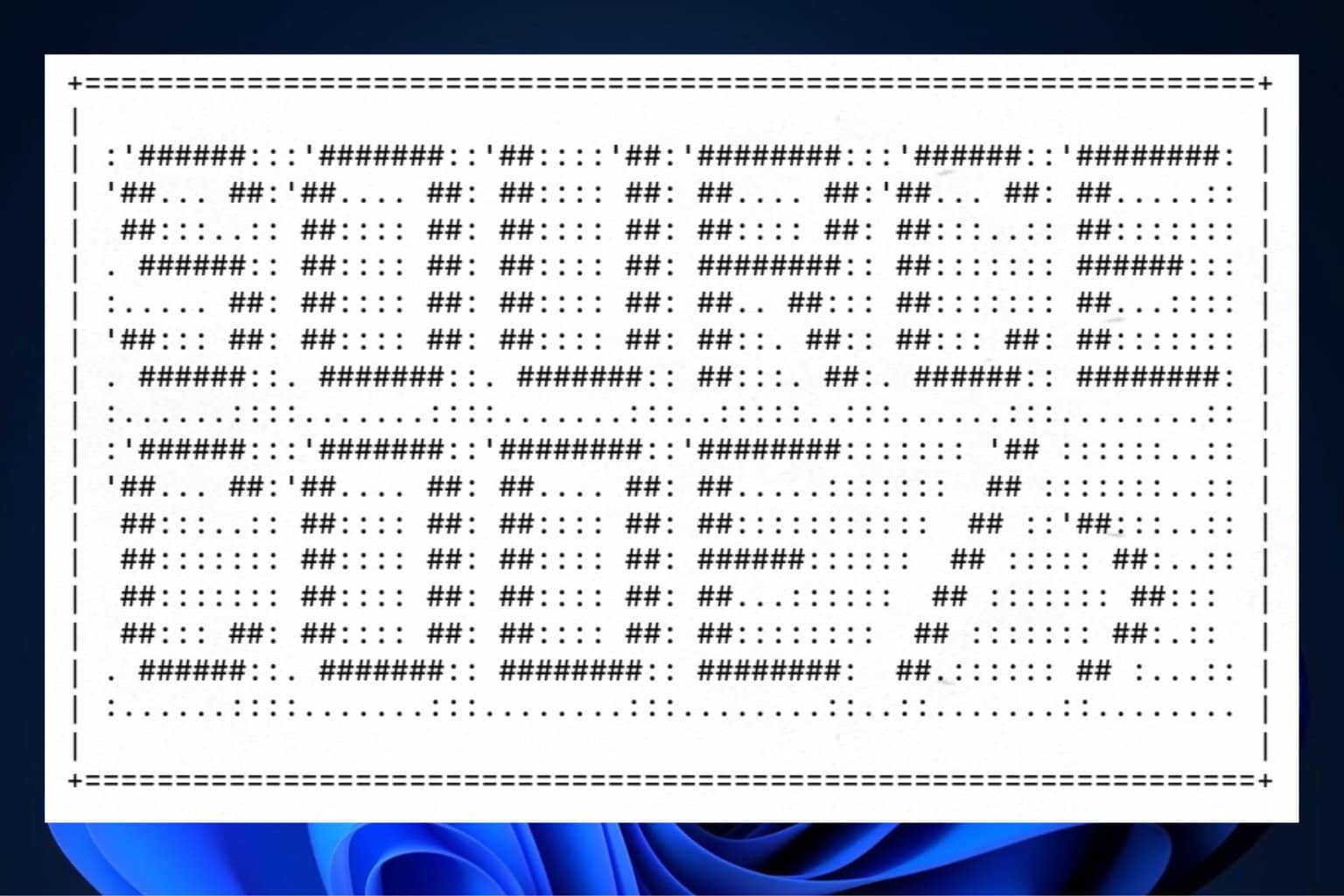
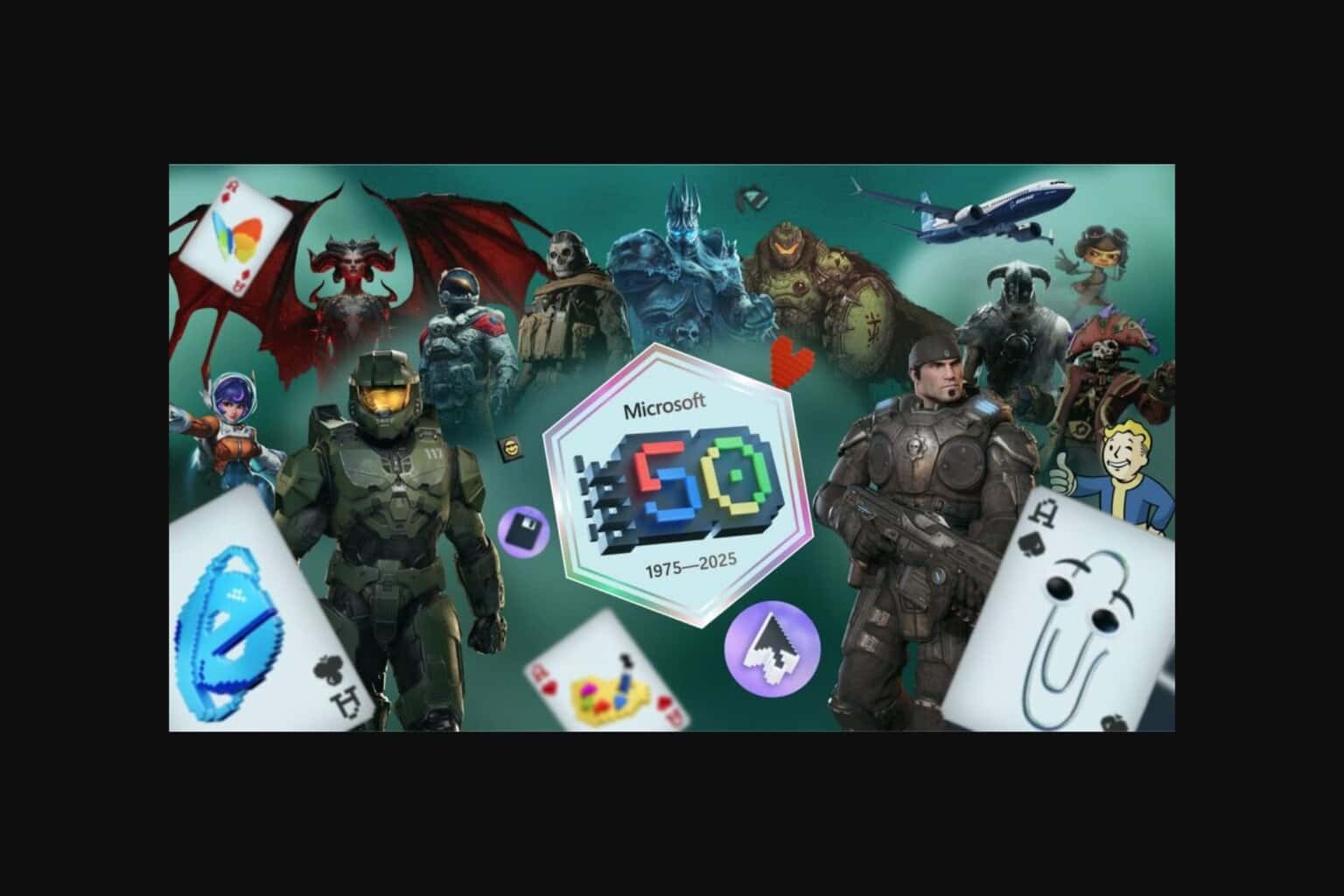

User forum
0 messages