Fix: 0x800701F4 Error on Xbox and Accessories Apps
Re-register Microsoft Store and Xbox app through PowerShell
3 min. read
Published on
Read our disclosure page to find out how can you help Windows Report sustain the editorial team. Read more
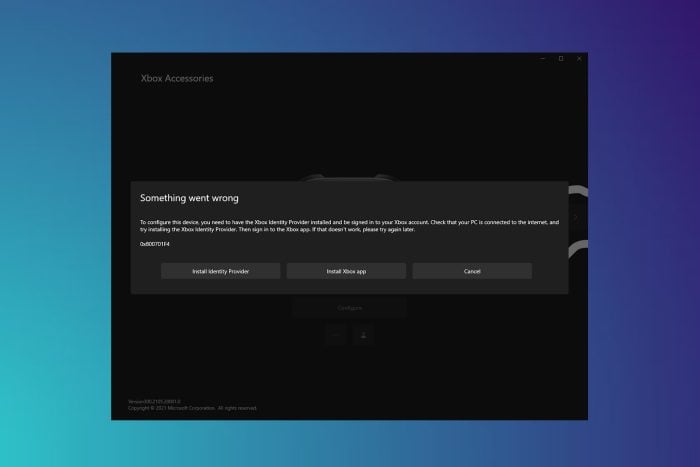
You cannot log in to the Xbox and the Accessories app, and it throws the error 0x800701F4 with the message, You need to have the Xbox Identity Provider installed and signed into your Xbox account. This error generally appears when Xbox apps or system files are corrupt.
How to fix the 0x800701F4 error on Xbox and Accessories apps?
Let us try easy workarounds before moving to detailed methods.
- Turn off the antivirus protection and firewall for an hour before launching the Xbox accessories app.
- Reconnect your Xbox controller or headset.
1. Reset Microsoft Store
- Head to Microsoft app store’s settings from the Start menu.
- Scroll down and click Reset to delete the app’s data and bring it back to the default state.
- After that, restart your computer and check if the Xbox accessories error has been fixed.
2. Re-register the Xbox app and Microsoft Store
- Open the PowerShell in administrator mode, from the Start menu.
- Enter the following command and press enter.
Get-AppxPackage windowsstore | Remove-AppxPackage - After that, enter this command and then press enter.
Get-AppxPackage xboxapp | Remove-AppxPackage - Now, paste this command and then press enter to re-register Microsoft Store.
Get-AppxPackage -allusers Microsoft.WindowsStore | Foreach {Add-AppxPackage -DisableDevelopmentMode -Register "$($_.InstallLocation)\AppXManifest.xml"} - Then, enter this command and press enter to re-register the Xbox app.
Get-AppxPackage -allusers Microsoft.XboxApp | Foreach {Add-AppxPackage -DisableDevelopmentMode -Register "$($_.InstallLocation)\AppXManifest.xml"} - Now close the PowerShell and restart the computer to apply the final changes.
3. Change from IPv4 to IPv6 on the router
You can fix this 0x800701F4 Xbox accessories app error by changing the connection to IPv6 from IPv4 on your router. This will allow certain connections that require the IPv6 protocol to pass through.
Use our guide to change the connection to IPv6 and then restart the router. But remember that the method to change the connection may vary on routers of different brands.
4. Repair corrupted system files
- Open the command prompt from the Start menu in the administrator mode.
- Enter the system file checker command and press enter.
sfc /scannow - Once completed, close the command prompt and restart the computer.
So, this is how you can fix the 0x800701F4 error, which prevents you from logging into the Xbox accessories app. Then, you can map or reconfigure the controls or other parameters as required.
Once that is done, you can connect your Xbox One to Windows 10 and play console games on your PC. After that, you can also live stream Xbox One on Facebook.
Let us know through the comment section if you know of any other method to solve this Xbox error.
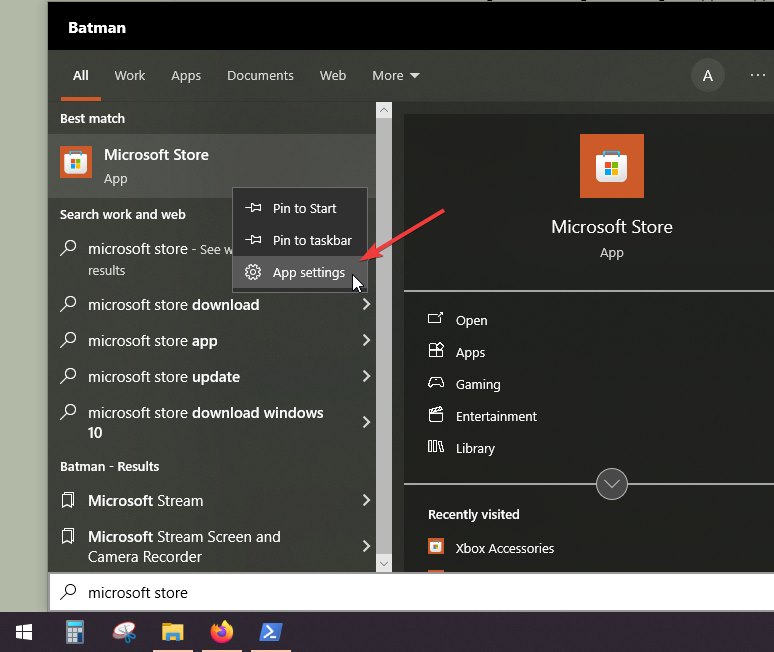
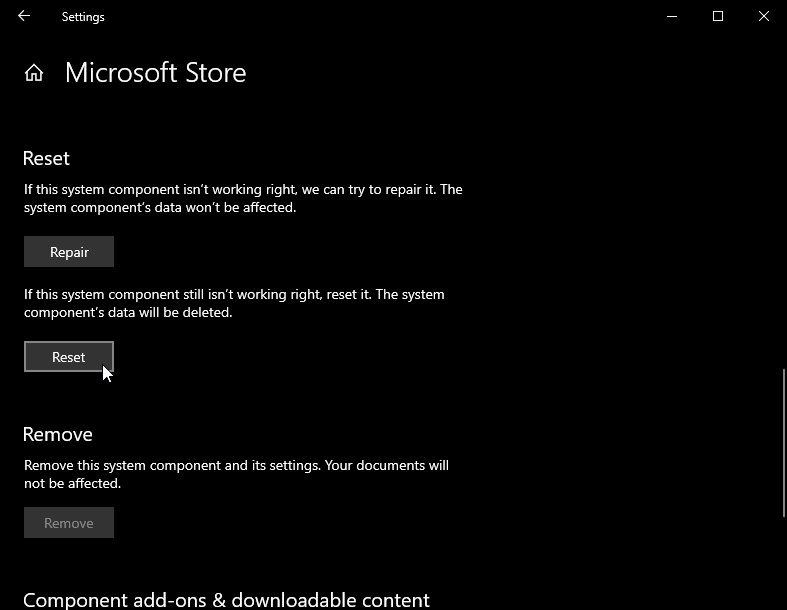
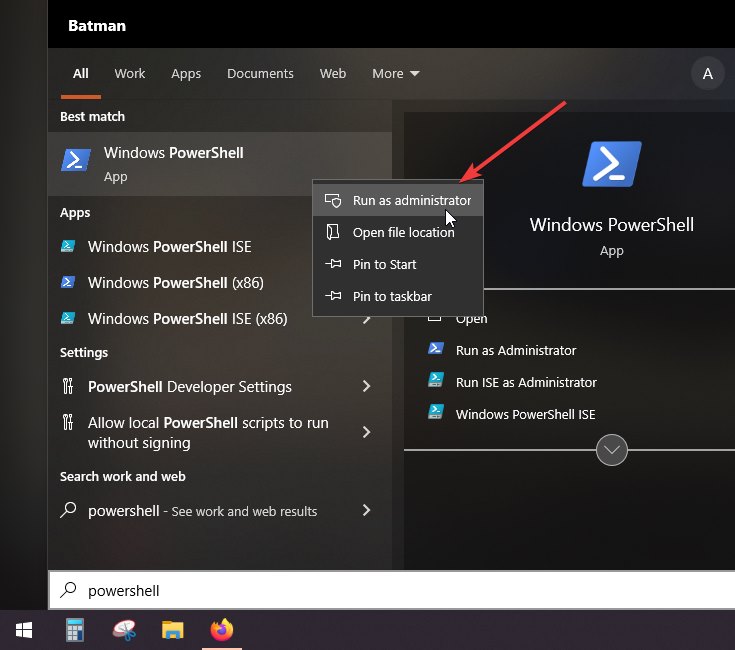
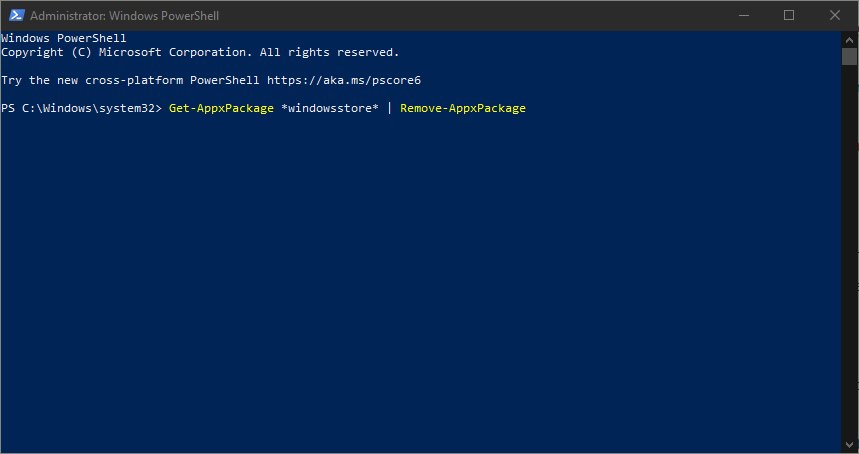
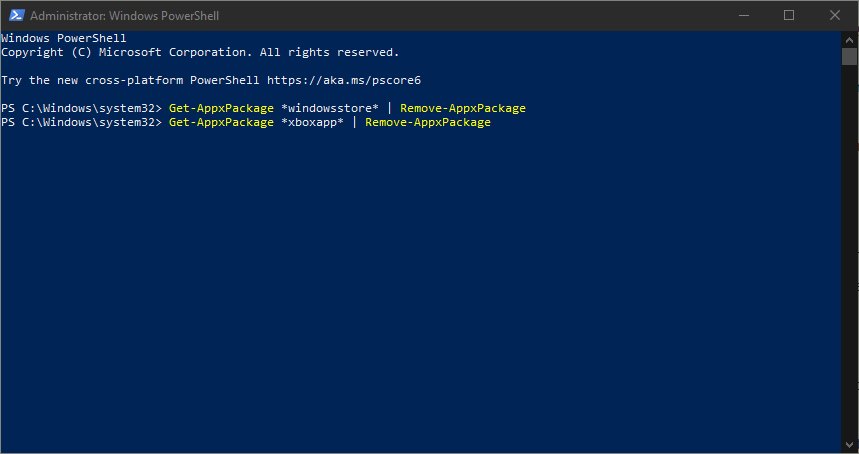
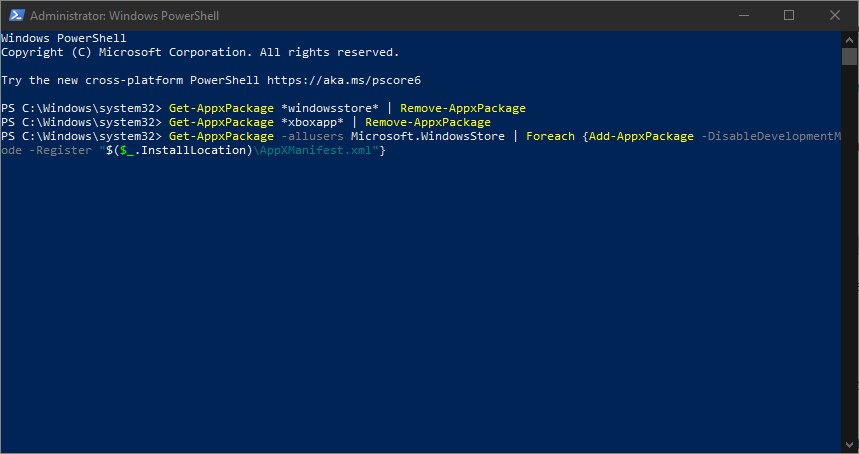
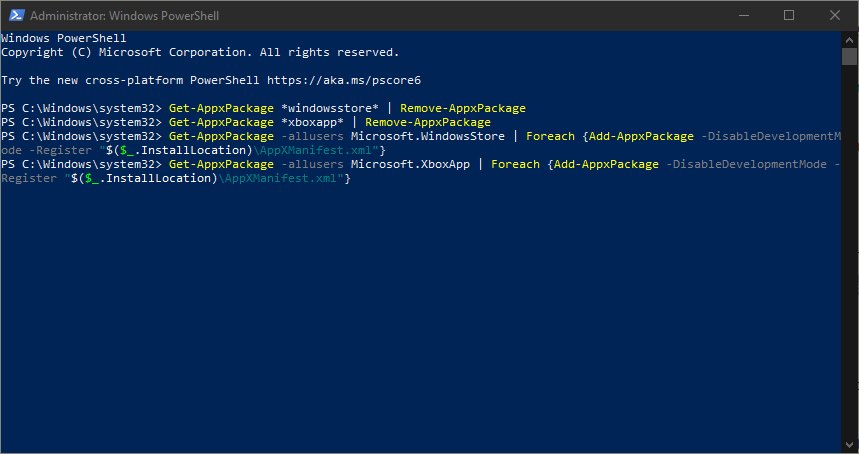
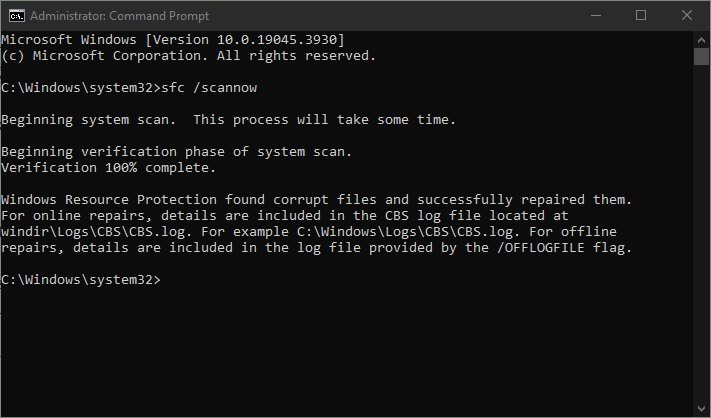
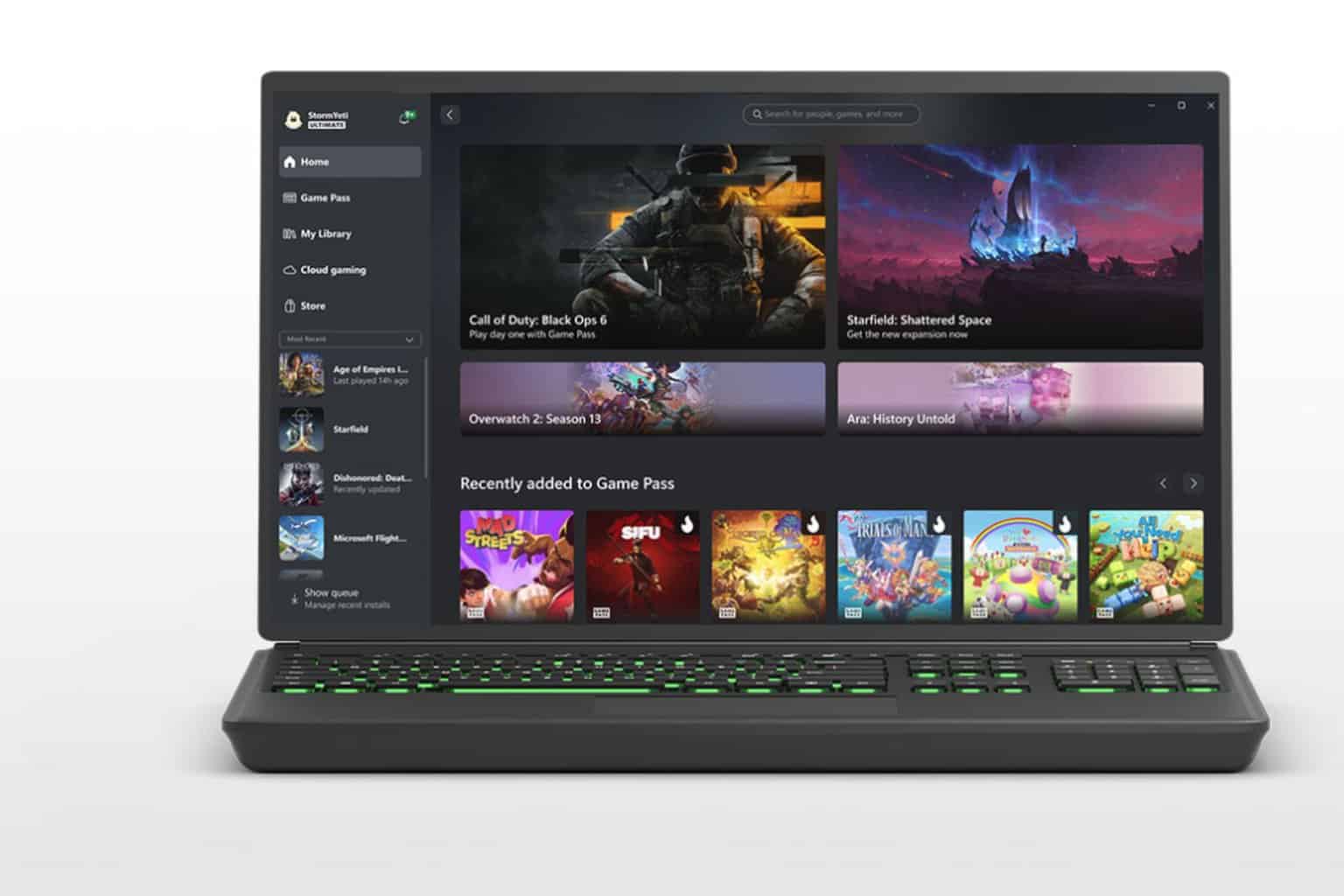


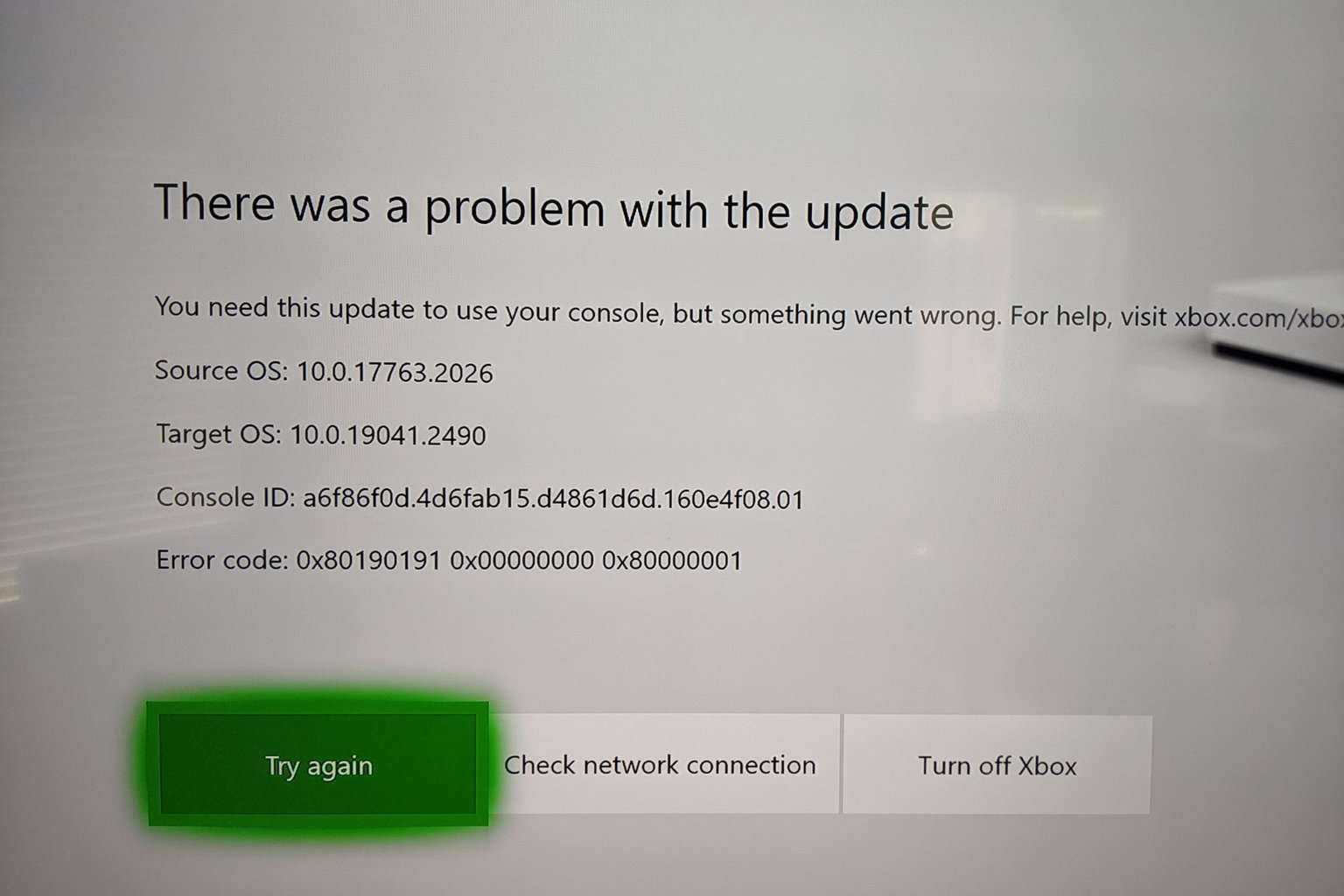
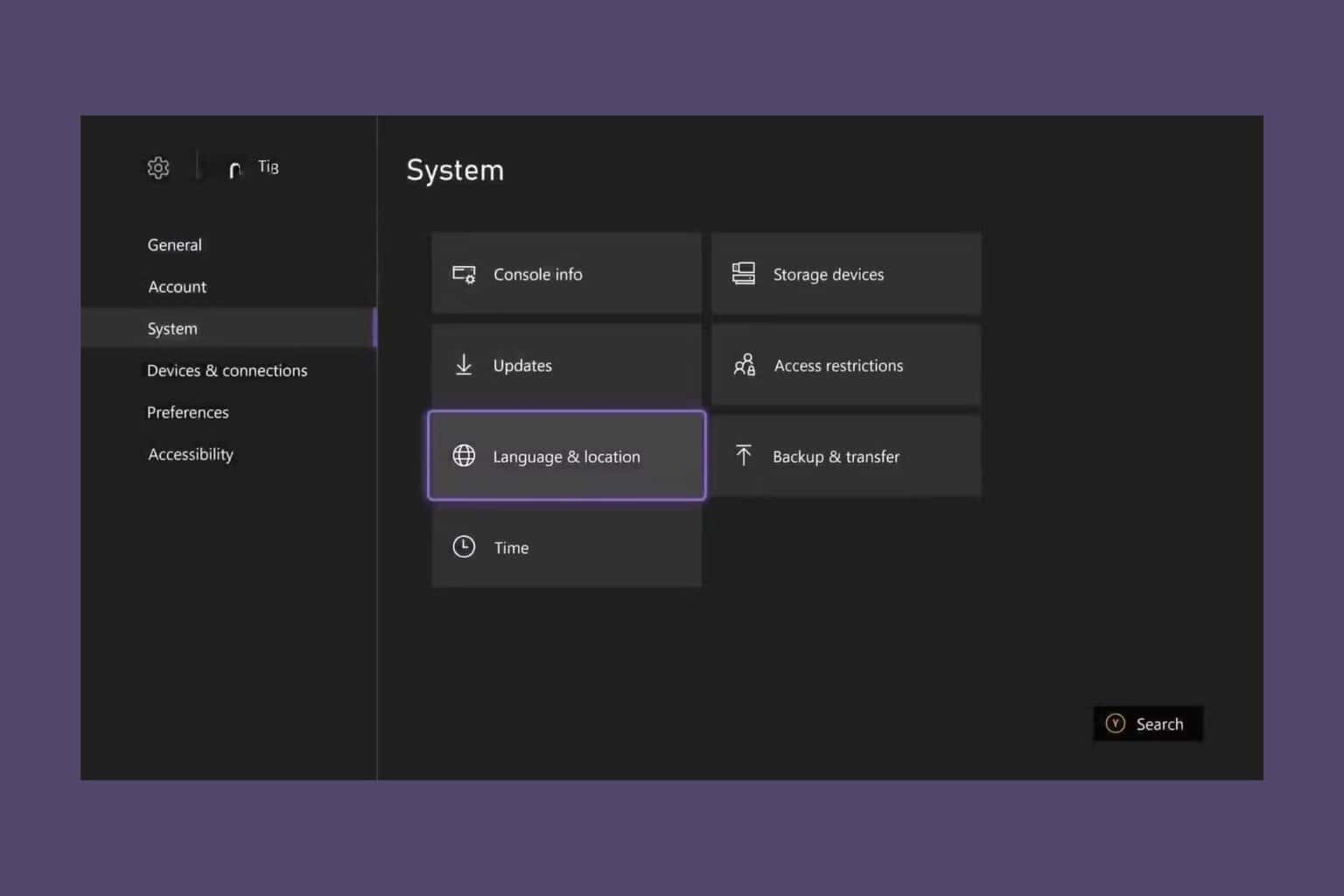

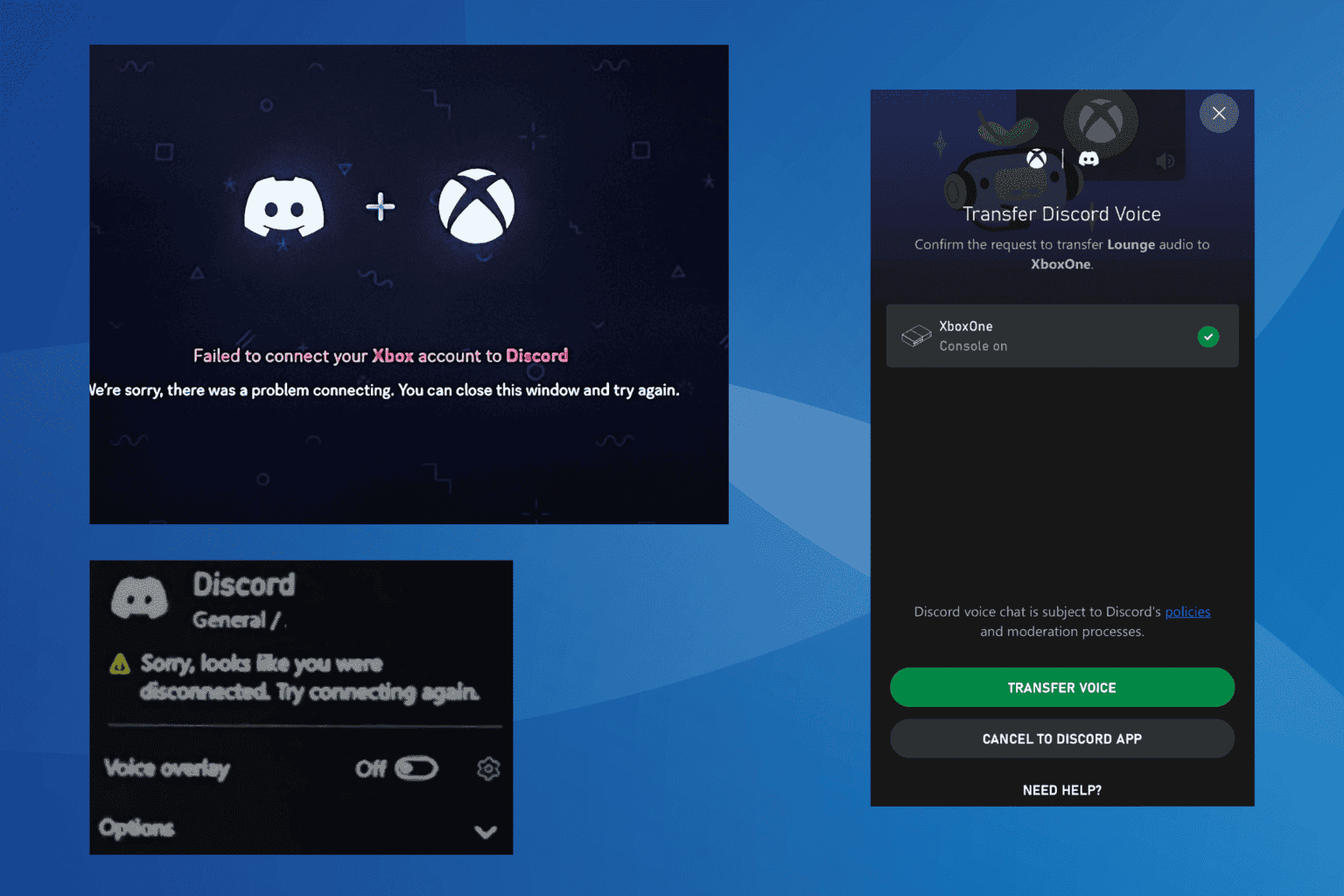
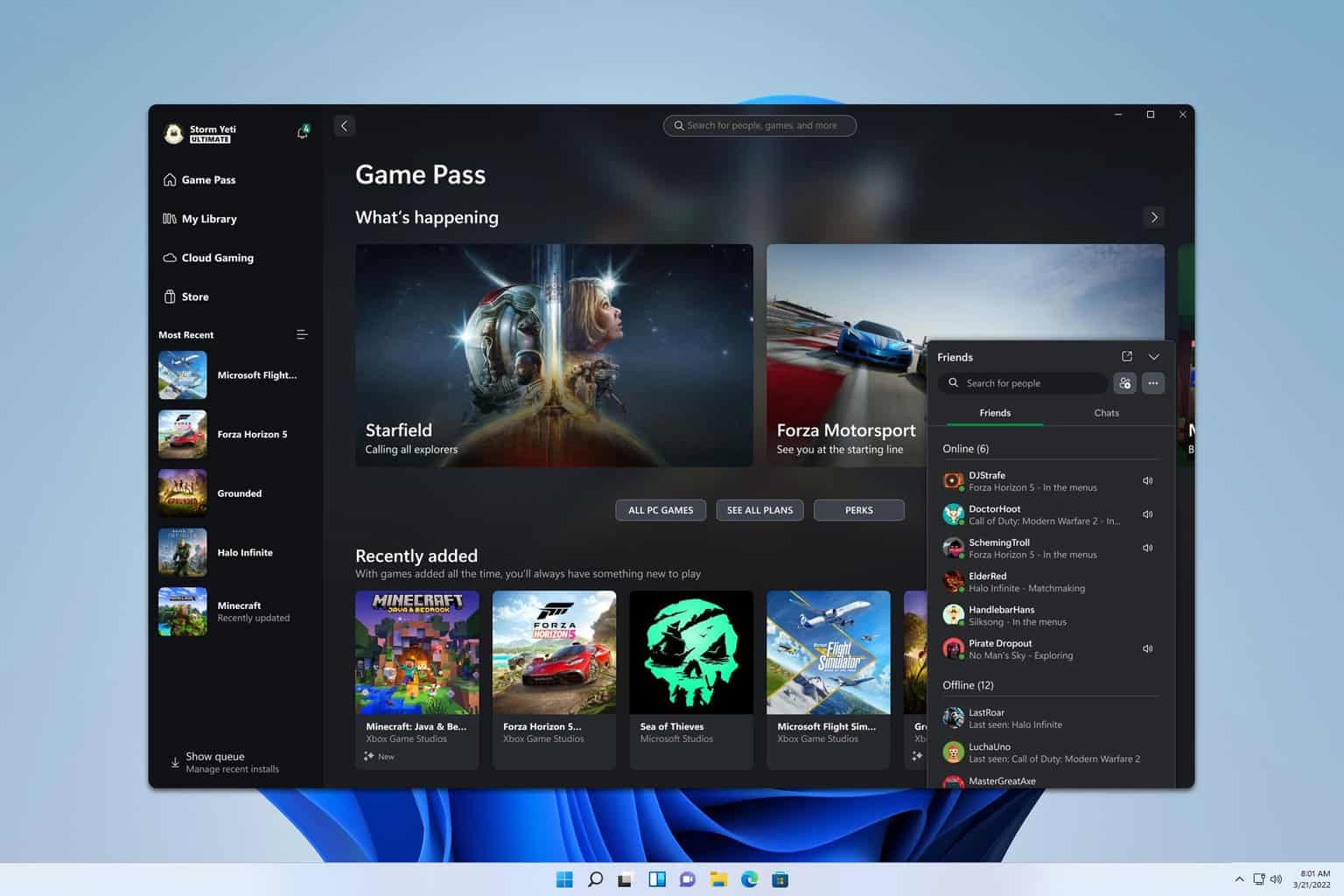
User forum
0 messages