How to Get Xbox Cloud Gaming Unblocked
Adjusting your Family settings can fix this
2 min. read
Published on
Read our disclosure page to find out how can you help Windows Report sustain the editorial team. Read more
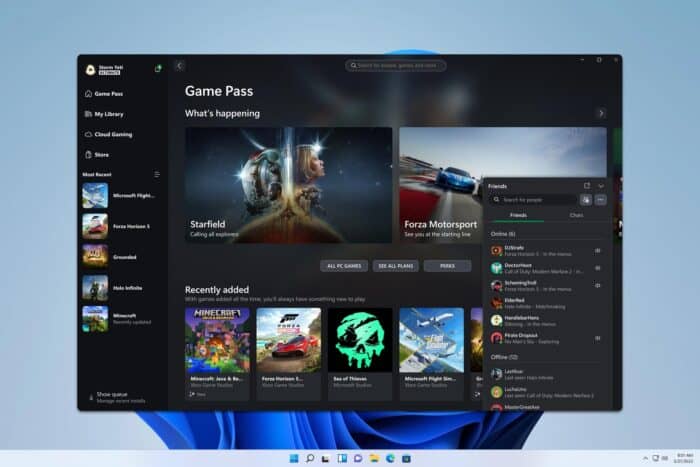
Many reported that they can’t properly use Xbox Cloud gaming on their device, so in today’s guide, we’re going to show you how to get Xbox Cloud Gaming unblocked on your device.
How can I unblock Xbox Cloud Gaming?
1. Configure content restrictions
- On your console press the Xbox button, go to Profile & system, and then choose Settings.
- Go to General.
- Next, select Online safety & family and choose Family settings.
- After that, select Manage family members and choose the profile whose access you want to change.
- Select Access to content and choose Unrestricted in Access to content & apps.
You can also do this from the Family Settings app:
- Open the Family Settings app and choose Settings.
- Select the member whose access you want to adjust.
- In Content restrictions go to Apply age filters and select the current filter.
- Lastly, set Allow content suitable for to Age 18+ (unrestricted) and save changes.
Keep in mind that this only works for members who are added to your family. It will also unlock content that might not be suitable for all ages, so keep that in mind.
2. Other tips to try
- If you’re on a network, contact your network administrator and ensure that Xbox Cloud gaming isn’t blocked by the firewall.
- If Xbox Cloud Gaming is blocked in your country, then you might be able to unblock it by using a VPN.
If you want to get Xbox Cloud Gaming unblocked, you need to adjust content restriction settings on your console or contact the network administrator to unblock it.
This isn’t the only issue you can encounter, and for many Xbox app is not detecting gaming services. Others reported that Xbox Cloud Gaming is not working at all.
We also wrote what to do if the Xbox Cloud Gaming controller isn’t working, so don’t miss that guide for more information.
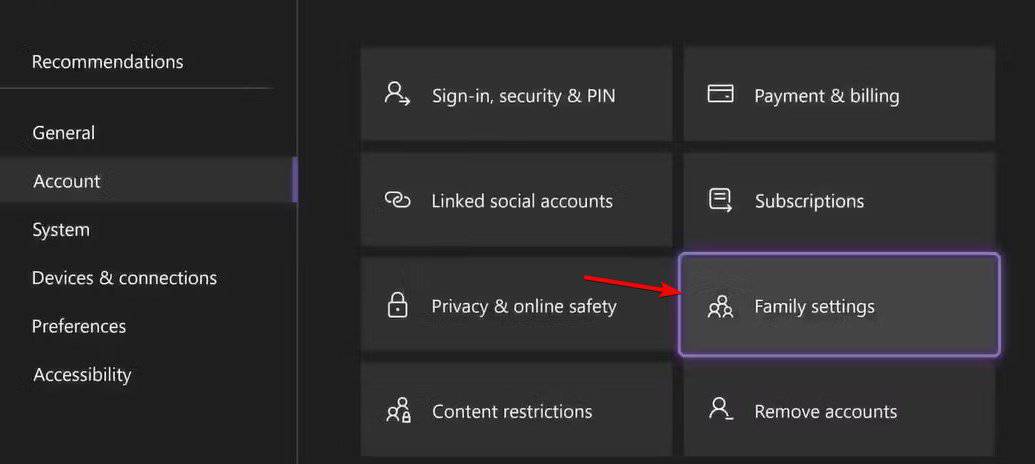
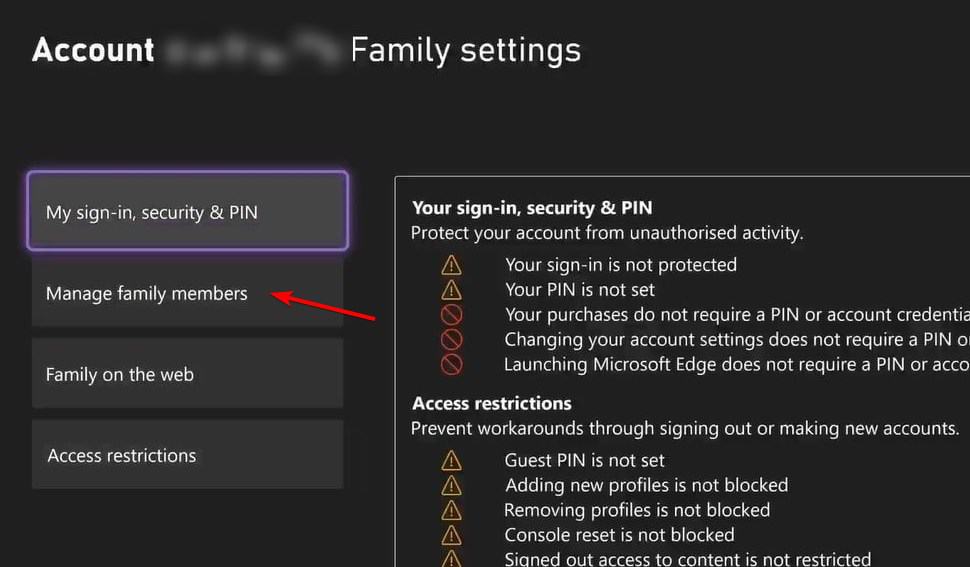



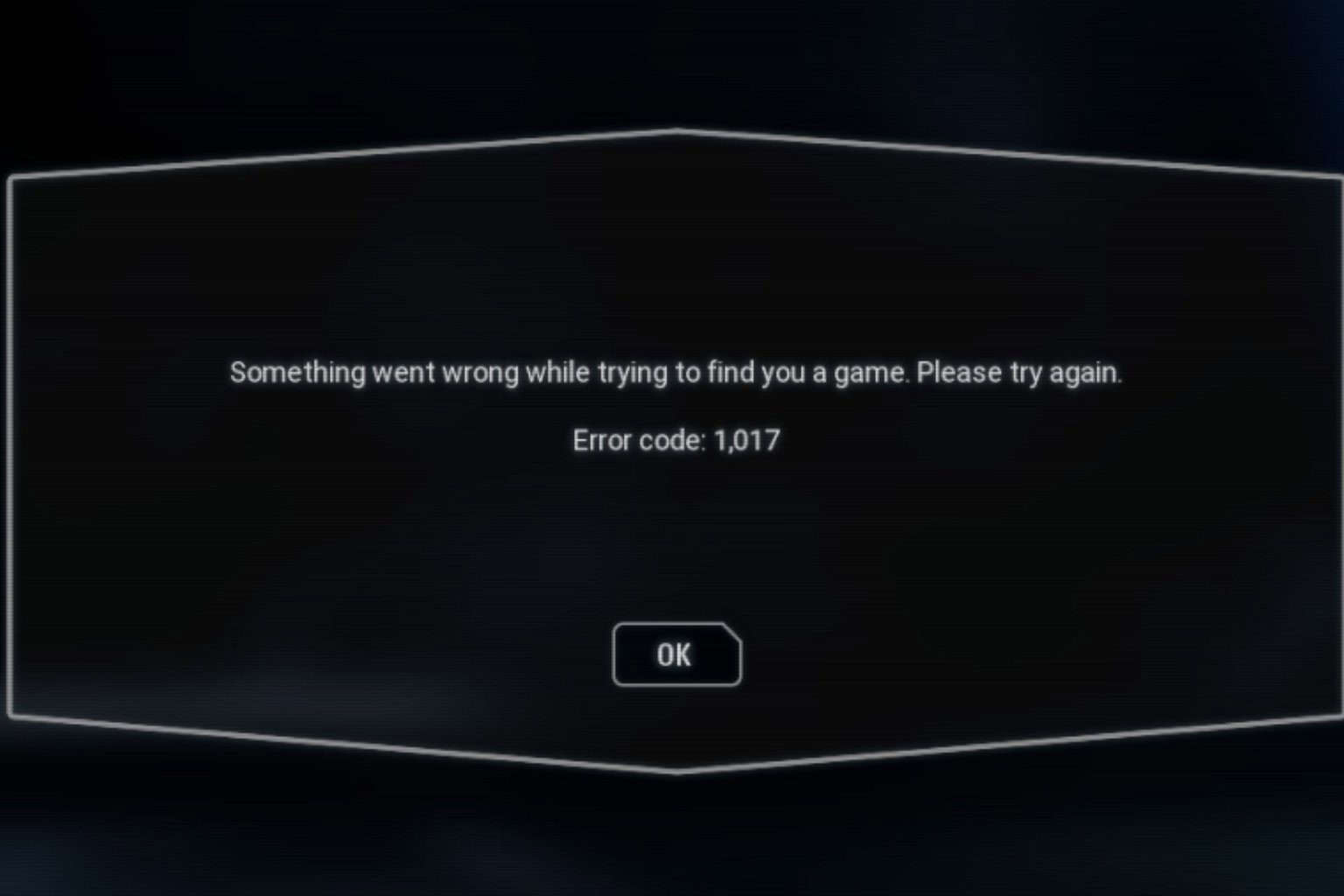
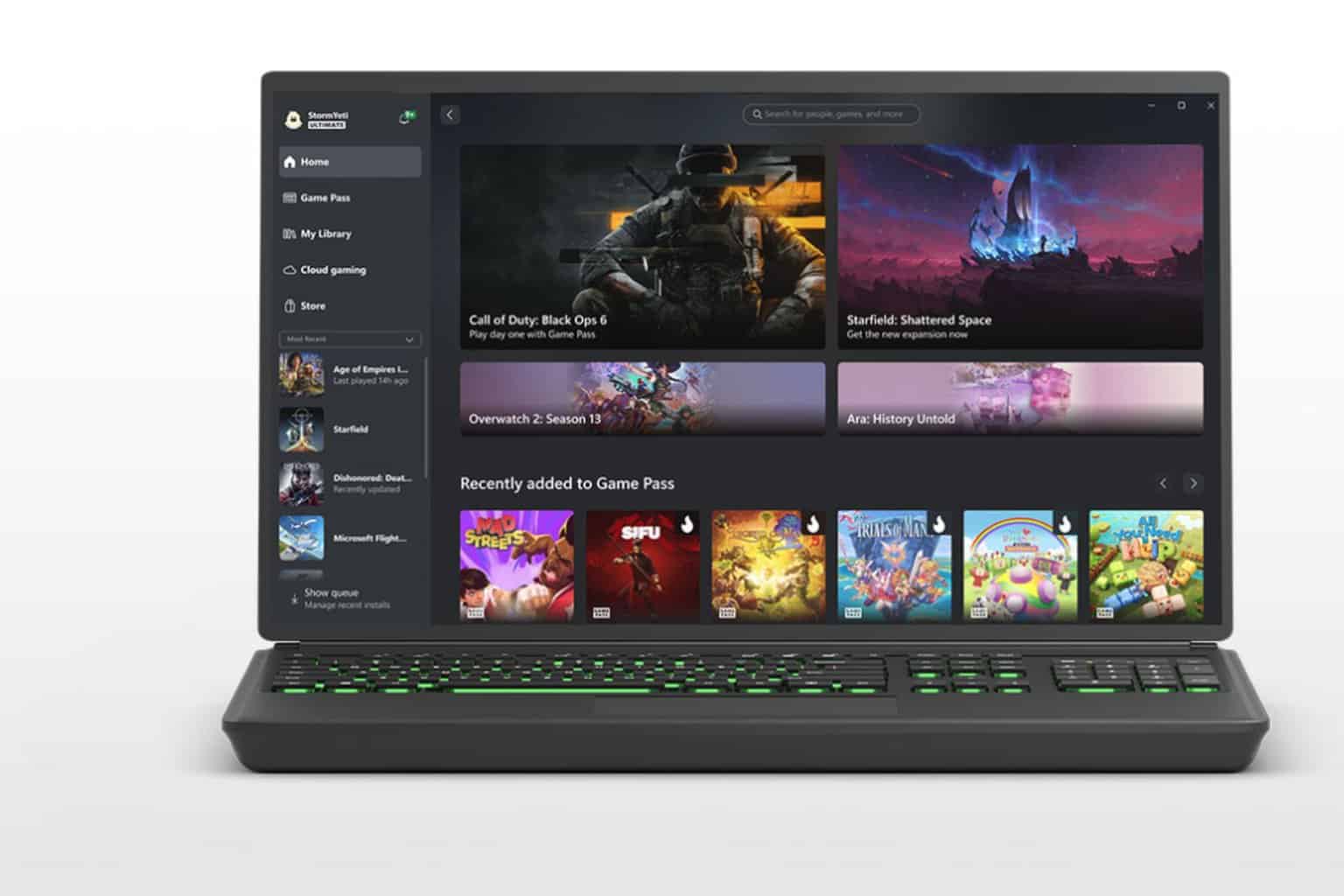



User forum
0 messages