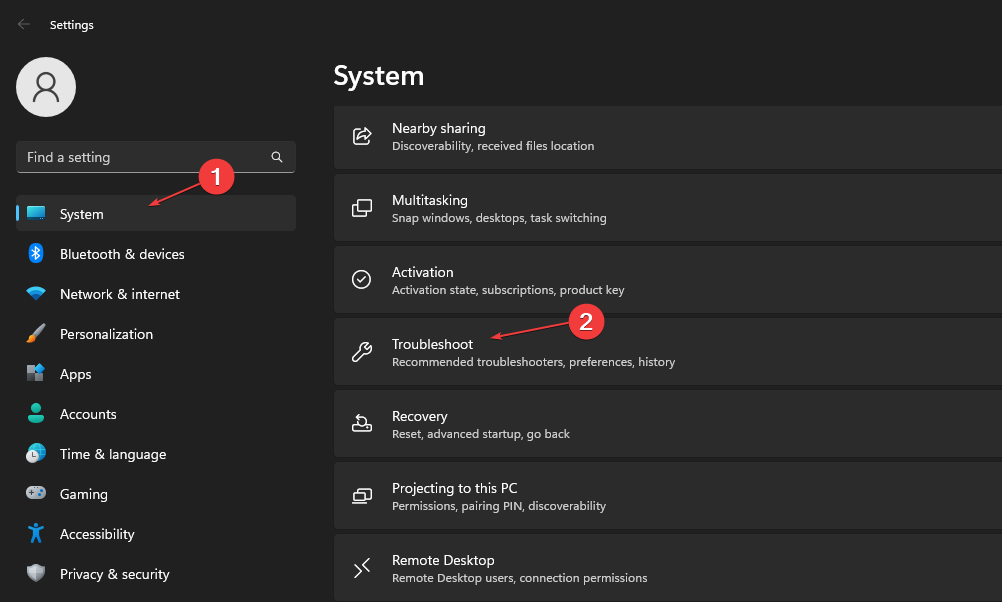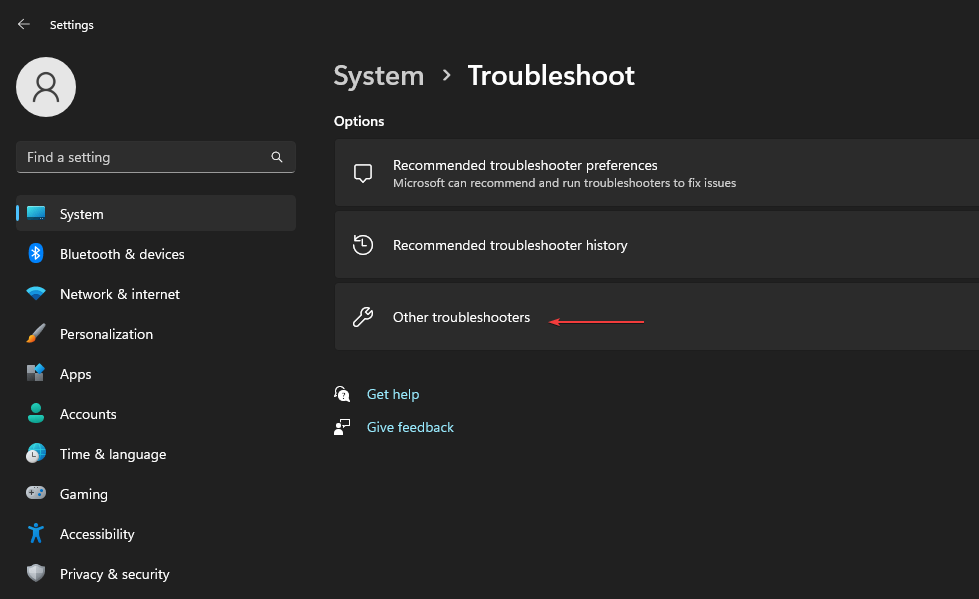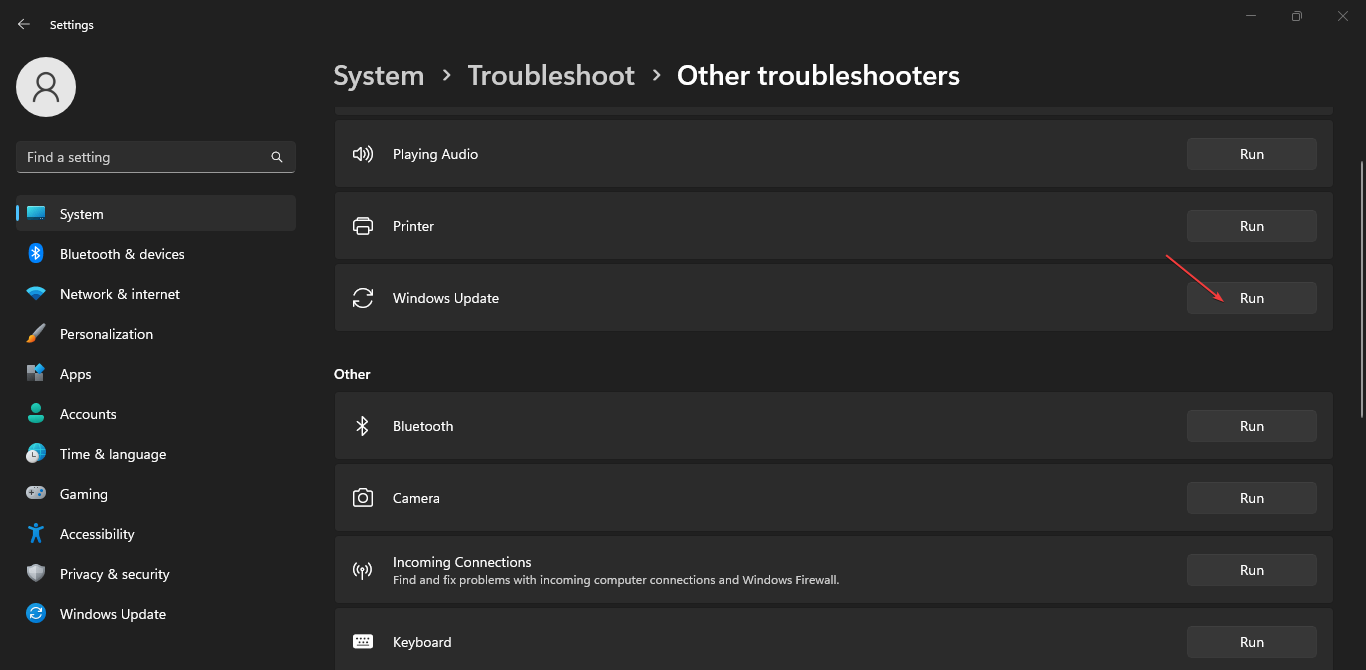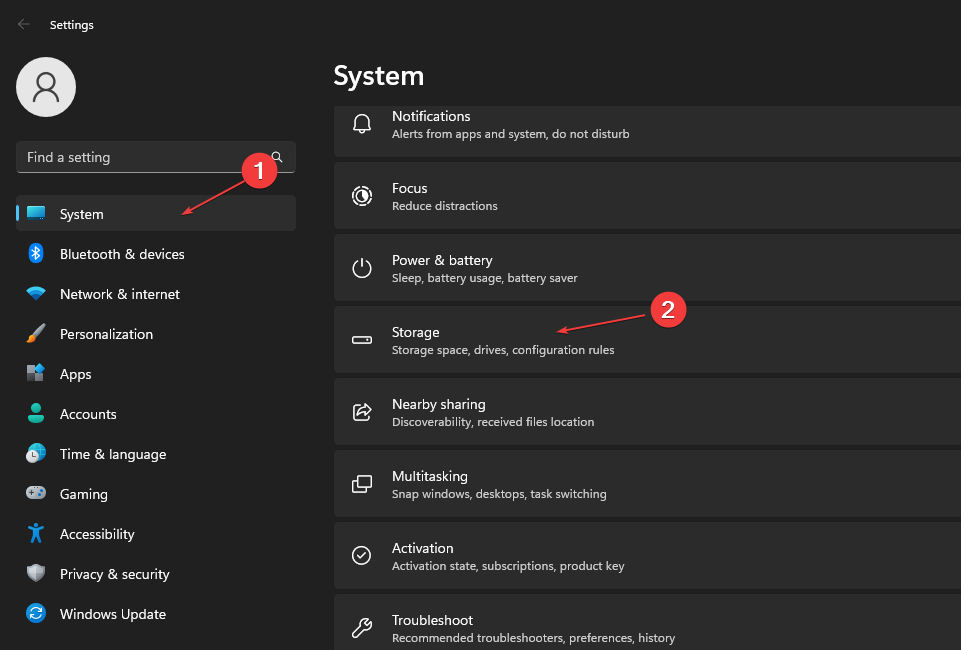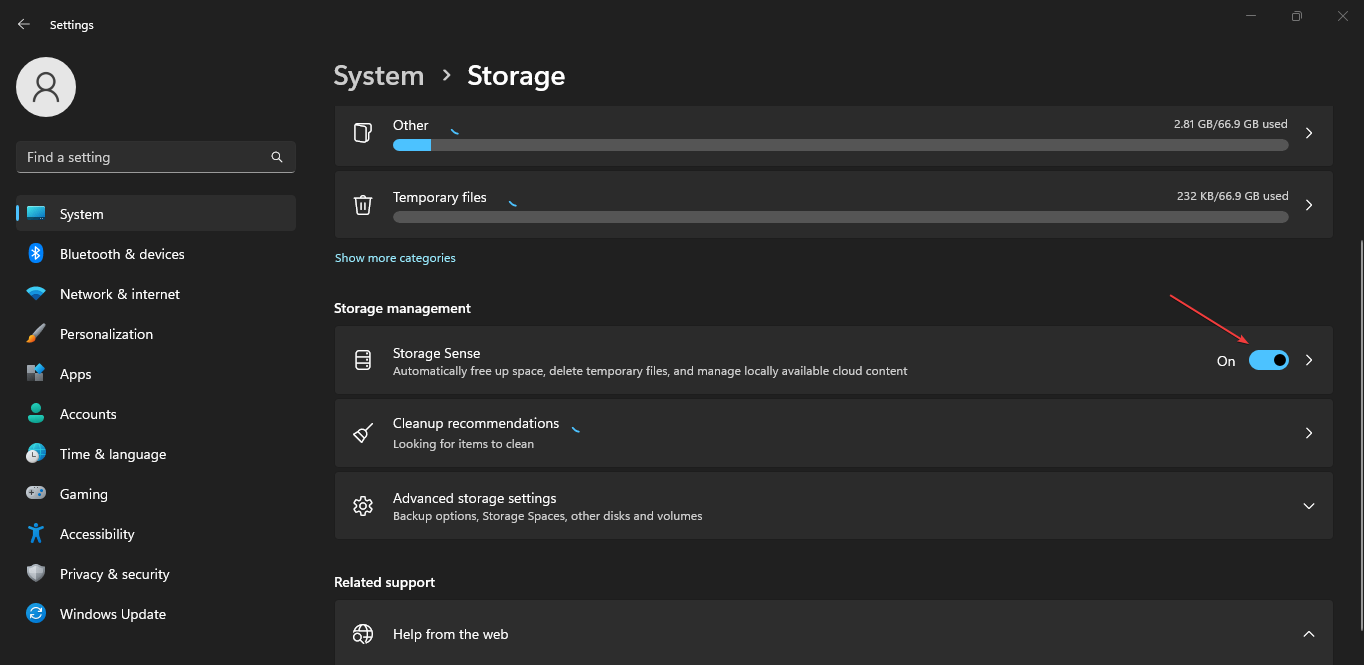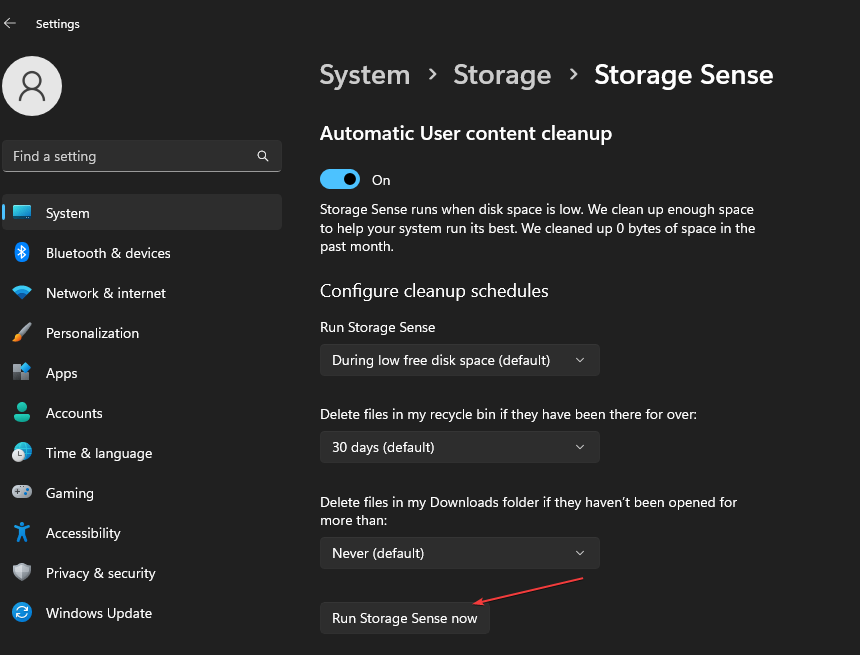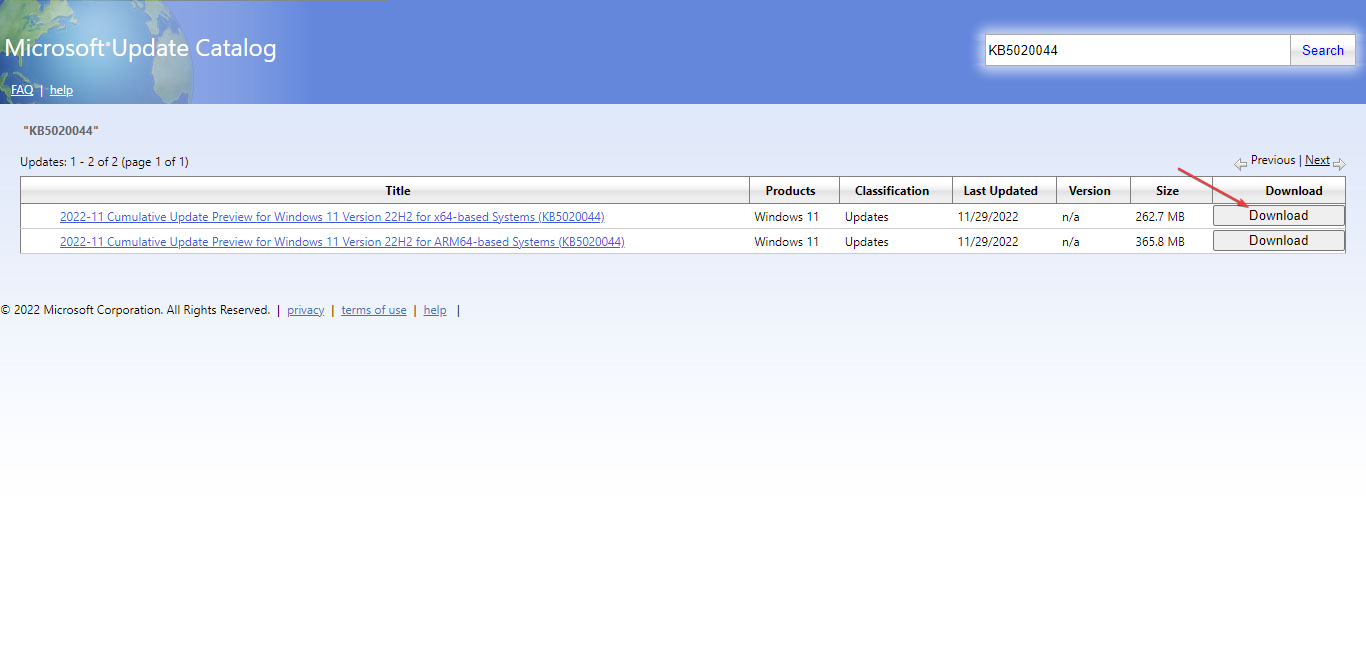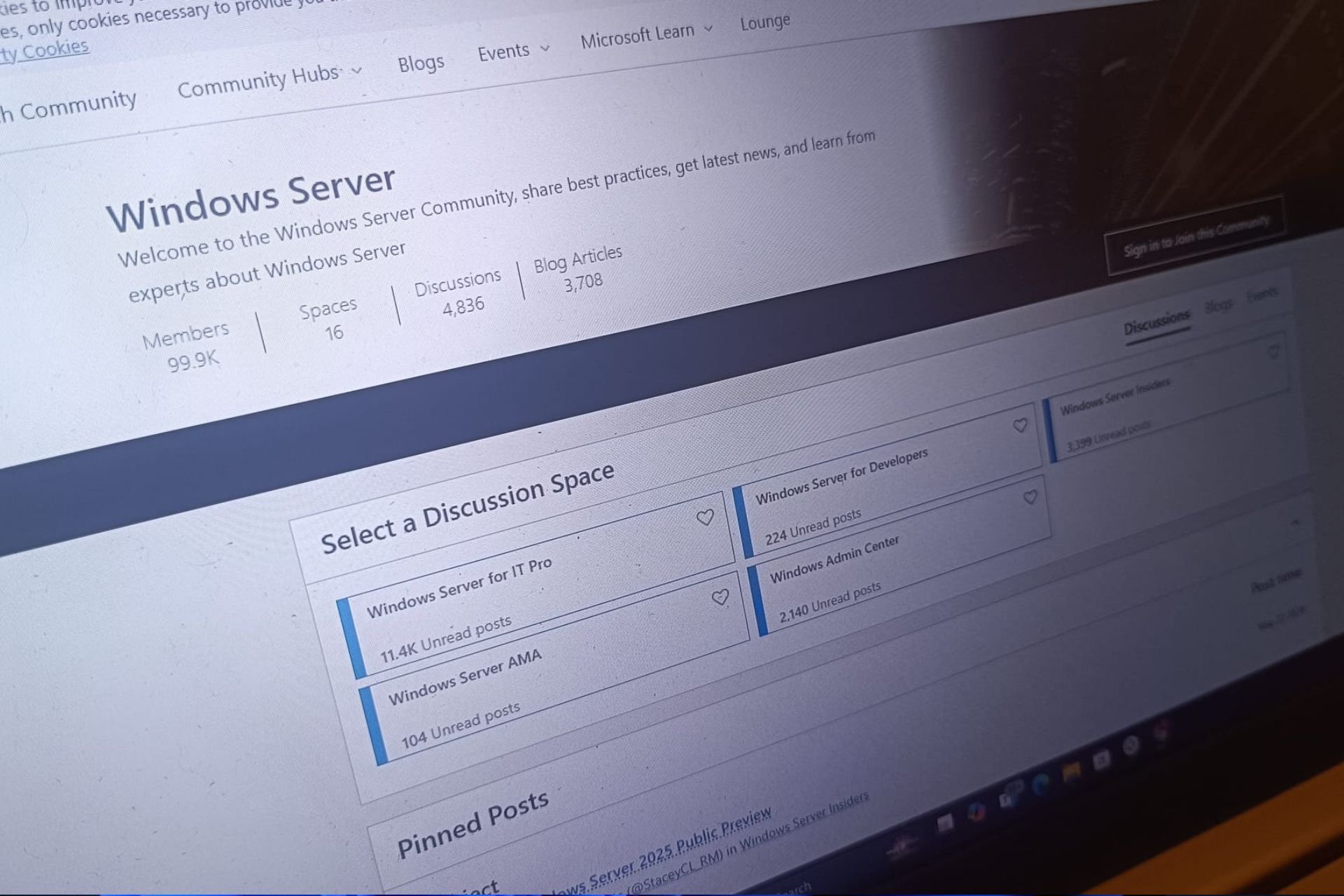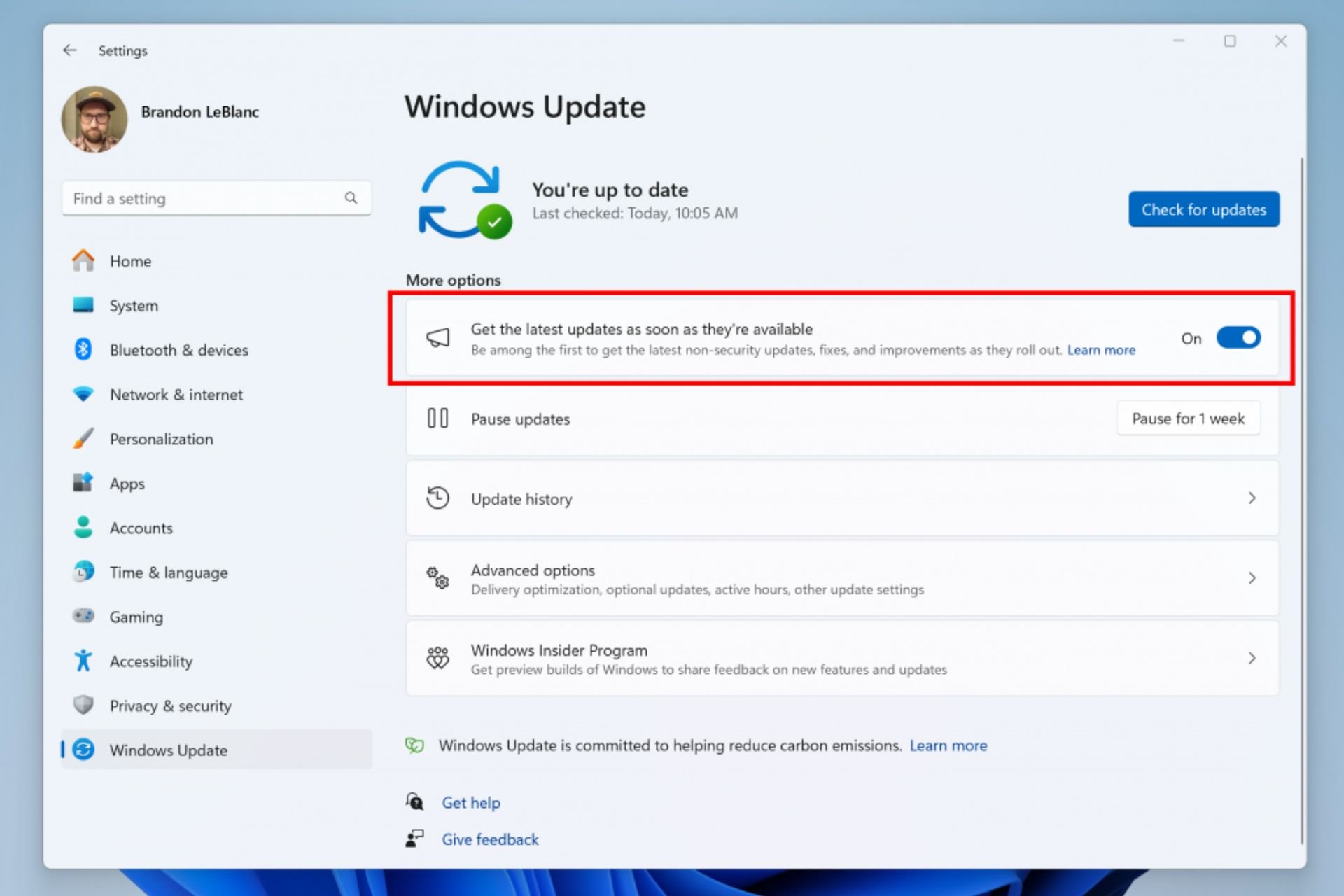Install Error - 0x800705b9: How to Fix it in 3 Steps
Freeing up space can help with this update error
2 min. read
Updated on
Read our disclosure page to find out how can you help Windows Report sustain the editorial team Read more
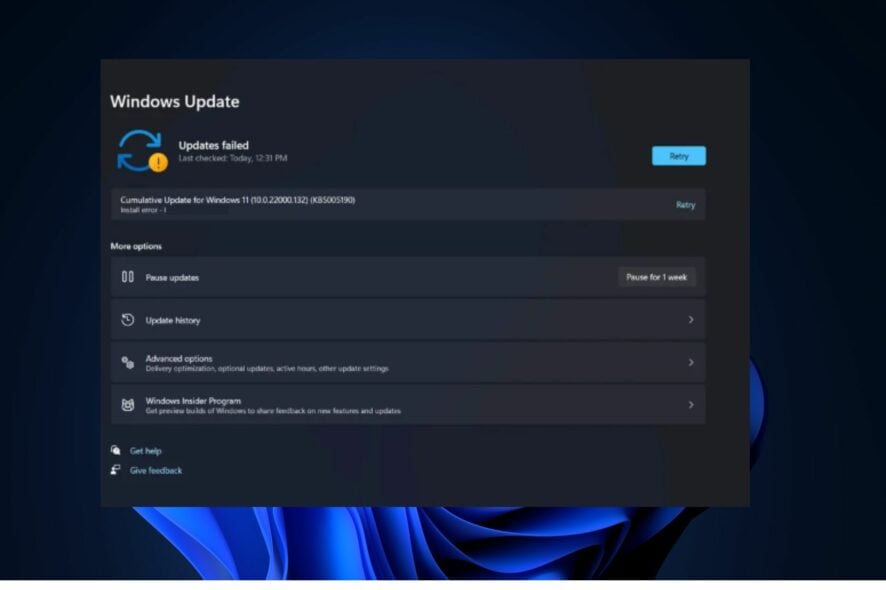
Several of our readers have recently reported experiencing the install error – 0x800705b9 error while updating Windows, and this can be a problem and leave your PC vulnerable. However, you can fix it with these steps.
What is the Update error 0x800705b9?
The error appears if an update doesn’t successfully install, and the causes are file system corruption, Internet connection problems, issues with storage devices, or insufficient storage space.
How do I fix the Windows Update error 0x800705b9?
Before we start, ensure that your connection is stable and that you have enough storage space. Disconnect any external storage and try restarting your PC. Disabling antivirus can also help.
1. Run the Windows Update Troubleshooter
- Press the Windows + I keys to open your PC’s Settings.
- Click on System on the left pane and then Troubleshoot on the right pane.
- Navigate to Other troubleshooters.
- Click the Run button next to Windows Update.
- Apply the suggested fixes and restart your PC.
2. Free up your Disk space
- Press the Windows key and select the Settings app.
- Select System, and then click on Storage.
- Click on Storage Sense, then toggle it on.
- Click on Storage Sense again and select Run Storage Sense now.
3. Download the updated file from the Microsoft Catalog Website
- Visit the Microsoft Update Catalog page. Then, type your KB update name in the search box and click on the Search button.
- Next, click on the Download button next to the specific KB Update that you searched for.
- Press the Windows + E keys to open File Explorer. By default, your downloaded file should be stored under Downloads.
- Double-click on the downloaded update file to install it.
- Follow the on-screen instructions to complete the Windows KB update file.
Take note of the solutions provided above, and if you cannot fix the download error – 0x800705b9, you can explore our guide on troubleshooting and fixing Windows 11 Update errors.
This isn’t the only problem you can encounter, and we already covered 0x800f0988 install error and install error 0x800f0982 in our previous guides, so don’t miss them.
If you have further issues or queries, please leave them in the comments section below. Also, you can drop your suggestions or tell us which of the fixes worked best for you.