How to fix error 0x80070643 after installing KB4023057
2 min. read
Updated on
Read our disclosure page to find out how can you help Windows Report sustain the editorial team. Read more
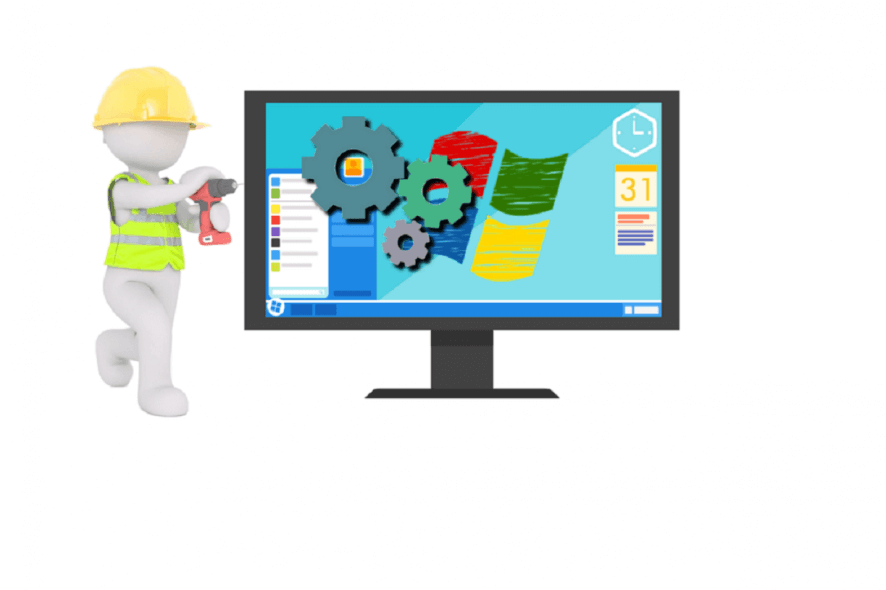
If you go to Windows Update and check for updates, you’ll see there’s an interesting update waiting to be installed. Update KB4023057 is an old acquaintance for many Windows 10 v1809 users, actually.
This is an old update that’s now causing install errors for many users. The most frequently encountered error is 0x80070643. This error occurs because Windows 10 is trying to install an older version of KB4023057, not the latest release.
If you’re experiencing the same error code, follow the instructions listed in this guide to fix it.
Solution to fix error 0x80070643
Uninstall KB4023057
- Go to Start > type ‘control panel’ > open Control Panel
- Now, navigate to Programs. Update KB4023057 is available as program. That’s a bit strange but that’s how Windows 10 decided to categorize this patch.
- Select KB4023057 and simply uninstall it. Wait until the process is finished.
- Now, return to Windows Update and check for updates again.
- This time, the OS should install the correct version of the update. To make sure this is the case, go to Windows Update and check for updates again. This time, your computer should confirm that Windows 10 is up to date.
There you go, this quick workaround should be enough to fix this issue.
If you encountered other KB4023057, tell us more about your experience in the comments below.








User forum
0 messages