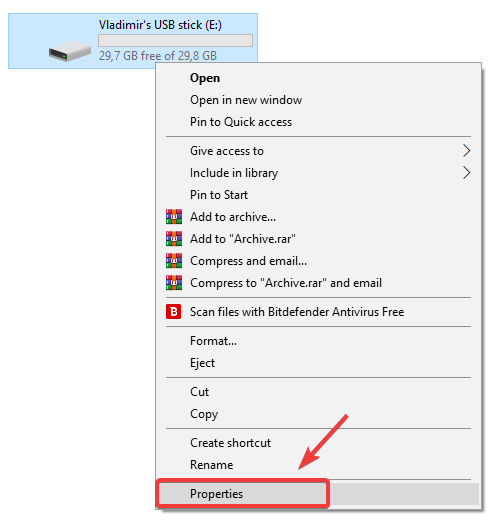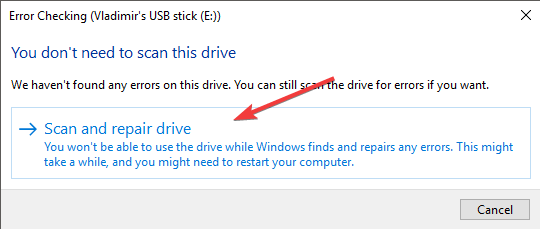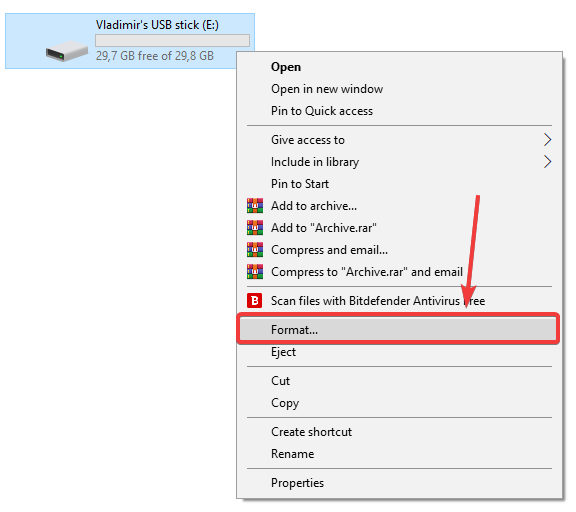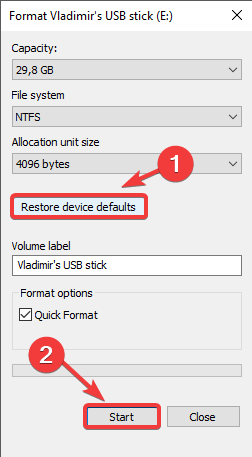Fix the 0X80071AC3 Volume Is Dirty error like a PRO
2 min. read
Updated on
Read our disclosure page to find out how can you help Windows Report sustain the editorial team Read more

It is extremely annoying to try and copy some of the files stored on your PC to an external drive (SD card, thumb flash drive, external hard drive) and get the error message 0X80071AC3 volume is dirty.
Users who had a hard time with the error, make sure to share their concerns online.
Hi, i have posed the question to win 7 forum but never got reply. So i am getting Error 0x80071AC3: Volume is Dirty message. I have tried below cmd prompt but the volume is exfat not ntfs. Can you please come up with the solution quickly
Read the instructions below to fix the error.
How do I fix the dirty volume error?
1. Make sure your drive doesn’t have any errors
- Connect the USB device that has issues to a port on your PC.
- Open up File Explorer (press ‘Win + E’ keys on your keyboard)
- Right-click the USB drive you connected earlier, and select Properties
- Inside the Tools tab, click on ‘Check’.
- Select ‘Scan and repair drive’.
- After the scanning process is complete, try copying your files to your external drive again, to see if the error is fixed.
2. Slide your SD card lock
In case you’re using an SD card, it is recommended that you slide the lock on and off a few times, and then try connecting it again to one of your PCs USB ports.
3. Format your drive
- Press ‘Win + E’ keys on your keyboard to launch Windows Explorer.
- Right-click on your USB drive, and select ‘Format‘.
- Select the ‘Restore device defaults’ option, and click on ‘Start’.
- In the next ‘Warning’ prompt window, select Ok.
- Once the formatting process is completed, you can simply close the window and try to copy the files to your drive.
Note: Please be careful, as formatting your drive will erase all the data and files that are stored on the device.
We would love to know if this guide helped you solve your issue. Also, if you know any other troubleshooting methods for the 0X80071AC3 volume is dirty error, please feel free to share them with us, by using the comment section below.
RELATED STORIES YOU SHOULD CHECK OUT: