Xbox Error Code 0x80190191: How to Fix it
Offline updates are a game changer
3 min. read
Published on
Read our disclosure page to find out how can you help Windows Report sustain the editorial team. Read more
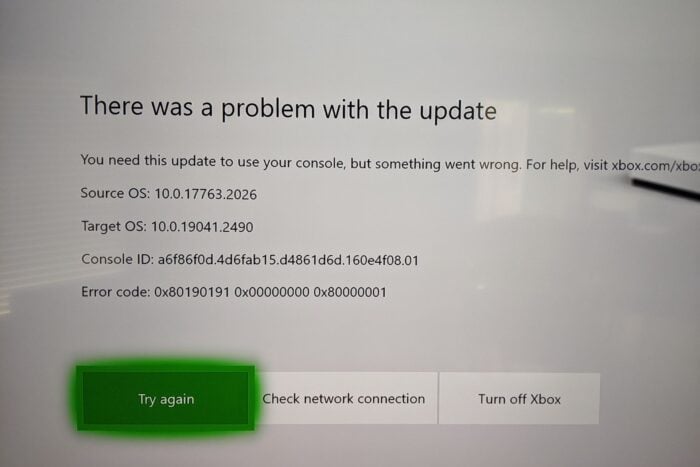
Error code 0x80190191 may appear when you’re trying to watch your purchased video content on your Xbox. You’ll get a message that says Can’t perform the requested action because access requires a username and password.
It may also happen when you try to update your Xbox so try restarting your router and see if it helps. If the error code says you can’t join a friend’s party, we’ve already discussed a workaround in our article.
What can I do to fix the Xbox error 0x80190191?
1. Power cycle your console
- Hold the Xbox button on the front of your console for at least 10 seconds in order to turn it off.
- Turn your console back on by holding the Xbox button on your console or controller.
- Now your games should be loaded and run properly.
It could be a temporary network error so if you power cycle and still can’t update your Xbox, give it some time and try later.
2. Clear system cache
- Press the Guide button on your controller.
- Navigate to Settings and select System Settings.
- Click on Storage.
- Highlight a storage device then press the Y button on your controller to open Device Options.
- Click on Clear System Cache under Device Options screen.
- Click Yes when the confirm storage device maintenance prompt pops up.
3. Perform Offline updates
- You’ll need a USB drive with at least 6GB and above for this step.
- Download the OSU1 (Offline System Update) ZIP file.
- Extract the files and plug in the USB drive.
- Find the $SystemUpdate file in the files extracted and copy it to your USB drive.
- Remove the USB drive from the laptop or desktop.
- Unplug the Xbox One, then plug it back in again after a few minutes.
- Press the Bind and Eject buttons, and hold those buttons to keep them pressed. Then, with the Bind and Eject buttons held, press the Xbox button.
- Let go of the Bind and Eject buttons after the second power-up tone. Thereafter, the Xbox One should start up at the Xbox Startup Troubleshooter.
- Next, insert the USB drive that includes the update files in an Xbox One USB slot.
- Select the Offline system update option with the controller’s D-pad and A button to initiate the update.
4. Reset your Xbox console
- On your controller, press the Xbox button, and on the menu, click the System tab to open Settings.
- Select System, then click on Console info and hit Reset console.
- Choose Reset and keep my games & apps.
Should you have any other issues launching apps on Xbox, don’t hesitate to check out our article on how to bypass it.
That’s it from us but if you have any other solutions for this error, we’d love to hear about them. Drop us a comment down below.

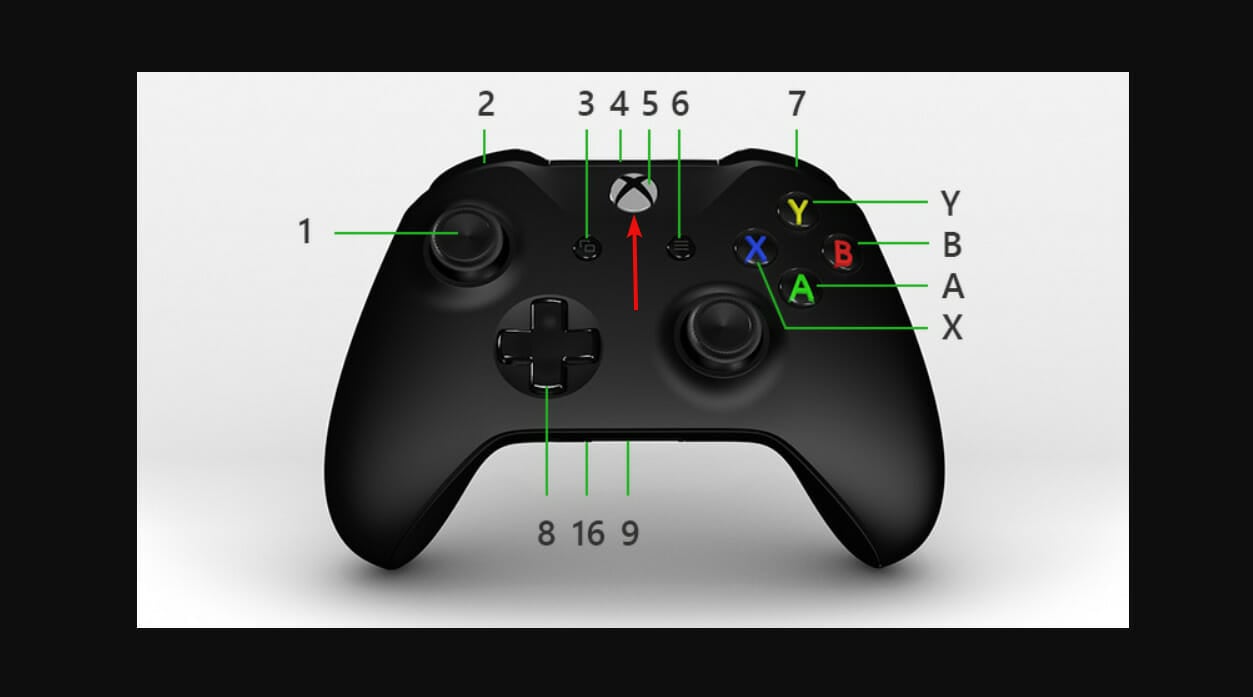
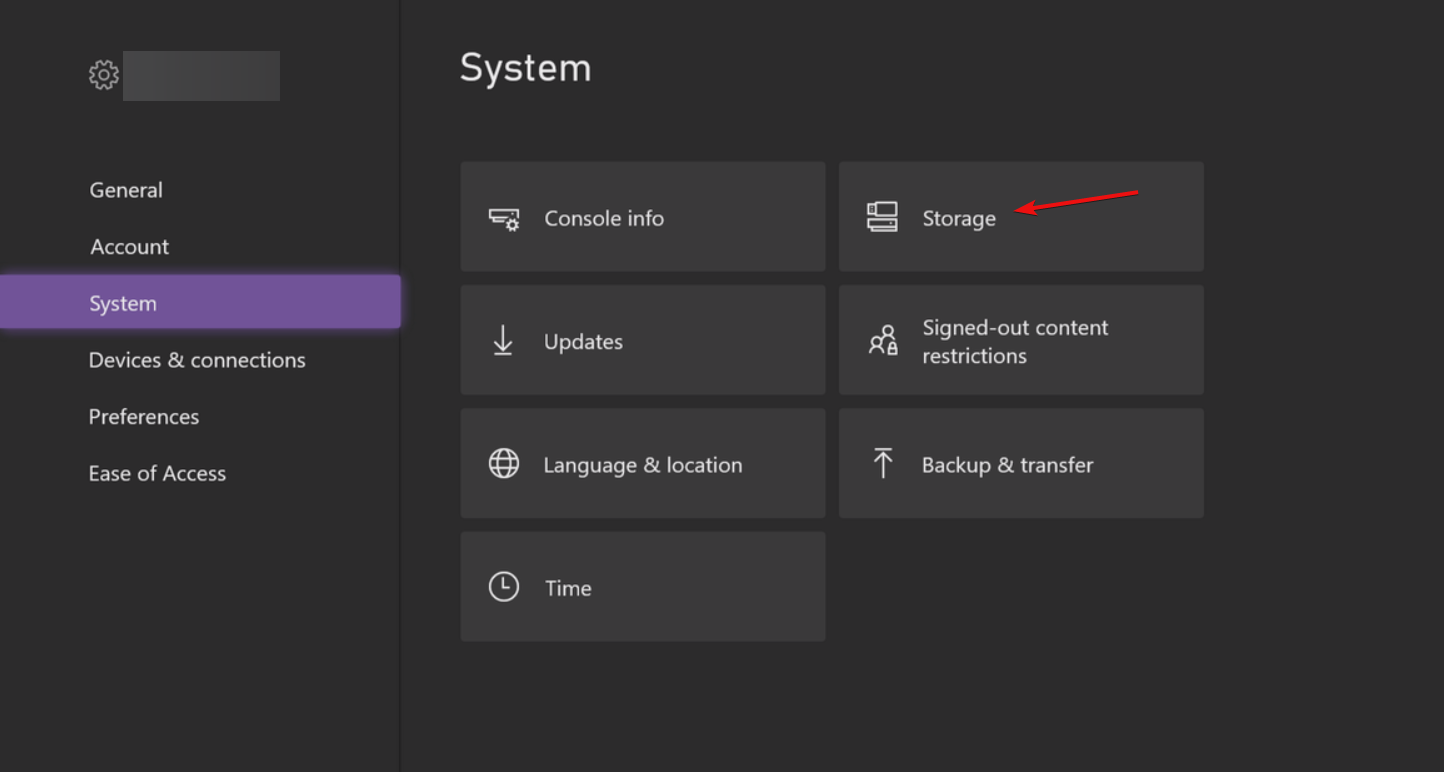
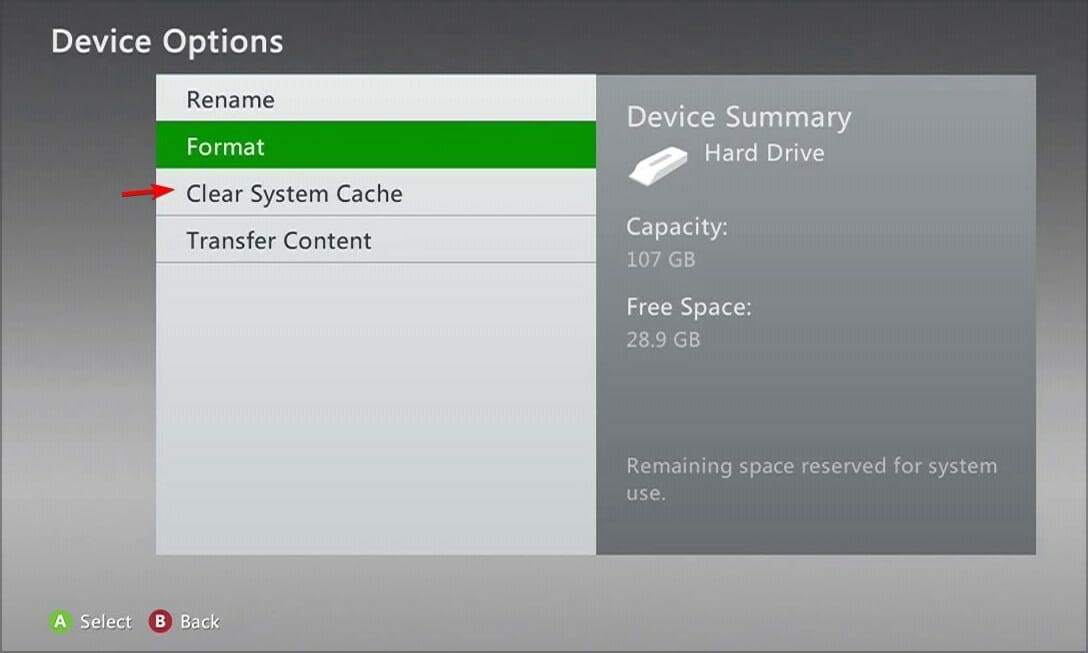
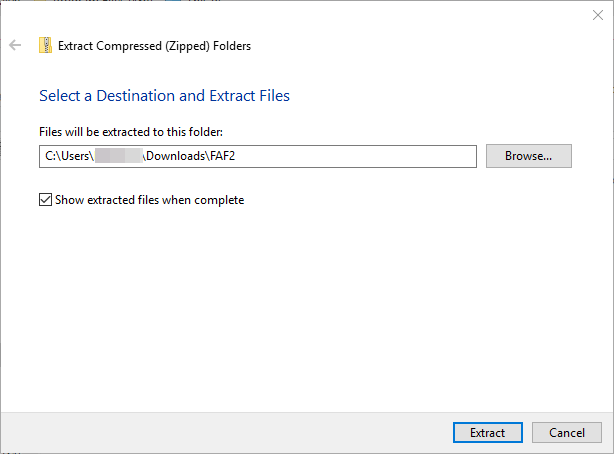
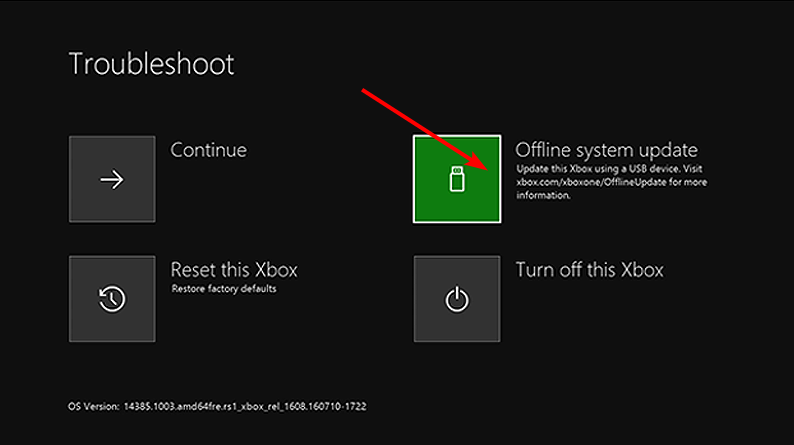
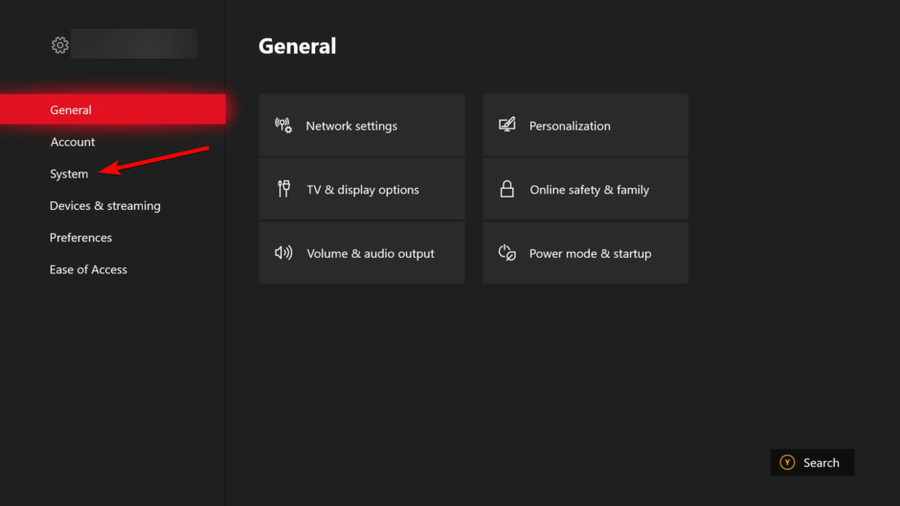
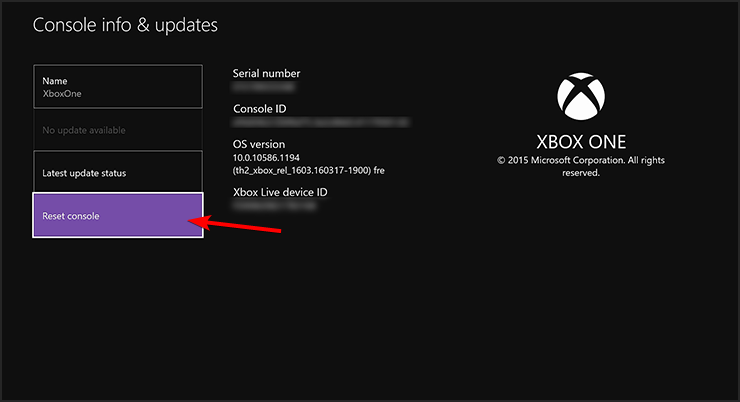

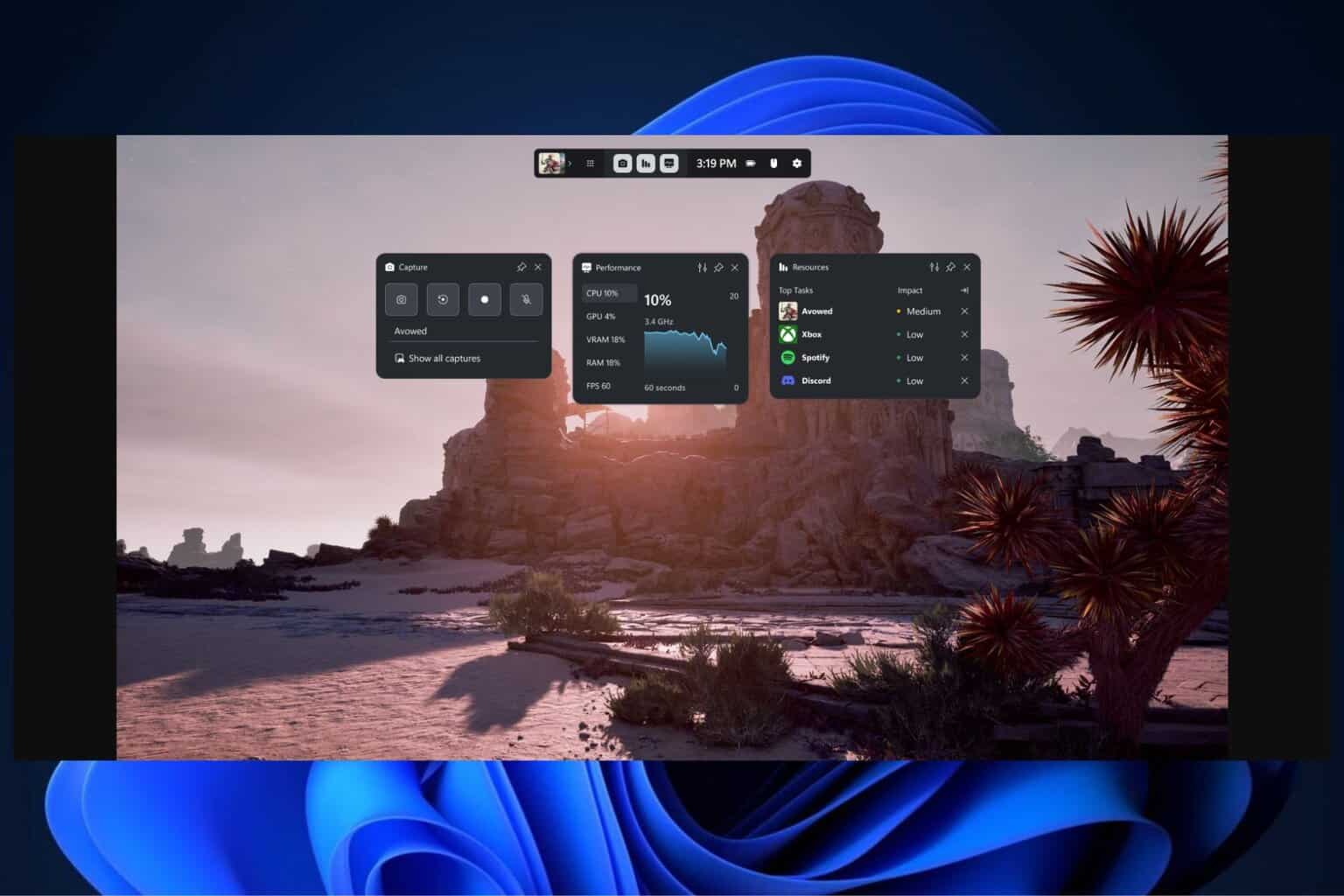
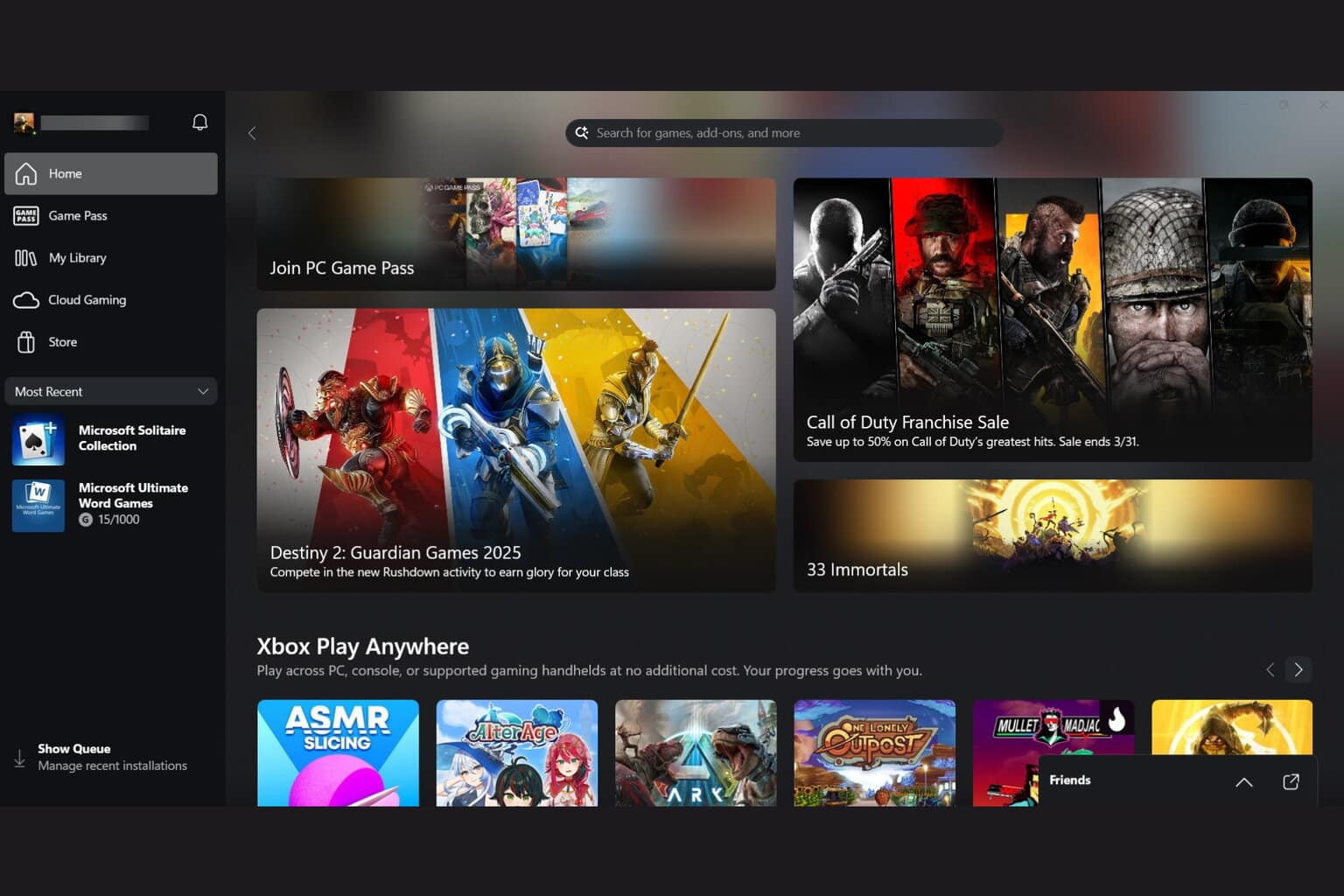

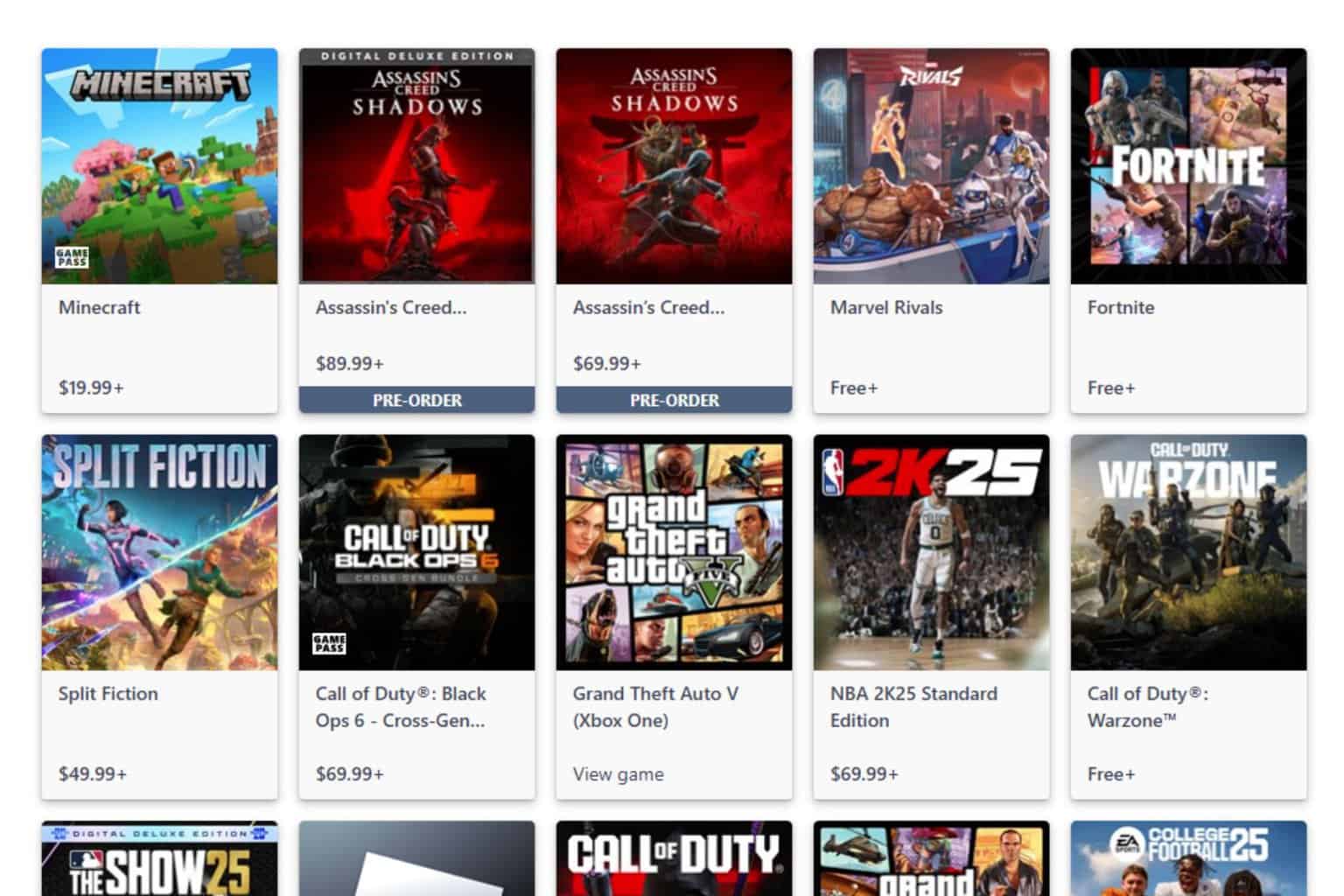

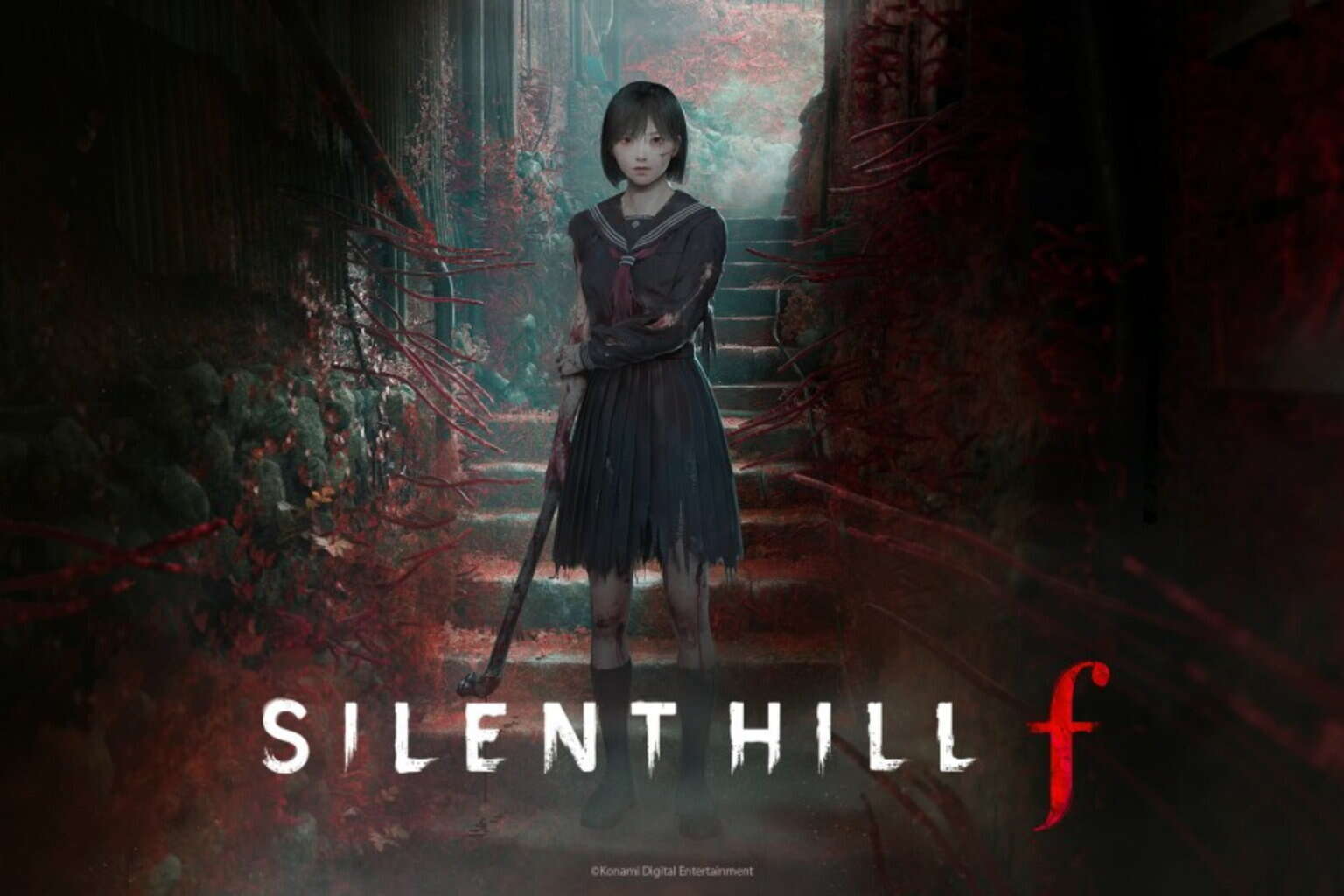
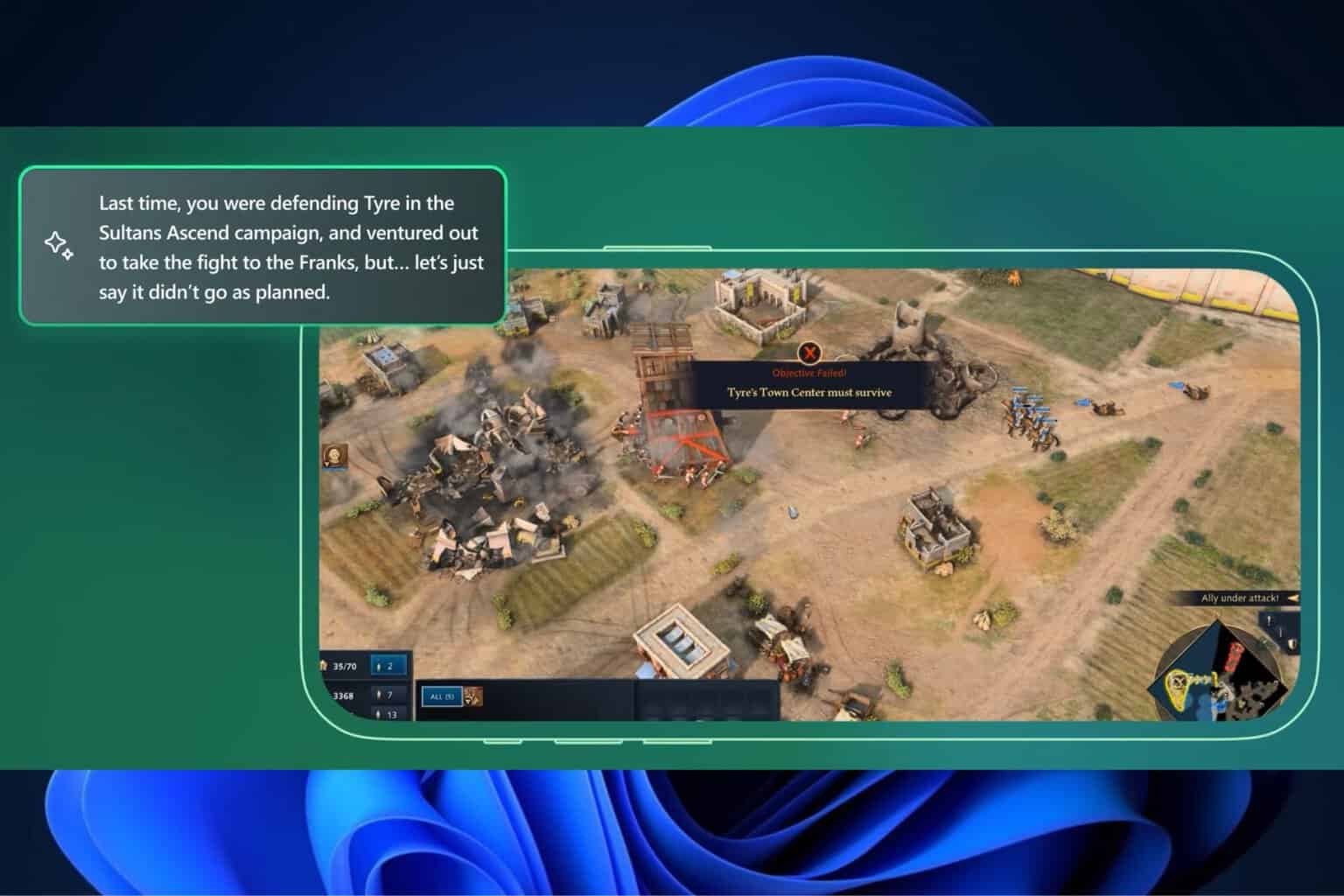
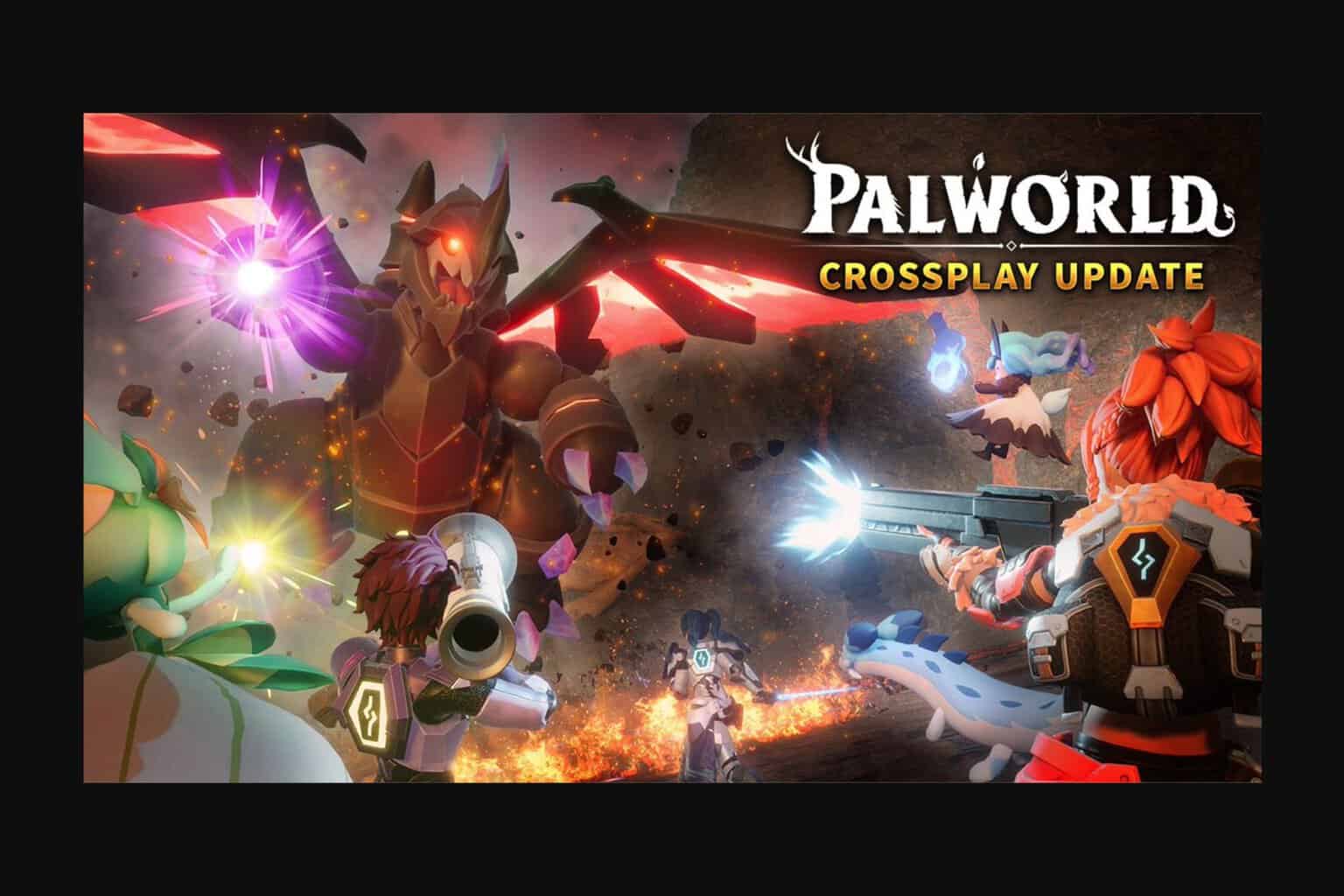
User forum
0 messages