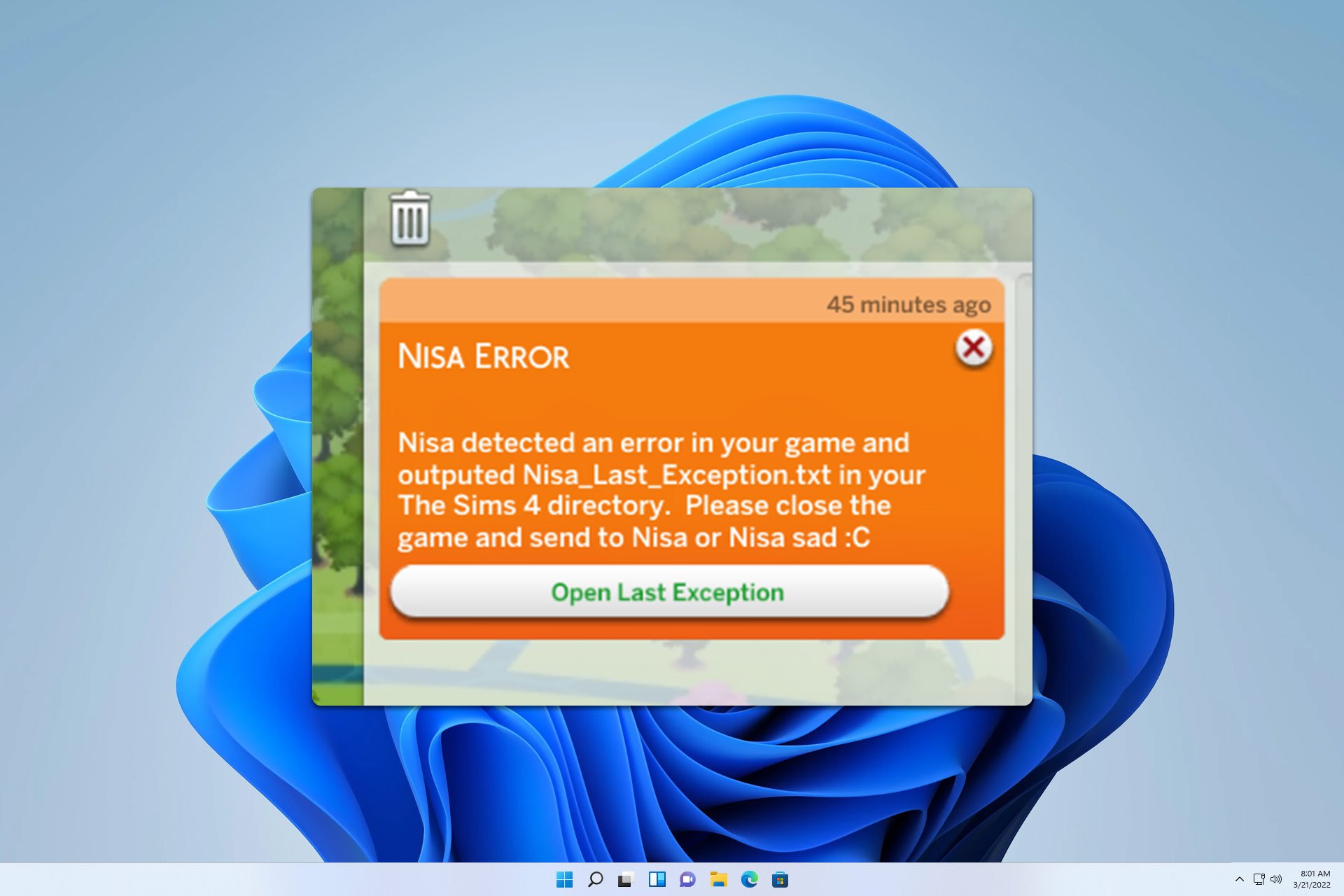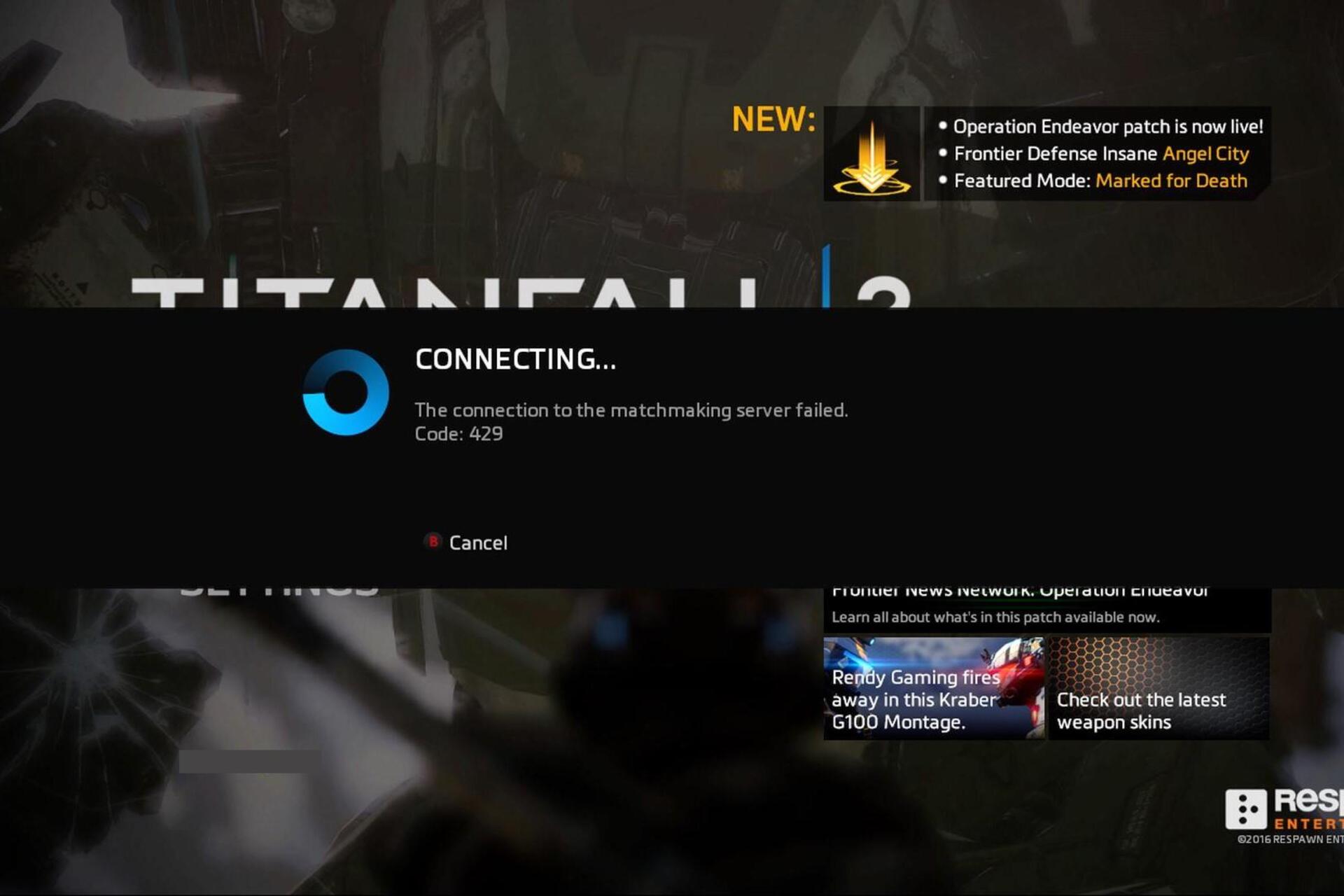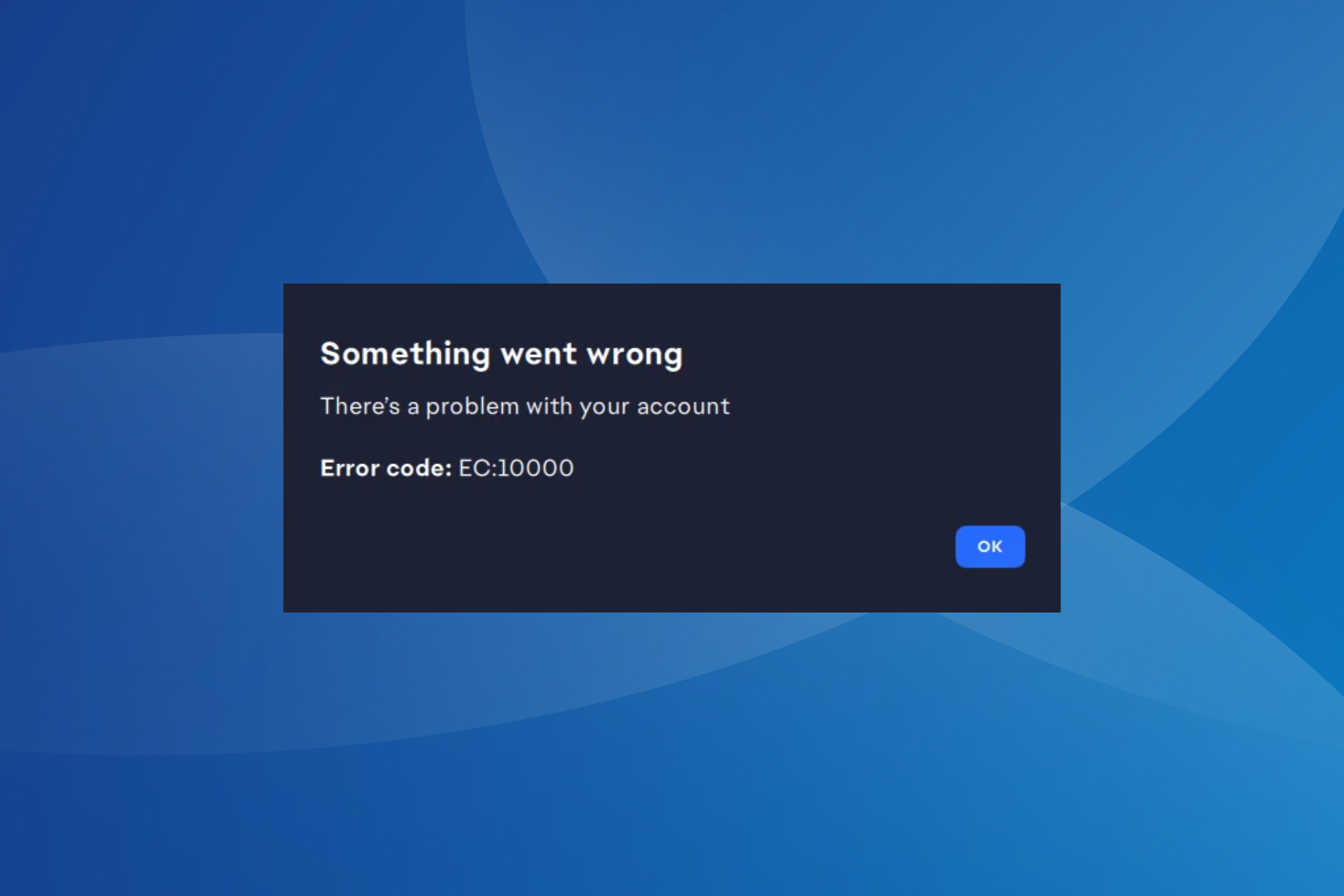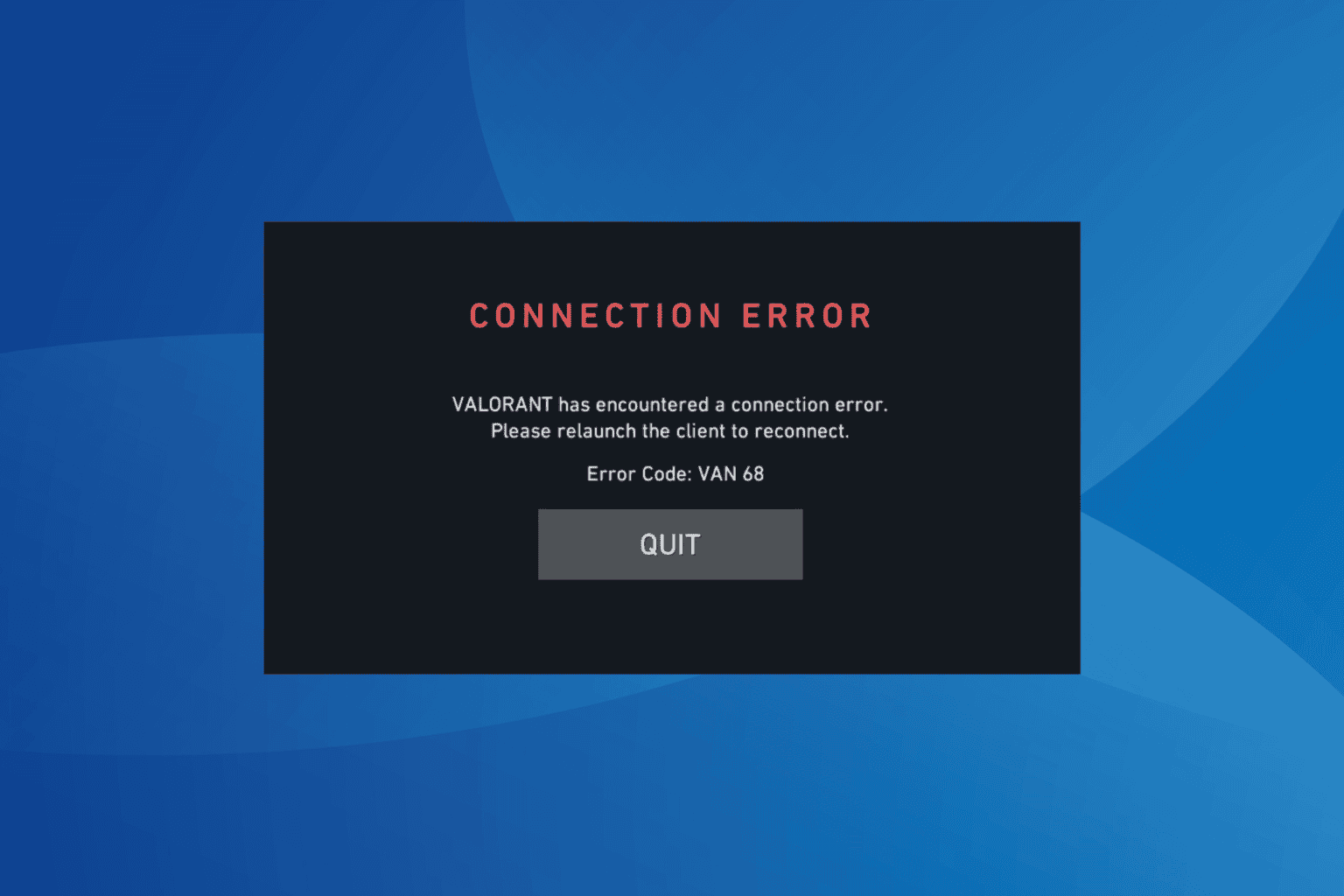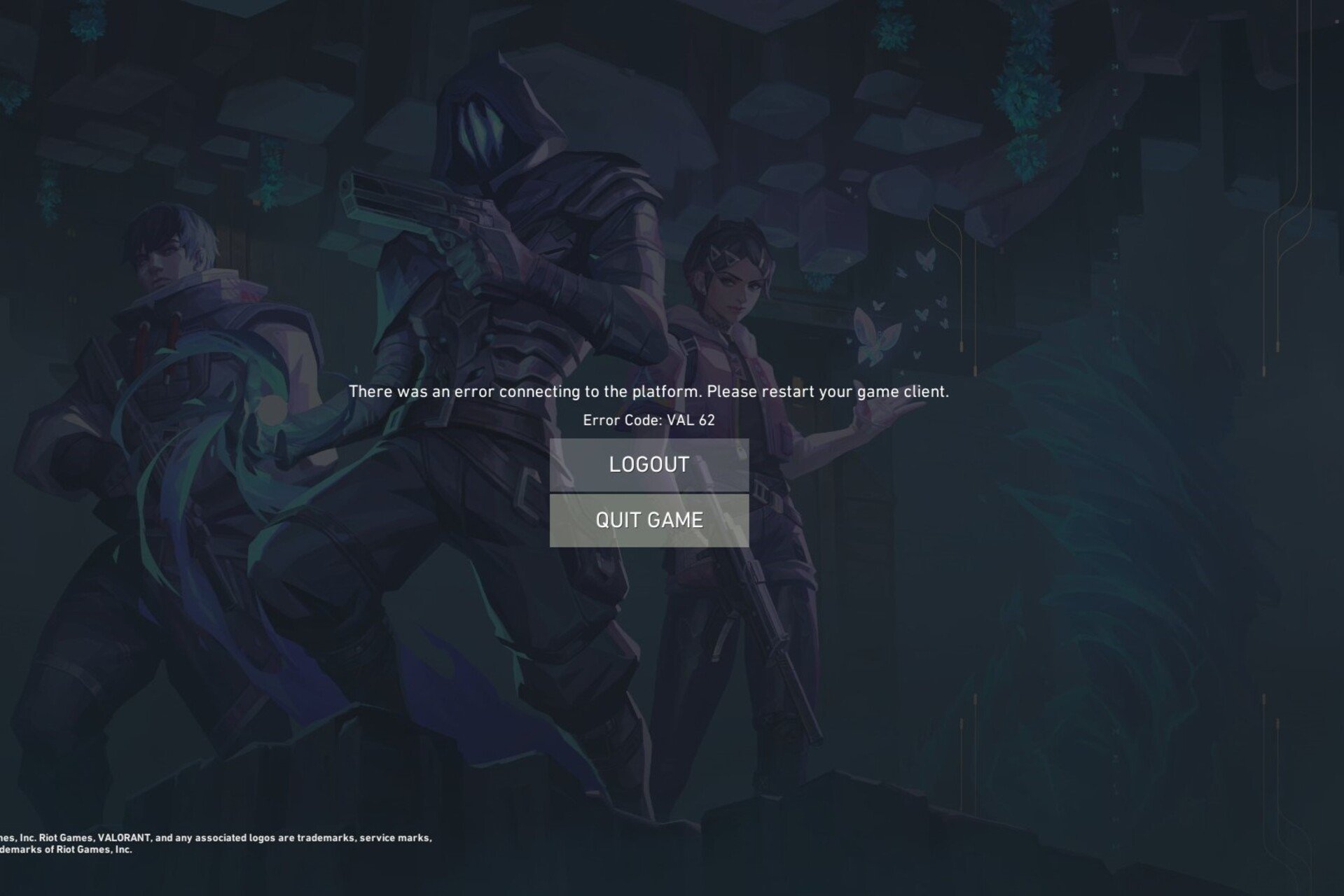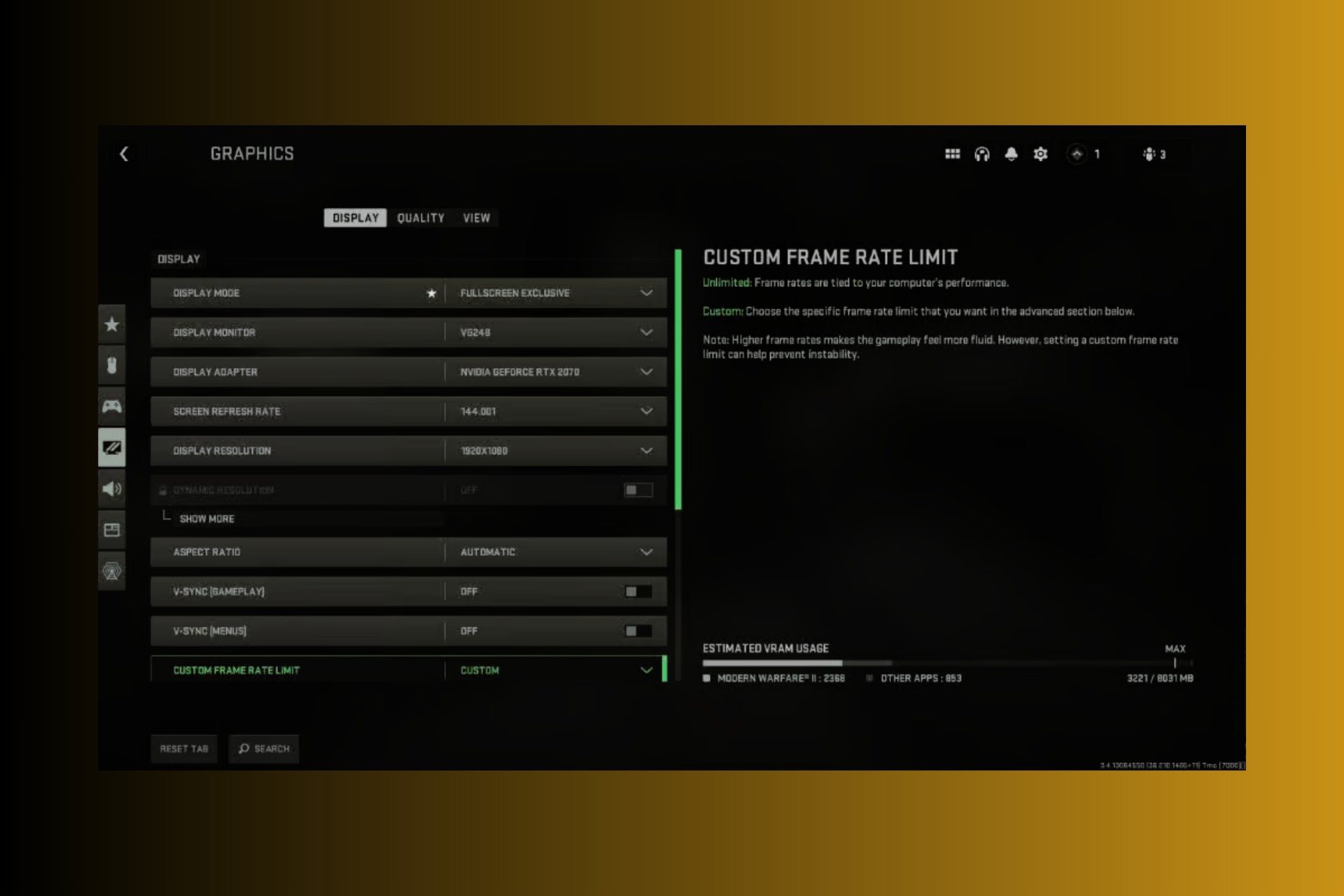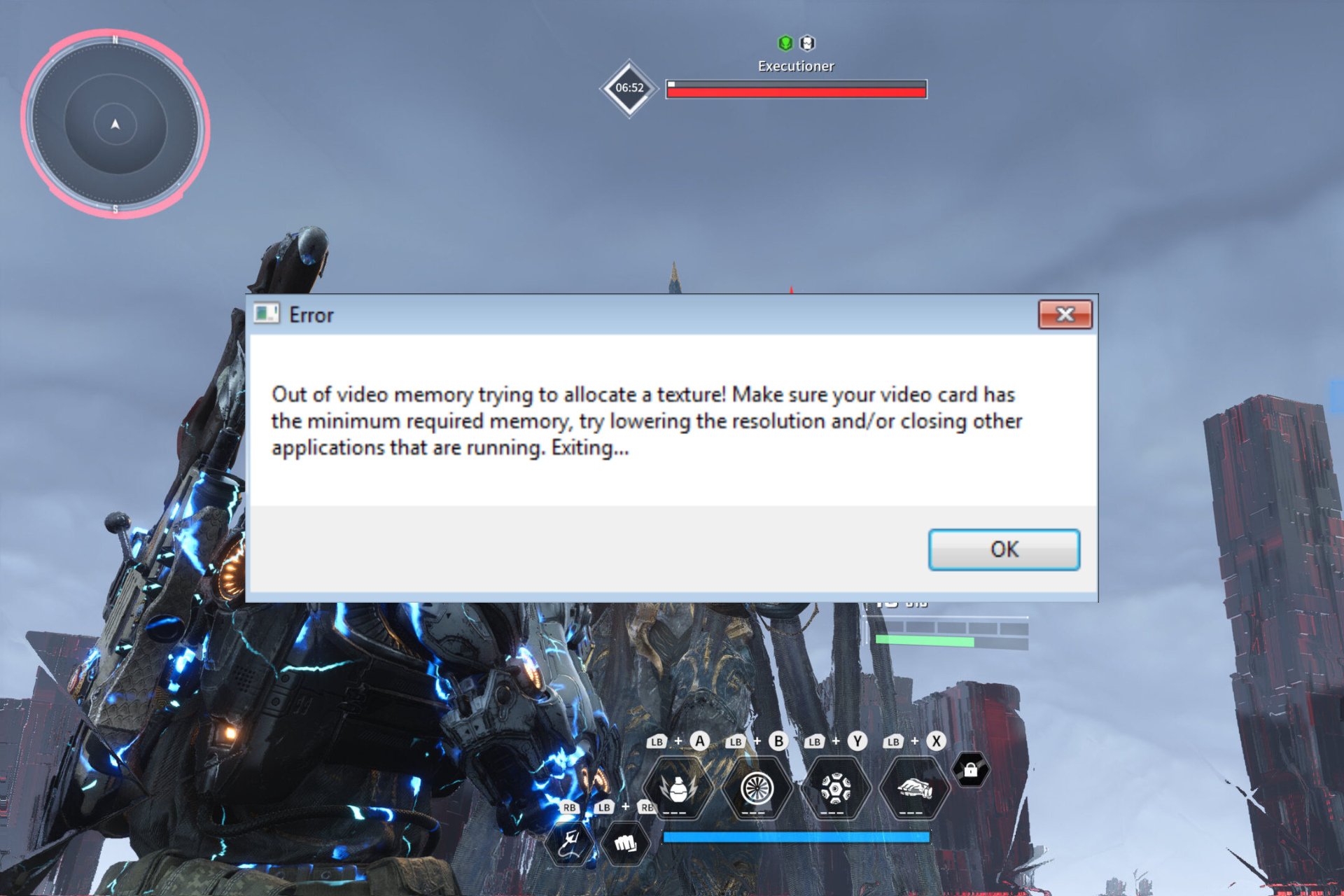0x89245102 Minecraft Error: Best Way to Fix It
To fix error 0x89245102, you have to enable necessary services
2 min. read
Updated on
Read our disclosure page to find out how can you help Windows Report sustain the editorial team Read more
Key notes
- Enabling authorization services effectively deals with this Minecraft error 0x89245102.
- One possible solution is to update your operating system and the Minecraft client.
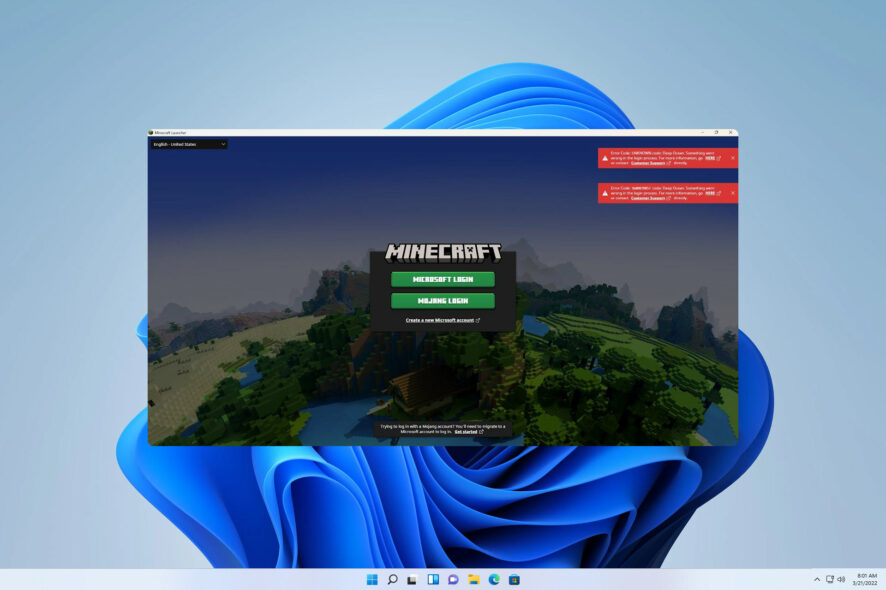
Are you one of the many Minecraft players having trouble due to the error code 0x89245102 in Minecraft? Fret not, for we have got you covered!
This error is similar to the error code 0x80070057 in Minecraft, and some of its solutions can also help you with this error.
In this article, we will share four highly effective troubleshooting methods to help resolve this issue.
What is it 0x89245102 Minecraft error?
There are many causes for this error, but the most common causes are the following:
- Not updating Minecraft – If your Minecraft is not up to date, you might encounter this issue whenever you want to launch the game.
- Minecraft launcher problems – Whenever you encounter any issues with the Minecraft launcher on your computer. It can impede the game’s components and hinder its functionality from running properly.
- Minecraft service issues – If you do not enable the authentication services, it might induce an error while launching the game.
How can I fix the 0x89245102 Minecraft error?
Here are a few potential solutions that can address the issue before we make any necessary adjustments:
- Update the game – Updating the game can fix various issues, including this one.
- Use an older launcher – Few users reported that using the older launcher fixed the problem for them.
Enable authentication services
- Type Services in the search bar. Select Services from the search results.
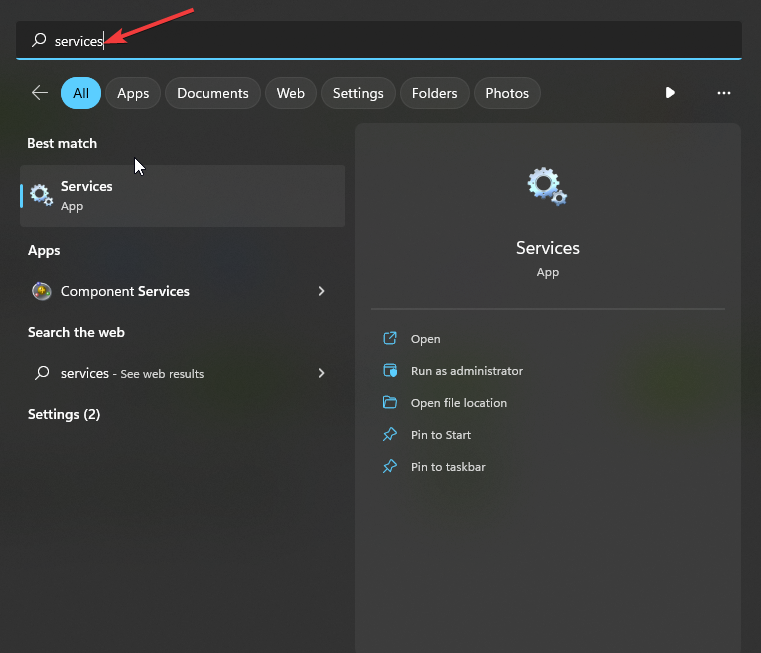
- Scroll down to Xbox Live Auth Manager and right-click it. Choose Properties from the menu.
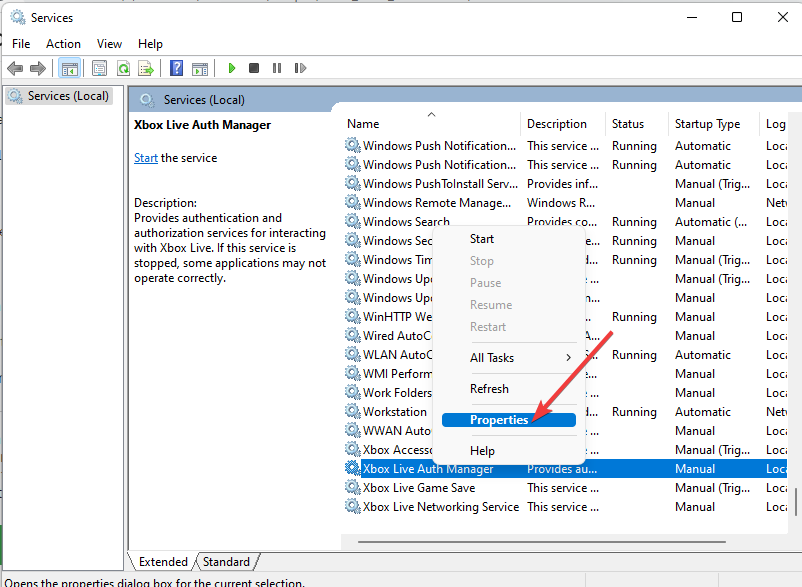
- Turn the startup types for Manual, select Apply and choose OK.
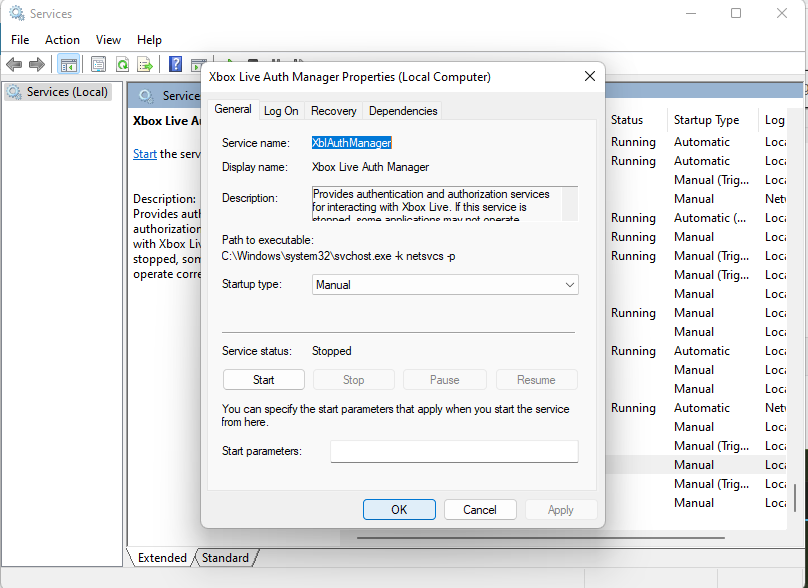
- Close all and restart Windows.
We trust that this guide has assisted you in resolving the error. As you can see, the problem can be easily fixed by enabling the necessary services.
If you encounter any further complications, we recommend referring to our comprehensive Minecraft errors guide for additional solutions.
We would greatly appreciate it if you could share which solution worked best for your situation in the comments section below.