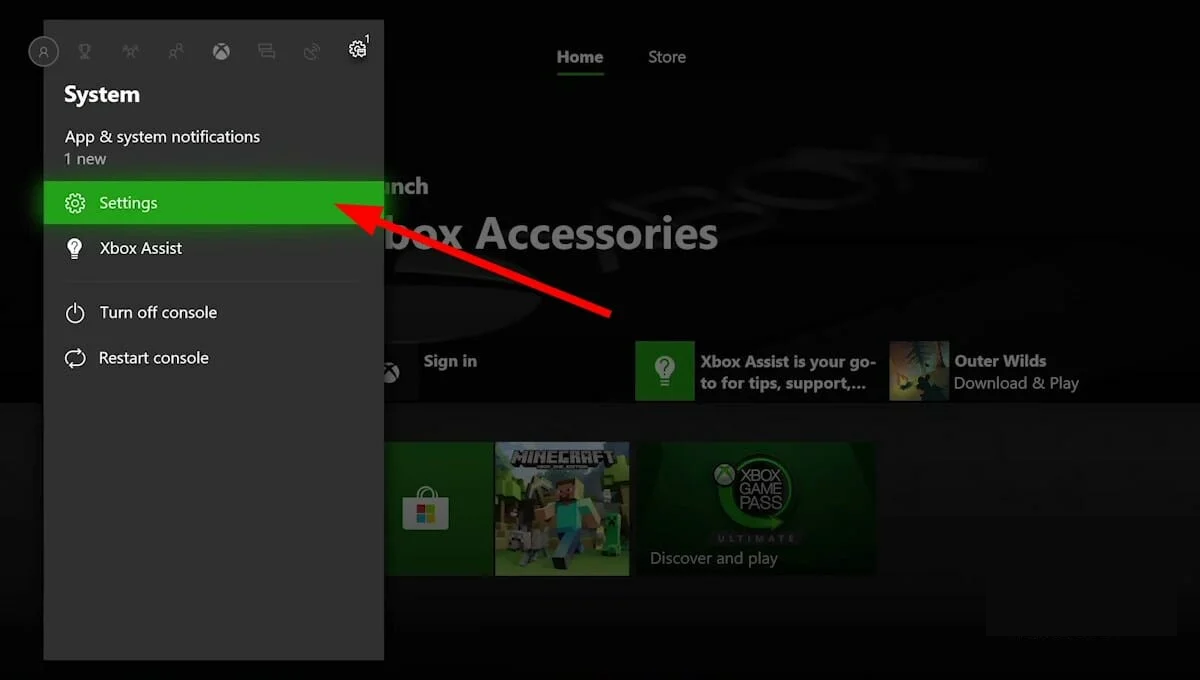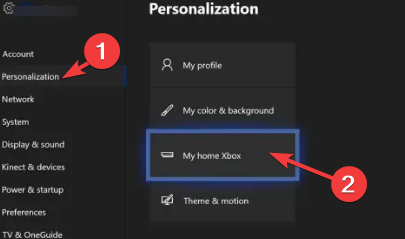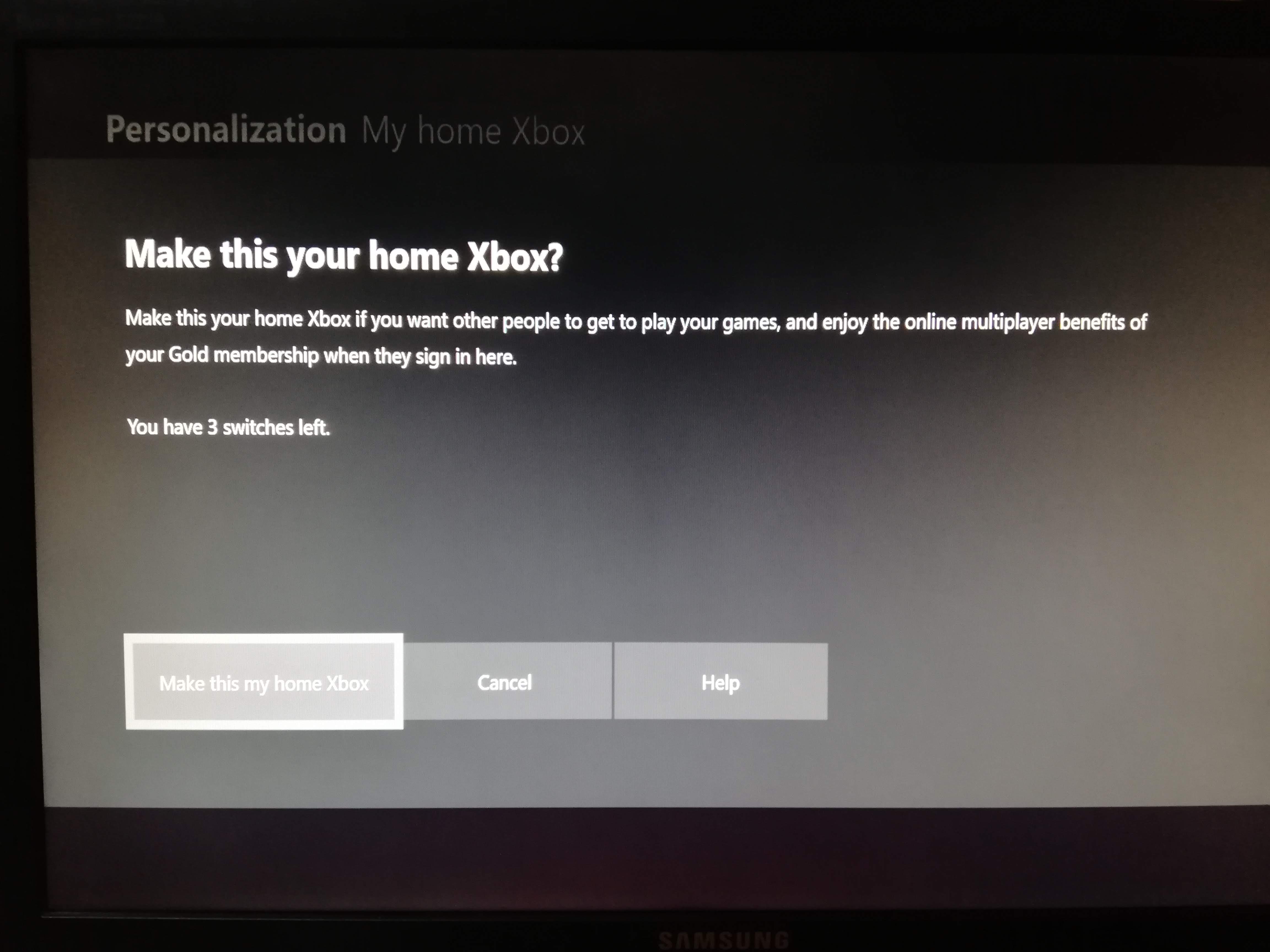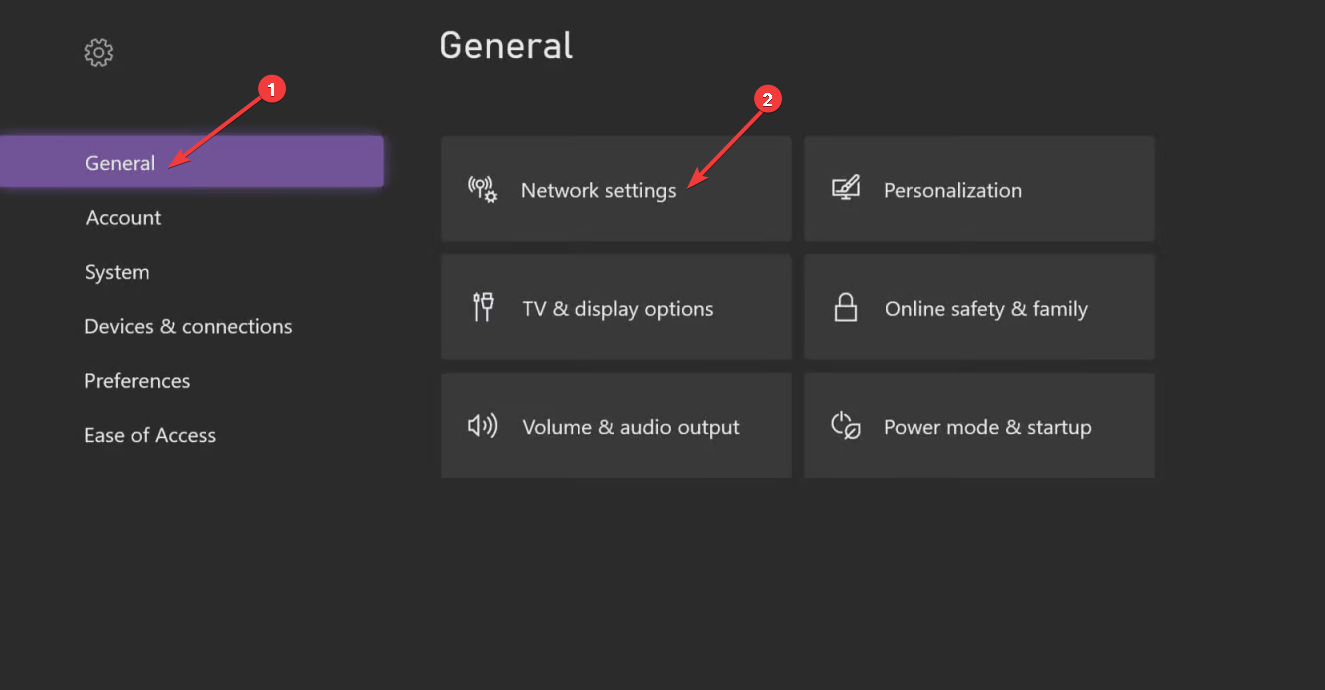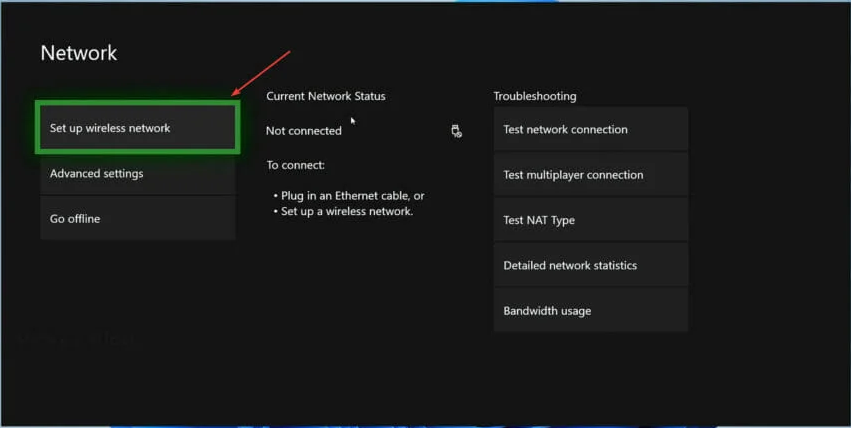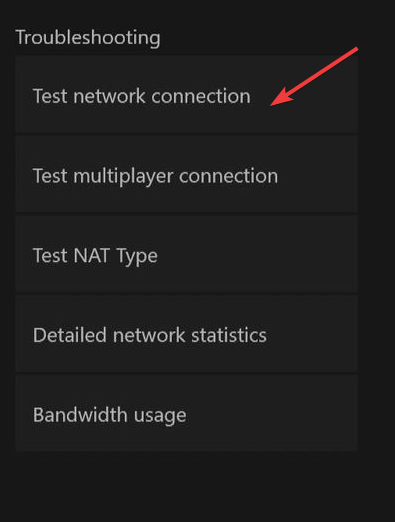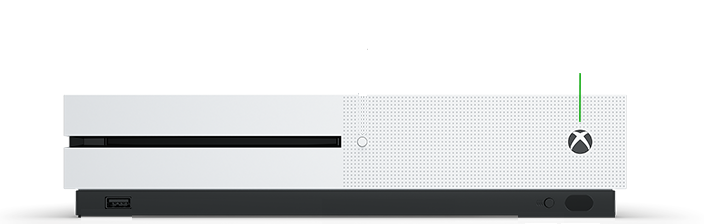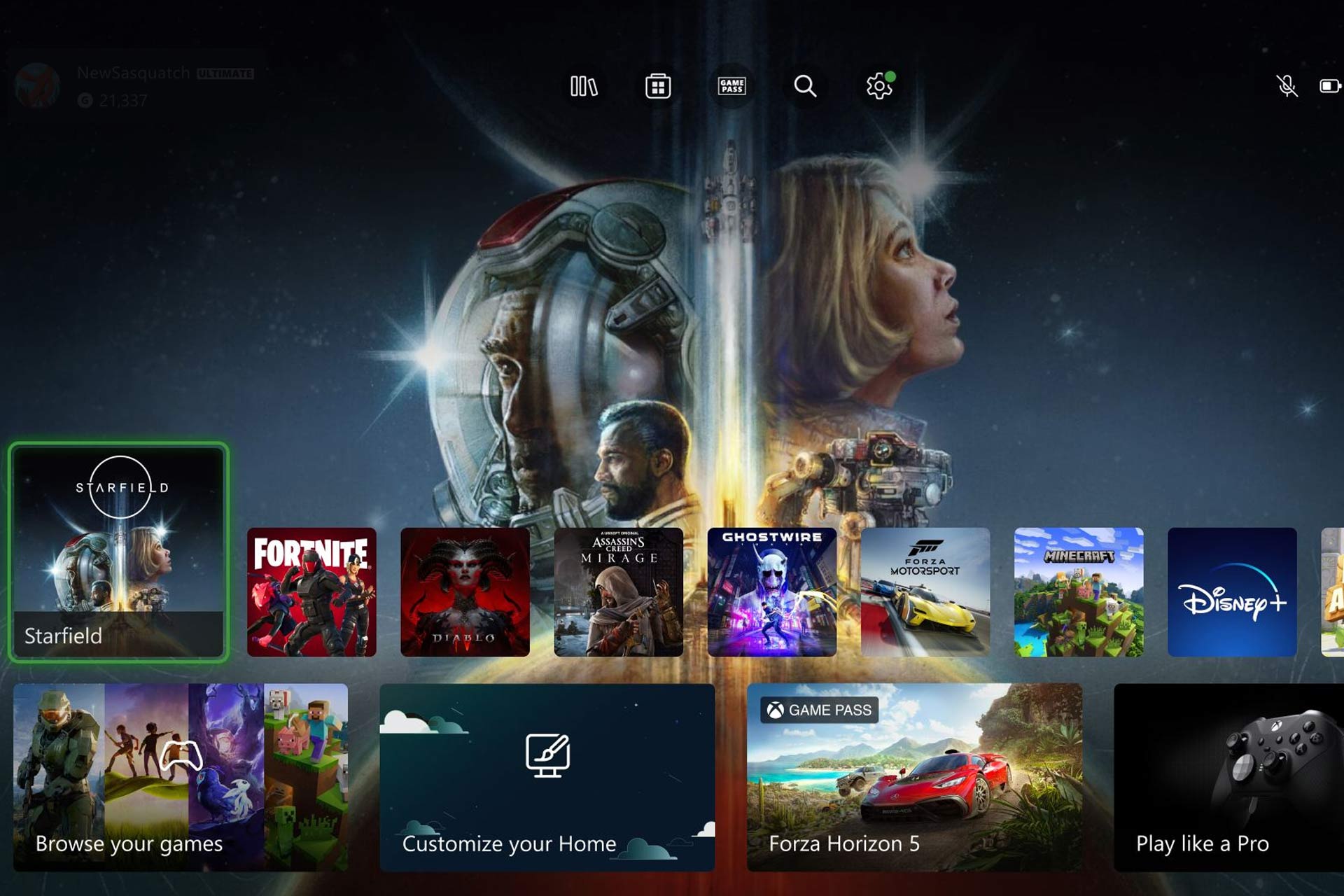0x903f9008 Xbox Error Code: 4 Ways to Fix It
Explore these easy fixes to resolve the issue in no time
3 min. read
Updated on
Read our disclosure page to find out how can you help Windows Report sustain the editorial team Read more
Key notes
- This error usually occurs when your console appears offline due to server issues.
- Our guide will talk about the causes and the solutions to get rid of it, including connecting to Xbox Live.

Error code 0x903f9008 on your Xbox might come up sometime when you try to start a game. This could be caused due to a server issue or a settings change.
In this guide, we will walk through the steps to fix the issue right after discussing the cause of the error. Let’s started!
What causes the error code 0x903f9008 on Xbox?
There could be various reasons for this error. Some of the popular ones are listed below:
- A glitch in the Xbox account – If your Xbox console is offline due to a server problem or a small setting issue. You need to check the internet connection.
- The server is offline – If one of the Microsoft live servers are offline, this could cause the issue.
What can I do to fix error code 0x903f9008 on Xbox?
Before following the below-mentioned troubleshooting steps, please make sure you perform these fixes:
- Restart your Xbox.
- Restart your router.
- Check the Xbox Live servers’ status. You need to visit the Xbox status page, scroll through all the services listed on the page, and expand them if there are any alerts. Check the notifications, and don’t forget to sign in to get notified once the service is up and running.
- Clear the system cache.
- Log out from your Xbox account.
If these tricks didn’t work for you, try these methods one by one to resolve the issue and see if one of them works.
1. Make the console primary for your Xbox account
- Sign in through the account with the license for the game in question.
- Press the Xbox button on the controller to access the guide menu.
- Go to System, and click Settings.
- Select Personalization, and click My home Xbox.
- Now select the Make this my home Xbox option.
2. Connect to Xbox Live
- Press and hold the Xbox button on the controller to get to the guide menu.
- Select System, and click Settings.
- Go to General, and select Network settings.
- Choose Setup wireless network.
- Go to your wireless network from the available networks list.
- Enter the password for your wireless network.
3. Check your internet connection
- On the controller, press the Xbox button.
- Go to System, and click Settings.
- Select General, then click Network settings.
- Next, click Test network connection.
4. Hard reset your Xbox
- Press and hold the console’s Xbox button for 10 seconds. Release the button once the console shuts down.
- Remove the power cord from the console. Wait for three minutes, then plug it in.
- On the controller, press the Xbox button to restart your console and controller.
So, these are the methods you can follow to get rid of error code 0x903f9008 on your Xbox. Try them and let us know which worked for you in the comments section below.