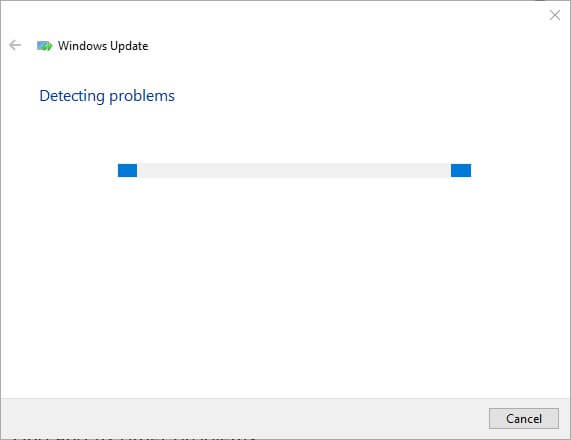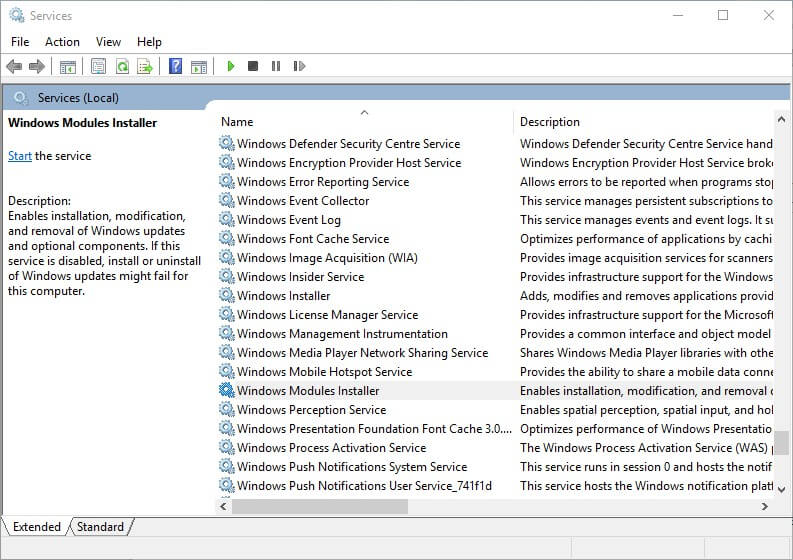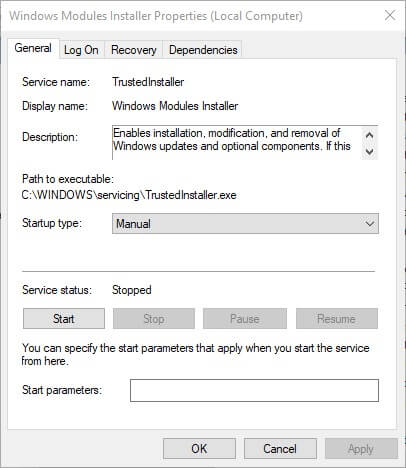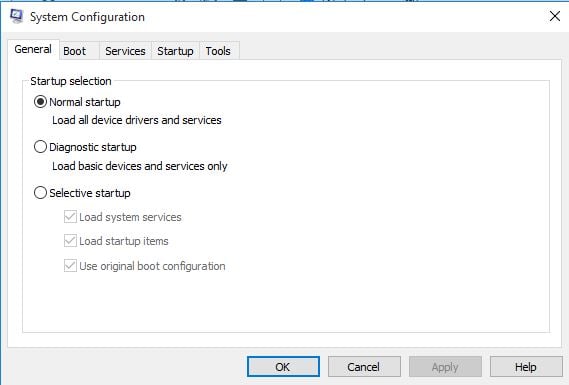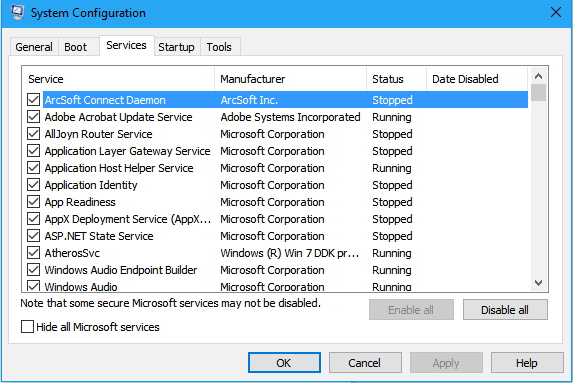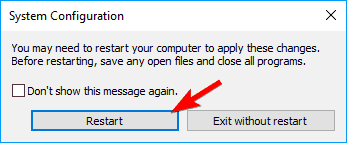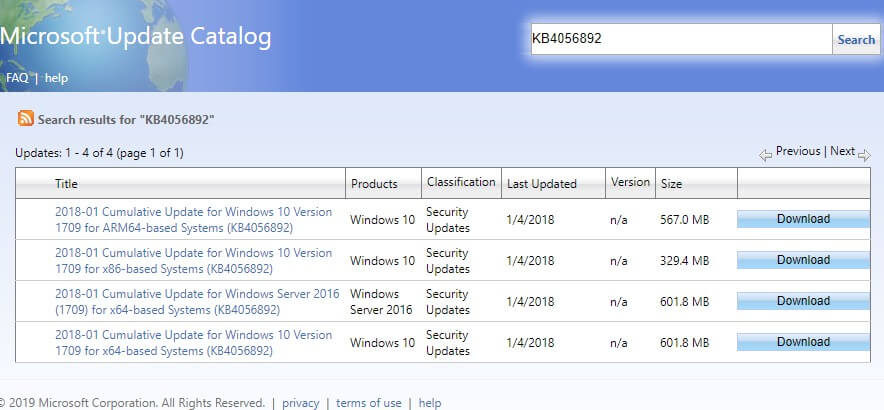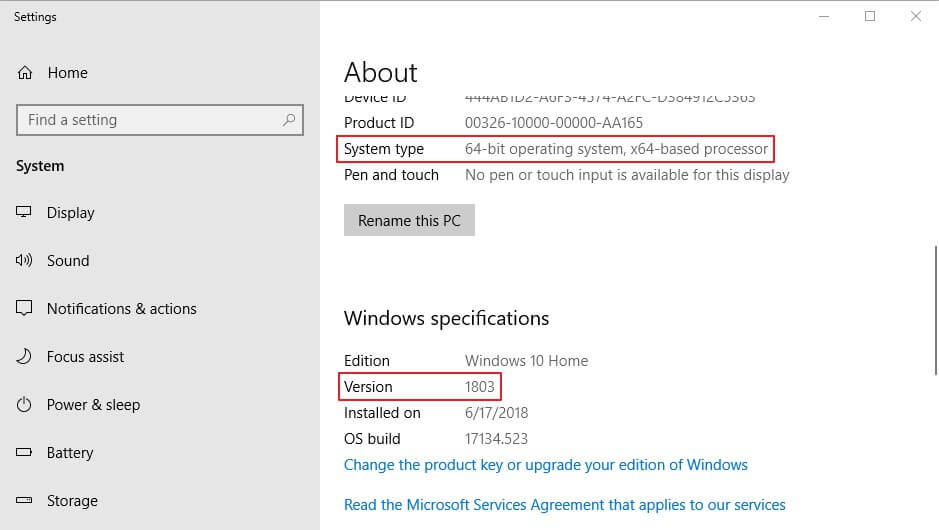Windows Update Error 0xca00a000: Quick Fixes
This error is likely caused by the Windows Modules Installer
5 min. read
Updated on
Read our disclosure page to find out how can you help Windows Report sustain the editorial team Read more

Error 0xca00a000 is a Windows Update error that arises for some users. The full error message states: 2018-07 Cumulative Update for Windows 10 Version 1803 for x64-based Systems (update code) – Error 0xca00a000.
Consequently, the update hasn’t installed in Win 10. Some of the resolutions below might fix error 0xca00a000.
How can I fix error 0xca00a000?
1. Open the Windows Update Troubleshooter
First, try fixing the issue with the Windows Update troubleshooter. A few users have stated that the Windows Update troubleshooter repaired the error code. Users can open that troubleshooter as follows.
- Press the Windows key + Q keyboard shortcut to open Cortana.
- Input ‘troubleshoot’ in the search box.
- Select Troubleshoot to open the Settings app as below.
- Select Windows Update and press the Run the troubleshooter button.
- Thereafter, the troubleshooter might provide a fix for error 0xca00a000. If so, select the Apply this Fix option.
- Restart Windows after closing the troubleshooter.
2. Run a System File Scan
Windows Update errors can be due to corrupted system files. So, it might be worth running a System File Checker scan to repair files. To do that, follow the guidelines below.
- Enter ‘Run’ in Cortana’s search box, and select to open Run.
- Input ‘cmd’ in Run and press Ctrl + Shift + Enter.
- Enter ‘DISM.exe /Online /Cleanup-image /Restorehealth’in the Prompt’s window, and press the Return key.
- Next, enter ‘sfc /scannow’ in the Prompt and press Return. Then the SFC scan might take about half an hour.
- Thereafter, the Command Prompt might tell you that Windows Resource Protection repaired files. Restart the desktop or laptop if WRP did fix files.
3. Select an Automatic Startup for Windows Modules Installer
Some users have fixed error 0xca00a000 by selecting Automatic as the startup type for the Windows Modules Installer. So, it might be the case that the Windows Modules Installer is disabled. This is how users can change the startup setting for WMI.
- Open the Run accessory.
- Enter ‘services.msc’ in Run and click OK to open the window in the shot directly below.
- Double-click Windows Modules Installer to open the window below.
- Then select Automatic on the Startup type drop-down menu.
- Click the Apply and OK buttons.
- Alternatively, users can change Windows Modules Installer’s startup setting via the Command Prompt. Press the Windows key + X hotkey, and select Command Prompt (Administrator).
- Then enter ‘SC config trustedinstaller start=auto’ in the Prompt and press Return.
4. Clean Boot Windows
Conflicting third-party antivirus software can also be another factor behind error 0xca00a000. Users can clean boot Windows to ensure there aren’t any conflicting antivirus software or other programs, which might resolve error 0xca00a000. Follow the guidelines below to perform a clean boot.
- Input ‘msconfig’ in Run’s Open text box and press Enter to open the System Configuration utility.
- Click the Selective startup radio button on the General tab if that’s not already selected.
- Select the Load system services and Use original boot configuration settings.
- To remove programs from the startup, deselect the Load startup items check box.
- Open the Services tab shown below.
- Select the Hide all Microsoft services option there to remove them from the list.
- Select the Disable all option to turn off the remaining third-party services listed.
- Select the Apply option.
- Click OK to exit System Configuration.
- Select the Restart option on the dialog box that opens to reboot the Windows.
- Thereafter, the required update might install. Users can restore the orignal boot configuration by selecting the Load startup items setting and Enable all option on the Services tab.
5. Clear the Software Distribution Folder
Error 0xca00a000 can also be due to corrupted Windows Update components within the Software Distribution folder. Therefore, clearing the Software Distribution folder will reset those components and potentially fix error 0xca00a000. This is how users can clear out the Software Distribution folder.
- Before clearing the Software Distribution folder, users should disable update services first. To do so, press the Windows key + X hotkey and select Command Prompt (Admin).
- Input these commands in the Prompt:
net stop bits
net stop wuauserv
net stop appidsvc
net stop cryptsvc
- Next, press the Windows key + E keyboard shortcut to open File Explorer.
- Enter ‘C:WindowsSoftwareDistribution’ in File Explorer’s address bar, and press the Return key.
- Press Ctrl + A to select all the content within the folder.
- Click the Delete button.
- Thereafter, open the Command Prompt again. Then enter these commands in the Prompt:
net start bits
net start wuauserv
net start appidsvc
net start cryptsvc
- Select Restart on the Start menu.
6. Manually Update Windows 10
Users can also install Windows updates manually. Instead of relying on Windows Update, users can get the required update from the Microsoft’s Update catalog. That method might not entirely be a fix for error 0xca00a000, but users can still install the required update nonetheless. Follow the guidelines below to manually update Win 10.
- Open Microsoft Update Catalog in a browser.
- Enter the update code that appears within the error message in the website’s search box.
- Press the Search button to open the search results as below.
- Then select to download the update for your Windows 10 version. For example, you’ll need to download an 1803 update for Windows 10 version 1803.
- If you’re not sure what update to download, enter ‘system’ in Cortana’s search box.
- Then click About your PC to open the window in the snapshot below, which includes the required Windows 10 version and system type details.
- Open the downloaded update file executable to install it.
Those are some of the best resolutions for fixing error 0xca00a000 so that Win 10 updates as expected. The Windows Update troubleshooter on the Windows Support site might also provide some resolutions for fixing error 0xca00a000.