32-bit Browsers - Top 8 Tools for Safe Browsing on Older Systems
14 min. read
Updated on
Read our disclosure page to find out how can you help Windows Report sustain the editorial team. Read more

Are you looking for the best 32-bit browsers?
After thorough research and testing, I identified eight apps that offer a speedy and safe browsing experience with low memory usage.
Read on for detailed overviews with their pros and cons!
8 Best 32-bit Browsers
Check out these amazing tools:
1. UR Browser– Privacy Suite with Built-in VPN and Ninja Mode

Think of UR Browser as a lighter version of Chrome for your 32-bit system. This browser uses limited resources and offers the same benefits as Safari and Chrome but with better security and some innovations.
UR Brower supports three privacy suites with different types of protection:
- Low Privacy Level: Only supports HTTPS Redirect and Anti-Fingerprinting.
- Medium Privacy Level: Includes Low Privacy level features and also blocks Ads and Trackers.
- High Privacy Level: Includes Medium Privacy level features, blocks cookies, and also supports Ninja mode.

In my case, I tested the High Privacy Level suite, which consequently blocked 2 trackers, 28 ads, and 59 cookies.

Additionally, the Ninja mode feature of the High Privacy Level suite allows you to browse privately. In this mode, all your browser history, search history, and store cookies get erased as soon as you close the tabs.
However, it keeps the bookmarks and the downloaded files after quitting the tabs.

This isn’t a new feature since all popular browsers offer an incognito mode. However, UR Browser permits you to use the private or Ninja mode and the normal mode within the same window, which is quite impressive!
It also comes with a built-in VPN that hides your IP address and spoofs your location to protect your online privacy.

This browser also has its own Download Manager, which separately organizes images, videos, audio, and documents. Specifically, in terms of downloading files, it utilizes advanced parallel technology. It results in a 4x faster download speed than usual.
Moreover, UR Browser also allows you to search for specific downloaded files within the Manager.

Notably, every time you download something from the internet, it undergoes the built-in virus scanner and is verified for threats. If UR Brower finds the file suspicious, it flags it and generates an alert for the dangerous file. The same goes for browsing websites.
To protect your privacy even more, it disables text prediction on web searches, automatic updates, and password filling. Other than this, you can use its Settings window, the same that Chrome supports, and tweak the options.

Pros:
- Supports multiple privacy levels: Low, Medium, High
- Contains a Built-in VPN, Ad Blocker, Cookies Blocker, and more
- Offers an integrated virus scanner
- Uses advanced parallel technology for faster download speed
- Efficiently organizes downloaded files
- Provides a highly private Ninja browsing mode
Cons:
- Its user interface may seem cluttered, especially with the privacy features
2. SlimBrowser – Lightweight and Speedy

Looking for a lightning-fast 32-bit browser? Try SlimBrowser!
It uses the Gecko engine, which is why it quickly loads pages even on older machines. It also includes a Turbocharged Download Manager which boosts download speed and efficiently organizes all of your files.

Moreover, SlimBrowser supports a built-in ad blocker that filters out and removes obstructive ad images within the web pages.

Also, when you watch YouTube videos, it automatically blocks video ads. I personally tested this feature and found it quite impressive!
Furthermore, it embeds a Download Video button behind the title of each video. This permits you to download the currently played YouTube video in different formats.

Additionally, you can drag your favorite items into the toolbar or overflow menu.

It integrates different extensions and themes as add-ons, which you can add with a single click.

Last but not least, SlimBrowser also offers various tools, such as Language File Manager, Eyedropper, Responsive Design Mode, and more.

Pros:
- Supports a multi-threaded Download Manager
- Built-in Ad blocker
- 10x-20 photo upload speed
- Built-in Video Downloader
- Allows you to upload clipboard images
- Easy customization of toolbar and menus using drag and drop option
- Ideal for older machines with limited resources
Cons:
- Limited extension library compared to other 32-bit browsers
- Might not be fully compatible with websites built with newer technologies
3. Falkon – Privacy-Focused and Simple Interface

Falkon, formerly known as QupZilla, is a KDE web browser, based on QtWebEngine. It was originally designed for education purposes only.
The service has a simple user interface and consumes minimal memory. It utilizes DuckDuckGo as the default search engine and offers other options such as Google, Wikipedia, and StartPage.
Moreover, its Manage Search Engines feature allows you to add, edit, remove, or set a desired default search engine.

Similar to Opera, Falkon has a Speed Dial. It doesn’t auto-add pages to the home page, so you’ll have to manually pin them.

Both the Standard and Portable versions contain essential features you’d expect from a typical web browser. For instance, it has a Session Manager, Bookmarks, History, Tabs, and more.

Overall, Falkon is pretty customizable. It lets you tweak different options in the Preferences. For instance, you can set your theme to Mac, Windows, or Chrome and apply changes immediately.

As you scroll down, through the left-side panel of the Preferences window, you may find built-in Extensions, such as:
- AdBlock
- AutoScroll
- GreaseMonkey
- Flash Cookie Manager
- Mouse Gestures
- PIM
- Tab Manager
- Status Bar Icons
- Vertical Tabs.
From here, you can simply mark the checkbox of the Extension which you need to use.

Besides this, the online repository of Falkon contains 17 extensions and 4 themes to date.
I’ve also explored other settings like managing passwords, adding bookmarks, and managing notification access. It didn’t crash and worked well on my Windows system.
Pros:
- A simple interface for a user-friendly browsing experience
- Efficient history and bookmarking features
- Runs smoothly on older machines and consumes minimal resources
- Offers a built-in collection of extensions
Cons:
- Lacks some advanced features compared to other 32-bit browsers
4. K-Meleon – A Lightweight Version of Mozilla Firefox

K-Meleon is a simple yet very customizable web browser. It’s based on the Gecko Engine, the same one that SlimBrowser and Mozilla Firefox use. To be more specific, you can consider K-Meleon as an alternative to Firefox, as it offers almost the same features while consuming minimal system resources.
By default, it uses DuckDuckGo as a default search engine. However, you can change this setting anytime.
To use K-Meleon for web browsing, simply enter your query and click the search button. Consequently, it quickly loads the page or the relevant results.

What’s more, the K-Meleon team paid special attention to the user’s security. This browser automatically protects you from ActiveX elements and malicious programs. Additionally, its privacy bar provides separate controls for Popup blockers, Cookies, JavaScript, Java, Clear Cache, Images, and Kill Flash.

To configure the other settings, click on the gear icon from the top right side and view a list of options in a tree-like structure. From here, you can further navigate and tweak settings accordingly.

With the help of the layers plugin, K-Meleon manages multiple sites you visit during a browsing session. Moreover, the Tabbed Browsing option enables you to navigate between multiple pages and keep them open simultaneously.

One of the other standout features is importing your desired bookmarking system through related plugins. For instance, you can use your existing Opera Hotlist, Internet Explorer Favorites, or Netscape/Mozilla-style bookmarks with ease.

Furthermore, you can enable or disable the Mouse Gesture plugin to configure which specific actions it’ll perform when moving the mouse in the specified direction.

The same Preferences window also contains different options to customize the Appearance, Page Display, File Handling, History, Proxy, Cache, Themes, Skins, and other browser-related settings.
Additionally, to explore more tools of K-Meleon, such as Translation, User Agent mode, Hotlinks, Mail And News, and Error Console, click on the gear icon from the address bar.

Overall, K-Meleon is one of the best 32-bit browsers for old or configurationally weak systems.
Pros:
- Light and efficient
- Offers customization options for interface and features, similar to Firefox
- Contains a privacy bar to manage pop-up blockers, JavaScript, and more
- Compatible with Firefox add-ons
Cons:
- Busy user interface
- Limited updates
5. Pale Moon – Fast and Efficient for Both New and Old Systems

Pale Moon is a popular browser that’s well-optimized for both newer and older systems. It loads pages quickly and offers an efficient web browsing experience. Moreover, its stable and portable versions are specially designed to consume few system resources.
The homepage of Pale Moon grants you quick access to frequently visited websites, news feeds, and other useful resources. In addition, it supports different search engine options, such as:
- DuckDuckGo (default)
- Mojeek
- Yahoo
- Bing
- Ecosia
- Ekoru
- Wikipedia (en).

Pale Browser allows you to open a new browser window in a private mode. In such a case, it won’t save temporary files, cookies, passwords, and other data from the visited websites.
It has also maintained compatibility with Mozilla Firefox add-ons. You can use different extensions to expand its functionalities, personalize it with themes, and utilize specialized external plug-ins.

Each available add-on category further navigates you to a list of extensions or themes. For instance, I explored the Privacy & Security section, and it has 35+ extensions that can secure your web browsing experience in different ways.

By default, Pale Moon supports plugins for Microsoft SharePoint and Microsoft Lync. However, you can install supported plugins through its library or using a file.

Pale Moon also handles a separate Permissions Manager to adjust individual permissions for the visited URLs. For each domain, it allows you to set permissions for these elements:
- Store Passwords
- Load Images
- Open Pop-up Windows
- Store Cookies and Site Data
- Show Notifications
- Install Extensions or Themes
- Share Location
- Allow Plugins.

As Pale Moon is based on the Goanna search engine, it’s updated frequently. These updates help to add or build new features, repair problems, and improve the overall quality of the browser.

Notably, Pale Moon runs pretty well on low-end or 32-bit systems. However, for modern hardware or 64-bit PCs, it uses multi-threading for optimal performance.
Pros:
- Offers optimal performance for both newer and older systems
- Receives regular updates for bug fixes, security patches, and performance improvements
- Consumes minimal system resources
- Enhances privacy with features such as an Ad-Blocker and Permission Manager
Cons:
- Limited compatibility with the latest web technologies
- Lacks some advanced features present in modern browsers
6. SeaMonkey – All-in-One Suite with an Email Client, IRC Chat, and Composer

SeaMonkey is one of the most comprehensive 32-bit browsers I’ve encountered. For instance, you can use it as an email composer, IRC chat client, newsgroup client, and more.

In SeaMonkey, you can search the web using DuckDuckGo, Google, Google Groups, Google News, etc.

Moreover, it can open all of the search engine options in separate tabs so you can use them simultaneously.

With just one click, you can open several pages at once. Additionally, your homepage can have multiple pages in different tabs.
SeaMonkey also offers other tools such as:
- Cookie Manager
- Image Manager
- Add-ons Manager
- Popup Manager
- Data Manager
- Password Manager
- Download Manager.

Additionally, SeaMonkey allows you to browse using multiple profiles. For each profile, it saves information related to your bookmarks, preferences, settings, user items, and stored messages.

Moreover, it supports an extensive add-on library with thousands of extensions. You can easily add a personal touch to the overall browser look. In addition, it permits you to develop your own extensions and share them with the community of SeaMonkey.

On the bottom right side of the SeaMonkey window, you’ll see two icons. You can use the first one to turn on or off the offline mode and the second one to view the current page info.

Similar to Pale Moon, you can set permissions for the current website with the second option. This includes accessing locations, installing add-ons, loading images and stylesheets, blocking pop-up windows, and more.

I also loved how little memory SeaMonkey consumes. However, its complex and outdated interface may deter users who prefer a more modern look.
Pros:
- All-in-one suite with email, newsgroup, and chat functionalities
- Provides an extensive collection of add-ons for customization
- Allows creating and managing of separate user profiles
- Supports offline mode
Cons:
- Its interface is busy and outdated
- It won’t suit users who want a simple browser without all the add-ons
7. Maxthon – Includes Unique Features Like Snapping and Maxnote

Maxthon is a light Chromium-based browser that might not be as popular as other 32-bit browsers, but it has some unique advantages.
It supports MaxAsk, Google, Bing, Yahoo, DuckDuckGo, Yandex, where MaxAsk is set as default. However, you can change this setting as per your preferences.

Furthermore, it contains a built-in notepad known as Maxnote. You can easily open it on the left side panel or using the address bar component.
Specifically, it assists in creating notes as you navigate through web addresses, or copying information from any website.

The address bar contains quick launchers for different features such as:
- Read Aloud
- Reading Mode
- Add to Maxnote
- Bookmark this page.

Snapping is another stand-out feature which allows you to either take a screenshot of a screen section or the whole page. Furthermore, you can directly crop the area before taking a snap.

Maxthon also supports Passkeeper, a password manager that lets you autosave passwords and manage private notes, account credentials, payment info, and addresses. The next time you try to log in, it automatically fills in the details on your behalf.

In addition, the latest versions of Maxthon support BrightVPN. When enabled, this VPN service encrypts your data to secure your browsing experience and online activities.

You can also explore different Features in the Settings, and toggle them on or off.

Pros:
- Offers unique features, including Maxnote and Snapping tools
- Excellent customization options
- Securely stores password and login credentials in the password manager
- Provides an additional layer of privacy with BrightVPN
Cons:
- Limited online support and resources due to a smaller user base
8. Avant Browser – Highly Customizable With Multiple Rendering Engines

Avant Browser is a fast, stable, memory leak-free browser for any Microsoft Windows user. It beats Mozilla Firefox at speed, Internet Explorer at features, and Opera at rendering.
You can easily customize all its toolbars. For instance, it allows you to select the buttons and their positions on the toolbar. You can also customize the menu bar which by default contains these buttons:
- Back
- Forward
- Stop
- Refresh
- Home
- History
- AutoFills
- Bookmarks
- Re-open Last Closed
- Address bar
- Search bar.

What’s more, you can choose between AvastFind and Yahoo. It offers four rendering engine options, where IE11 Standards is stated as the best for low memory usage.

To view each option in a more detailed view, click on Avant Browser Settings. This opens a sub-window with different options related to changing its style, setting rendering engines, clearing records, opening files, and more.

For instance, I opened the Browsing Options, which lets me block unwanted pop-up pages, disable pictures, flash animations, videos, sounds, scripts, Java Applets, and ActiveX.

By default, the AD Blocker contains a list of rules as the Black List. You can also add or import a new list or export the current one.

Within the Add-ons section, you can select the Internet Explorer plugins you’d like to use in Avant Browser.

Similarly, you can explore and tweak other categories from the same Settings window.
Pros:
- Supports four rendering engine options
- Allows using some Internet Explorer plugins
- Runs efficiently on older systems with minimal resource consumption
- Offers different customization options for toolbars and menu
Cons:
- Its interface might seem outdated
How I Chose the Best 32-bit Browsers?
During my tests, I prioritized the following qualities to choose the overall best 32-bit browsers. I picked options that:
- Use minimal resources for smooth performance on older machines
- Prioritize speed
- Deliver fast browsing and download speeds
- Have built-in security features
- Offer personalization options
- Support a decent collection of add-ons for enhanced functionality.
So, now you’ve all the essential information related to these 32-bit browsers. Feel free to share which one you liked the most in the comments below! Moreover, if you need good options for browsing on your smart TV, I’ve got you covered.





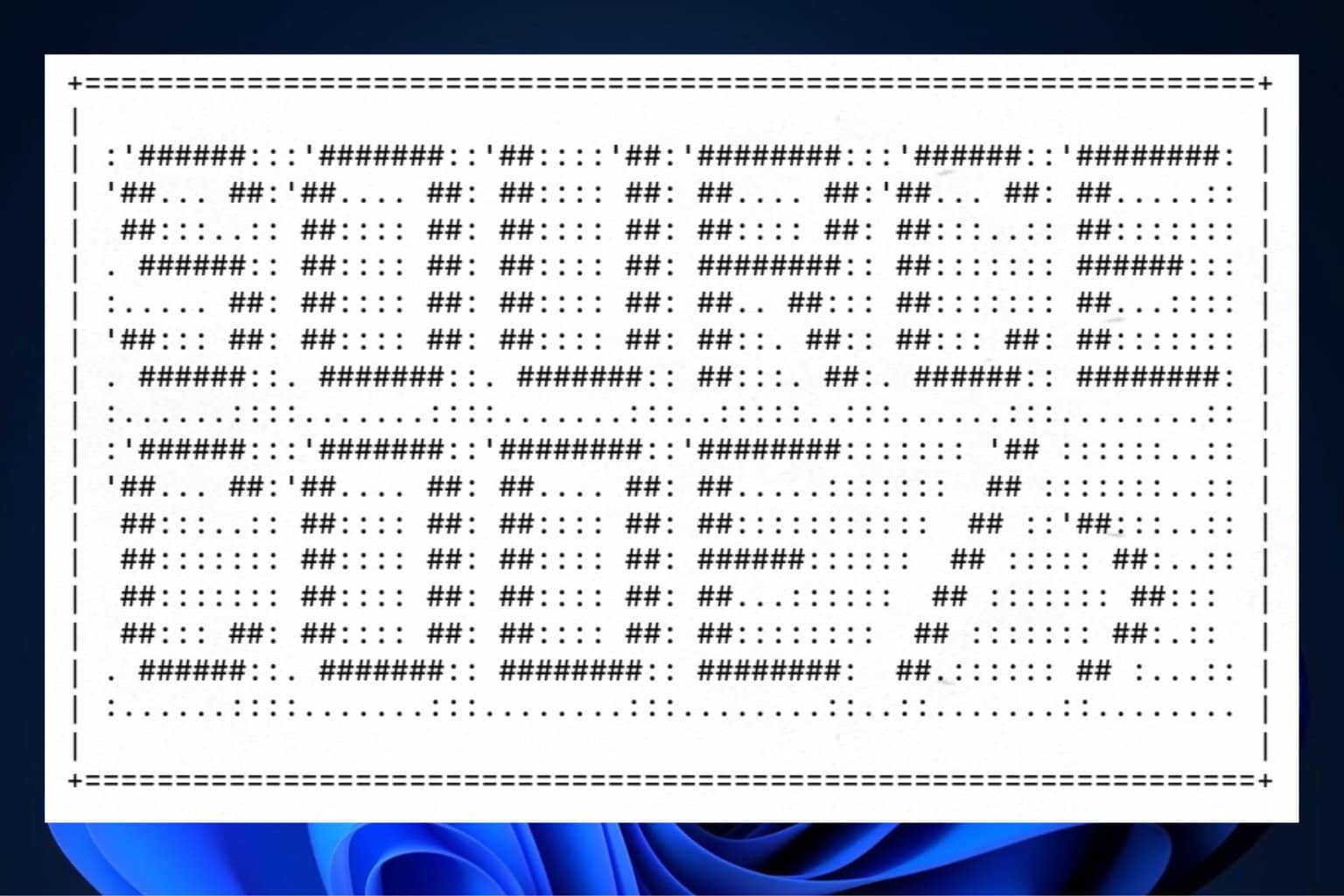
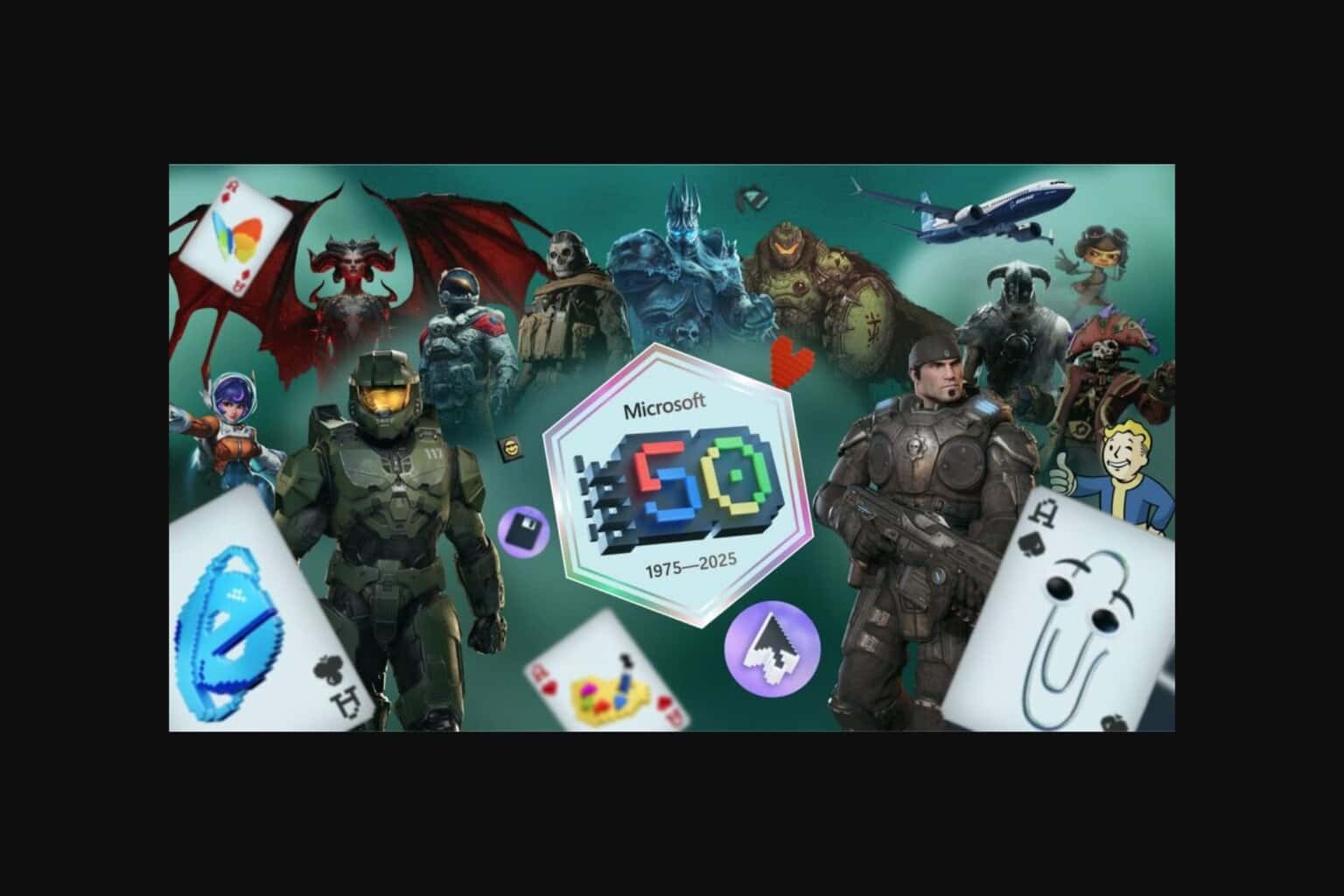
User forum
0 messages