5 cool things you can do with Microsoft Edge flags

Microsoft Edge flags are experimental features that allow you to customize and enhance your browsing experience. By enabling or disabling specific flags, you can change the way Microsoft Edge works, making it better suited to your needs.
In this guide, we will explain how to enable Microsoft Edge flags and introduce some cool things you can do with them.
Enable Microsoft Edge flags
If you need a refresher, here’s how to enable or disable flags in Microsoft Edge.
- Open the Microsoft Edge browser.
- Type
edge://flagsin the address bar and press Enter. This will open the flags page. - Use the search bar to search for the flag you want to enable or disable. You can also scroll through the list of flags to find the one you want.
- Once you’ve found the flag you want, click the drop-down menu next to it and select Enabled or Disabled.
- After making changes to the flags, a popup with appear at the bottom of the browser. Click it to restart Microsoft Edge as you need to do so for the changes to take effect.
Once you get the hang of how to enable and disable flags, you can browse and search for other Microsoft Edge flags that suit your needs.
Try these Edge flags
Here are 5 Microsoft Edge flags that you can try:
- Smooth Scrolling: Enable smooth scrolling for a more fluid and natural scrolling experience in the browser or for viewing PDF files.
- Auto Dark Mode for Web Contents: Automatically enable the dark theme on web content displayed in the browser.
- Parallel downloading: Download multiple files at once.
- Force color profile: Choose a specific color profile to be used by Microsoft Edge.
- Fill passwords on account selection: Enters your password information when an account is selected by the user rather than completing your credential information when the page loads.
Conclusion
Microsoft Edge flags allow you to customize and enhance your browsing experience. By enabling or disabling specific flags, you can change the way Microsoft Edge works, making it better suited to your needs. From enabling smooth scrolling to accessing experimental web platform features, there are many cool things you can do with Microsoft Edge flags.
Just remember that flags are experimental features and may not work as expected, or cause stability issues in Microsoft Edge. Use them at your own risk.
To learn more about flags, don’t miss our article on how to use edge://flags page properly.
Read our disclosure page to find out how can you help Windows Report sustain the editorial team. Read more
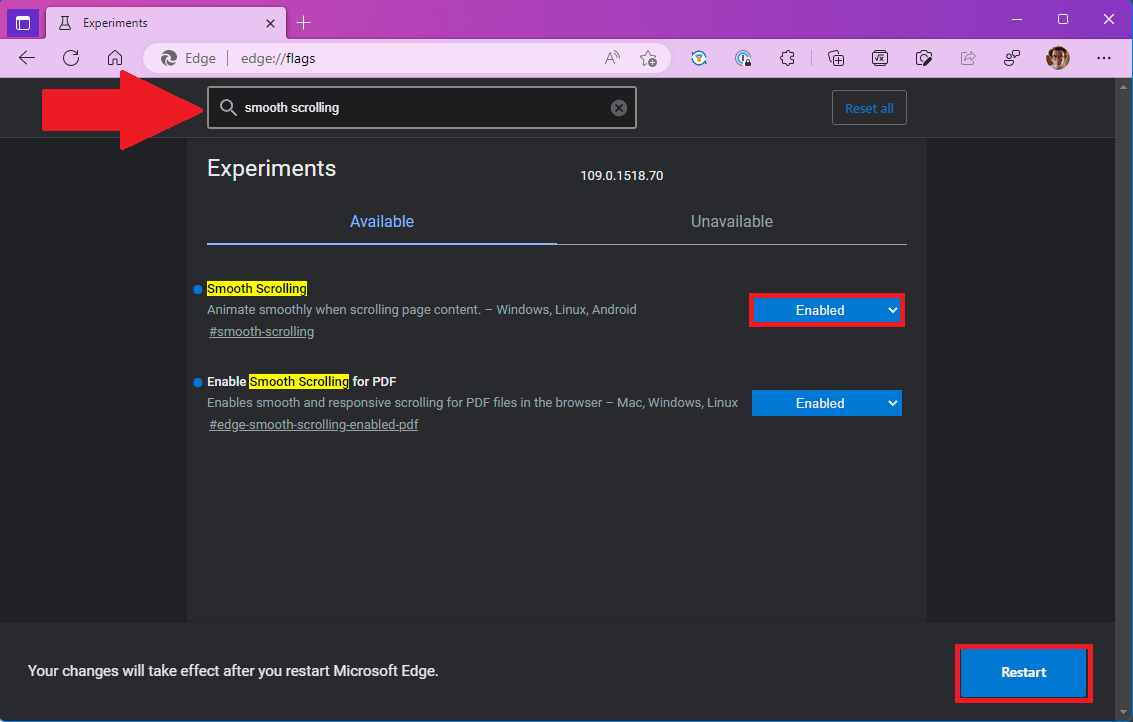
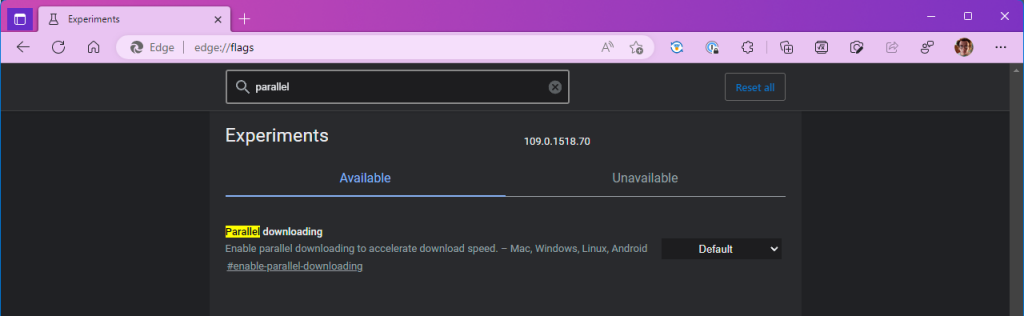
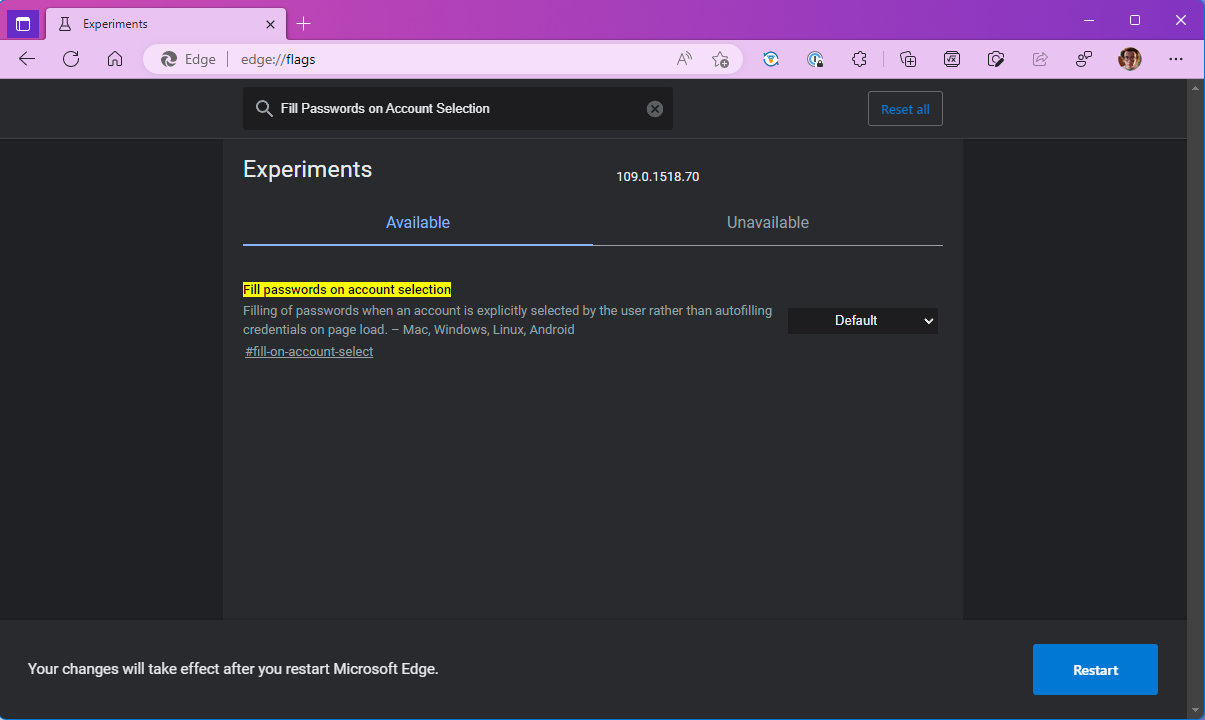
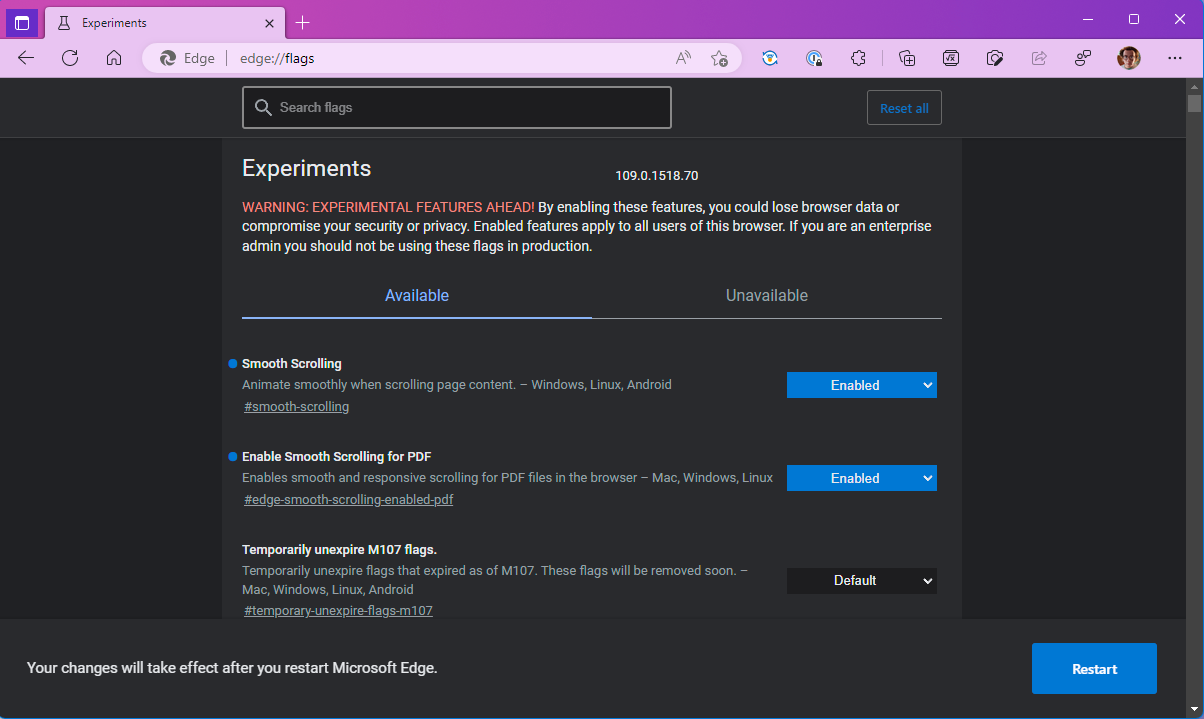

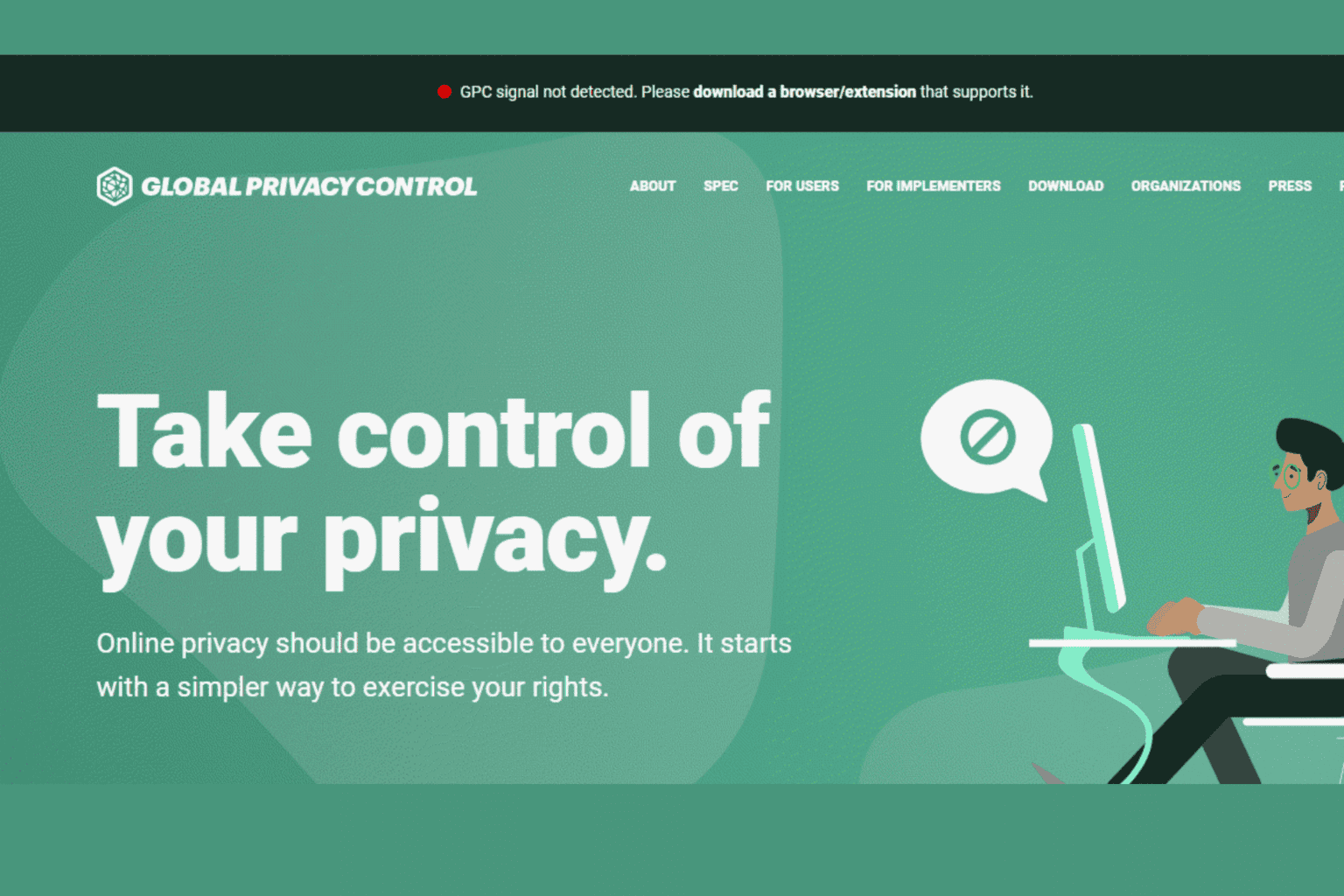


User forum
0 messages