Epson ES-400 Driver for Windows 11 [Download & Install]
Get the compatible driver for Epson ES-400 scanner on Windows 11
3 min. read
Updated on
Read our disclosure page to find out how can you help Windows Report sustain the editorial team. Read more
Key notes
- After upgrading to Windows 11, Epson ES-400 scanners are not working correctly for many users.
- Using the latest driver is the only best option to overcome this problem.
- You can either download, install and update Epson ES-400 drivers on Windows 11 manually or follow the other methods from this article.

Are you looking for the Epson ES-400 drivers for Windows 11? If yes, you are in the right place.
All-in-one printers have become very popular nowadays. However, the scan quality doesn’t always look so good. So, dedicated scanner devices like Epson WorkForce ES-400 have been very popular.
Unfortunately, many PC users have been unable to use it after upgrading to Windows 11. The issue was created by driver incompatibility.
You must install the latest driver to get it to work in the newest OS. This article will show you how to do it.
If you are interested, learn how to fix the Epson scan not working on Windows 11.
Before knowing about the steps to get the latest ES-400 drivers, let’s know some helpful information.
Are Epson printers compatible with Windows 11?
Yes. Modern Epson printers should not have any problem working on Windows 11. However, like the ES-400 scanner, some printer models may not work correctly on this OS.
If the software support circle ends for specific printer models, you may not get any compatible driver for Windows 11. In that case, you will need to purchase a new printer or rely on unofficial third-party drivers.
But, if any updated driver version is available, you can get it to eliminate incompatibility issues.
How do I download & install Epson ES-400 drivers on Windows 11?
1. Download and Install manually
- Go to this official driver download page.
- Select Windows 11 from the Operating System list.
- Now, download the driver.
- Open the installer file and install it on your computer.
- Restart your PC.
2. Get the latest driver automatically [Recommended]
The most recommended way to get the Epson ES-400 driver for Windows 11 is using a third-party tool that can automatically download and update the compatible drivers. There are plenty of options.
We suggest you use a tested and trustworthy driver updating software. These tools can automatically scan for missing or outdated drivers on your PC and install/update them automatically or with just a single click.
How do I update Epson drivers in Windows 11?
1. Use Device Manager
- Open the Start Menu, type Device Manager, and hit Enter.
- Find the Epson device you want to update.
- Right-click on the device and choose Update driver.
- Click on Search automatically for drivers.
- Finish the update process.
2. Use a reliable third-party tool
- Open the driver updater[We’ve used Outbyte Driver Updater here].
- Wait until the scanning finish.
- After finishing the scan process, click on Update & Apply Selected.
- In some cases, you may restart your computer to finish the process.
What can I do if Epson ES-400 is not connecting to computer?
If the ES-400 scanner doesn’t connect to your computer, it means there is something wrong with the connection, or there is a software-related problem.
So, check if the scanner has appropriately connected to the USB port. If necessary, try a different port. Also, make sure you have the latest version of the drivers.
For the best experience, you should install Document Capture Pro on Windows or Mac.
If you still face the Epson scanner ES-400 not connecting to the computer or not working issue, you can consider contacting the support team.
This article has featured how you can download Epson ES-400 drivers on Windows 11 and some other helpful information. If you have an opinion, feel free to write it down in the comments box.
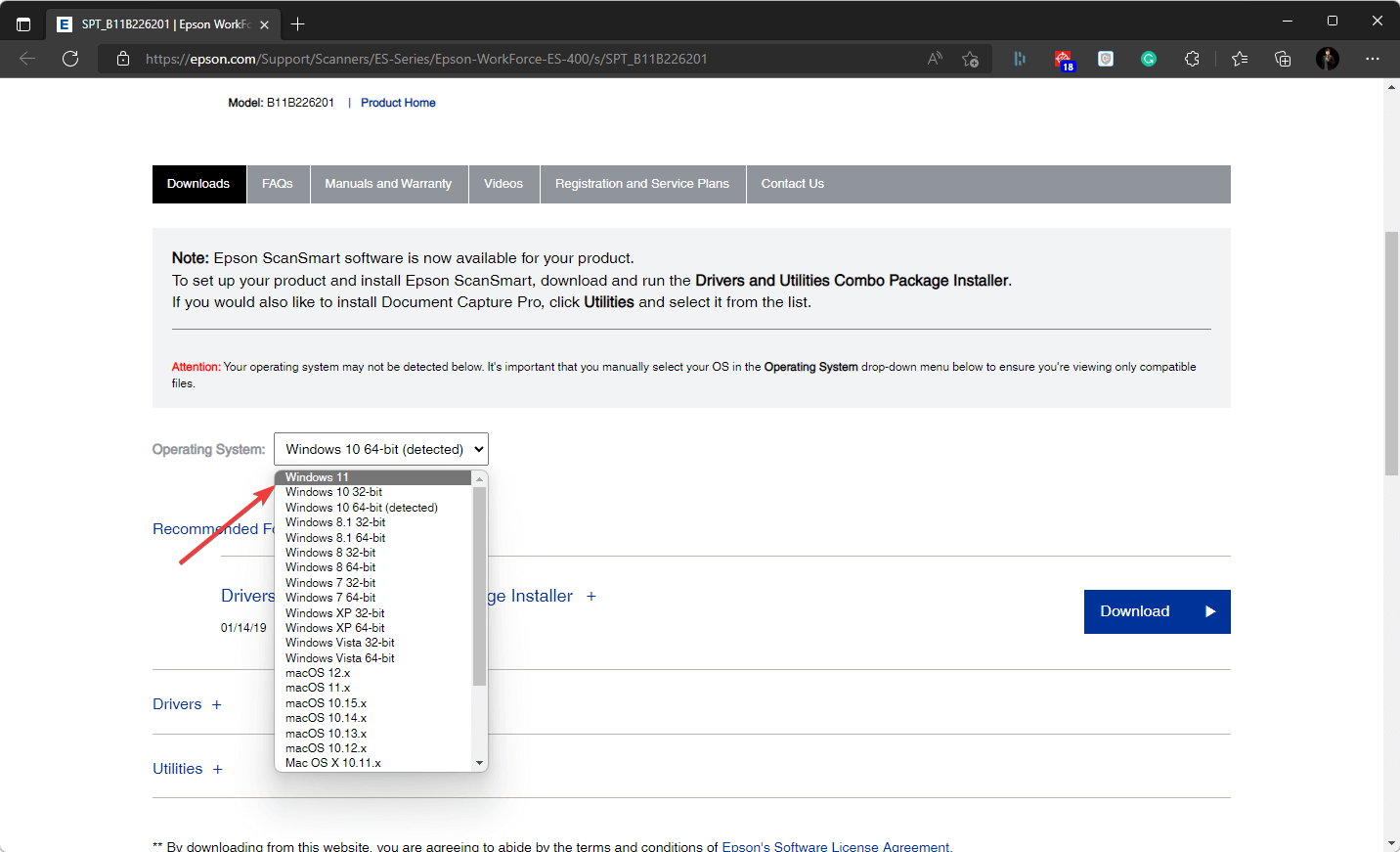
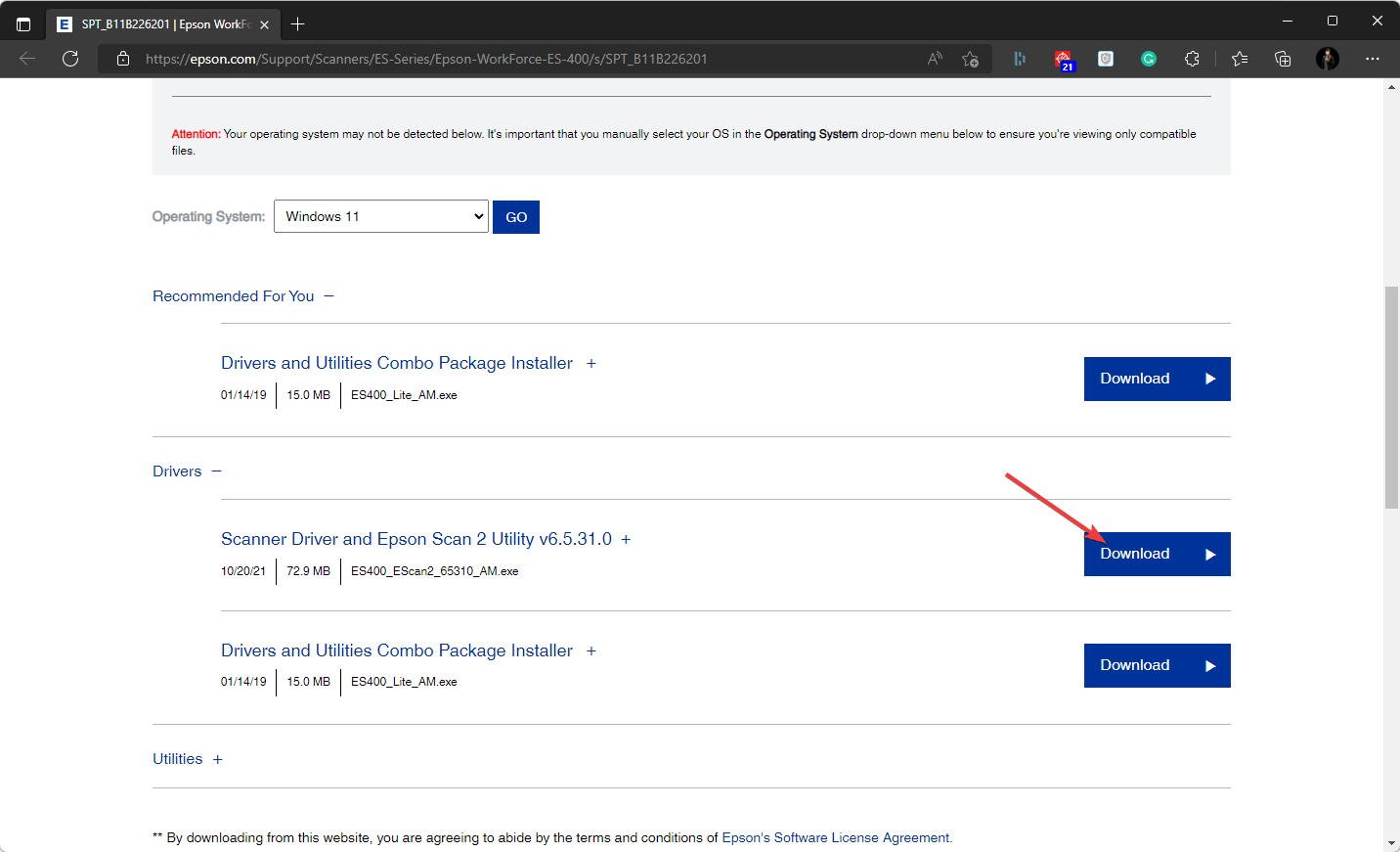

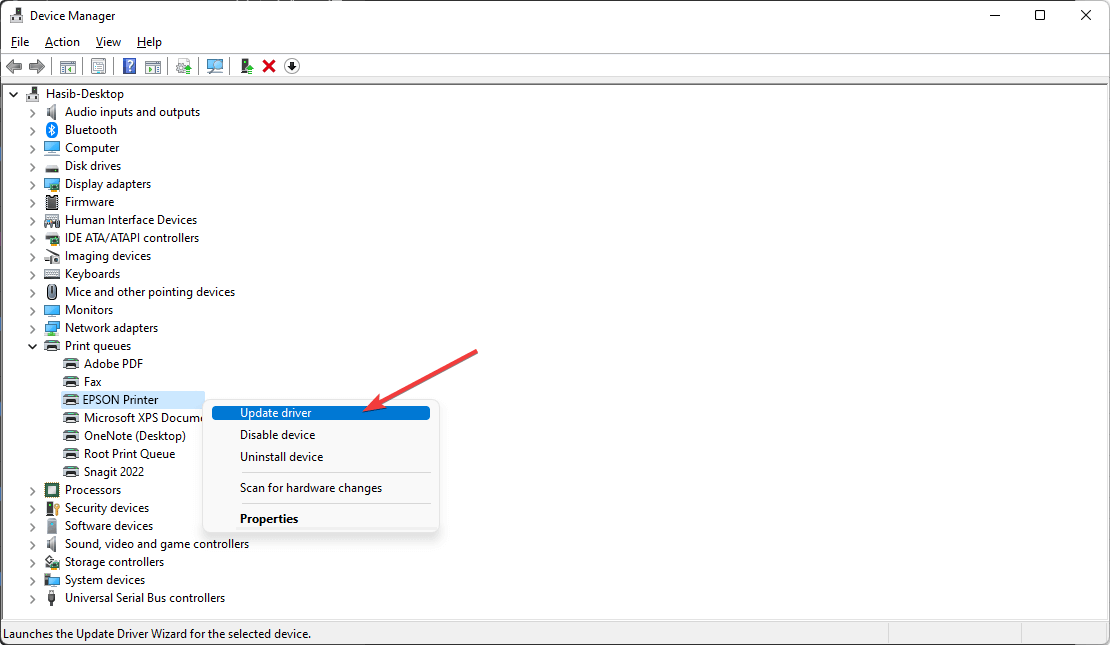
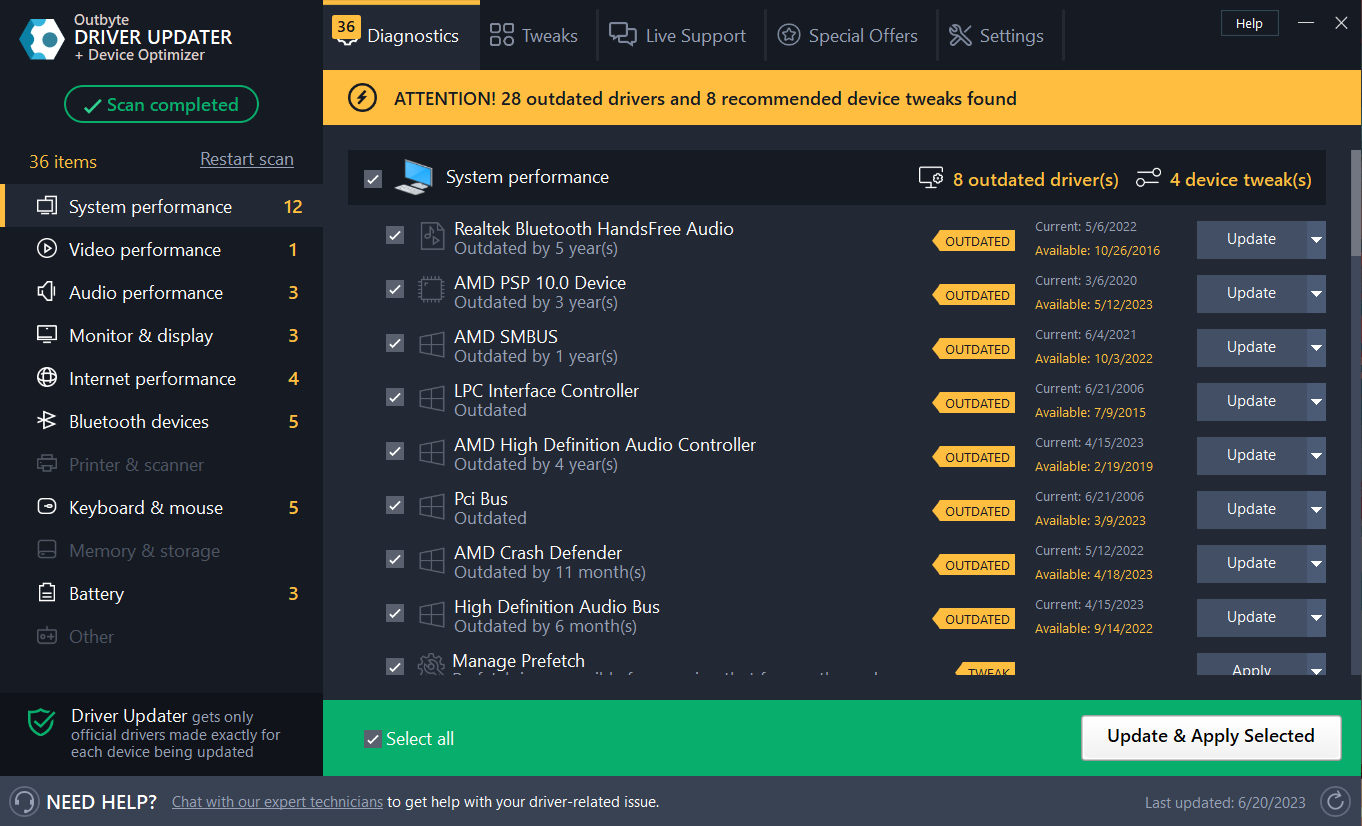








User forum
0 messages