Halo Infinite: Your Account is Not Authorized to Play [Fix]
This error message occurs when users access the beta version
5 min. read
Updated on
Read our disclosure page to find out how can you help Windows Report sustain the editorial team. Read more
Key notes
- You can encounter authorization errors due to login credential issues.
- Restarting your gaming device can resolve the problem.
- Halo Infinite ban can last from five minutes to three hours, depending on the violations.
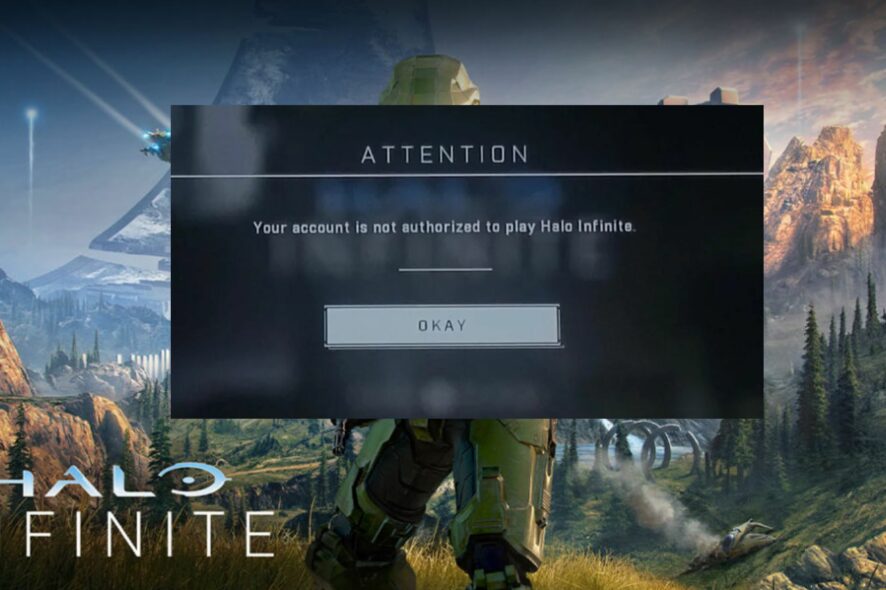
Your account is not authorized to play Halo Infinite is one of the rampant issues users have reported, and it’s been plaguing the game for a while. It prevents users from accessing some game properties, like the latest beta flight test.
Halo Infinite is a first-person shooter video game by 343 industries. It is one of the entries of the Halo series.
The game is available for a few platforms: Windows, Xbox One, and Xbox Series X/S. Like every other game, Halo Infinite has many issues affecting the user’s gaming experience.
However, for many reasons, you can see the Halo Infinite error verifying account authorization messages.
Some users encounter the error message because of login errors, applying for beta access via the wrong email address.
Nonetheless, the Halo Infinite account not authorized error message is not that much of an issue and can be solved in several ways. However, the fix appropriate for the problems may differ in some cases, so we’ll recommend you try only some fixes until you can fix the issue.
Why does Halo Infinite say my account is not authorized?
Halo Infinite error message that your account is not authorized to play is encountered when users try to access the game’s beta version. It is one of those errors that doesn’t have a definite cause, but we can go around some reasons why you can experience it.
However, there are network connection issues affecting Halo Infinite’s interactions with its servers that can cause the game to say the account isn’t authorized.
Likewise, you can see the error message due to login errors that may occur during the game startup. So, many bugs affect the game and can be responsible for the error you are experiencing.
Nonetheless, the error message prevents you from accessing the game. Regardless of the problem’s causes, users can fix it by toggling some parts of their game and gaming systems.
You may be interested in how to fix Halo Infinite packet loss issues on your PC and Xbox.
How do I fix an account not authorized to play Halo Infinite?
1. Restart your gaming device
Windows users:
Xbox console users:
- Press the Xbox button in the controller’s center to prompt the Power center tab.
- Select Restart console.
- Click on Restart.
Restarting your gaming device will correct the problem prompting the error message.
2. Verify your account credibility
Not all accounts are authorized with beta access on Halo Infinite. So, you can run into issues if you’re logging into the wrong account.
Hence, we recommend you check the account to be sure you are using the right and authorized account.
3. Use a VPN
One of the solutions that can help you fix this error is using a reliable VPN source. ExpressVPN has a network of high-speed servers across 90+ countries and you can easily connect from everywhere.
You can choose a VPN server and benefit from unlimited bandwidth and minimize ping to boost your connectivity. Moreover, your data is secure in an encrypted tunnel that can prevent ISP throttling from slowing down your connection.
Follow the steps below to easily get ExpressVPN:
- Go to ExpressVPN’s official website, click on Download and install it on your PC.

- Open the app and click on Choose location to see all the IP options available.
- From the Recommended button, select a region.
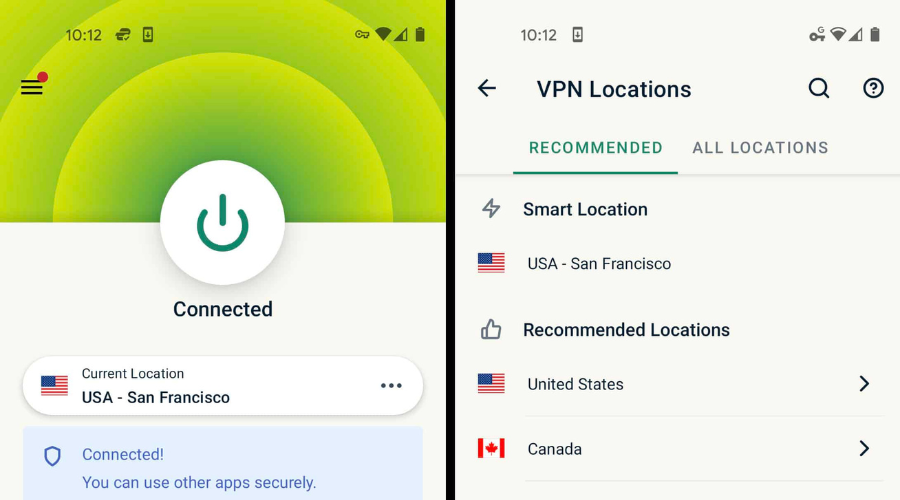
- Enjoy using ExpressVPN.
ExpressVPN can keep your personal information private and encrypt your internet traffic for a better gaming experience.

ExpressVPN
Get stronger data protection and high-speed connection with ExpressVPN service.4. Change your password on Xbox support
- Go to the Halo Insider profile page.
- Log into the account using the same login credentials to get into the game.
- Go to the Xbox Support page and log into the site (here, you will be able to change your login password).
- Change your current password to a new password.
- Restart Steam or Xbox console and try logging into the game again (check if your Halo Infinite account status has changed).
5. Report the issue on the Halo Waypoint support page
A more effective solution for the account authorization issues in Halo Infinite is to visit the Halo Waypoint support page and complain about the issue to customer service. They’ll be able to help you resolve the problem from their end.
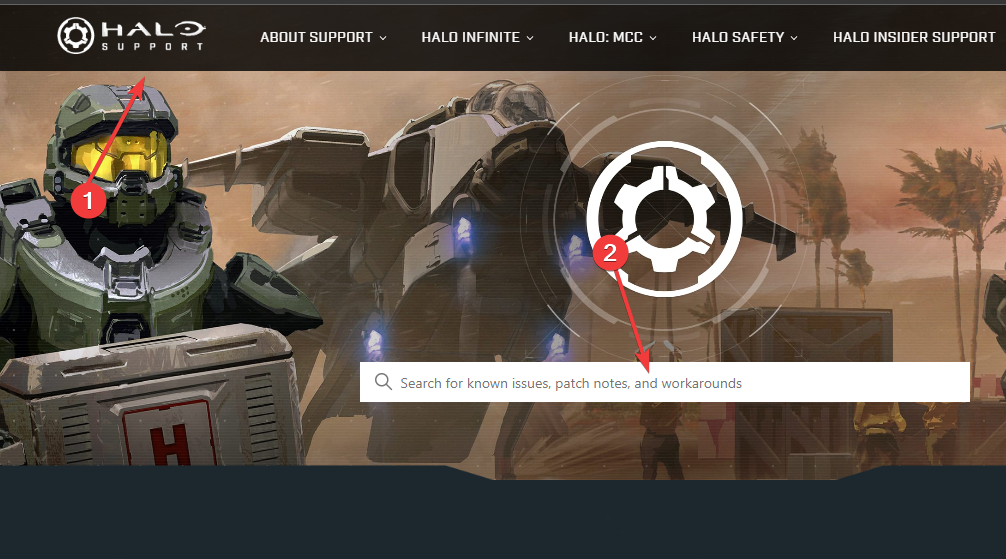
Also, your account may be banned, resulting in you not being allowed to access the game for the ban period. So, communicating with customer service will help you better understand what’s happening.
However, we recommend that users read our guide on information about Halo Infinite’s beta version download from the Xbox insider app and the features to look out for.
How long does a Halo Infinite ban last?
Halo infinite ban duration can vary depending on the offense and how many times you’ve committed it.
However, the minimum time of the ban is 5 minutes. Also, you can be banned for 15 minutes to 3 hours for violating the terms of the game.
Alternatively, you can check our articles about some other Halo Infinite errors you are likely to encounter. Read how to fix Halo Infinite crashing on PC in a few steps.
If this guide has been helpful, you can leave suggestions and questions in the comments section. We’d like to hear feedback from you.



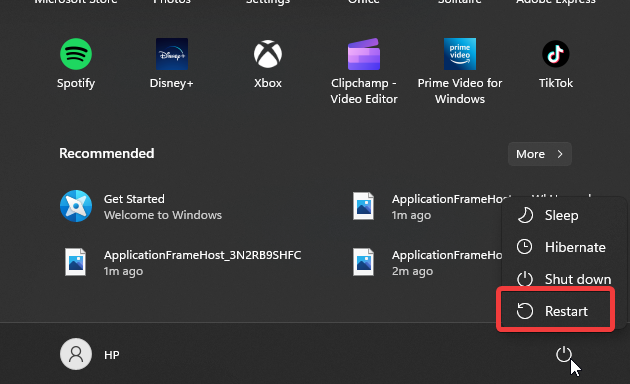
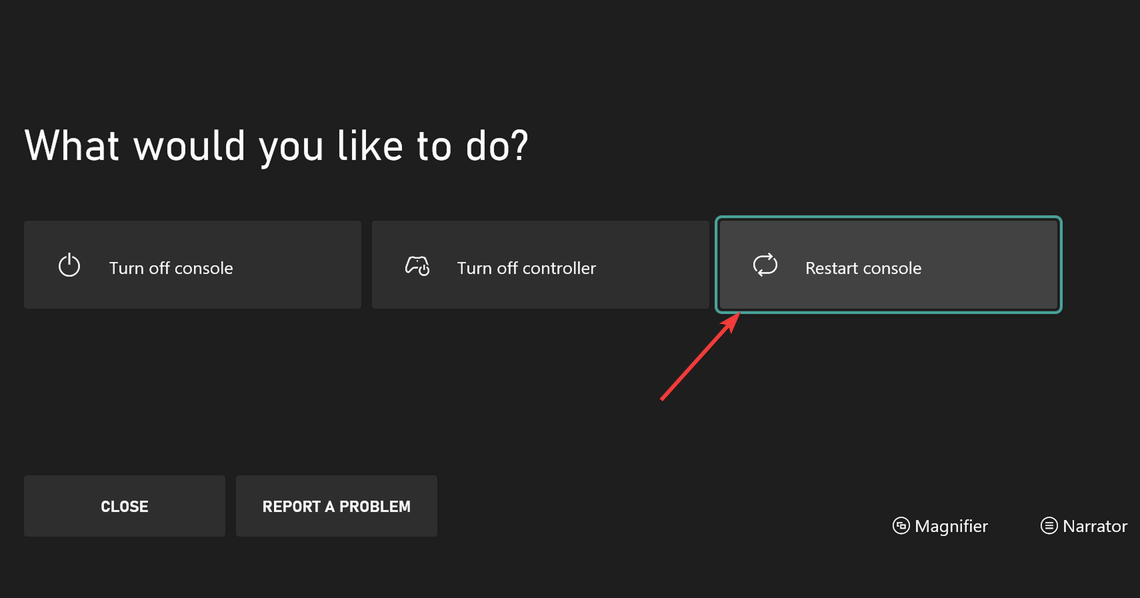









User forum
0 messages