5 Quick Fixes for Steam's Game Validation Loop [Tested]
Check out what experts recommend as simple solutions
4 min. read
Updated on
Read our disclosure page to find out how can you help Windows Report sustain the editorial team. Read more
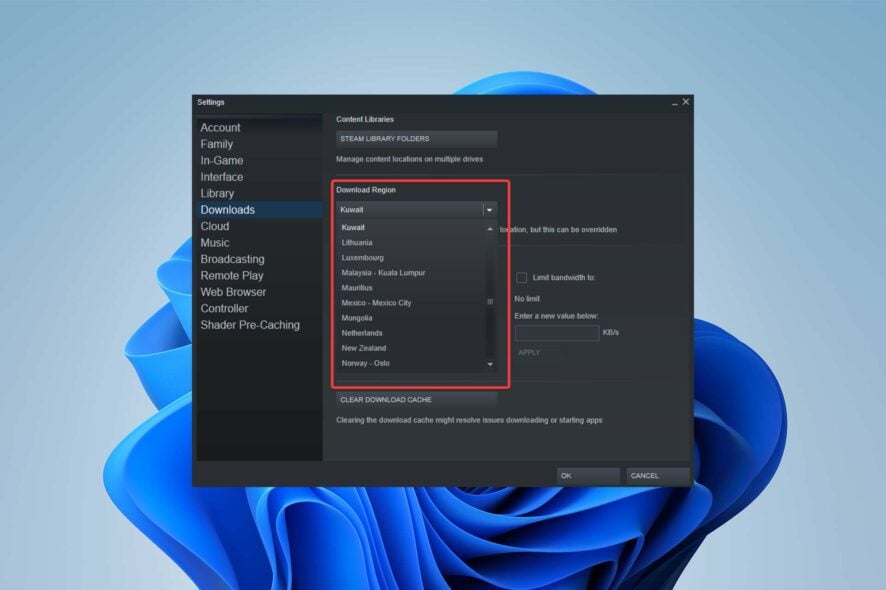
Although the Steam client is the best video game digital distribution service and storefront available, it does have certain problems and drawbacks, such as the Steam game validation loop.
Most users encounter this problem after installing a game and Steam attempting to validate the game files or while validating the integrity of their game files.
The problem might display itself in several ways, such as a stuck or sluggish validation process. This issue will frustrate people, but there are several simple fixes that, if followed correctly, would resolve the problem.
Why are validating Steam game files stuck?
Based on user reports, there are three main causes for this issue:
- It could have originated from a system issue. So, to address the problem, try restarting your PC and app
- You are likely to experience this problem if the download cache on your Steam app is corrupted. As a result, you could try emptying Steam’s download cache to fix the issue
- A faulty installation of the Steam software itself may be the root of the issue. If so, you should be able to resolve the issue by uninstalling and reinstalling the application
How do I fix the Steam game validation loop?
1. Remove download cache
- Launch your Steam app and select the Steam menu from the top toolbar. Then, select the Settings option.
- Then, in the Settings box, navigate to the Downloads tab. Now, in the right-side panel, select the Clear Download Cache option.
- Close and restart the Steam app to verify if you have solved the problem.
You may encounter a problem if Steam’s download cache and files are corrupted. It may even prohibit you from accessing the store’s main page or downloading games.
2. Repair Steam Library folders
- Open your Steam app and choose Steam, followed by Settings.
- Go to the Downloads page.
- Select Steam Library Folders from the Downloads menu.
- Next, click on the three dots icon and select Repair Library Folder from the context menu that appears.
- Steam will detect and correct any issues with the chosen folder.
- Relaunch the Steam app when the repair procedure is complete to verify whether you have fixed the issue.
If the problem is caused by corruption in the Steam Library folder, you can attempt to repair the Steam Library folder to resolve the issue.
Steam includes a specific option for repairing the Steam library folder that you can find following the steps above.
3. Change Download Region
- Now, from the left side pane, select the Downloads tab.
- Then, from the Download Region drop-down option, choose a different region. You can experiment with different locations to find which works best for you.
- Finally, click OK to save your modifications and restart your Steam app.
You may also try changing the Download Region in Steam to resolve the issue. It is a type of workaround that may solve the problem. This has shown to be successful for many affected people and may work for you as well.
4. Reinstall Steam Client
- Search Apps and features in the Start menu and select the first result.
- Find Steam and click on the three dots and select Uninstall.
- Visit Steam and download the client again and reinstall it.
5. Temporary issue with Steam
- Try closing any running programs, then start Steam once again.
- If the problems with the Steam Validating Loop still exist, restart your computer and try again.
Most users agree that there may be a brief issue between the Steam website, the Steam program, or even the Steam servers.
This inconsistency may occasionally be caused by certain system services, third-party application services, or the program itself.
If the technique mentioned above does not resolve the issue, something is wrong with the servers or the client application, and you will need to wait a few hours before trying again.
The validation procedure may take some time, depending on the size of the game, so consider waiting a bit to check whether the process is truly blocked.
In any case, we recommend that you delete the downloaded cache every now and then so Steam can replace the cache with a fresh data set and prevent file corruption.
We covered similar issue in our Files failed to validate and will be reacquired in Steam guide, so don’t miss it for more information.
In the comment section below, let us know if you were able to fix the Steam game validation loop issue.
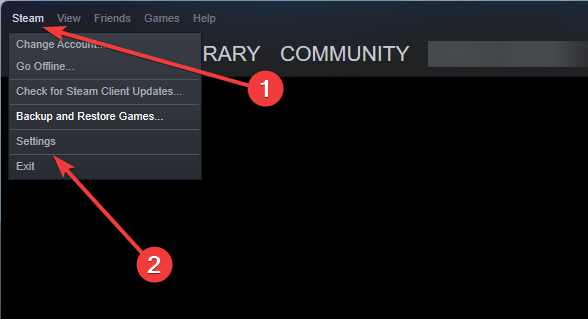
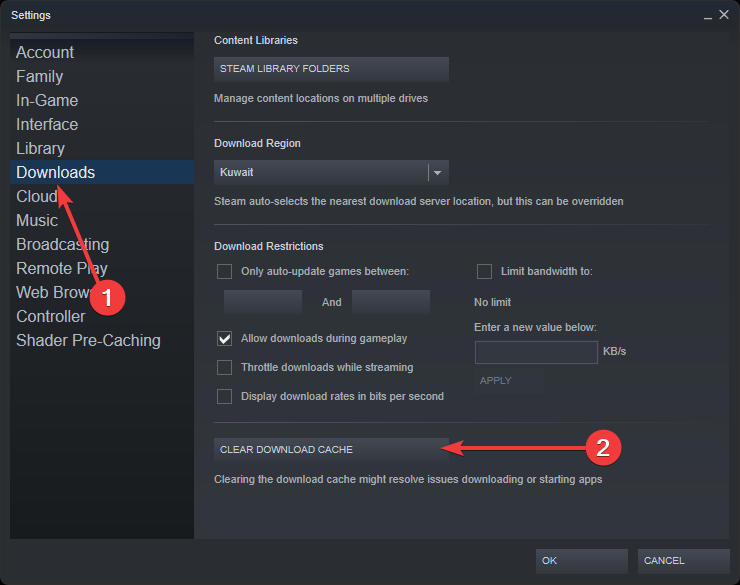
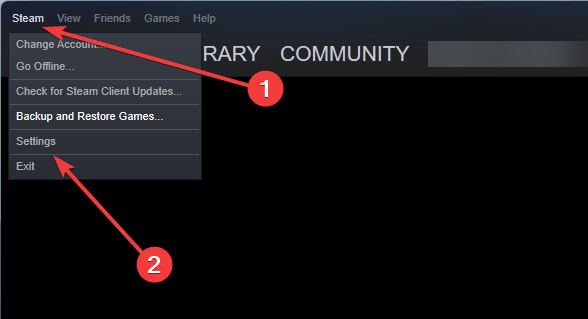
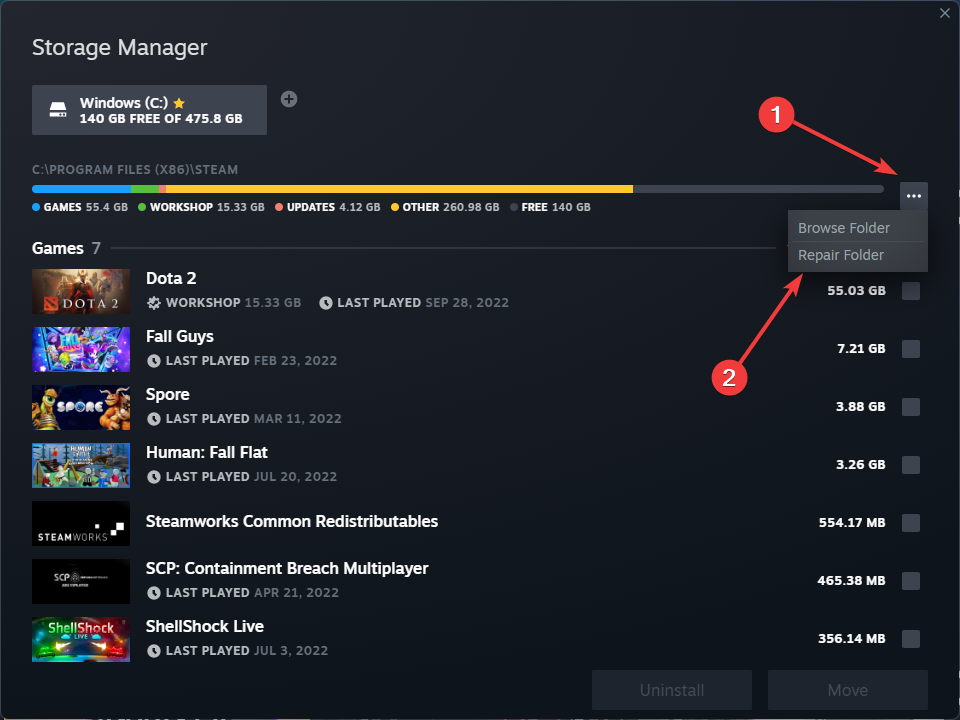
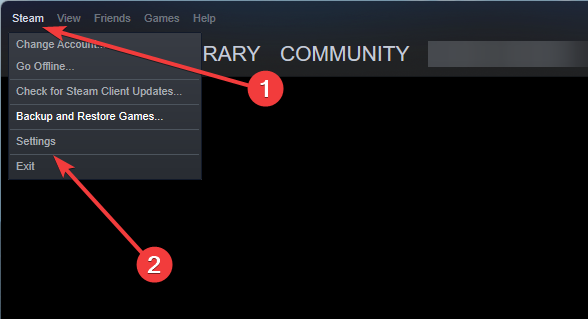
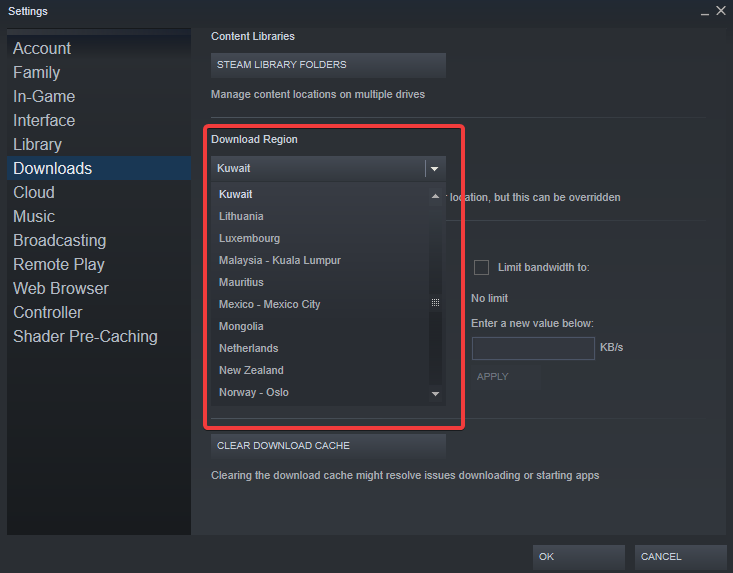
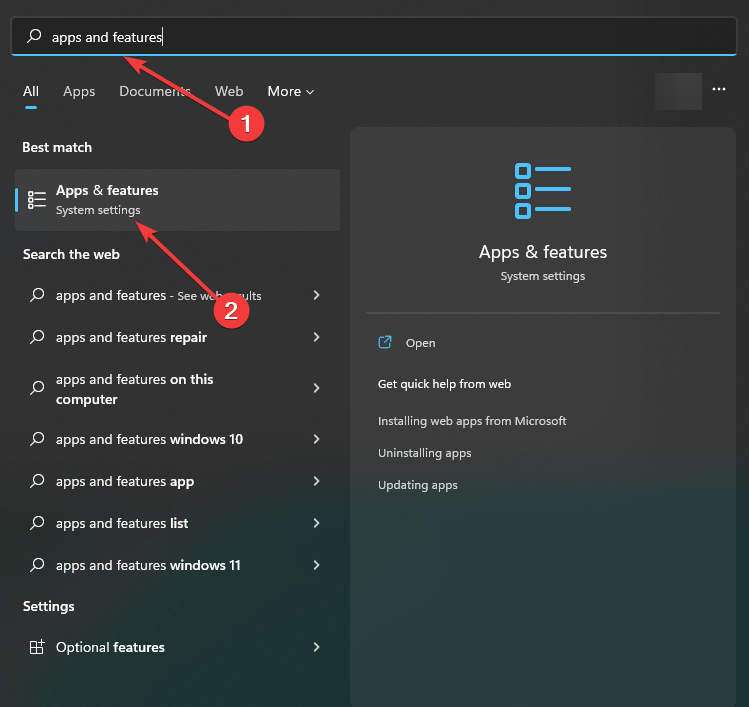
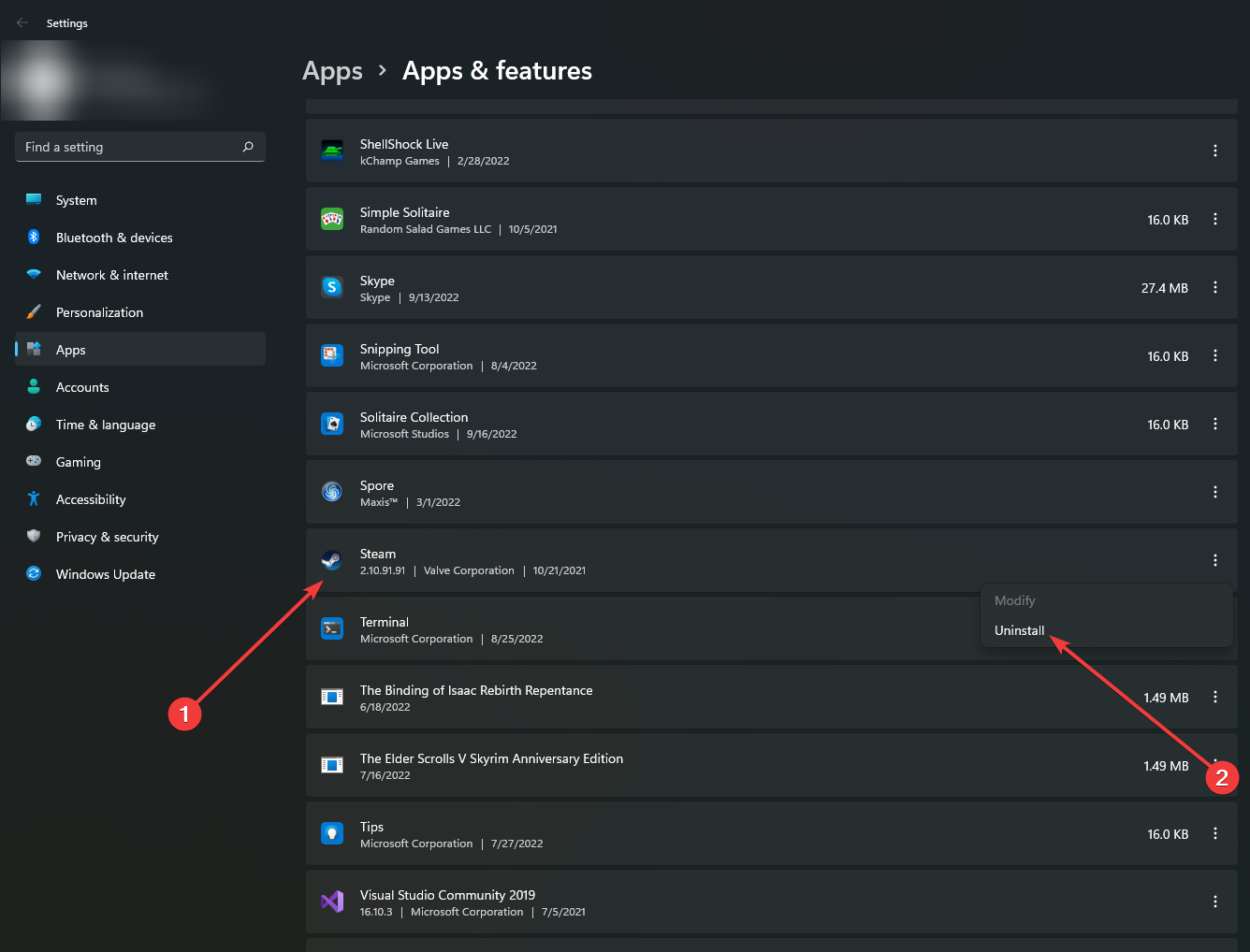








User forum
0 messages