4 Ways to Fix Horizon Zero Dawn if It Keeps Crashing
Create some space to prevent frequent game crashes
4 min. read
Updated on
Read our disclosure page to find out how can you help Windows Report sustain the editorial team. Read more
Key notes
- Horizon Zero Dawn is one of the best games from its gorgeous worlds to its compelling storyline, yet some players have been experiencing crashes when playing it.
- You can close all background processes and see if there's an improvement but if not, proceed to our recommended solutions.

Horizon Zero Dawn is a fantastic game, and it’s one of the best titles released in 2017. However, it’s not without its issues. In fact, some gamers have reported that Horizon Zero Dawn keeps crashing on their PS4 and Xbox One.
It takes up a lot of memory, especially if you’re playing on the PS4 Pro with the 4K mode enabled. You may experience issues with Horizon Zero Dawn not loading or it won’t launch at all.
Why is my game suddenly crashing?
There are several reasons why Horizon Zero Dawn crash may happen in your game. Below are some common causes of crashes:
- Outdated graphics card drivers – If you’ve installed the latest graphics card drivers and still experience crashes, try updating them again or using an older version of the driver that works well with Horizon Zero Dawn.
- Insufficient storage space – The game requires around 100GB of free space on your hard drive to install. If you don’t have enough room, or if you have an external hard drive that isn’t listed as a location for the game to save, Horizon Zero Dawn will crash when trying to load it up.
- Corrupted files – The problem with corrupted files is that they may be corrupted on your hard drive or on Steam’s servers. You can try downloading a fresh copy of Horizon Zero Dawn from Steam, but if this doesn’t work, then you’ll want to try repairing or reinstalling your OS to fix this issue.
- Virus/malware infection – Viruses and malware can cause all sorts of weird behavior in Windows including crashing games and applications, freezing up computers, and more. That’s why we recommend using a reliable antivirus program.
How can I fix Horizon Zero Dawn if it keeps crashing?
Don’t hesitate to pay attention to the preliminary checks below:
- If your hard drive is running low on space, try deleting some old files or installing games onto an external hard drive. You can also delete temporary files from your computer to free up space.
- You should also clear up some storage space on your console. Horizon Zero Dawn takes up a huge chunk of space, but if you have other games or apps that are taking up more than that, it could be causing problems.
- Also, as a rule of thumb, it is always recommended that you ensure your device meets the minimum system requirements for the said game. This will prevent frequent crashes and game lags.
1. Update your console firmware
If you’re running an outdated firmware version on your PS4 then this could be causing your Horizon Zero Dawn crashes. As with any software program, updating your firmware can help resolve issues with stability.
Try updating your firmware to the latest version. This should fix many common issues such as crashes and freezing during gameplay as well as other performance problems.
2. Update your graphic drivers
- Hit the Windows key, type Device Manager in the search bar and click Open.
- Locate the Display adapters to expand, right-click on your driver and select Update driver.
- Click on Search automatically for drivers.
If you find updating drivers manually to be tiresome, the good news is that you can use an automatic tool. This amazing tool will automatically detect outdated drivers on your system and download and install updated versions of them in just a few clicks.
- Download Outbyte Driver Updater.
- Launch it on your PC to find all the problematic drivers.
- Afterward, Click Update & Apply Selected to get new driver versions.
- Restart your PC for the changes to take effect.

Outbyte Driver Updater
Do not let a faulty driver disrupt your gaming experience, use Outbyte Driver Updater to run them without any issues.3. Disable antivirus temporarily
- Hit the Windows button, type Windows Security in the search bar and click Open.
- Click on Firewall & network protection then select Public network.
- Locate Microsoft Defender Firewall and toggle the off button.
4. Scan for viruses
- Press the Windows key, search Windows Security and click Open.
- Select Virus & threat protection.
- Next, press Quick scan under Current threats.
- Wait for the process to finish and restart your system.
If none of the above works for you, you can uninstall and reinstall the game. You can also try updating your OS and see if this fixes the Horizon Zero Dawn crashing issue.
On the flip side, this is not the only game you can enjoy. Guerilla Games have an amazing portfolio so it is worth considering other masterpieces.
To help you make that decision, we have a comprehensive side-by-side comparison of Horizon Forbidden West vs Zero Dawn so be sure to check that out.
Should you experience any other related issues such as Steam games not launching, we have a dedicated guide on how to bypass these hurdles.
Let us know of any additional thoughts you may have on this topic in the comments section below.
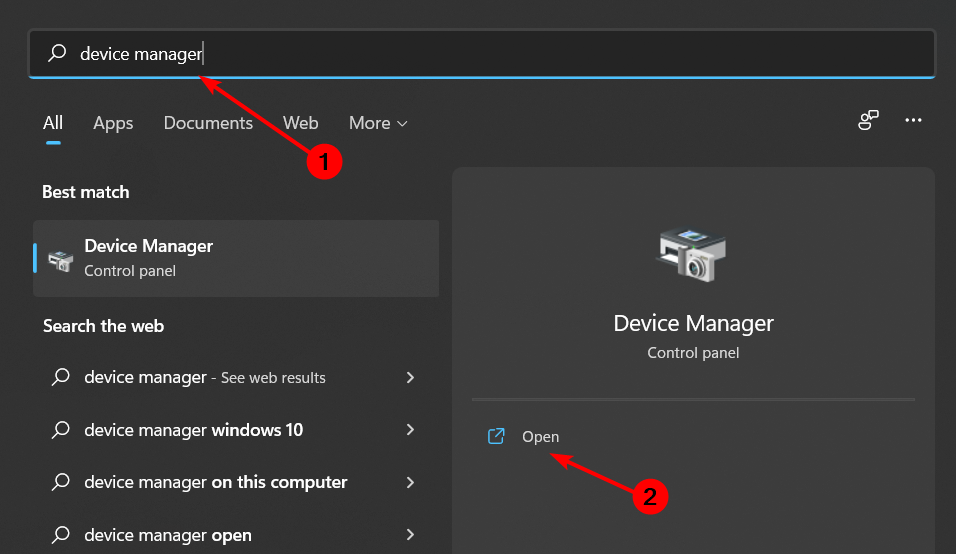
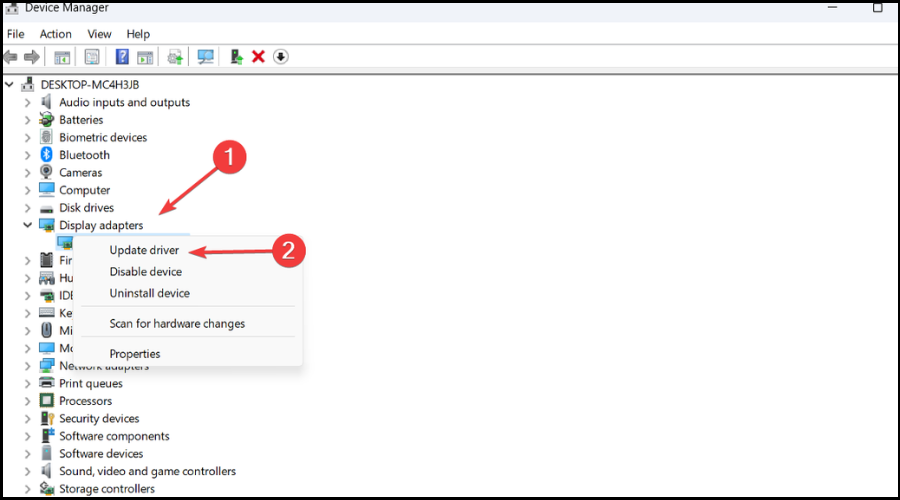
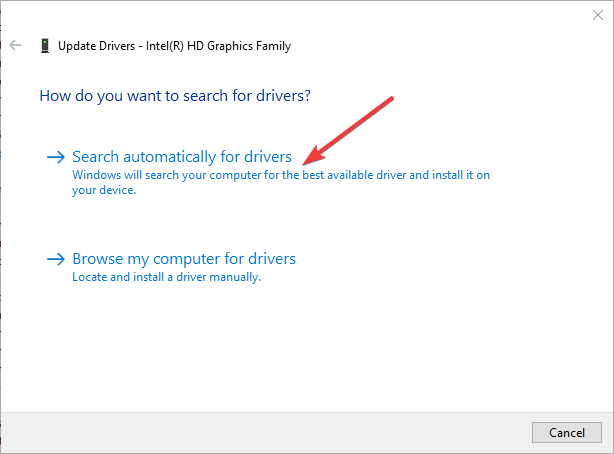

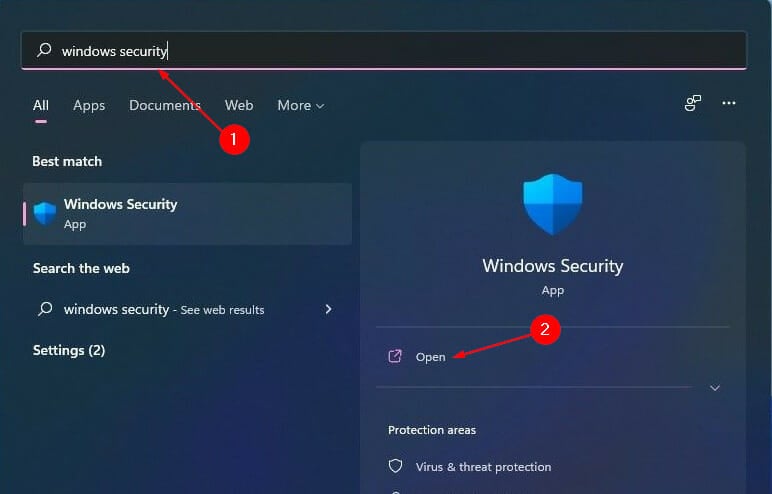
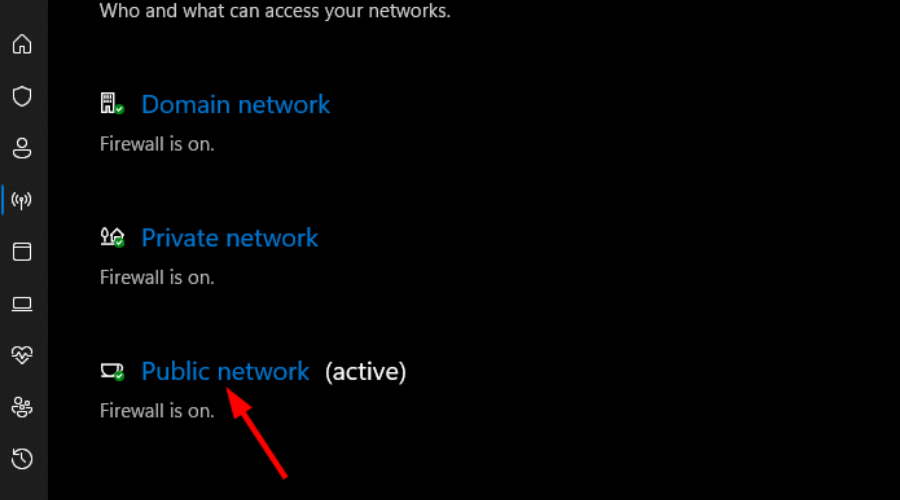
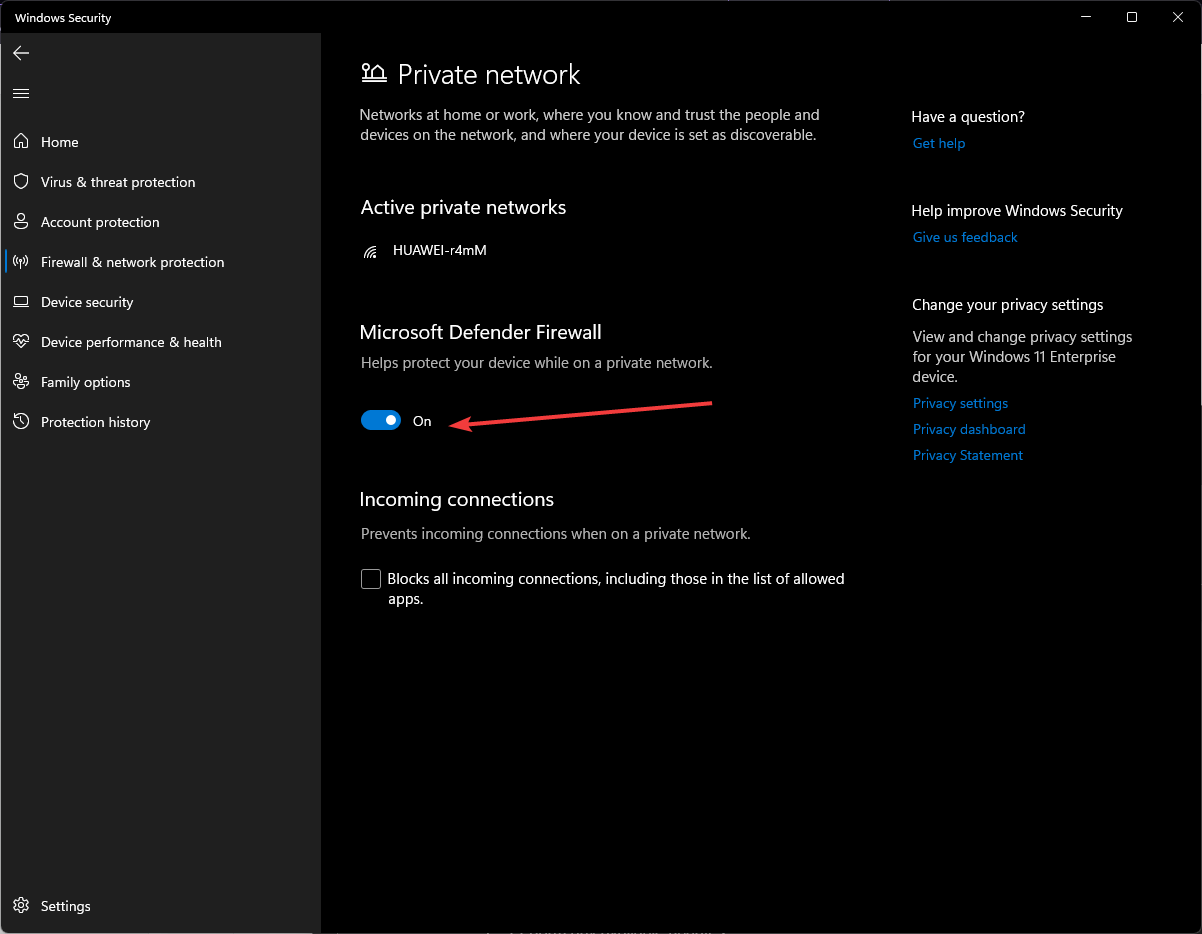
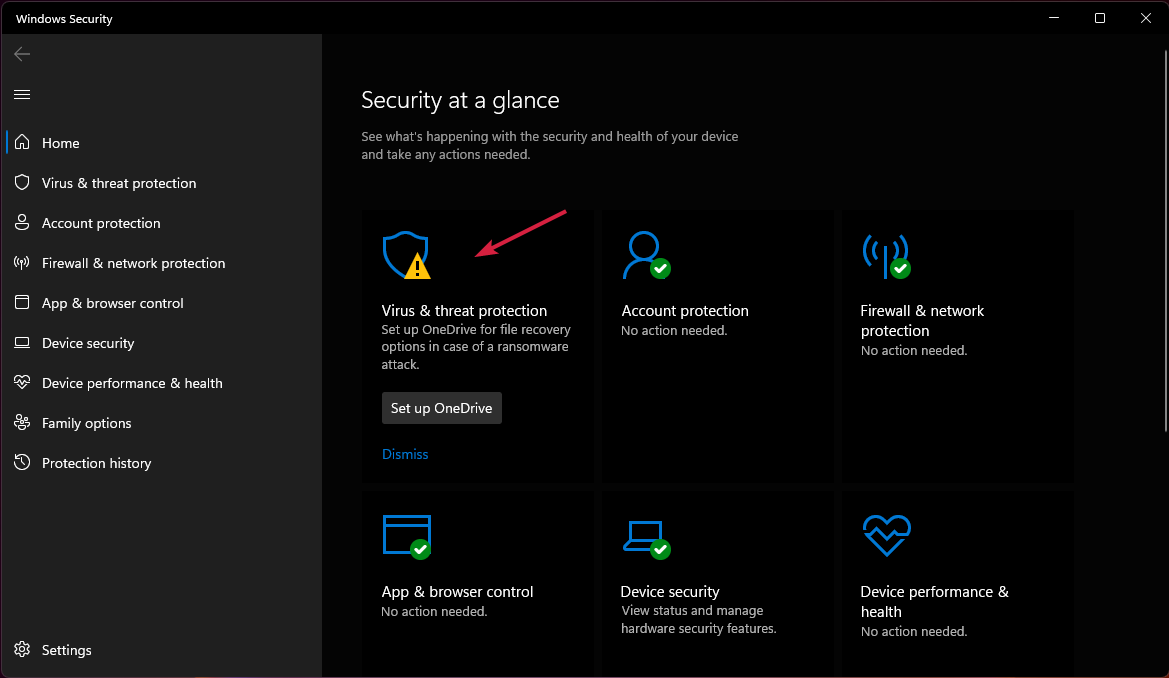









User forum
0 messages