GTA SA Crash Fix: 8 Ways to Get it to Work
These quick solutions are recommended by our experts
4 min. read
Updated on
Read our disclosure page to find out how can you help Windows Report sustain the editorial team. Read more
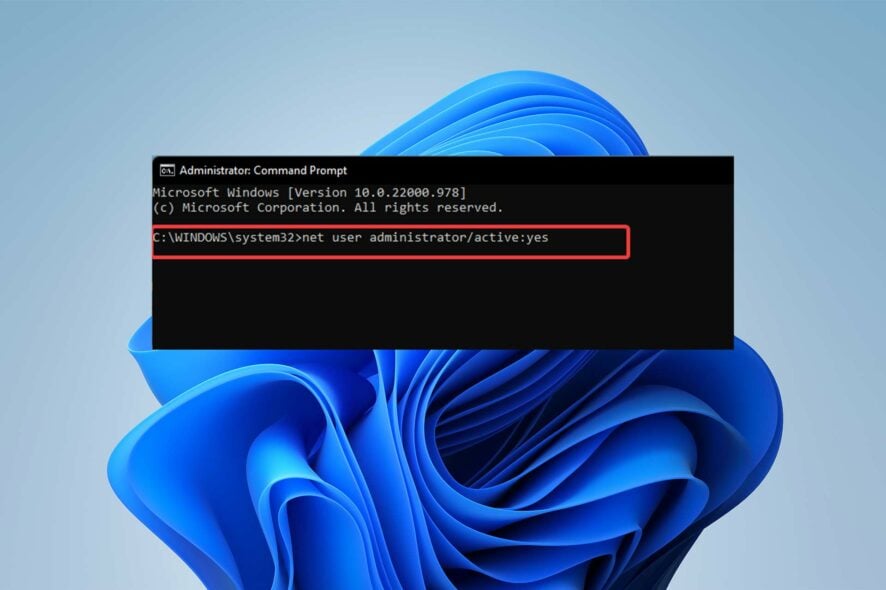
The revamped version of GTA San Andreas has been crashing on Windows 11 for many players, but there are ways to fix it.
Both the original and remastered versions are compatible with Windows 11, but the remastered version has higher system requirements. It needs 8GB of RAM, an Intel Core i5-6600K CPU, and 45GB of storage.
As long as you meet those requirements, follow the steps below to get the game running smoothly again.
How do I fix GTA San Andreas crashes on Windows 10 & 11?
1. Run GTA in compatibility mode
- Find GTA .exe file (if you bought the remastered game from Steam, locate Steam Library and right-click on GTA and select Properties, then select Local Files, followed by Browse).
- Right-click on the game and select Properties.
- Select the Compatibility section and choose Run this program in compatibility mode for: and then select WindowsME/98.
Compatibility mode is a mode in which an application either emulates an earlier version of the software or mimics another operating system to avoid compatibility issues.
2. Change the resolution in-game
This solution can be used as a workaround to fix the GTA San Andreas Crash Windows 10 problem.
3. Mod .dat file
- Open the GTA San Andreas folder (follow the instructions above if you downloaded the game from Steam to locate the game folder).
- Click on the GTA SA data folder, then select GTA.dat.
- Type in IMG MODELS\PLAYER.IMG and save.
This fix is a suggested solution from a user who has successfully fixed the problem.
4. Update your graphics drivers
- Open Device Manager.
- Go to the Display adapters section and expand it.
- Select your graphics card, right-click on it and select Update driver.
- Select Search automatically for drivers, hit next and wait for the process to complete.
Alternatively, if you Windows can’t find new drivers or working with Device Manager seems like a hassle, you can use a driver updater software such as PC Helpsoft‘s,
Using a specialized tool to update your device drivers can solve most serious errors and performance issues, and ultimately prevent them so you can get the best gaming experience.
5. Use frame limiter
- Download Rivatuner Statistics Server.
- Install the application and open it.
- Once in the main menu, you will see a Framerate limit.
- Set it on 30.
Since classic games don’t have frame limiters built in and would behave abnormally if the PC could run them at more than 30 FPS, frame limiting them can solve many problems.
6. Activate Administrator privileges
- Type in Command Prompt in the Start menu’s search box, right-click the first result and choose Run as Administrator.
- Type the following command into the Command Prompt and then hit Enter:
net user administrator/active:yes
- Right-click on the game and select Run as administrator.
The game can access files that it normally cannot by running it with administrator privileges.
7. Enable Background Intelligence Transfer
Background Intelligence Transfer controls the game’s background processes, such as file access and data reading.
8. Update Windows
- Choose Update & Security to get to the Windows Update tab.
- Select Download & Install when a Windows feature update becomes available.
- If you cannot upgrade your Windows version, use the Check for updates option.
Among gamers, there has been a lot of debate about graphic enhancements and game performance since the remastered release.
These controversies have compelled users to rush back to the original game, as most believe the previous version is far superior to the current one.
This frenzy is why there have been numerous instances of users reporting GTA San Andreas crash Windows 10 and 11 issues. Speaking of issues, many reported that the mouse is not working in GTA San Andreas, but we addressed that in a separate guide.
In the comments section below, let us know if you were able to fix the GTA San Andreas crashes.
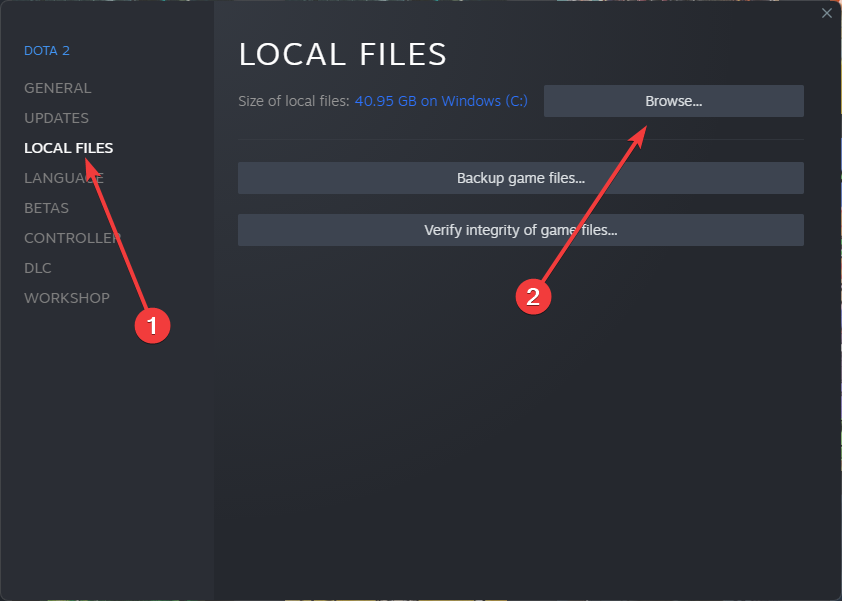
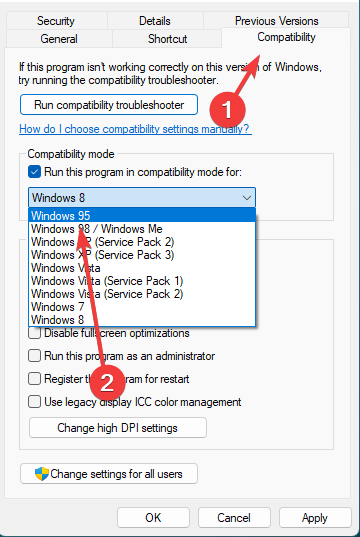
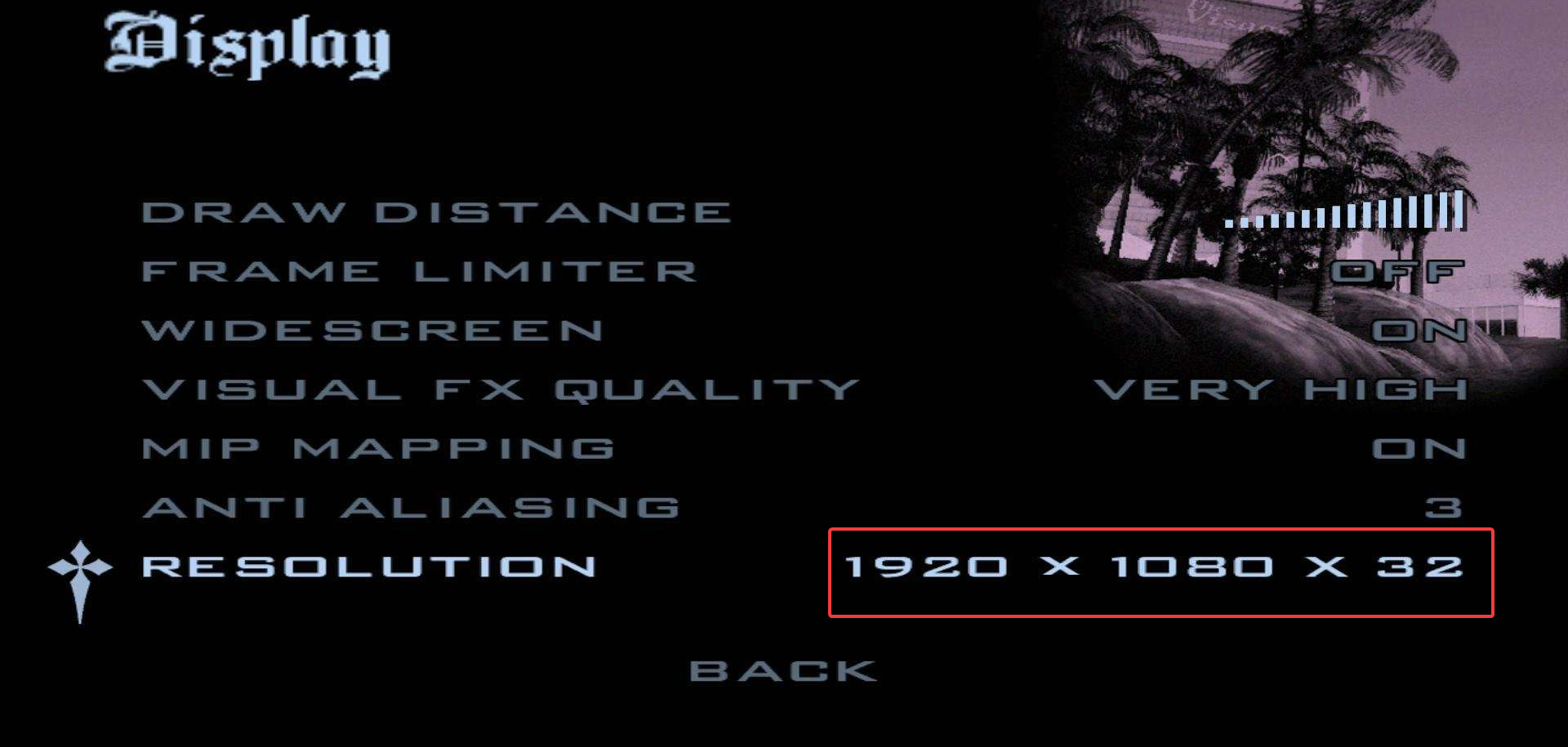

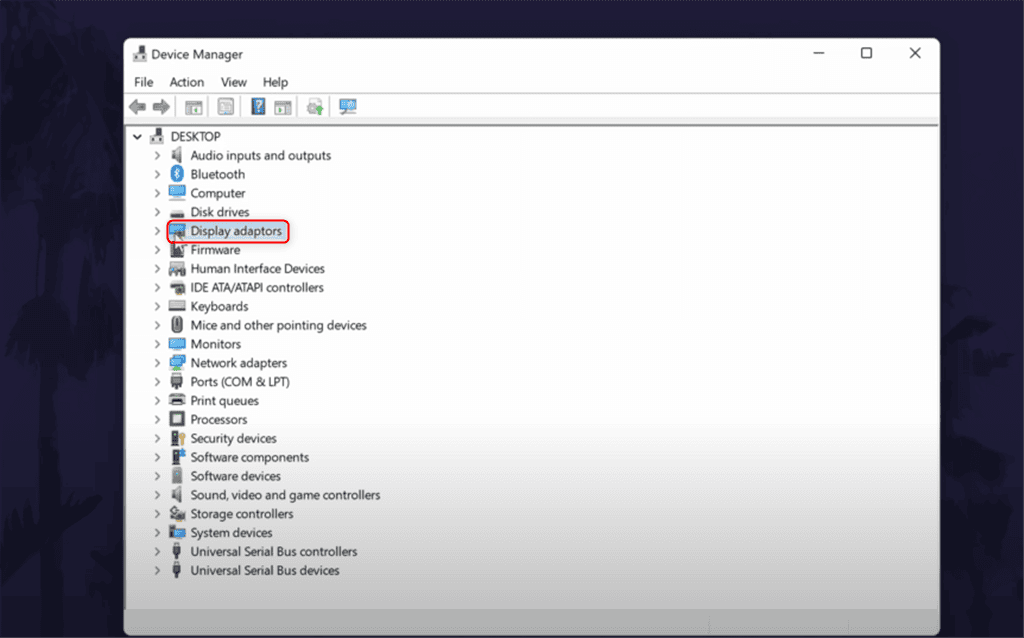
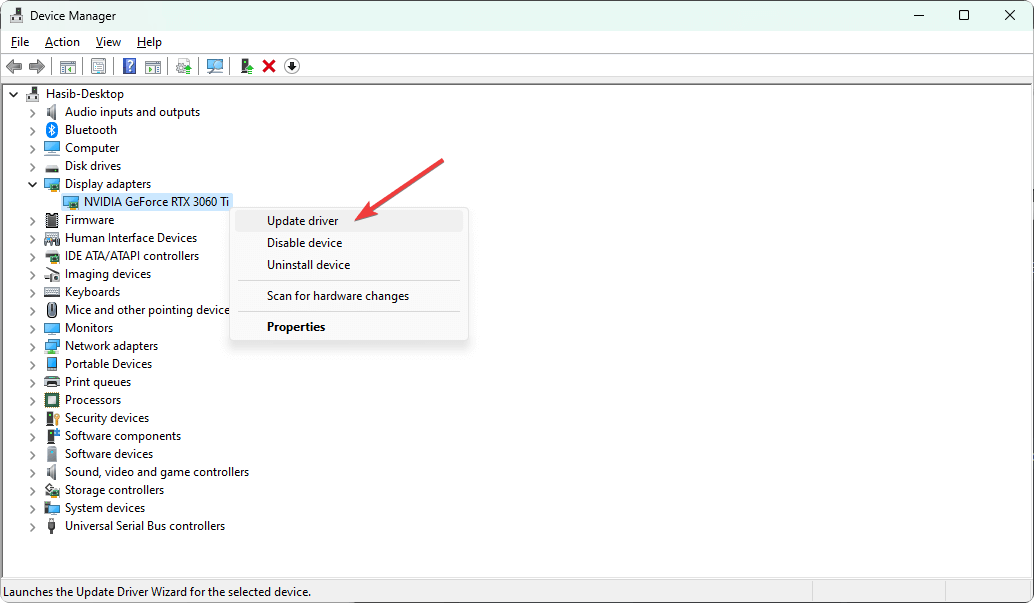
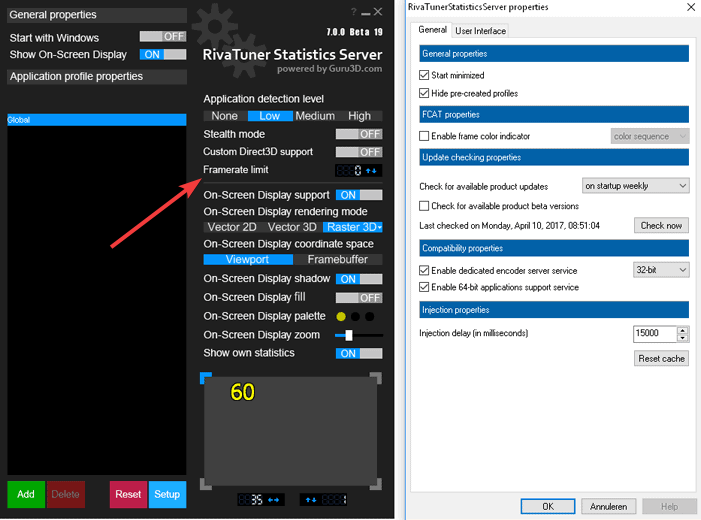
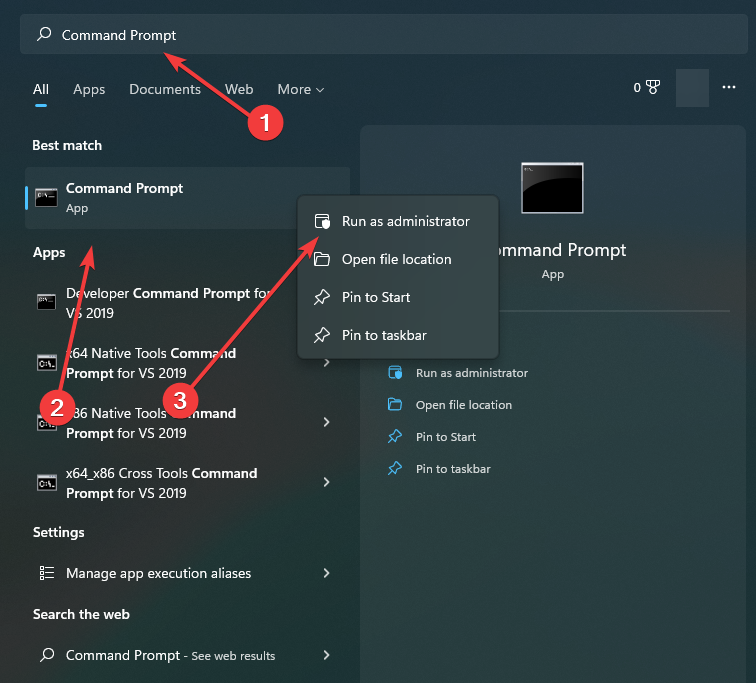
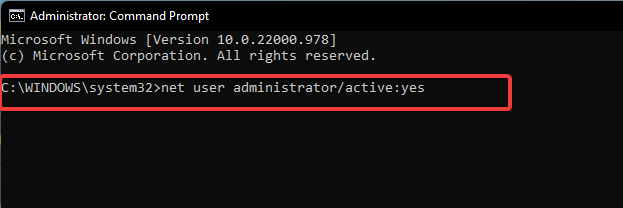
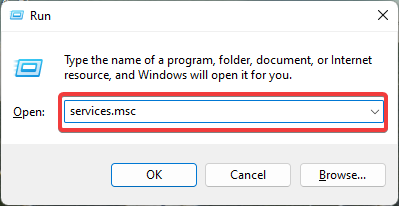
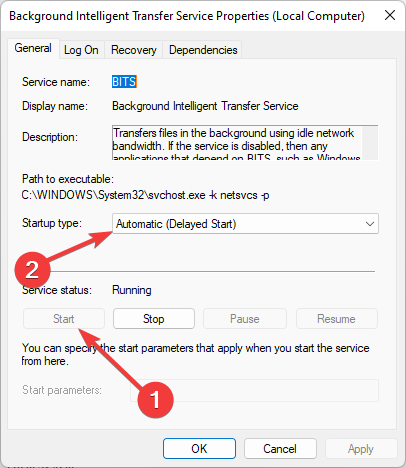

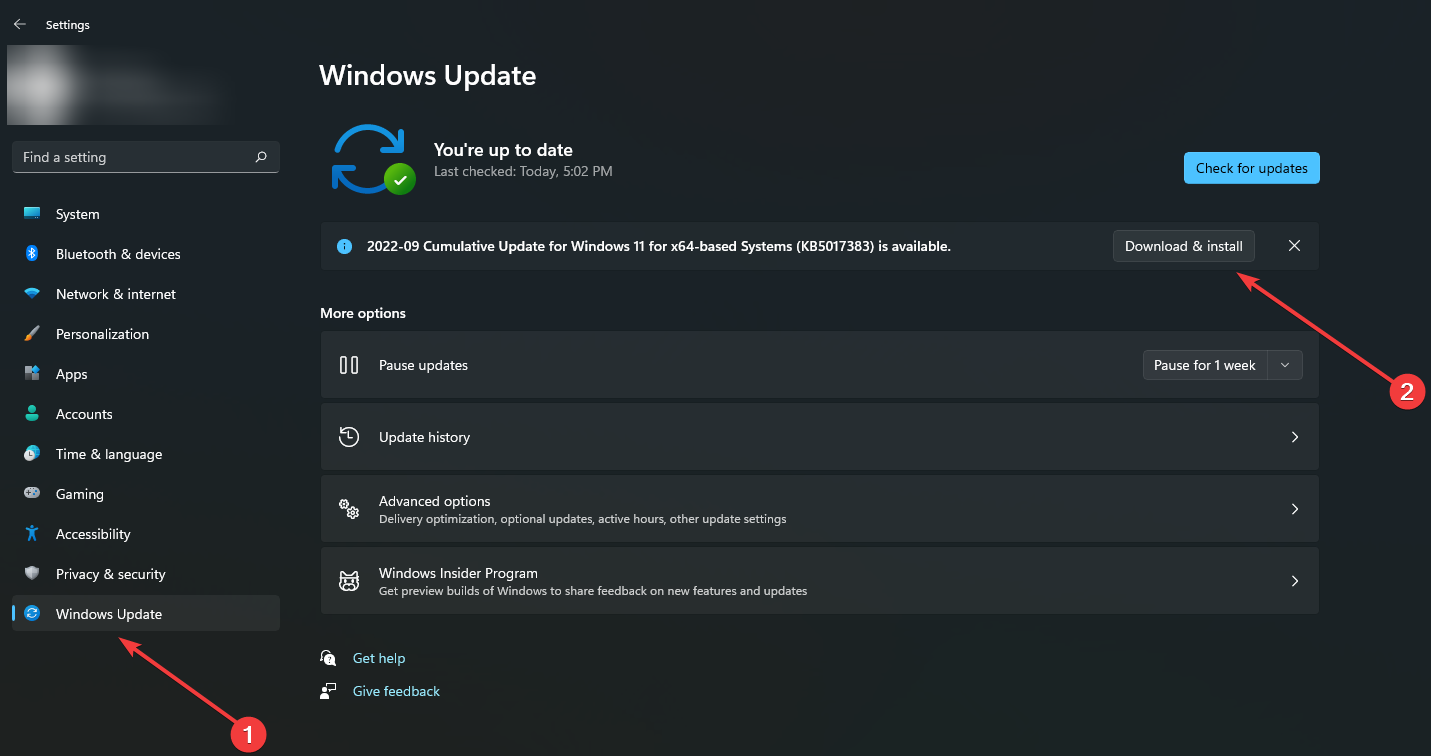








User forum
0 messages