Show All Apps by Default in Windows 11 Start Menu [2 Tips]
Gain easy access to important apps
3 min. read
Updated on
Read our disclosure page to find out how can you help Windows Report sustain the editorial team. Read more
Key notes
- The new MS operating system does not offer a straightforward approach to all apps displayed on the Start menu.
- The most effective solution will be adopting the use of a third-party tool.
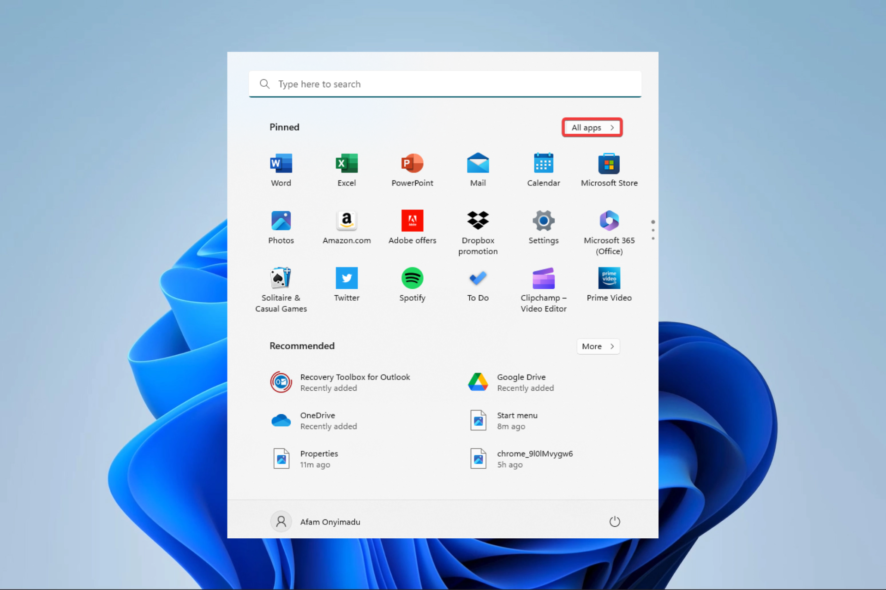
Windows 11, the latest OS from Microsoft, comes with several new features and improvements.
One of the most notable changes in Windows 11 is the Start menu, which now has a more modern and streamlined design.
However, one feature that may take time to be obvious is the option to show all apps by default in the Start menu.
This guide will show you some tips on enabling this feature and customizing your Start menu to your liking.
How many apps can be displayed in the Start menu in Windows 11?
The number of apps displayed in the Start menu at once in Windows 11 can vary depending on the screen resolution and the Start menu size.
Generally, Windows 11 allows many applications to be shown in the Start menu, accommodating up to 512 apps. This is one of the many great features of the OS.
However, it depends on the Start menu size; by default, it shows around 20-30 apps, and if you increase the Start menu size, it can show more apps.
With this said, let us explore how you may display all your apps in the Start menu on the new operating system.
How do I get the Start menu to show all apps in Windows 11?
1. Using third-party tools
- Download the Windows 11 ExplorerPatcher tool.
- Install the tool and restart the computer.
- Right-click on your Taskbar and select Properties (This is a new potion that the app installs).
- On the right pane, select the Start menu, then click on the Open Start in All apps by default option.
While this is effective, it will alter the look of the Taskbar and give a very similar Windows 11 look. So if you do not want this, you may try the solution below.
2. Open all apps in the default app menu
- Click on the Start menu or press the Windows key.
- Select All apps, or press the Tab key twice.
- This will display all your applications under the Start menu
The downside to this step is that you will have to do the process every time you want to view all apps. However, the advantage is that you do not need to download any third-party tools.
Our guide discussed ways to show all apps in the Windows 11 Start menu by default.
By following these tips, you can easily customize your Start menu and make it more efficient and user-friendly.
Whether you are a new user of Windows 11 or an experienced one, these tips will help you make the best of your operating system.
Remember, the Start menu is a powerful tool, and by customizing it to your needs, you can save time and increase your productivity.
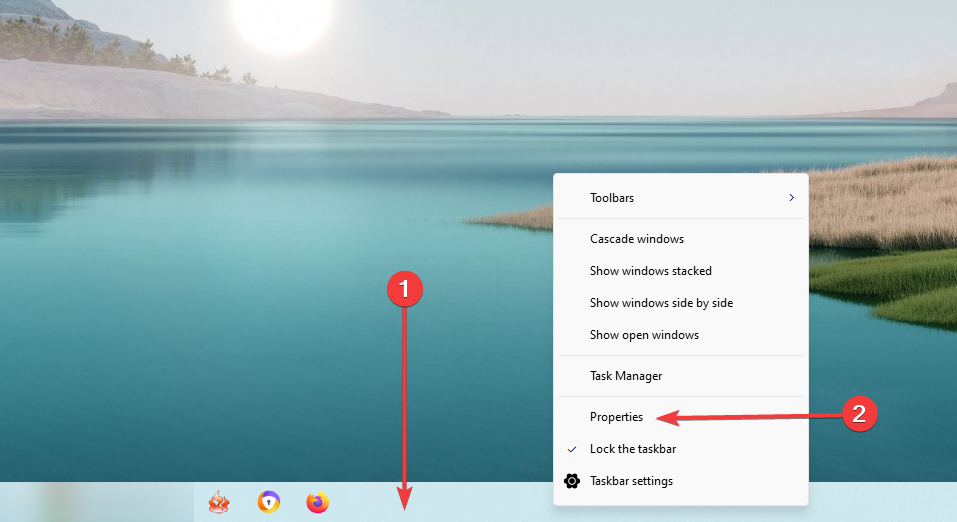
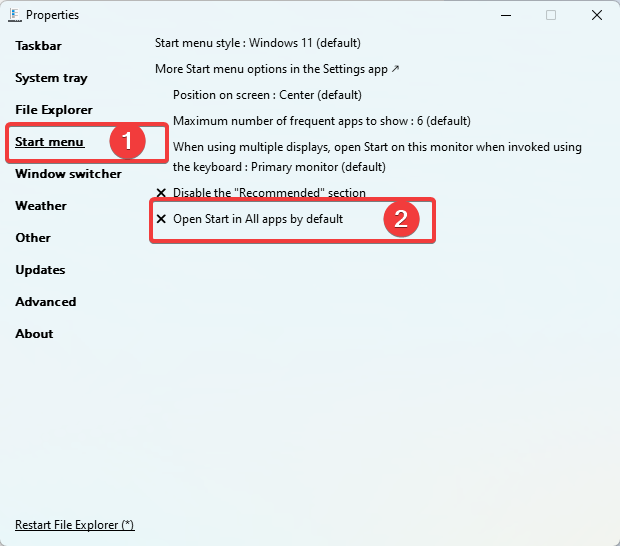
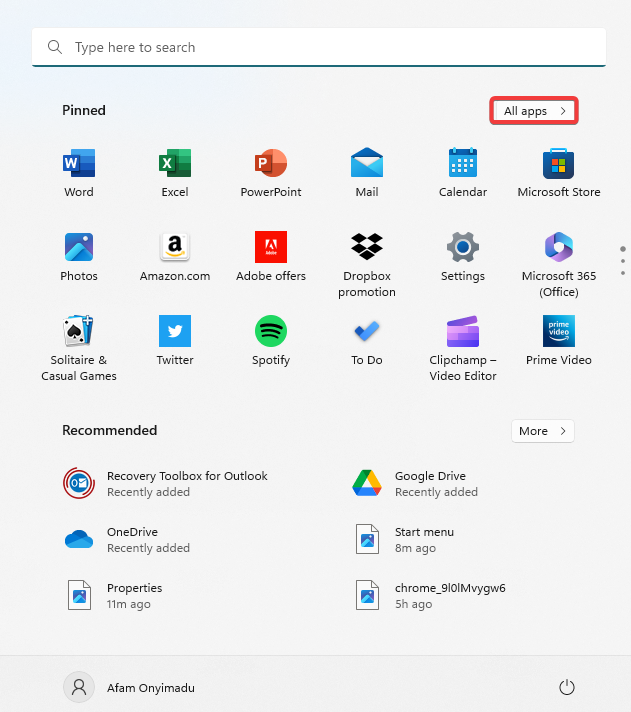








User forum
0 messages