Trojan/win32.casdet Rfn in Windows 11
Try these simple steps to troubleshoot the Trojan rfn
4 min. read
Updated on
Read our disclosure page to find out how can you help Windows Report sustain the editorial team. Read more
Key notes
- Trojan/win32.casdet rfn is a component of the Trojan horse and is fatal for the system.
- It can cause corrupt system and program files, disables security mechanisms, and result in data theft.
- You may remove the Trojan virus by uninstalling recently installed apps, reinstalling your browser, and resetting your PC.
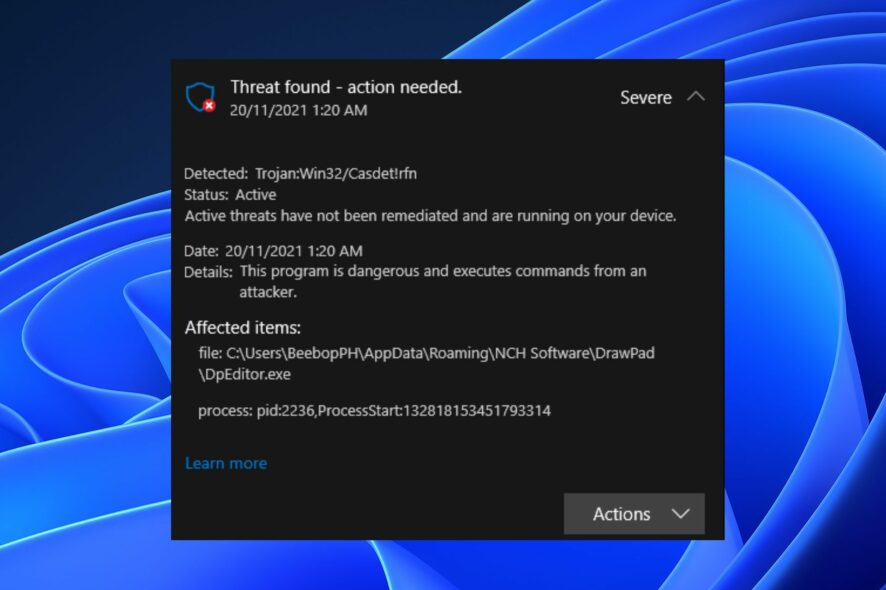
Antivirus software may sometimes show a warning saying Trojan/win32.casdet rfn on Windows 11 laptops. It indicates the PC is infected by Trojan malware, causing it to malfunction. Fortunately, there are possible ways to troubleshoot this, as outlined below.
Also, you may be interested in our detailed guide on whether cdn.districtm.io is a pop-up/virus/malware.
What is Trojan/win32.casdet rfn?
Trojan/win32.casdet rfn is a severe Trojan virus infection that can overtake the system and kill its processes, leaving it vulnerable.
The virus usually sneaks into the system with junk email attachments, torrents, and free software packages. It can cause damaged or corrupt system files, and program files, hijacks your browsing activities, etc.
Furthermore, the Trojan/win32.casdet rfn is fatal and should be removed immediately with proper caution. It can result in the virus deleting important files, stealing confidential information and bypassing privacy protections, and causing large amounts of pop-up ads.
Also, it disables the Windows Defender virus and threats protection and also turns off the methods used by the system to prevent malware execution.
Nonetheless, you can remove the Trojan virus from your computer by carefully following the steps we will discuss below.
How can I remove Trojan/win32.casdet rfn on Windows 11?
Try the following preliminary checks:
- Run a virus and malware scan on the computer.
- Restart Windows in Safe Mode and check if the symptoms listed above persist.
- Scan your PC with Antivirus Software – You can check our recommendations for the best antivirus software to download on your computer.
If you still notice the activities of the virus, proceed with the steps below:
1. End task for unnecessary programs
- Right-click the Start button and select Task Manager from the menu.
- Select the Processes tab. Select each of the programs from the list, right-click on it, then click End Task from the drop-down menu.
- Restart your PC.
Ending tasks for unwanted or unnecessary programs on your PC will kill its activities and stop it from running. Check our article for more shortcuts to open Task Manager on Windows PC.
2. Uninstall recently installed programs
- Left-click the Start button, type Control Panel, then open it.
- Click on Programs, then select Programs and Features.
- Find the recently installed app, right-click on it, then select Uninstall from the drop-down.
- Follow the onscreen instructions and Restart your PC to see if the virus symptoms persist.
Uninstalling the program can prevent the Trojan/win32.casdet rfn threat and remove its components.
3. Delete related browser extensions
- Open the Google Chrome browser on your PC, then click three dots to open the Menu. Go to More tools and then click on Extensions.
- Toggle off all the recently downloaded extensions.
- Click the Remove icon to delete the extensions from your browser.
Deleting the extension will remove its established threats on your browser and prevent further attacks.
4. Reinstall the browser
- Press Windows + I key to open the Windows Settings app.
- Select Apps and select Installed apps.
- Find the browser app, select the options button, and click on Uninstall.
- Download the browser from an MS store and install it on your PC.
Reinstalling the browser will remove the hijacking files and tools relating to Trojan/win32.casdet rfn on it.
5. Reset your PC
- Press Windows + I key to open the Settings app.
- Select System from the left pane. Click on Recovery on the right side of the screen.
- Click on the Reset this PC button, then select Reset PC.
- Select the Keep my files option, and choose cloud or local.
Resetting your PC is the last option to try, as it can result in data loss. However, it will erase any established data by the Trojan Horse virus and give your system a fresh and safe start.
Check our article about PC stuck on Resetting this PC screen and ways to fix it on your Windows 11 PC.
Alternatively, you can look up our article about the best laptop security software for enhanced protection on your device.
If you have further questions or suggestions, kindly drop them in the comments section.
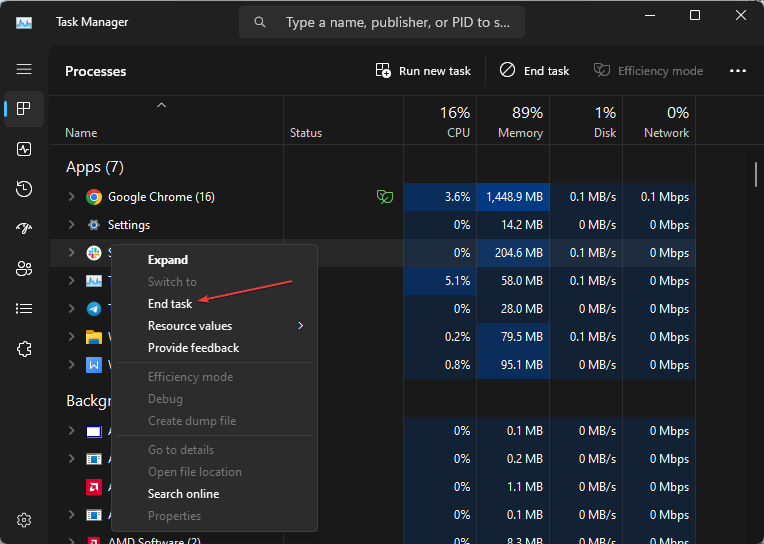
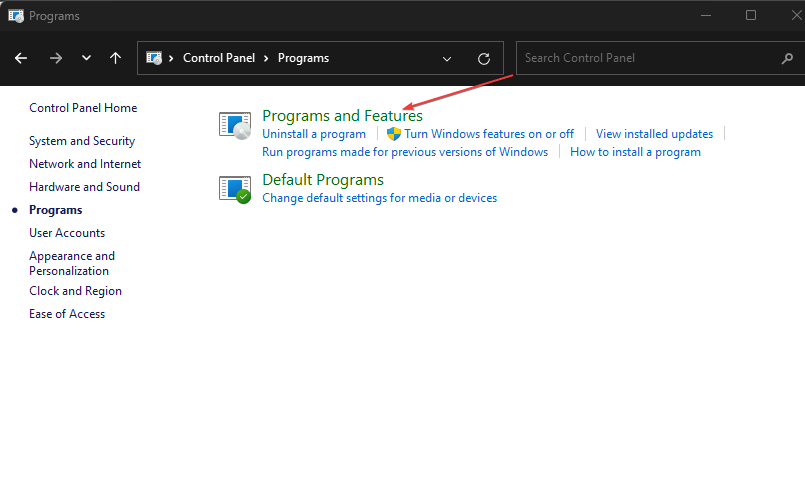
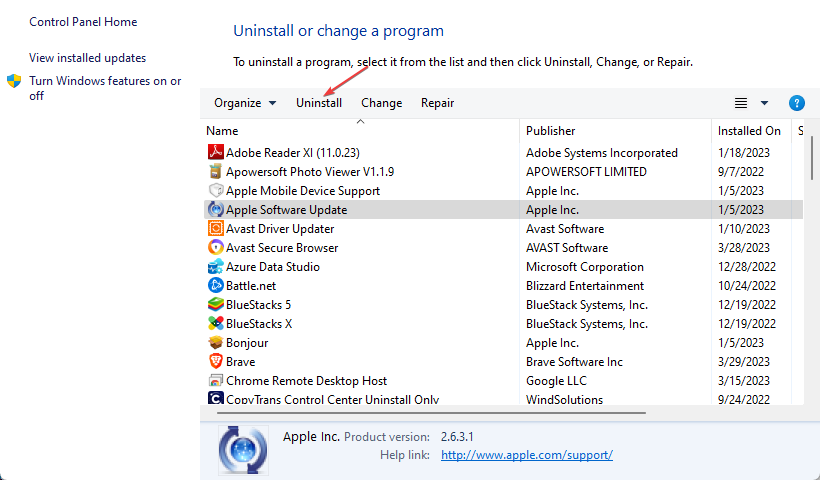
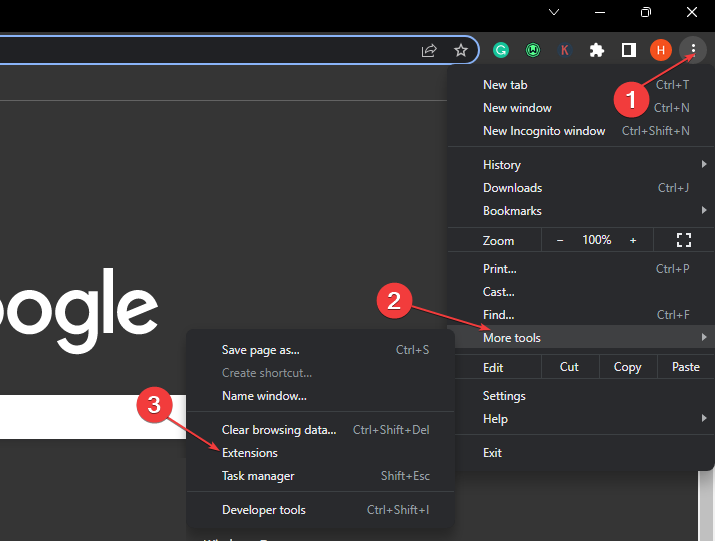
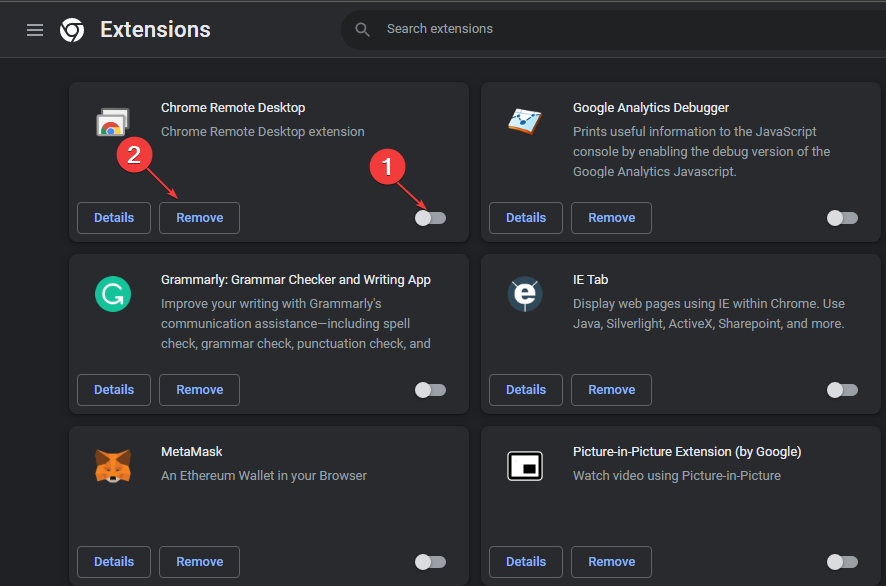
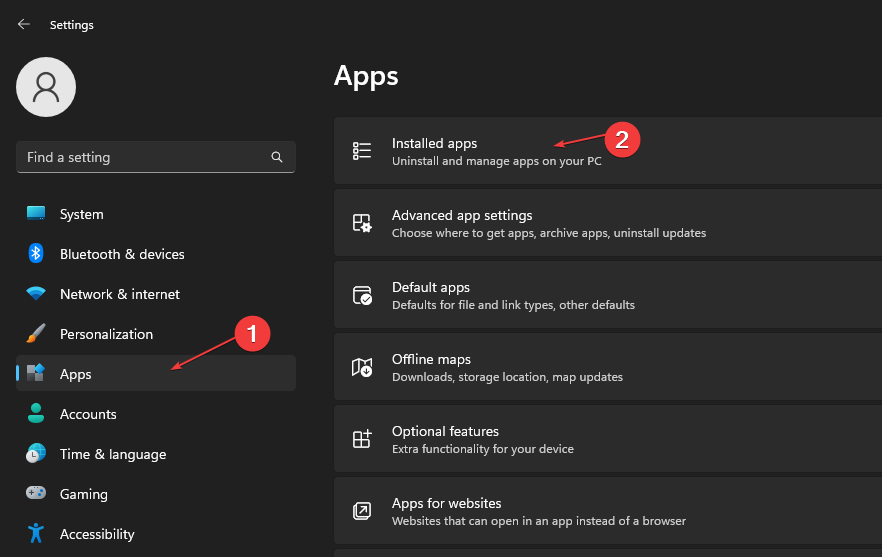
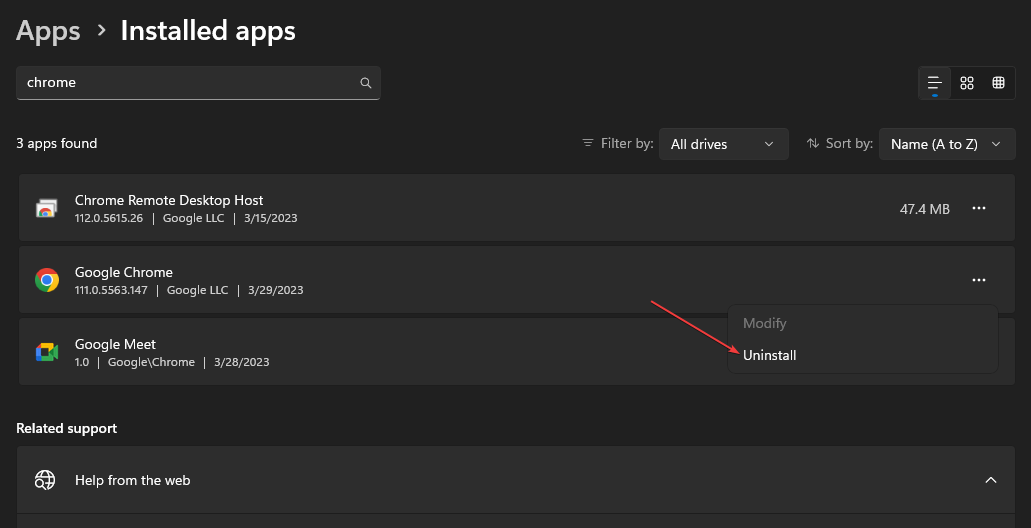
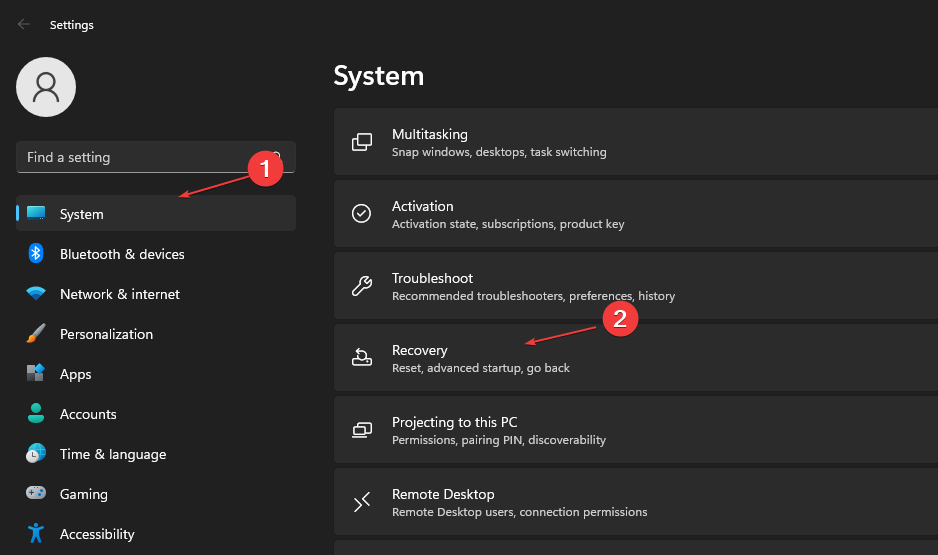
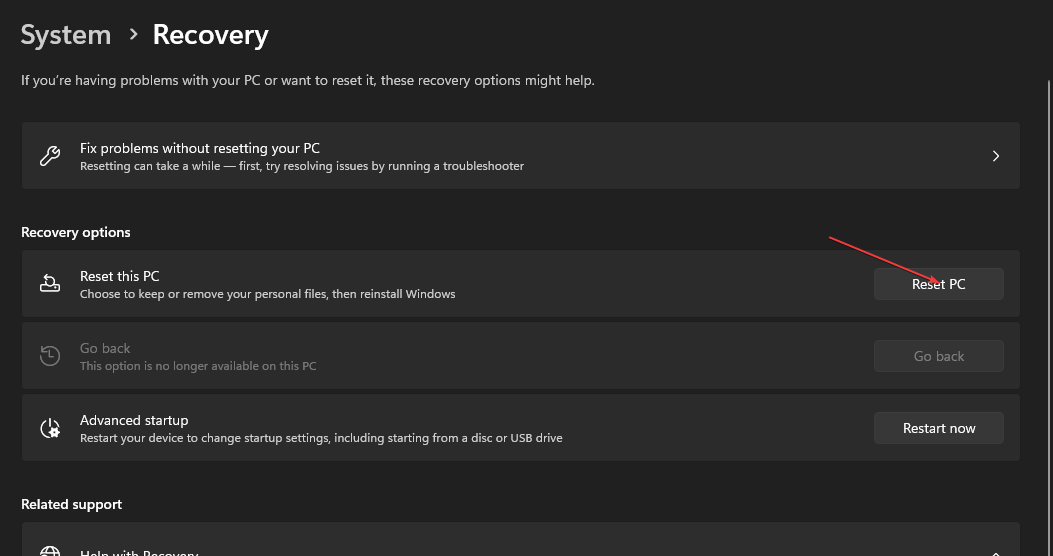








User forum
0 messages