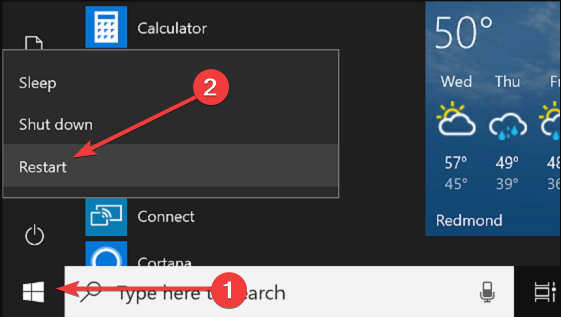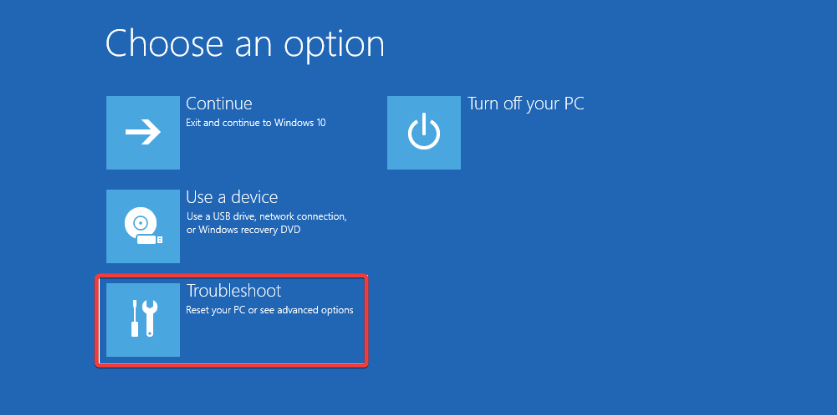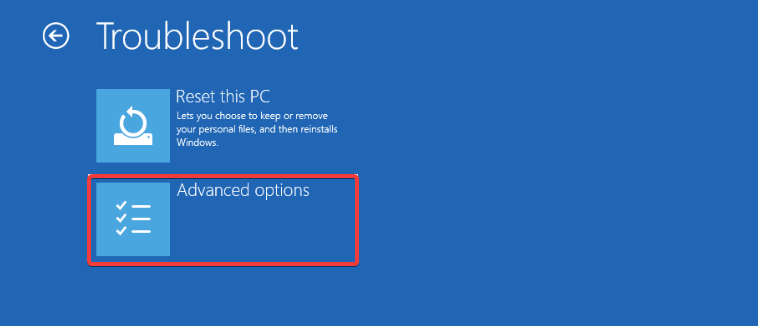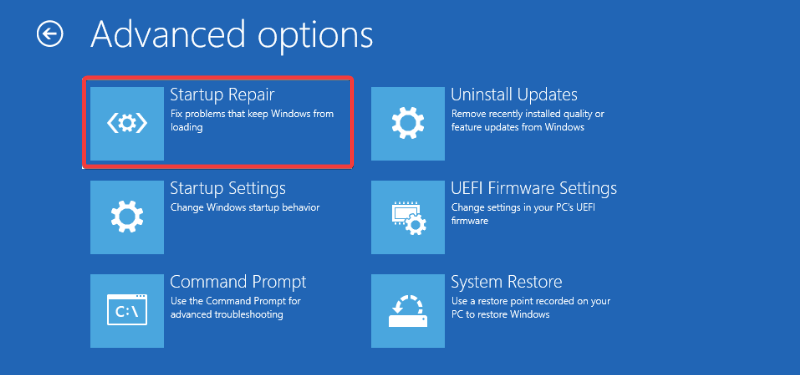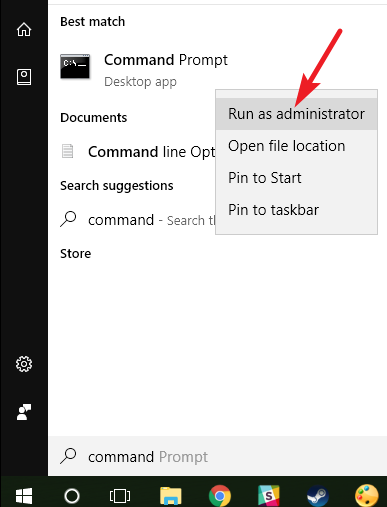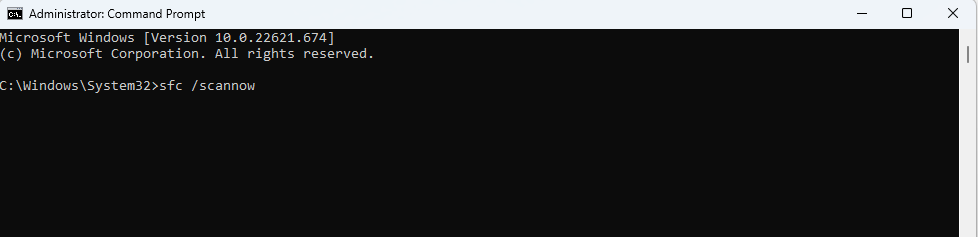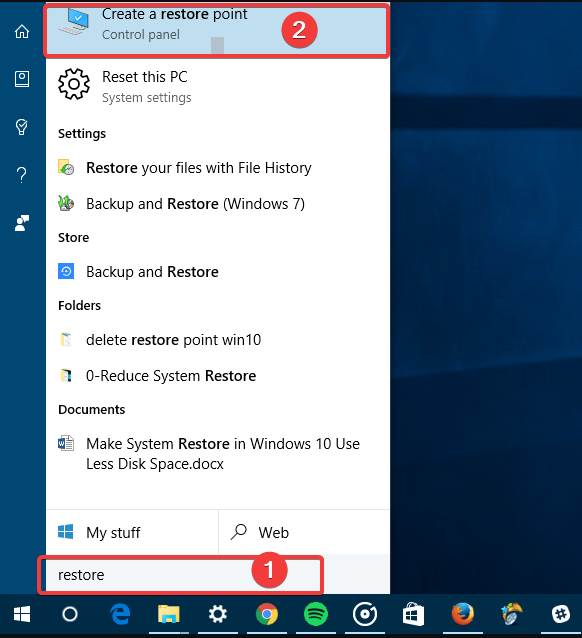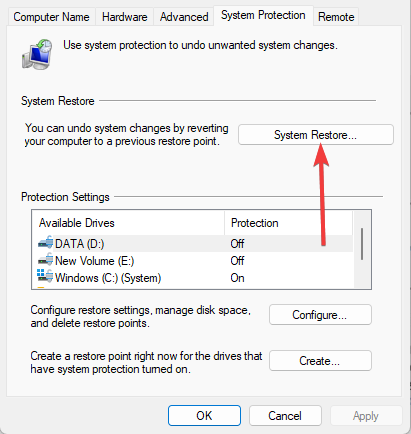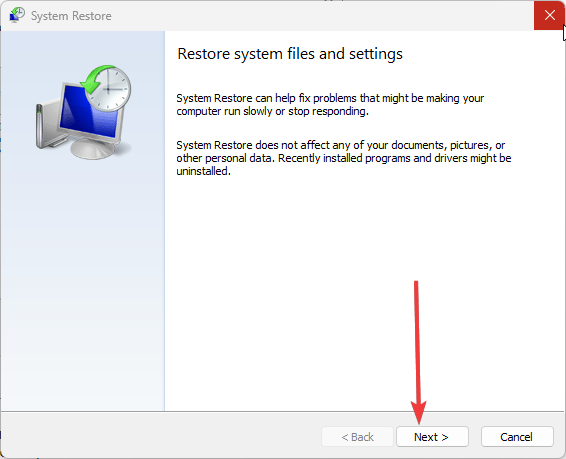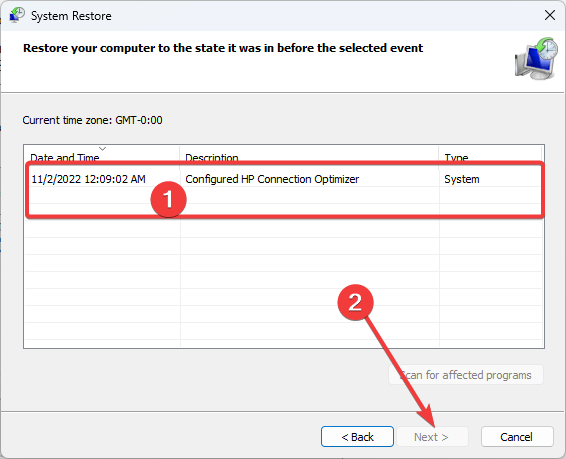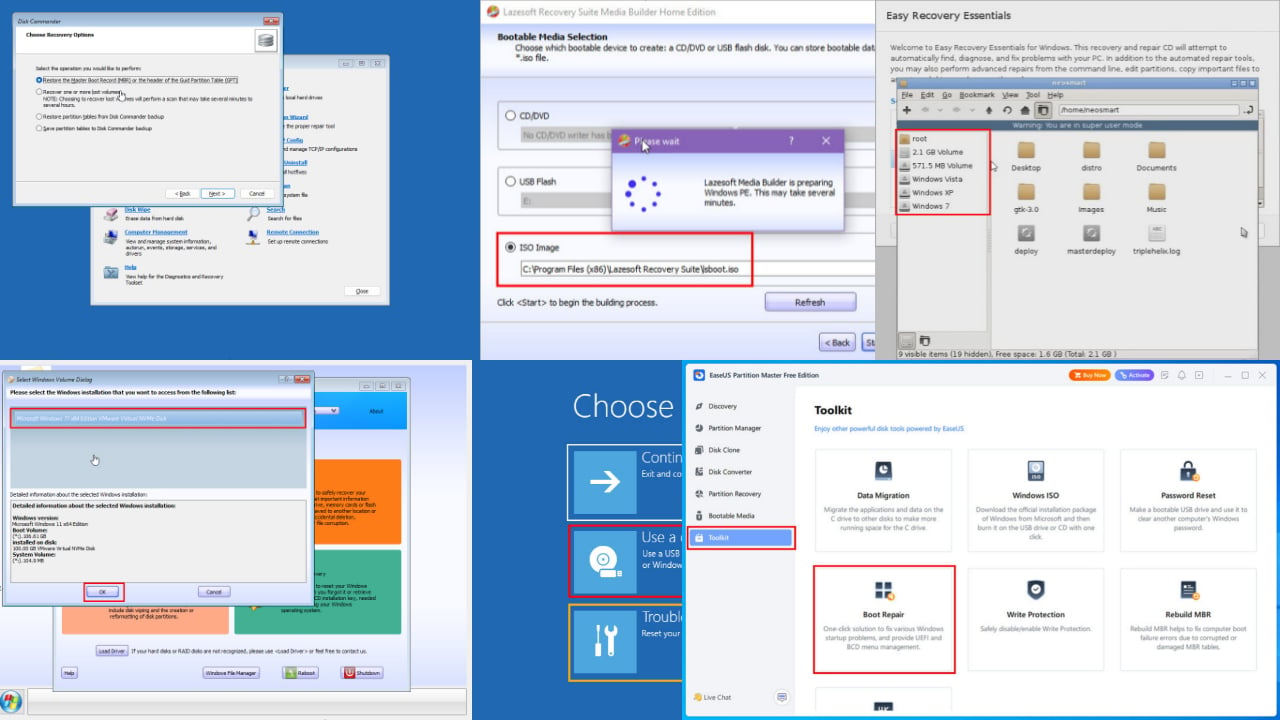Resetting This PC Stuck [Factory Reset]: 4 Quick Fixes
A System Repair may be the fastest fix
5 min. read
Updated on
Read our disclosure page to find out how can you help Windows Report sustain the editorial team Read more
Key notes
- The Windows 10 Reset feature is an excellent alternative to a clean install, but some users claim that their PC is stuck in a factory reset.
- Sometimes you must be patient and wait for the reset process to finish, or you may try a hardware scan or system repair.
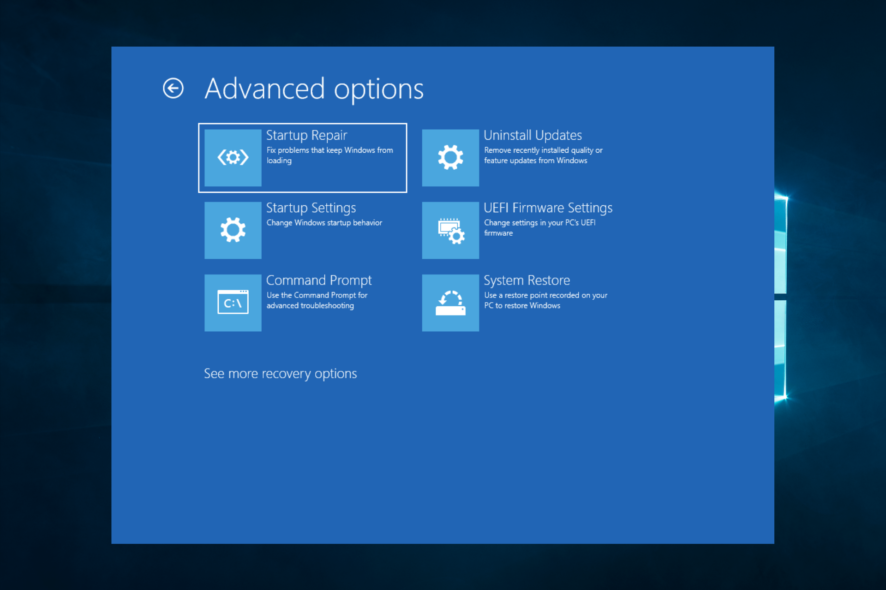
Windows 10 has been around for quite some time, and if the statistics are to be believed, Windows 10 has been installed on over 200 million devices since its launch.
Now, no system in this world is perfect, right? The same is the case with Windows 10.
Even Windows 10 has some bugs that make users run into problems that are hard to solve, but thanks to Microsoft, these bugs are being worked on as soon as they are found.
Why is my PC stuck on Resetting this PC screen?
Some users have been stuck while performing a reset. Here are a few known causes:
- Corrupted files – Important Windows 10 system files that have been lost or deleted may prevent your PC from being reset.
- Hardware failure – If you have issues with your hard disk, RAM, etc., you may get this reset error.
- Outdated or bad drivers – Drivers link software and hardware components. Once they are outdated, you may expect varying problems, including the factory reset stuck.
- A bad installation – In this case, you should note that your downloaded installation may be bad, and you will need a fresh download.
What does factory reset mean and what kind of problems do users encounter?
The factory reset feature allows you to save your data from deletion while retaining the same OS and license you had so far. Therefore, this is a great way to fix many problems on your PC, but sometimes the reset process can get stuck.
Here are some common variations that users reported:
- HP laptop, Dell, ASUS factory reset stuck – This issue can occur on various laptops, and if you encounter it, remove your laptop battery and insert it back again.
- Resetting this PC stuck at 35 – The reset process can get stuck at any time, and if the reset is stuck, you might just have to wait for a couple of hours for the reset to finish.
- Surface Pro 4 factory reset stuck – This issue can happen on Surface Pro 4, but you can fix that by using the solutions from this article.
- Factory reset computer stuck – If this happens, you might be able to fix the problem simply by using the Startup Repair feature.
- Factory reset stuck boot loop – In some cases, the only way to fix this problem is to perform a clean install. If you decide to do that, be sure to back up your files beforehand.
One of the many bugs that Windows 10 is plagued by is that some users seem to get stuck while resetting Windows 10. In this post, we will see below how to fix this issue.
How do I fix a PC stuck on resetting this pc screen?
Before starting this with any of the solutions, Here are a few things you must note:
- There are cases where you will need to wait it out. A factory reset can sometimes take a while, so patience is key.
- Disconnecting your internet may help because your computer may appear stuck after the reset if it can not successfully download certain updates.
1. Repair the computer
- Open the Start menu, press down Shift, and hit the Restart button.
- When the options screen comes up, select Troubleshoot.
- Click Advanced options.
- Choose Startup Repair, and select Restart.
This repair may take a while, so you should patiently wait it out and try the reset afterward.
2. Run your File Checker
- Click on Windows search and type command prompt. Now right-click on the Command Prompt and select Run as administrator.
- Type the script below and hit Enter:
sfc /scannow - Await the scan’s completion at 100%. During this procedure, avoid closing the Command Prompt or turning off your computer because doing so could cause the progression to be reset.
- Try resetting your computer after restarting it.
If for some reason these manual steps don’t help you, we suggest you try using a specialized tool to do the job for you.
3. Restore the computer
- Click on the Windows Start menu, type restore and select Create a restore point.
- Click the System Restore button.
- Select Next when prompted.
- Pick a time you wish to return to (after updates and software installations, your system could automatically generate restore points). Then click Next after deciding on an appropriate starting point.
- Retry the factory reset and see if it is still stuck.
4. Reinstall Windows 10
If nothing else works, and your PC is still stuck during a factory reset, your only option might be to perform a clean install of Windows 10.
To do that, we advise you to back up your files from the C drive just to be safe.
It would be best if you did this as a last resort because, in most cases, the above-mentioned solutions would be effective enough.
These solutions have been very useful for many users. You should, however, pick the most appropriate solution and work your way from there.
Lastly, if you have any other suggestions or questions, feel free to leave them in the comments section below, and we’ll be sure to check them out.