How to set working hours in Outlook
Cause a hybrid work-life balance is here.
2 min. read
Updated on
Read our disclosure page to find out how can you help Windows Report sustain the editorial team. Read more
Key notes
- Microsoft has a feature to let you set working hours in Outlook.
- It's highly useful for your hybrid working lifestyle.
- Here's how you can do that in just a few clicks.
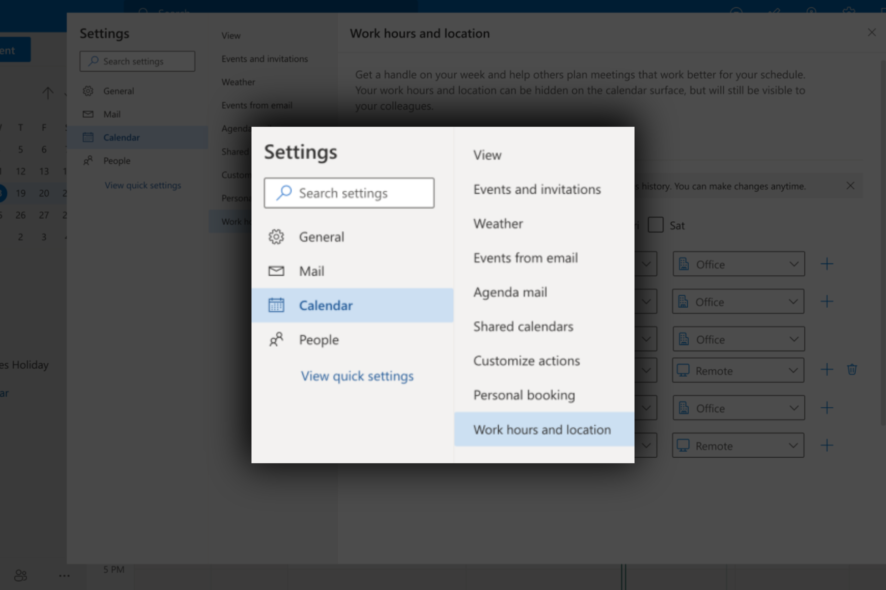
In the rising age of remote and hybrid workforces, Microsoft has prepared an answer to establish fluid working hours and locations. One of the solutions is now, you can set your working hours in Outlook, so you and your workmates can connect and collaborate better.
Whether you’re an office worker, freelancer, or remote professional, understanding how to define and customize your working hours in Outlook can help you stay organized and focused. It helps you receive timely notifications, avoid unnecessary interruptions, and maintain a clear boundary between your professional and personal life.
With that said, however, there’s still a certain limitation that comes with this. This option is currently only available on the web version, but Microsoft is working closely to bring it to Teams and Outlook for Windows, iOS, Android, and Mac. We will keep you updated once the feature has been rolled out for everyone.
In this step-by-step guide, we’ll show you how to set up and share your work location and schedule in Microsoft Outlook.
How to set working hours in Outlook
1. Open your Outlook app.
2. Go to Settings ➜ View all Outlook settings ➜ Calendar.
3. On Work hours and location, choose whichever time you’d prefer on each day. You can also select between working in the office or remotely from the dropdown.
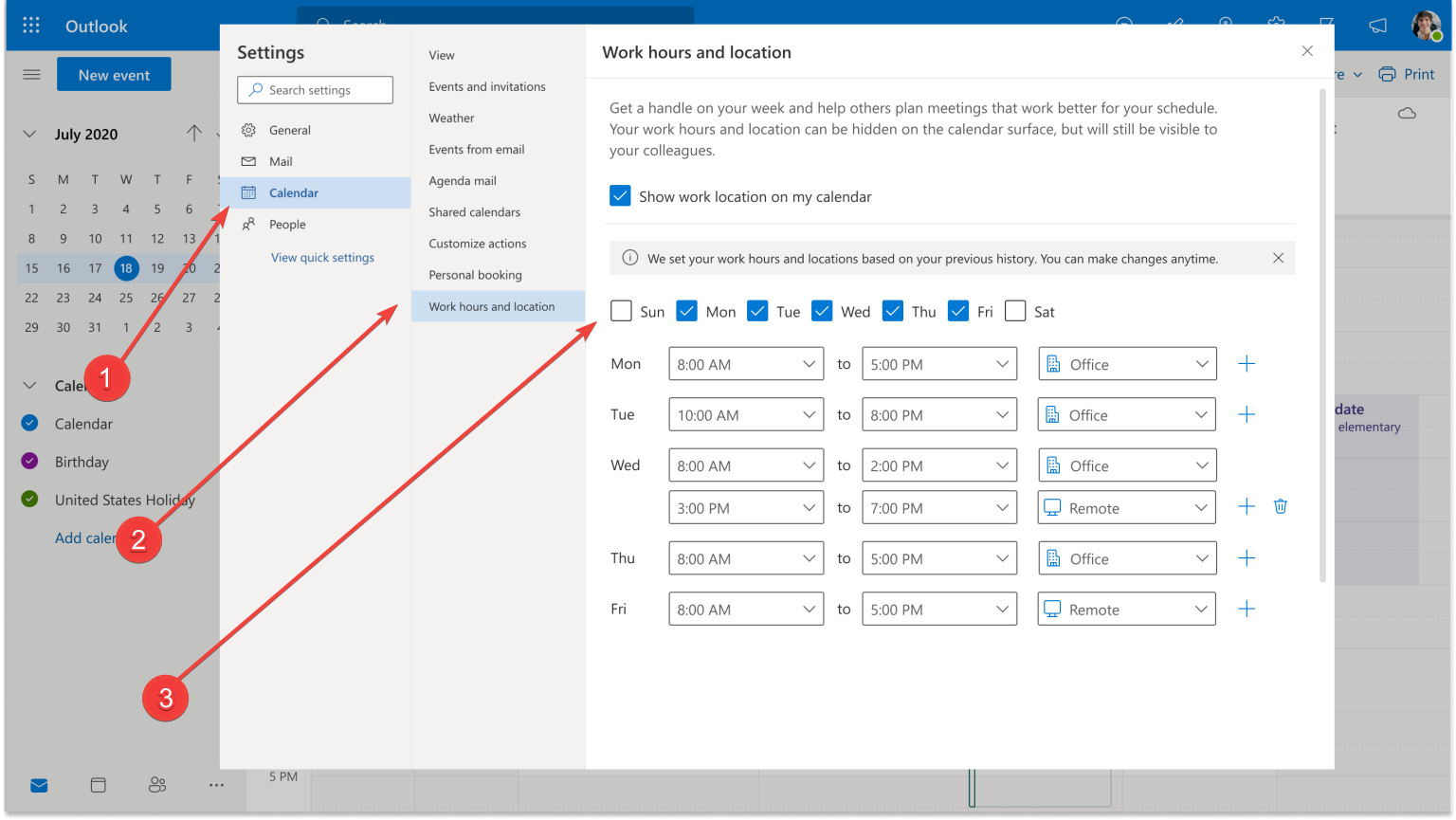
Speaking of which, Microsoft’s highly anticipated assistance tool, Copilot, is generating buzz as it prepares to make its way to all Microsoft 365 (Office) applications.
Among these applications, Outlook is set to receive some exciting features. Powered by GPT-4, one such a feature will allow users to create a draft from a lengthy email, streamlining the process of composing responses or messages.
Additionally, Copilot will offer the capability to generate a summary based on the content of the email, providing a concise overview of the message.
While these features sound promising, it’s important to note that Copilot is currently undergoing rigorous testing with a select group of insiders.
Do you often use Outlook for work? If so, have you set your working hours? Let us know in the comments!

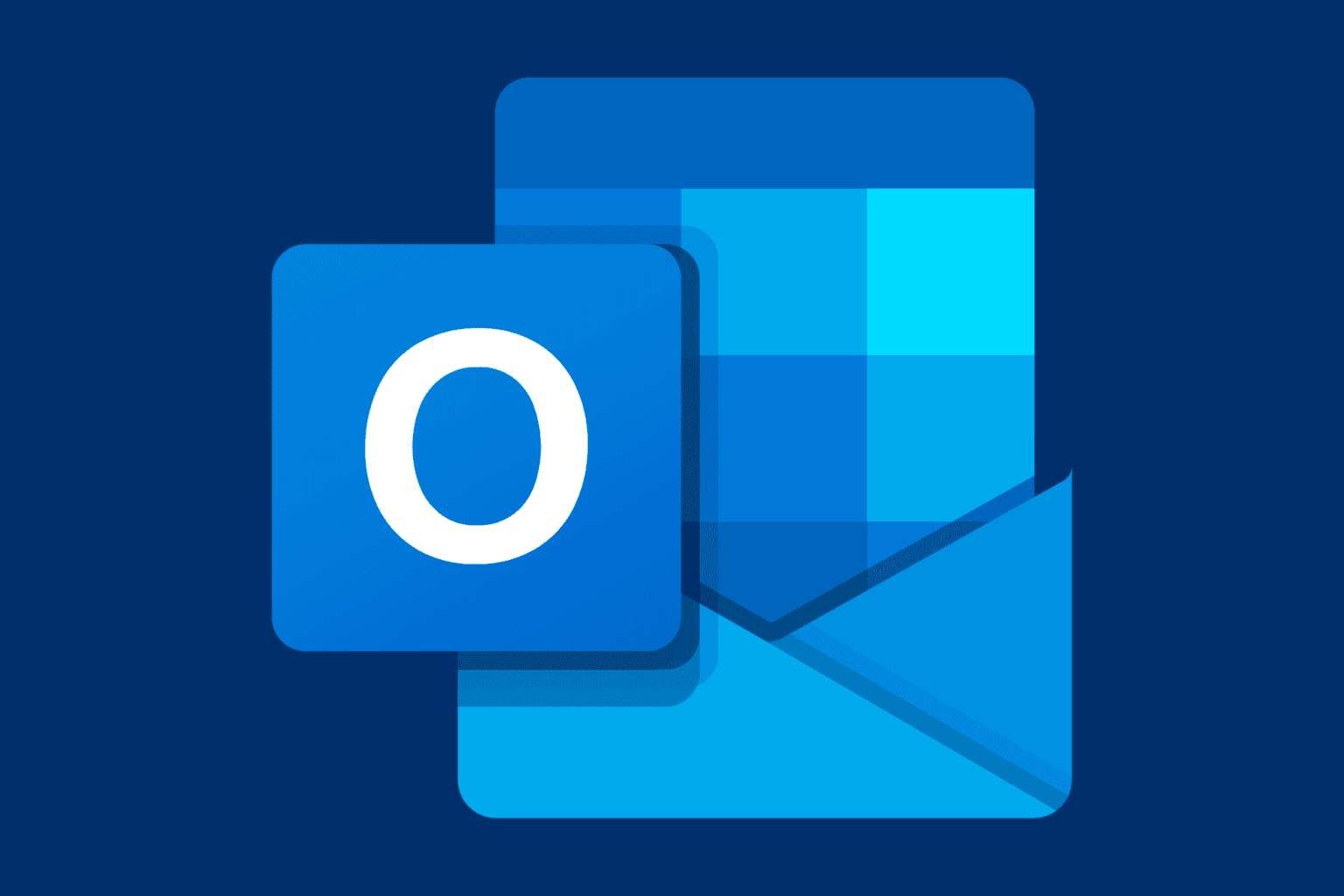

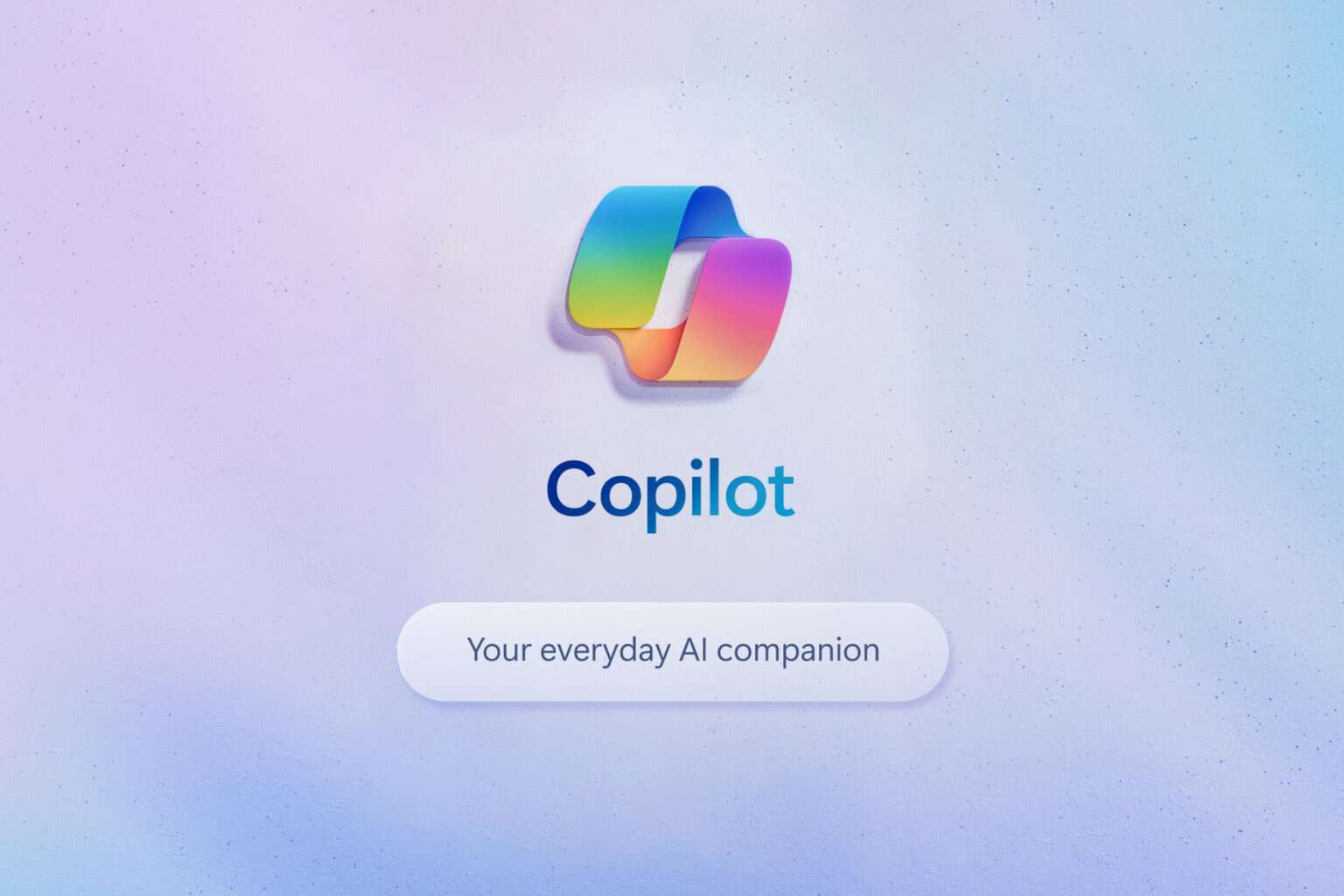
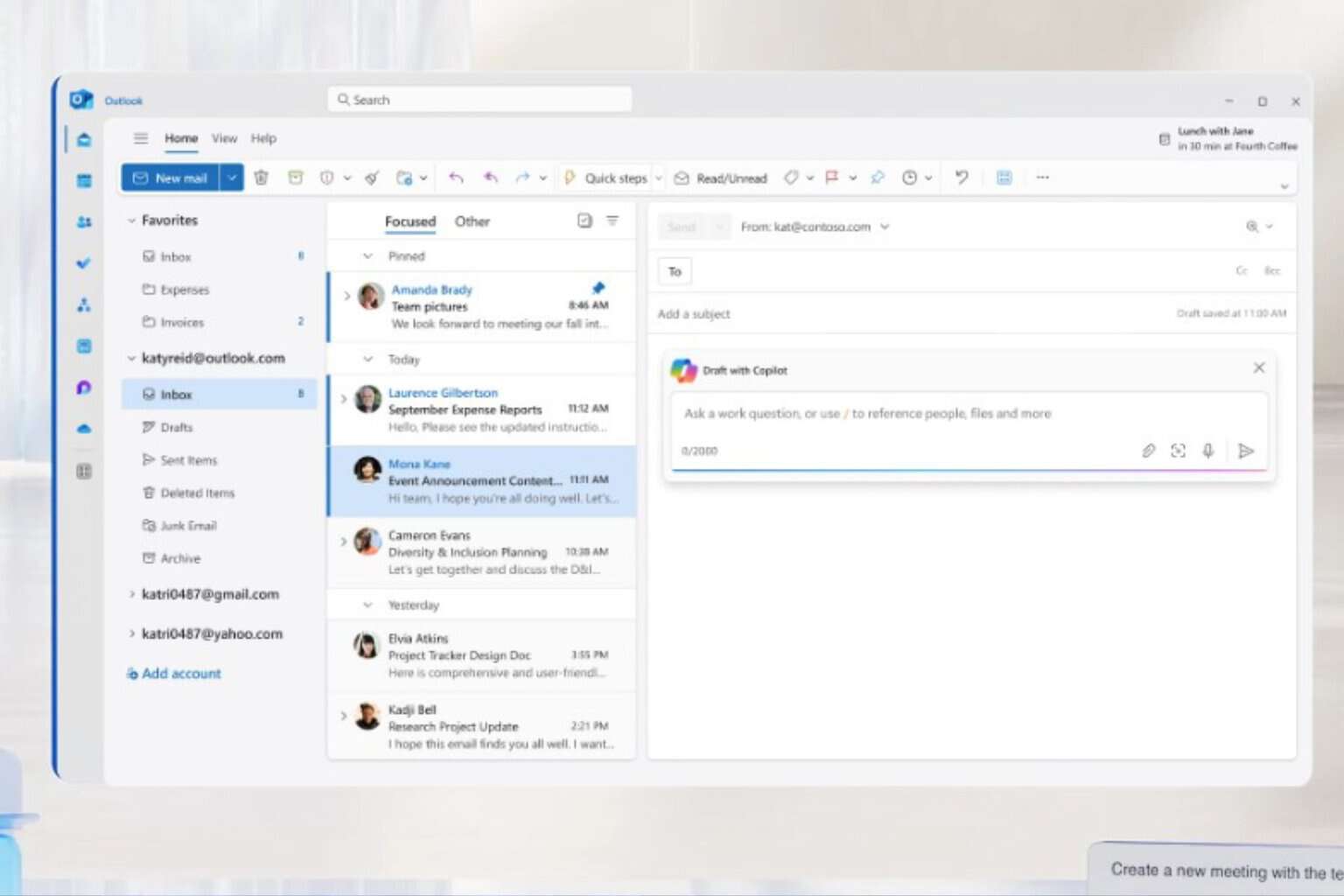
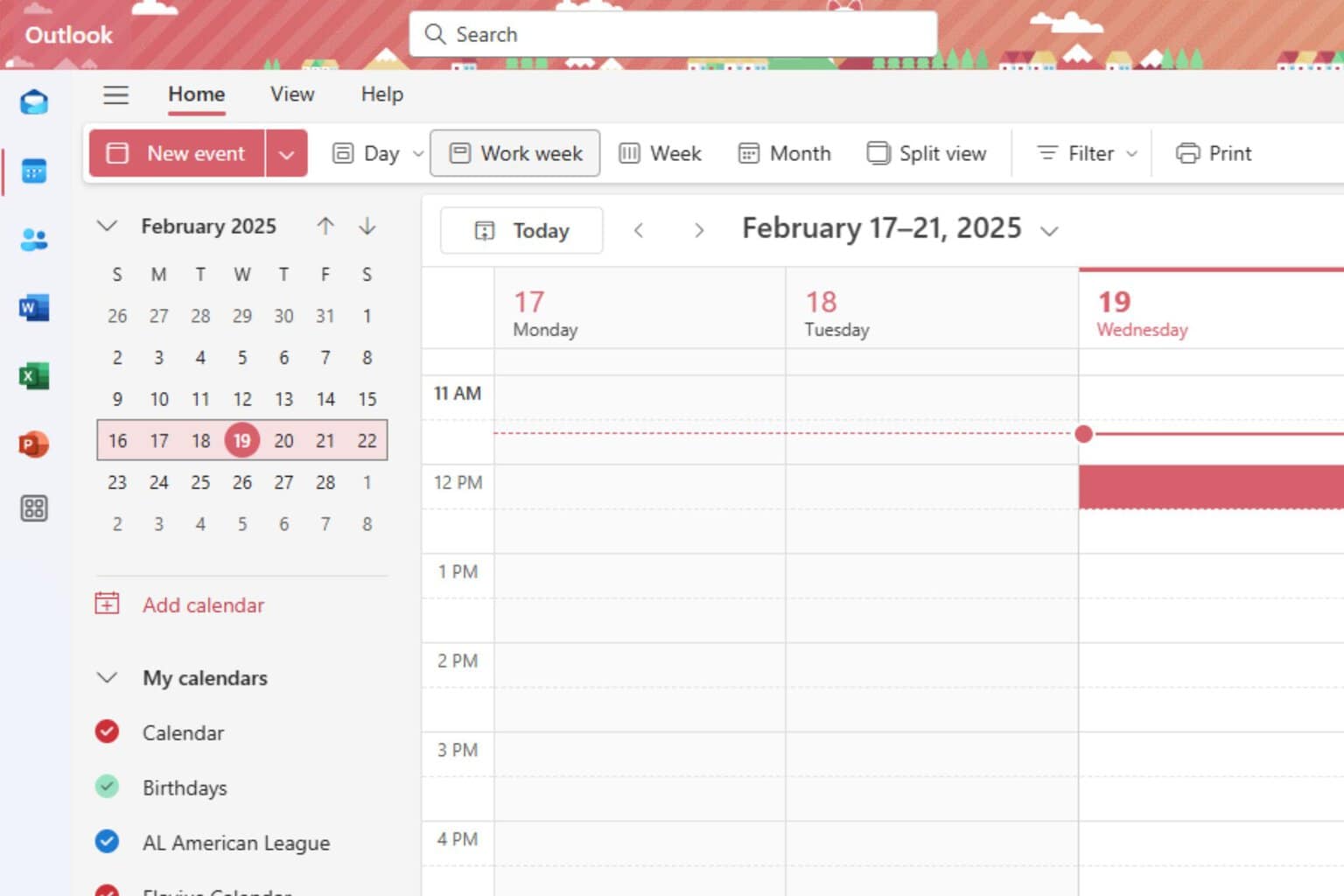
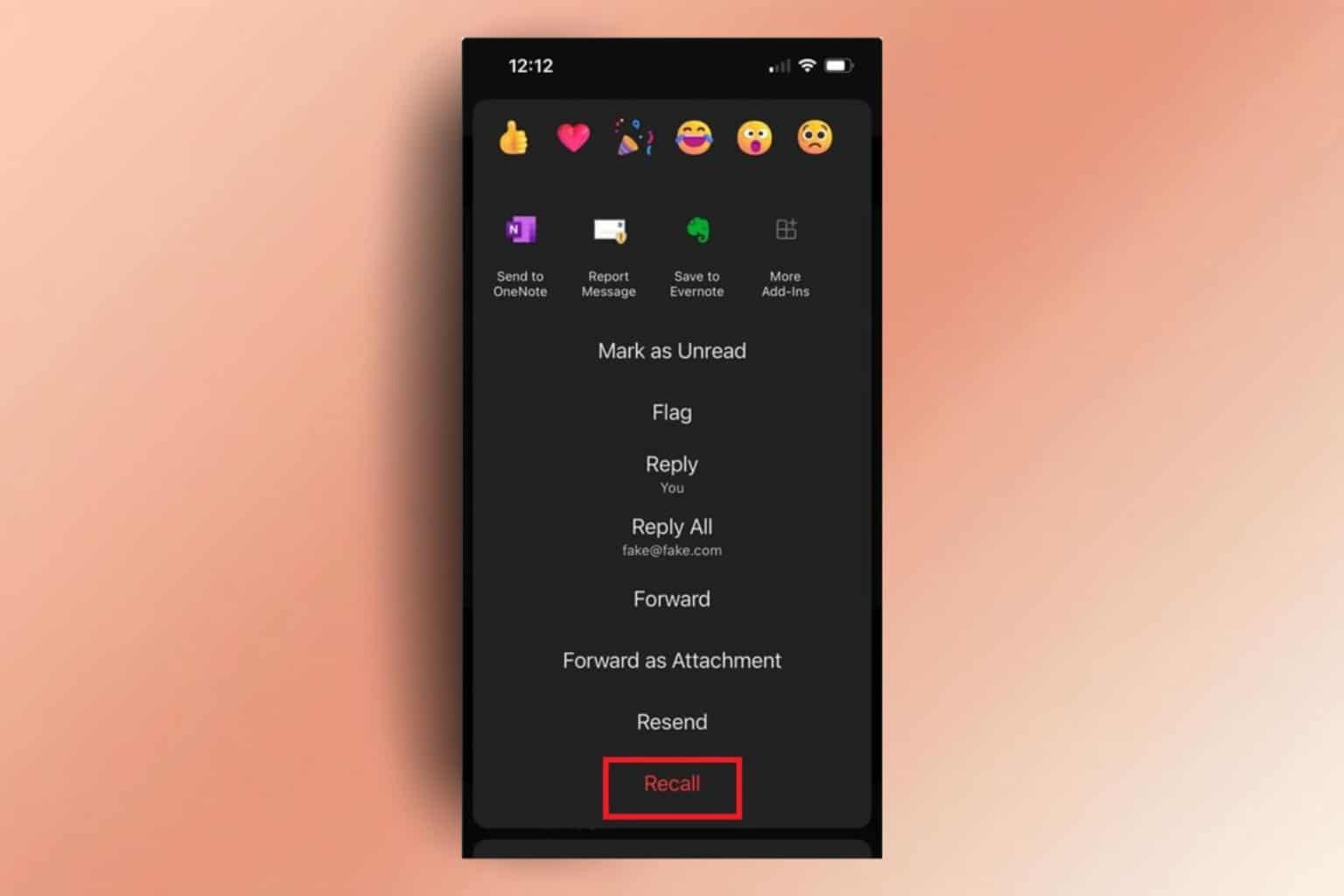

User forum
0 messages