5 Ways to Fix Oculus Controller Not Working
Try re-paring your controllers to your headset to fix this issue
4 min. read
Updated on
Read our disclosure page to find out how can you help Windows Report sustain the editorial team. Read more
Key notes
- The Oculus controller not working problem could be because of problematic batteries.
- Also, it could happen because of some glitch during the pairing process.
- You can try to perform a power cycle or re-pair your controllers to resolve the problem.
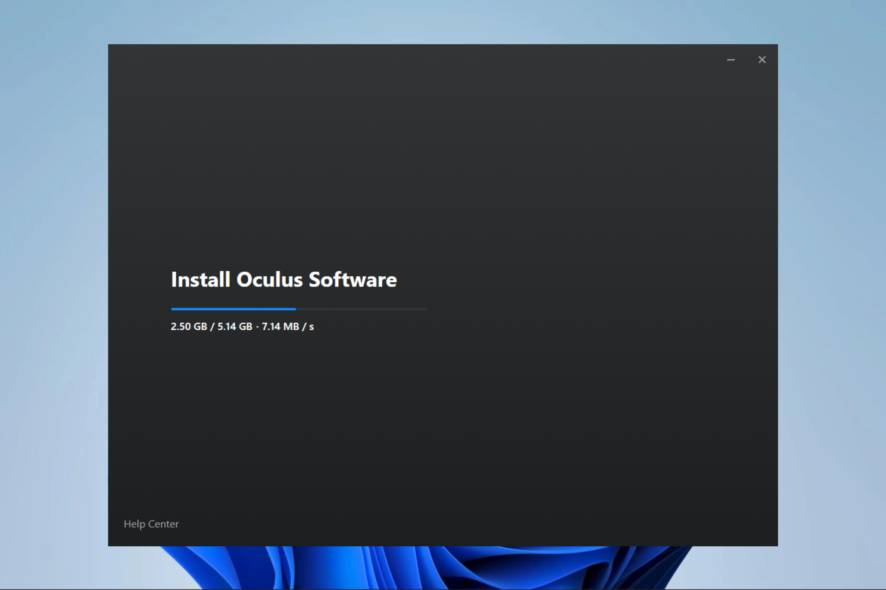
Many of our readers have reported that for them their Oculus controller is not working. Apparently, they are getting this error even though their Oculus controllers are paired.
Thankfully, in this guide, we will give you some effective solutions to resolve the Oculus controller not working problem. Let us get right into it.
Why is my Oculus controller not working?
There could be several reasons as reported by our readers behind your Oculus controller not working. Some of them are listed below:
- The battery is low: You should check if the battery levels of your Oculus controller are sufficient for it to work throughout the session.
- Connection issues: Chances are that the connection between your Oculus controller and the headset isn’t strong or jumpy.
- Outdated firmware: You might not have updated the firmware of the Oculus controller or the update was stopped abruptly.
- Hardware issues: Chances are your Oculus controllers are themselves at fault which is why you are not able to use them correctly.
Let us now apply the solutions to resolve the Oculus controller not working problem.
How can I fix my Oculus controller?
Your Oculus headset and controllers won’t perform perfectly if the batteries on them are damaged or worn out.
In such a case, we would suggest you check the batteries. Besides, you can try changing the batteries and check if the problem exists or not.
1. Perform a power cycle
- Press and hold the power button on your headset for 10 seconds located on the right side.
- Wait for about 1 minute after the headset turns off.
- Press and hold the power button again till it turns back on.
- Connect your controllers.
You should perform a power cycle on your Oculus headset as this will help you to resolve any technical glitch that might have occurred between our Oculus headset and controllers.
Several of our readers have suggested that performing a power cycle helped them fix the Oculus controller not working problem.
2. Update the drivers
- Press the Win key to open the Start menu.
- Type Device Manager and open the top result.
- Expand the Display adapters section.
- Double-click on your GPU.
- Switch to the Driver tab.
- Hit the Update driver button.
- Click on Search automatically for drivers.
- Let the GPU driver update.
- Similarly, expand the Universal Serial Bus controllers.
- Double-click the USB device which you have connected the Oculus headset.
- Switch to the Driver tab.
- Hit the Update driver button.
- Click on Search automatically for drivers.
Many of our readers have fixed the Oculus controller not working problem by updating the USB and the GPU drivers on their PCs. You can also try and hopefully resolve the problem.
3. Re-pair the controller
- Open the Oculus app on your phone.
- Click on the Menu icon.
- Select Devices.
- Tap on Headset settings.
- Select Controllers.
- Choose the controller you are having issues with.
- Tap Unpair Controller.
- Wait for a few seconds and re-pair the controller.
Unpairing and re-pairing your Oculus controllers via the Oculus app on your smartphone will definitely help fix the temporary bugs or glitches that might have occurred during the connection.
4. Update the Oculus firmware
In order to enjoy the best VR experience, you need to ensure that the Oculus headset is running the latest firmware.
You can visit the official Oculus setup website and check if there is a new update available for your headset. If yes, then download and install it to avoid such problems.
5. Factory reset the Oculus headset
- Press and hold the Power and Volume Down buttons on your Oculus headset to open the USB Update Mode window.
- Use the Volume keys on your headset to highlight Factory Reset.
- Press the Power button to select the option.
- Press the Power button to confirm the action.
- Wait for the factory reset process to complete.
Note that performing a factory reset is an irreversible action and will remove all of your account information, downloaded games, and content from the headset.
So, make sure to perform this action only when none of the above solutions resolved your problem of Oculus controllers not working.
That is it from us in this guide. We have a guide that lists some of the best Oculus browser alternatives that you should check out.
Feel free to drop a comment below which one of the above solutions resolved the Oculus controllers not working problem.

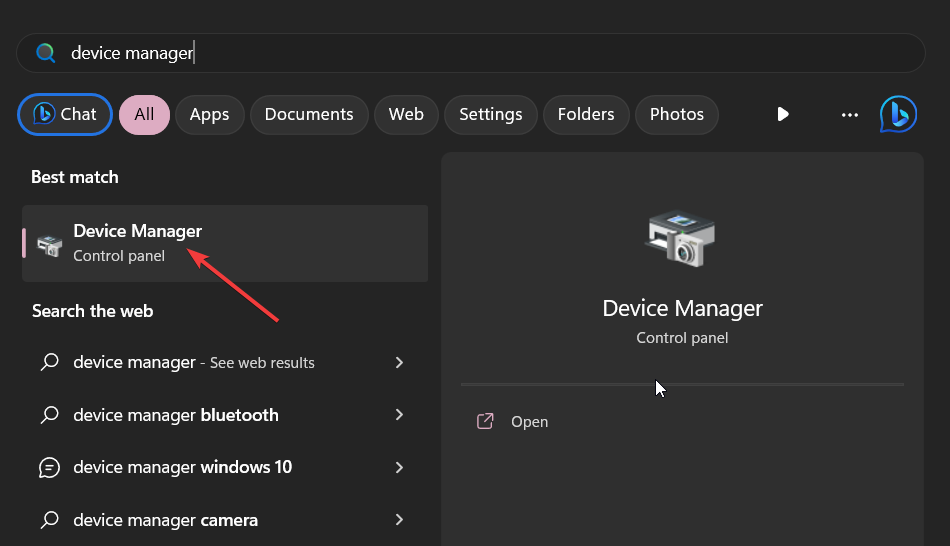
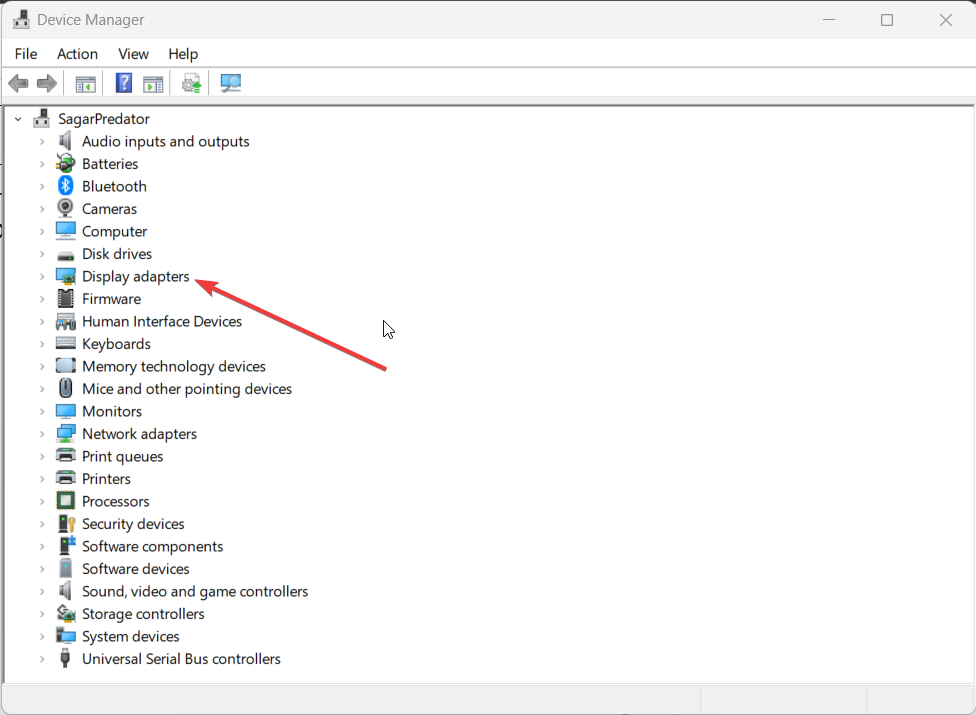
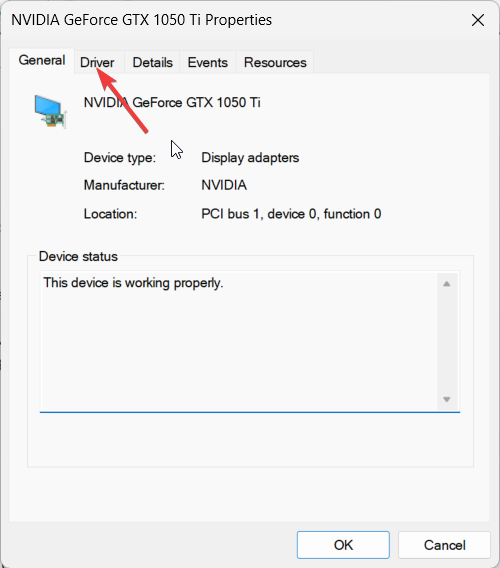
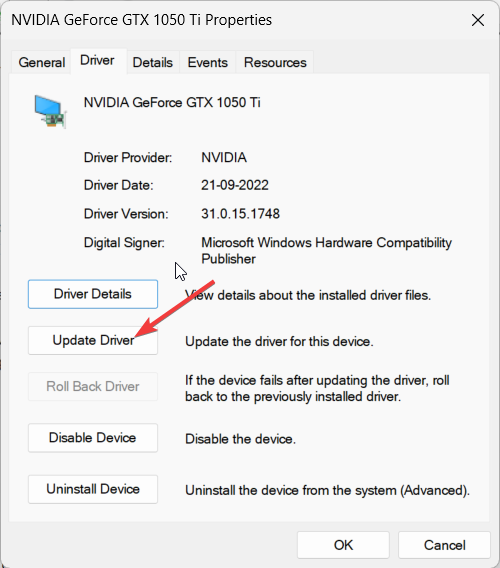



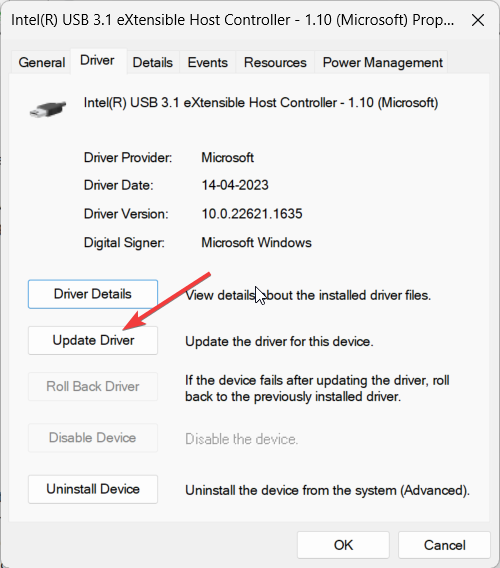
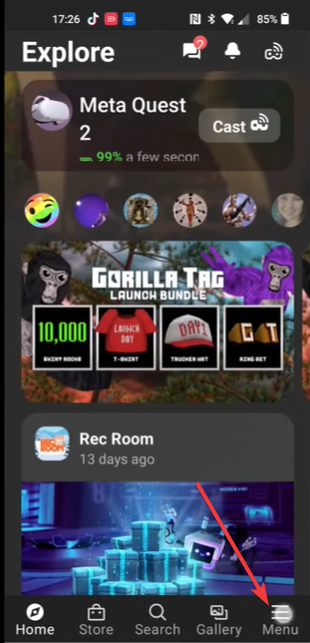
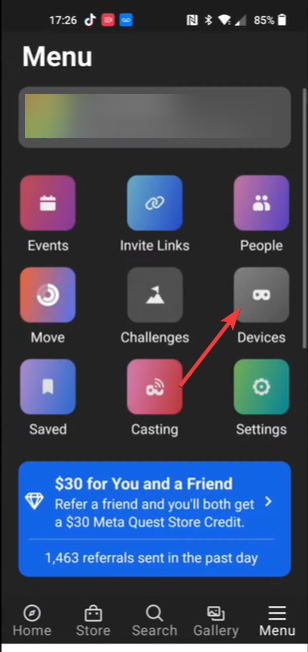
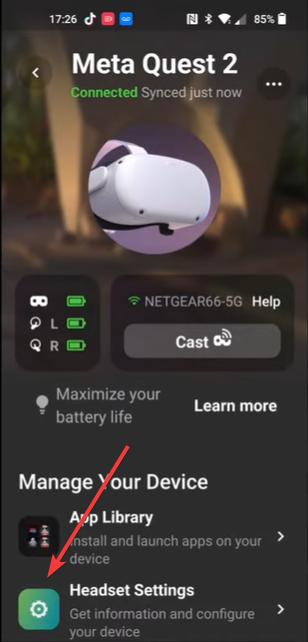

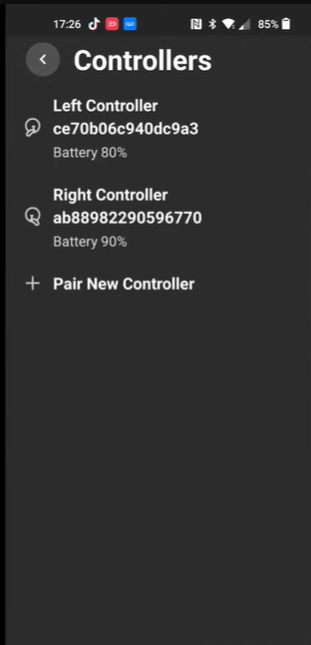

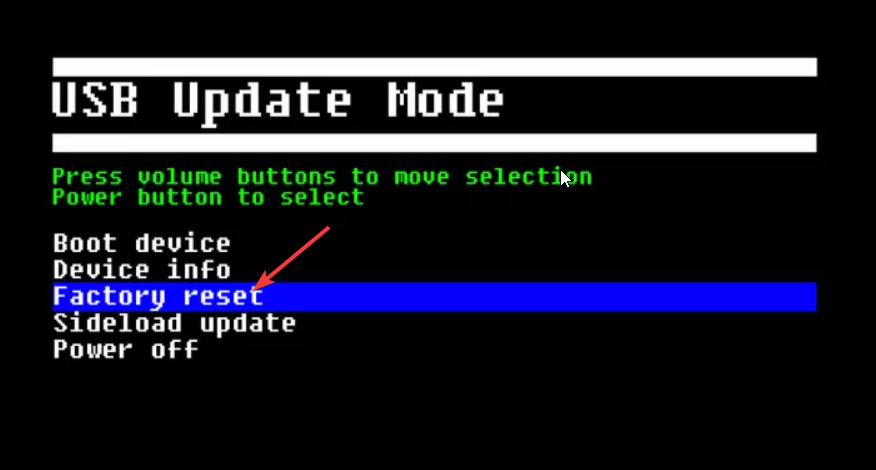
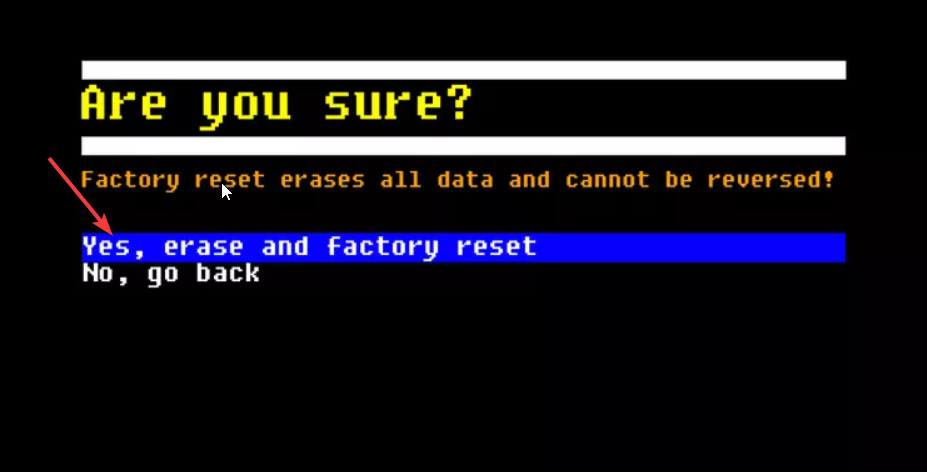








User forum
0 messages