Zoom In And Out on PC: 6 Easiest Ways to Do It
It can help accommodate different screen sizes and resolutions
3 min. read
Updated on
Read our disclosure page to find out how can you help Windows Report sustain the editorial team. Read more
Key notes
- Zoom in and out on PC can help you adjust the things on your computer screen according to your preference.
- It can improve the readability of text, especially when dealing with small fonts or dense paragraphs.
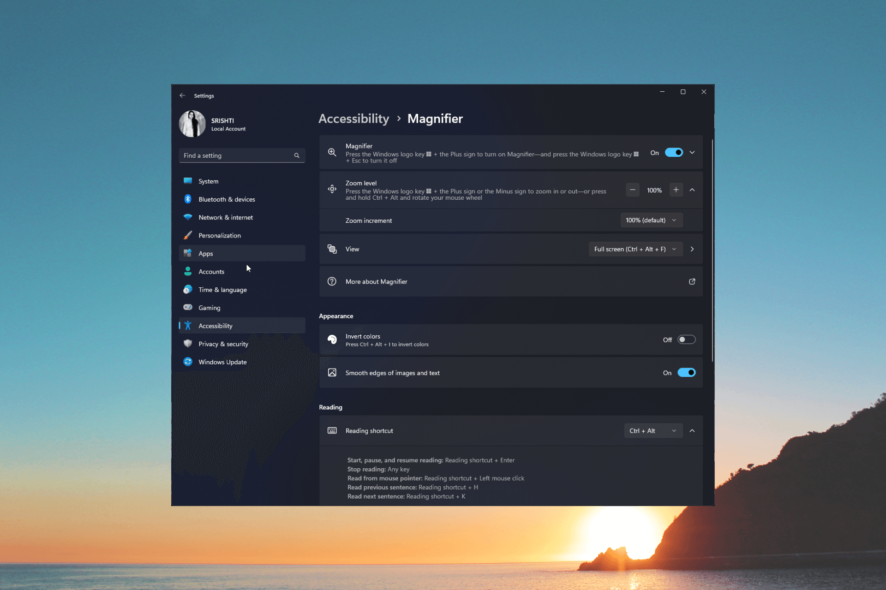
Whether you want to magnify text for easier readability or zoom out to view multiple applications simultaneously, having the ability to adjust your zoom level is essential.
In this guide, we will explore the six easiest ways to zoom in and out on a PC, providing simple and efficient methods for mastering this essential task.
How can I zoom in and out on PC?
1. Use the Settings app
- Press Windows + I to open the Settings app.
- Go to Accessibility, and select Magnifier.
- Click the toggle switch next to Magnifier to turn it on.
- Locate Zoom level, and click + sign to zoom in on the screen.
- To zoom out, click the - sign to zoom out.
2. Use the Magnifier app
- Press the Windows key, type magnifier, and click Open.
- Click on the + icon to zoom in on the app.
- To zoom out, click the – icon on the app.
- To turn off Magnifier, press the Windows + Esc.
3. Use the keyboard shortcuts
- Press and hold Windows + + to zoom in on any screen.
- To zoom out, you can press and hold Windows + - on the screen.
4. Use the scroll wheel or touchpad
- To zoom in, press Ctrl + Alt + Mouse wheel up. If you are using a laptop, you can press Ctrl + Alt and scroll up using two fingers on the touchpad to perform the action.
- Press Ctrl + Alt + Mouse wheel down to zoom out. For the laptop, press Ctrl + Alt and scroll down using two of your fingers on the touchpad to do it.
5. Use the browser settings
- Launch a browser. Here we are using Google Chrome.
- Click the three dots and locate Zoom.
- Now click the +/– button next to it to zoom in or zoom out the browser window.
Alternatively, you can press Ctrl + + to zoom in and Ctrl + - to zoom out within the window.
6. Tweak the display settings
- Press Windows + I to open Settings.
- Go to System, and click Display.
- Under Scale & Layout, locate Scale; from the dropdown next to it, select the value to adjust the size of text, apps, and other items on your screen.
So, these are the methods to zoom in and out on a PC to enhance your computing experience greatly. Don’t forget to check out the touchpad gestures that will also allow you to zoom in and out.
If you are looking for a way to zoom out/in using the mouse on Windows 8, we suggest you read this quick guide for solutions.
Please feel free to share any information, tips, or your experience with the subject in the comments section below.
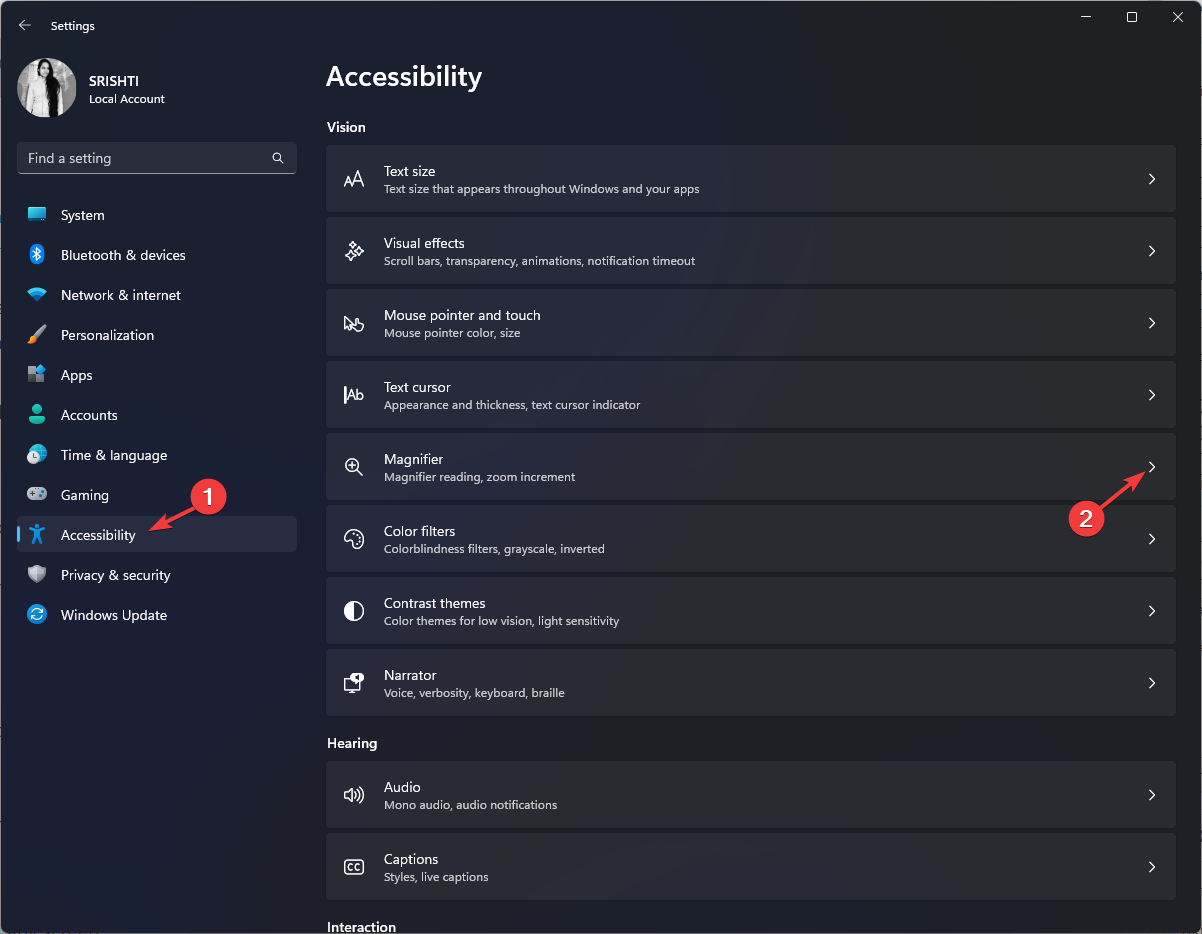
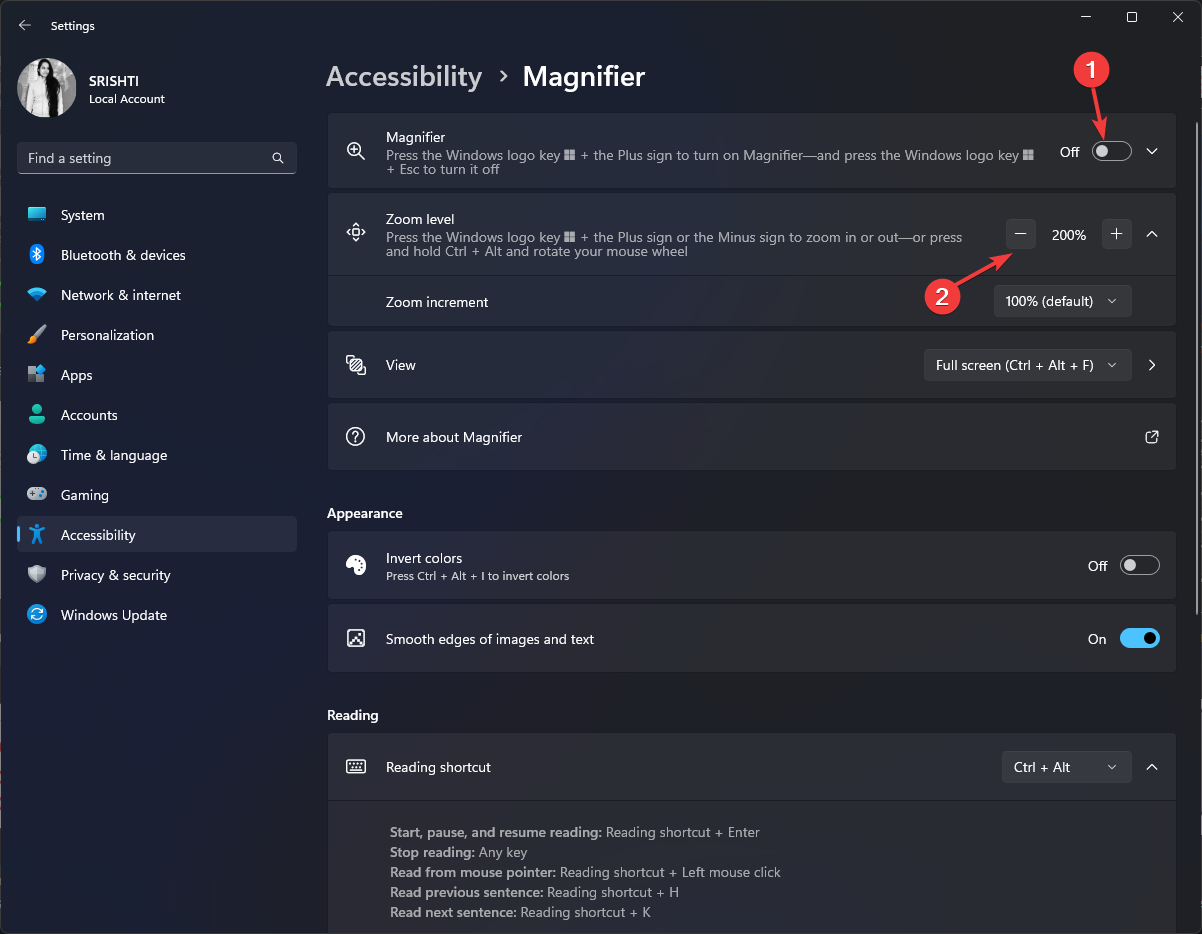
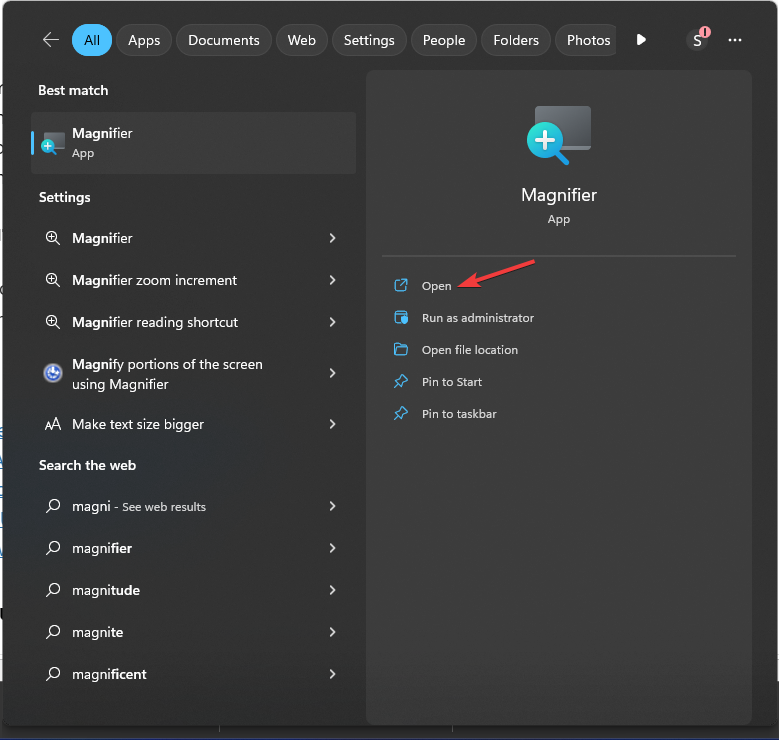

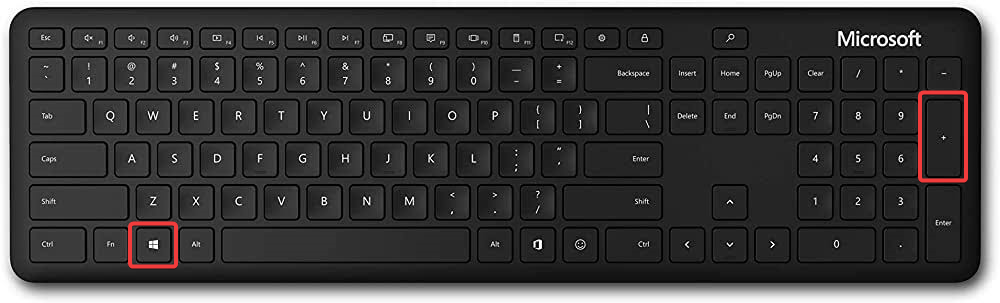
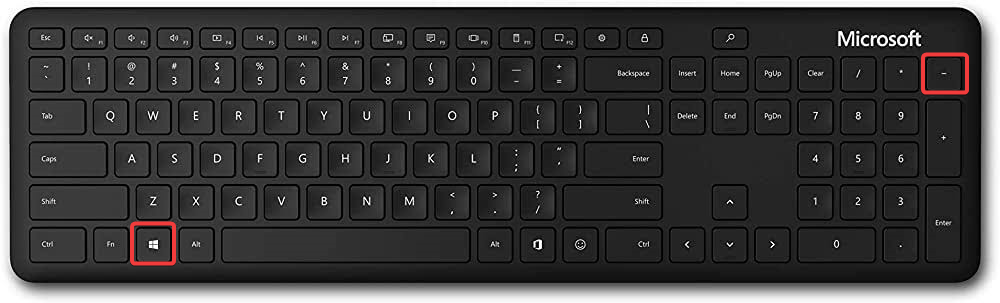
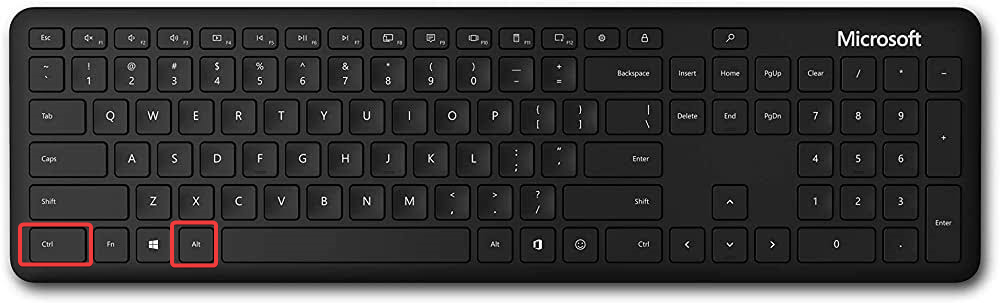
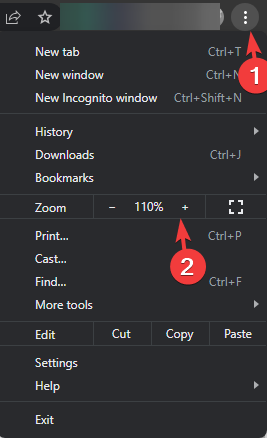
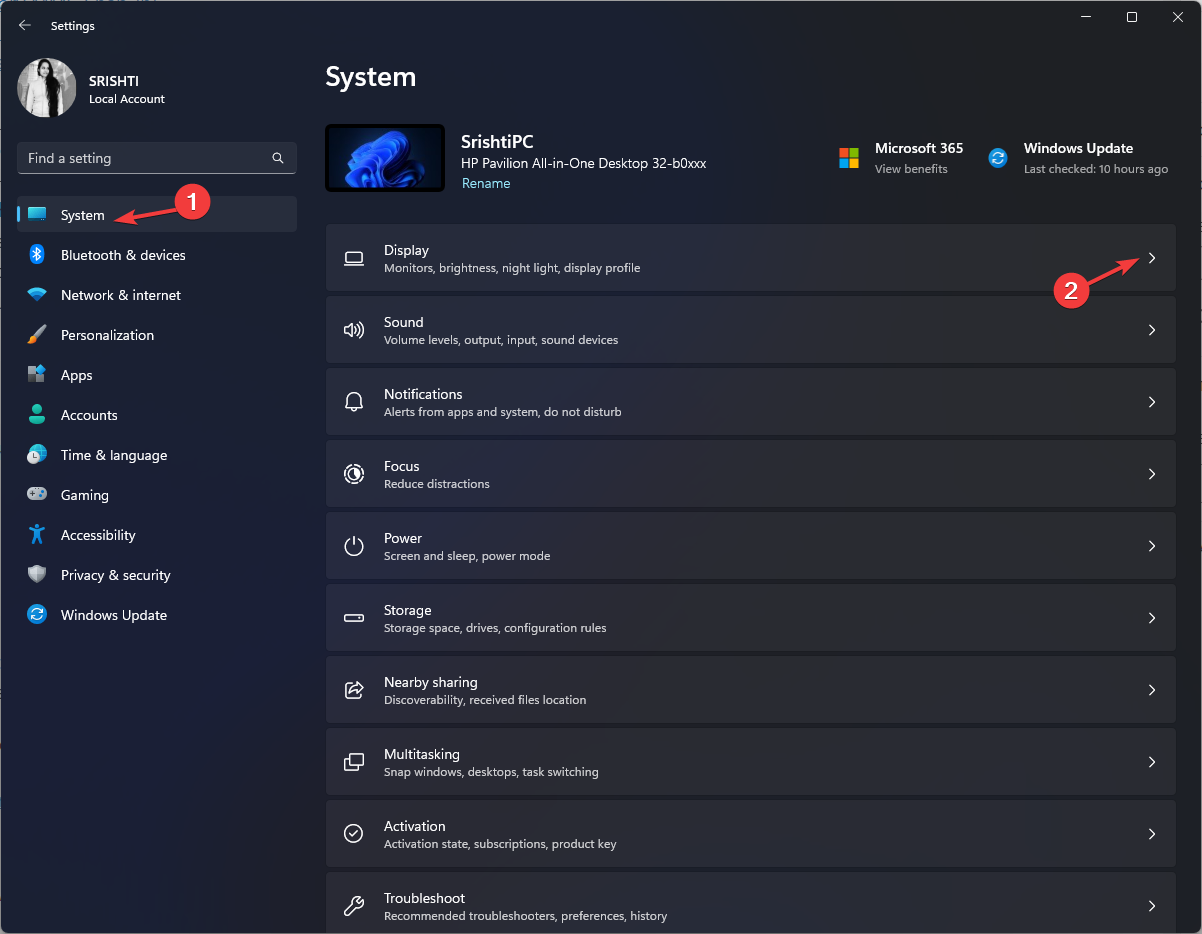
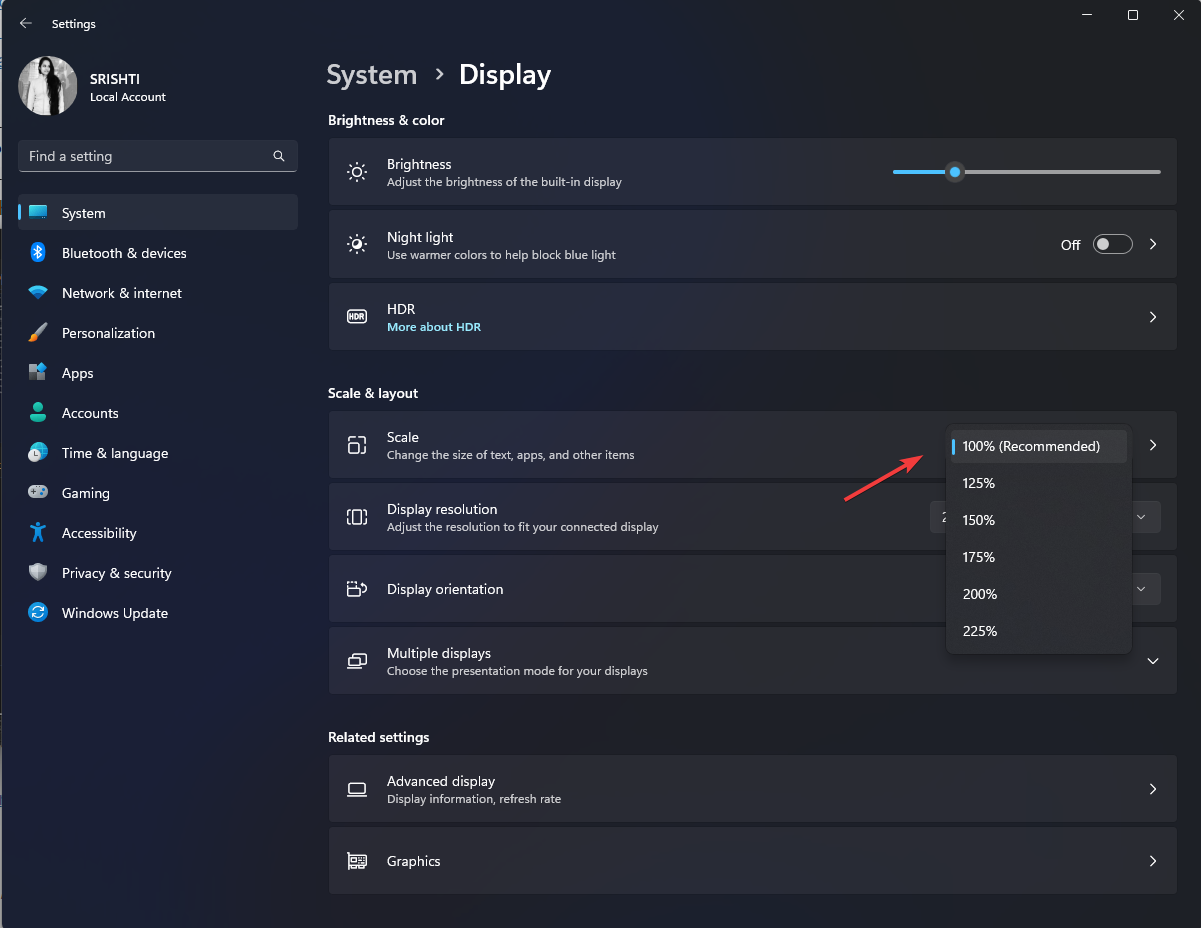








User forum
0 messages