Runtime Error 32809: How to Quickly Fix it
To fix this issue, simply omit the updates that was recently installed
2 min. read
Updated on
Read our disclosure page to find out how can you help Windows Report sustain the editorial team. Read more
Key notes
- To resolve this specific error you have to alter the file format and import macros again.
- Also deleting recently installed Windows Update can sometimes handle this issue.

When it comes to Microsoft Excel, runtime errors or bugs are not uncommon, and Error 32809 is one such example. To ensure a smooth user experience, software developers like Microsoft Corporation put the application through rigorous debugging processes before releasing it to the public.
In our previous article, we explored the Runtime error 13: type mismatch, but now we face a comparable predicament.
However, it is imperative to determine the root cause before tackling the matter.
What is Runtime error 32809?
Encountering Excel Error 32809 is a common issue during Microsoft Excel startup or runtime. The origin of these runtime errors can be identified by analyzing the error code.
The Excel VBA error 32809 can be a headache as it seems to occur without any clear explanation. It’s interesting to note that the error may only happen on one computer in an office setting, while another computer running the same macro may not encounter the problem.
How can I fix Runtime error 32809?
- Missing files – If your system is missing files like mscomctl.ocx and comctl32.ocx, you might encounter this error.
- Alter the Trust Settings – Deactivating certain security measures in the Trust Settings, will resolve the issue, and the system will begin to function properly.
- Change the controls – It is recommended that you replace all ActiveX Controls with Form controls.
1. Delete recently installed updates
- Select Start, click on Settings now choose Windows Update, and tap Update History.
- Now click on Uninstall updates.
- On the list that pops up, find the update you want to remove, and then choose Uninstall next to it.
2. Alter the file format
- You can save the file as .xlsx (macro-free).
- Now open the source file with macros and copy modules to the .xlsx file.
- Lastly, save the file as .xlsm.
Our comprehensive manual aims to ease your worries and provide useful information. We genuinely hope that our guide has given you some valuable insight.
If you encounter any further problems, we recommend referring to our extensive guide on Runtime error 429. This guide offers comparable solutions to help you overcome your issue.
We truly appreciate your input on this matter and would love to hear your thoughts. Please feel free to leave a comment below and share your perspective with us.

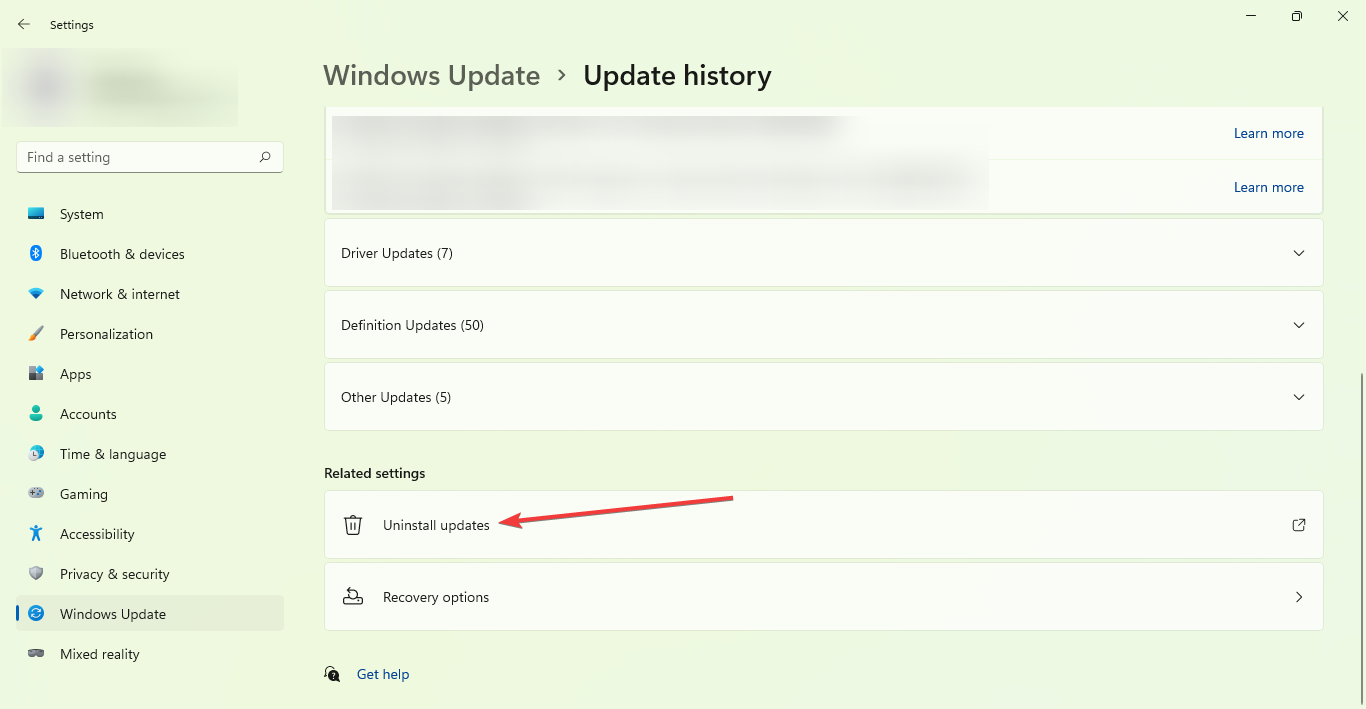
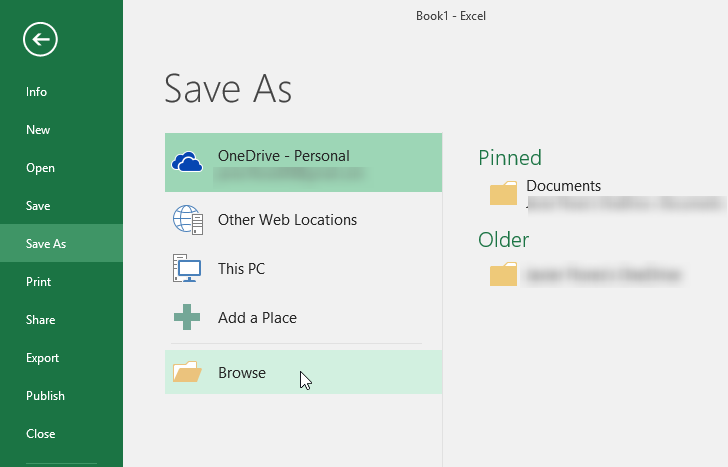









User forum
0 messages