Download Microsoft PowerPoint 2019 For Windows 11 [Free and Paid]
You can use your Microsoft 365 subscription to get PowerPoint 2019
3 min. read
Updated on
Read our disclosure page to find out how can you help Windows Report sustain the editorial team. Read more
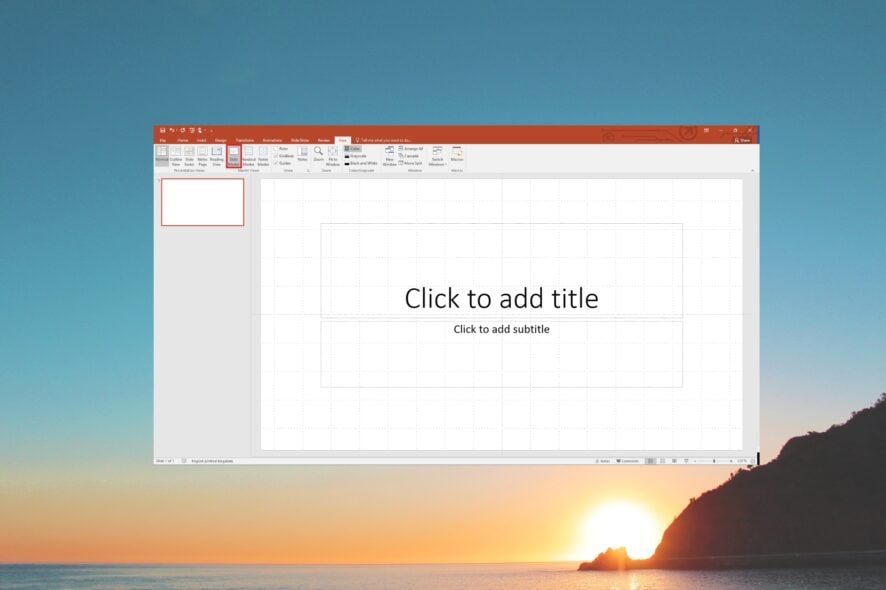
Here are 4 ways to download and install Microsoft PowerPoint 2019.
The first software name that pops up when we talk about presentations is Microsoft PowerPoint. So if you need a reliable tool for school on work, here’s how to get started:
How to download Powerpoint 2019 (Windows & 11)
 NOTE
NOTE
1. Download from Microsoft Account
- Visit the official Microsoft website.
- Click on the Sign in icon on the top right and log in with your Microsoft account.
- Choose Services & subscriptions from the top menu.
- Scroll down and locate Microsoft Office 2019 and hit the Install button to begin the download of the Microsoft Office 2019. Do note that Microsoft PowerPoint 2019 comes as a part of the Office 2019 package.
- After the installation is complete, launch the program and create presentations.
If you deleted a copy of your Microsoft Office 2019 from your computer or want to grab a copy of Office 2019, then you can follow the above steps and download the program if you already have a subscription to it.
2. Download PowerPoint from the Office website
- Visit the Office website on any browser.
- Sign in with your Microsoft account.
- You will be asked to enter the product key.
- Select the Microsoft Office 2019 version and hit the Download button below it.
- After the downloading is complete, simply install the program and launch PowerPoint 2019 on your PC.
Following this method, you no longer have to be hitched to a subscription to use Microsoft Office.
All you need is the license key and use it to enjoy Microsoft Office 2019 products without the need to renew your subscription.
3. Use your Microsoft 365 subscription
- Visit the official Office website.
- Sign in with your Microsoft account.
- Click on Apps on the left pane.
- Select Install apps.
- Choose the Install Office option, choose the version that you wish to install, and tap on Install.
- Save the EXE file on your PC’s hard drive and download the file.
- Launch the EXE file to install it on your computer.
And if you want to use PowerPoint 2019 for free, you can do so if you use Microsoft 365 online.
4. Download PowerPoint Mobile on PC
- Visit the direct link to download PowerPoint mobile from the Microsoft Store.
- Hit the Get in Store app button.
- Click on the Install button on the Microsoft Store pop-up page to download Microsoft PowerPoint on your PC.
- After the installation is complete, launch the program.
- Sign in with your Microsoft account and you can use PowerPoint on your PC.
Here, one thing you should remember is that this is the Microsoft PowerPoint mobile version. So, some features may or may not be available to use.
If you encounter any problems, follow our guide on what to do if PowerPoint doesn’t open on Windows 11.
That is it from us in this guide. Let us know in the comments below, which one of the above methods you opted to download Microsoft PowerPoint 2019 on your computer.
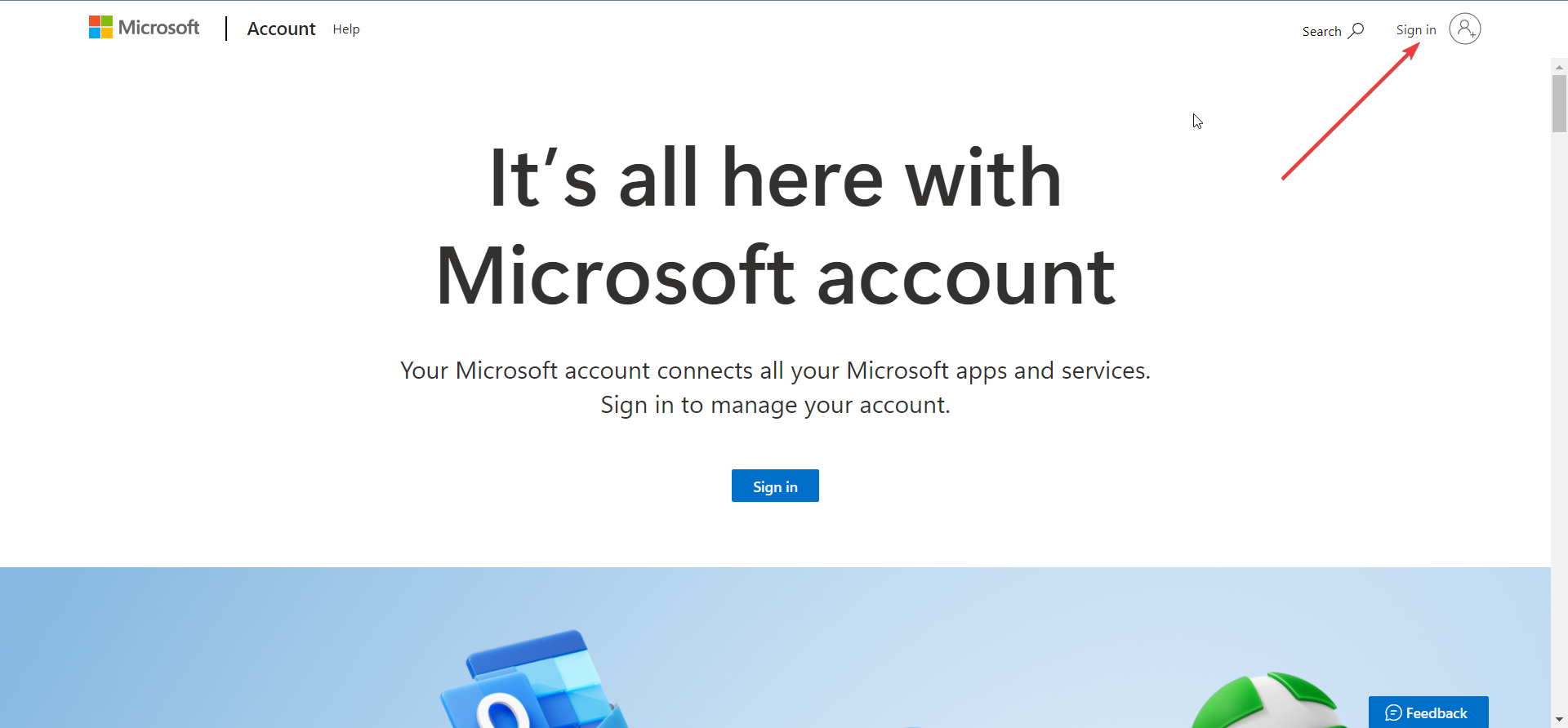
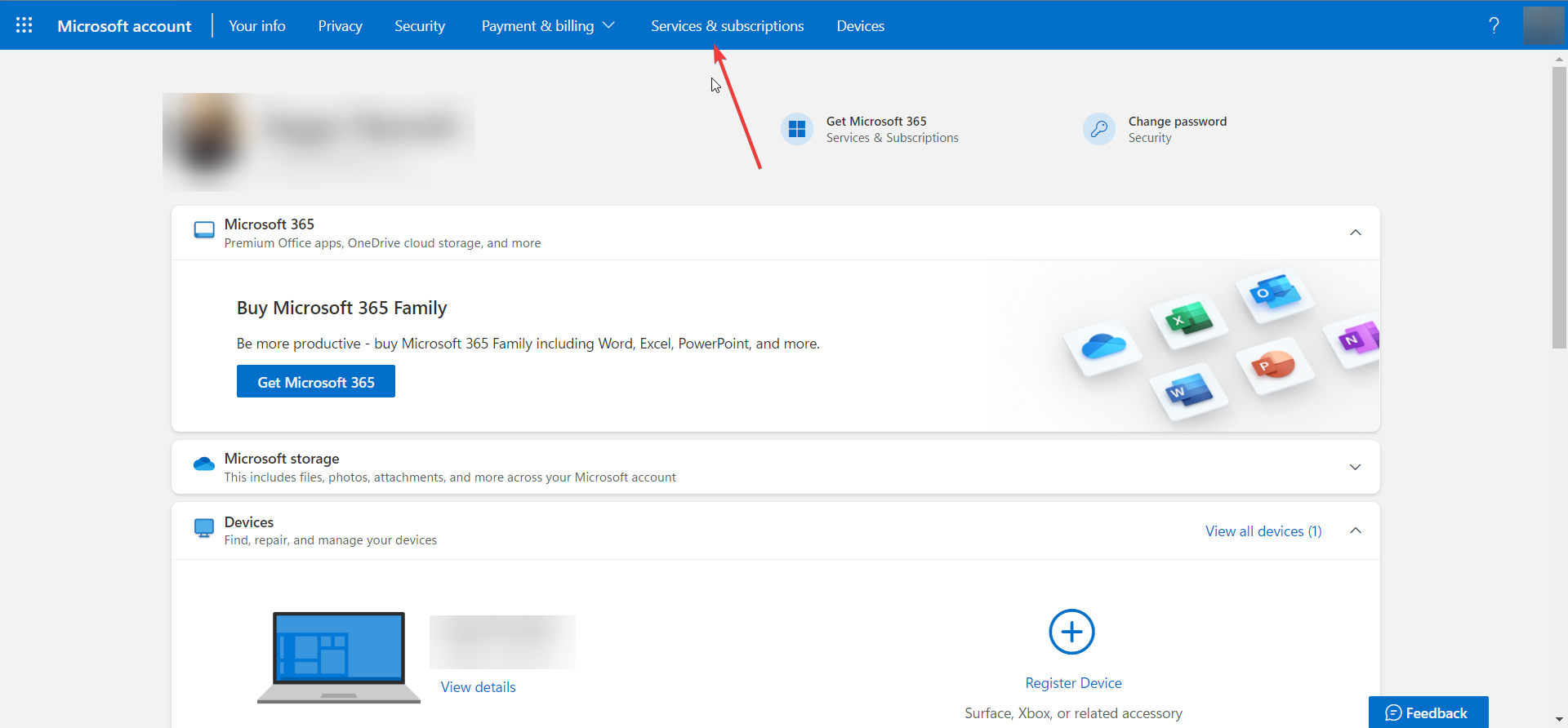
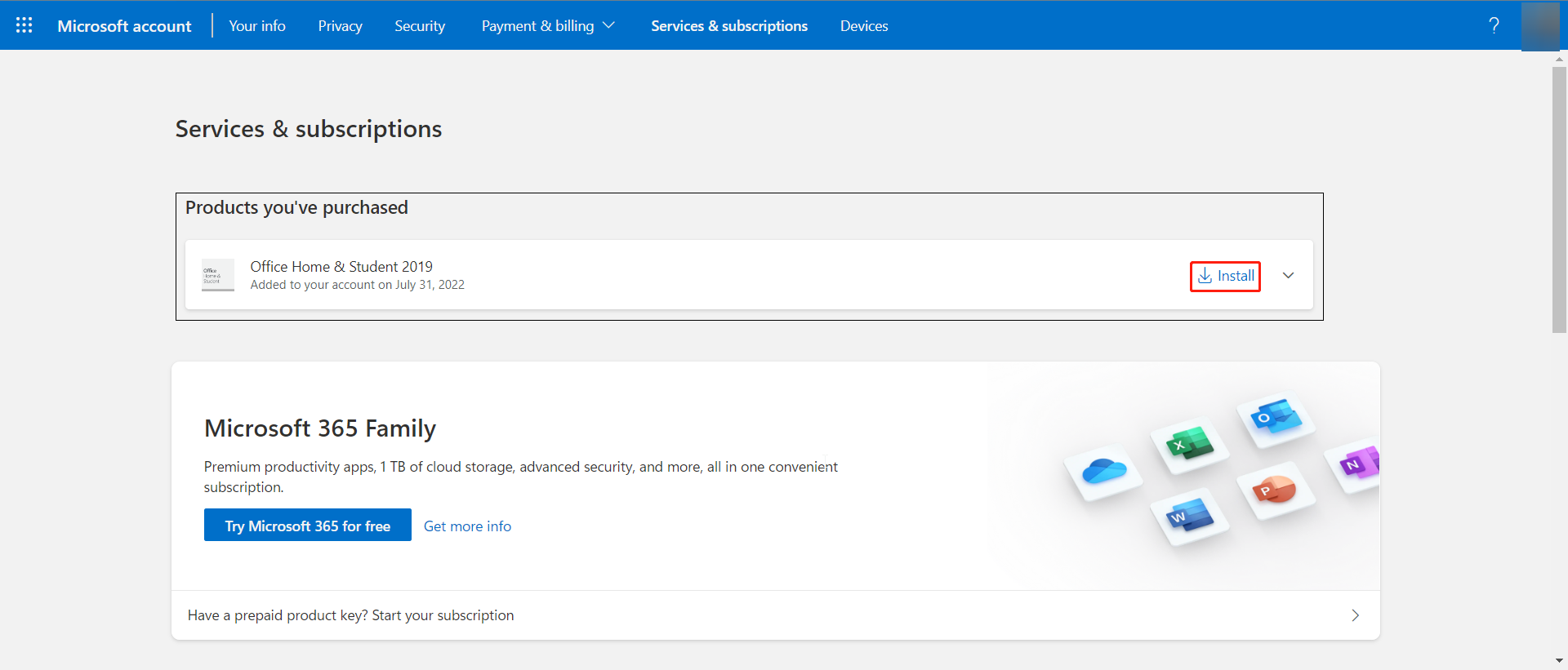
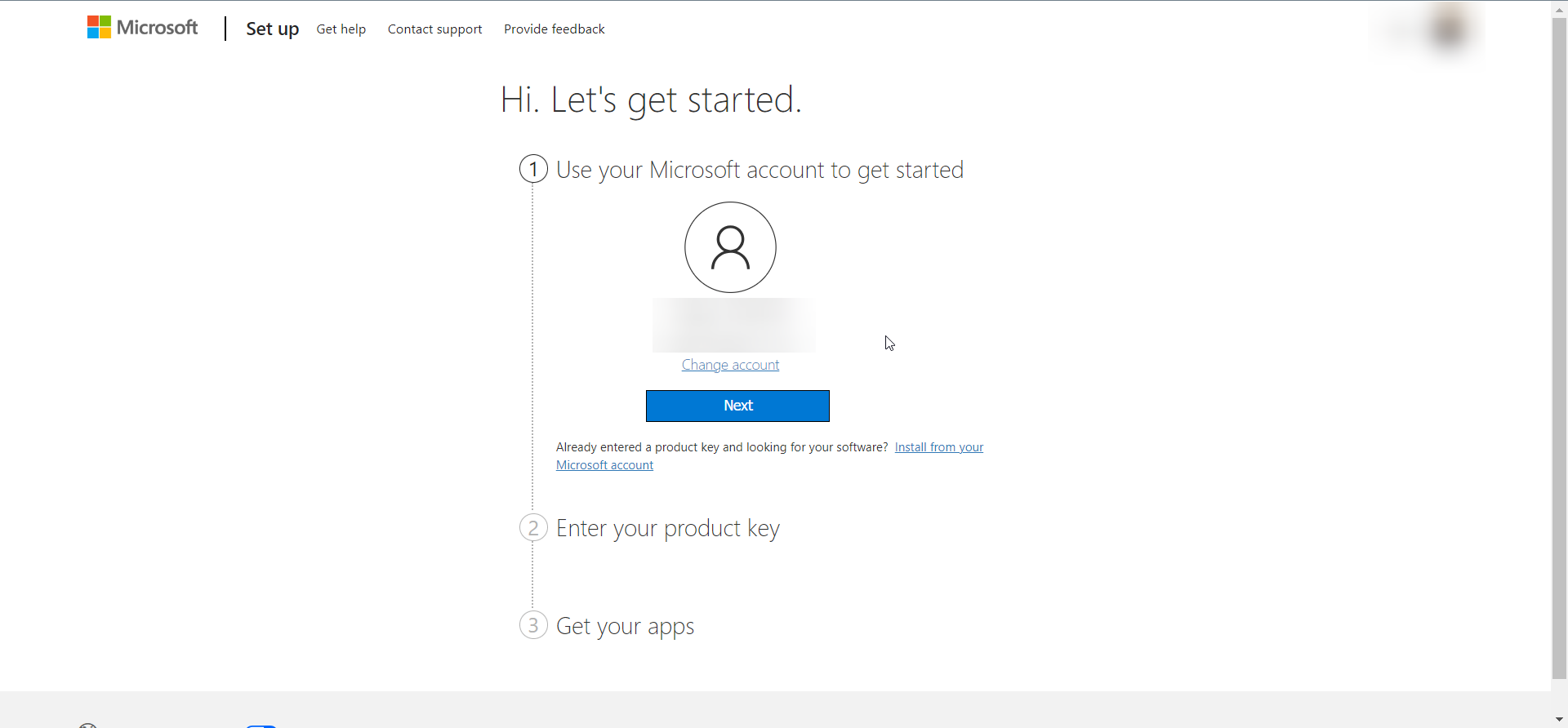
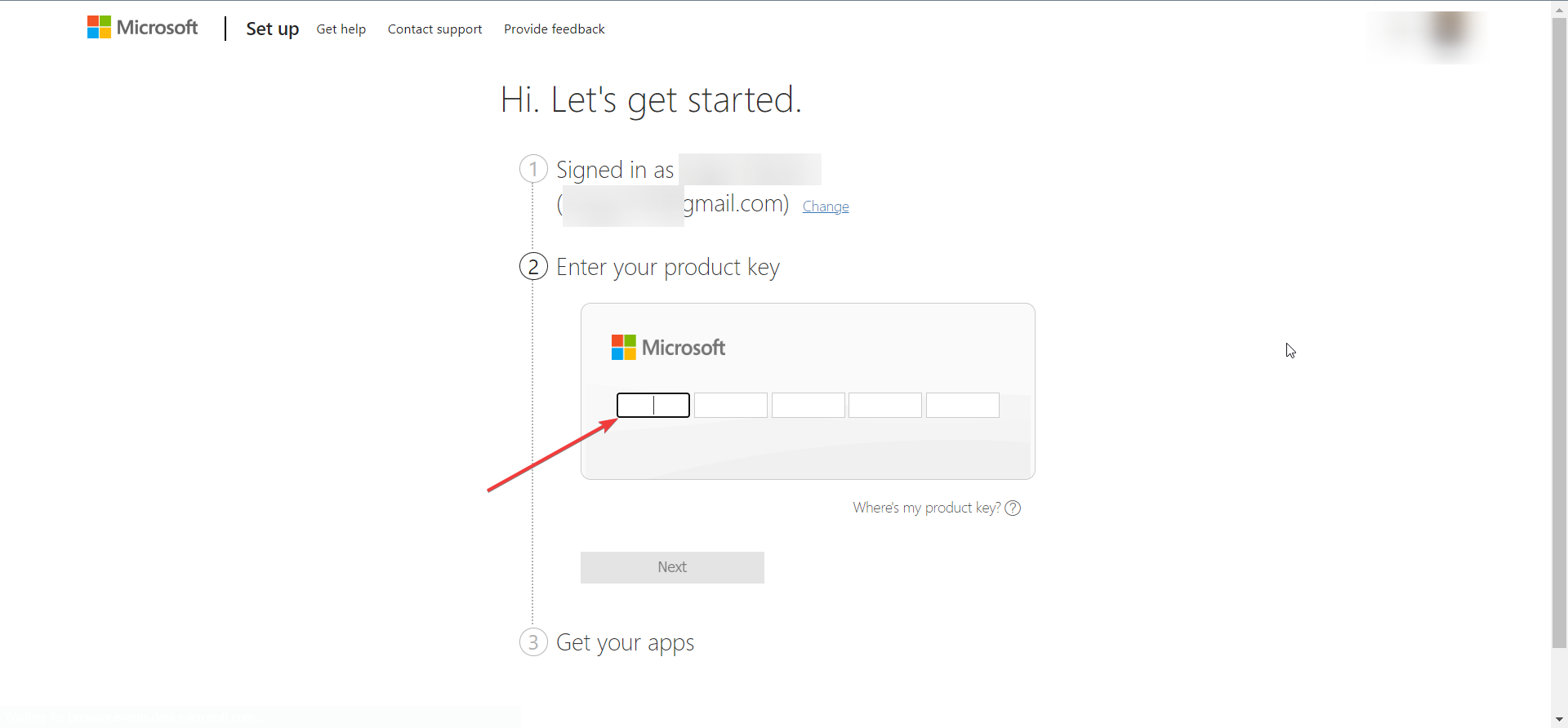
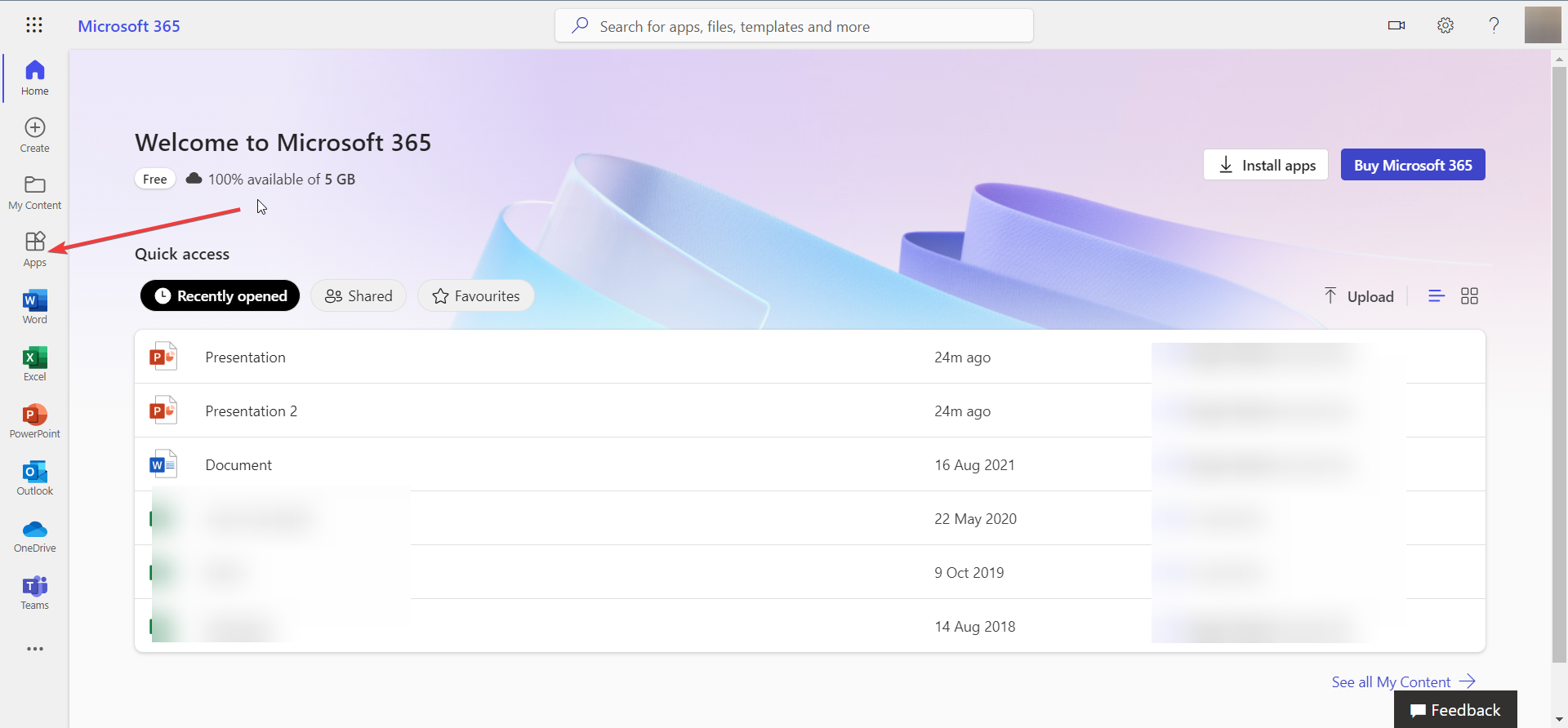
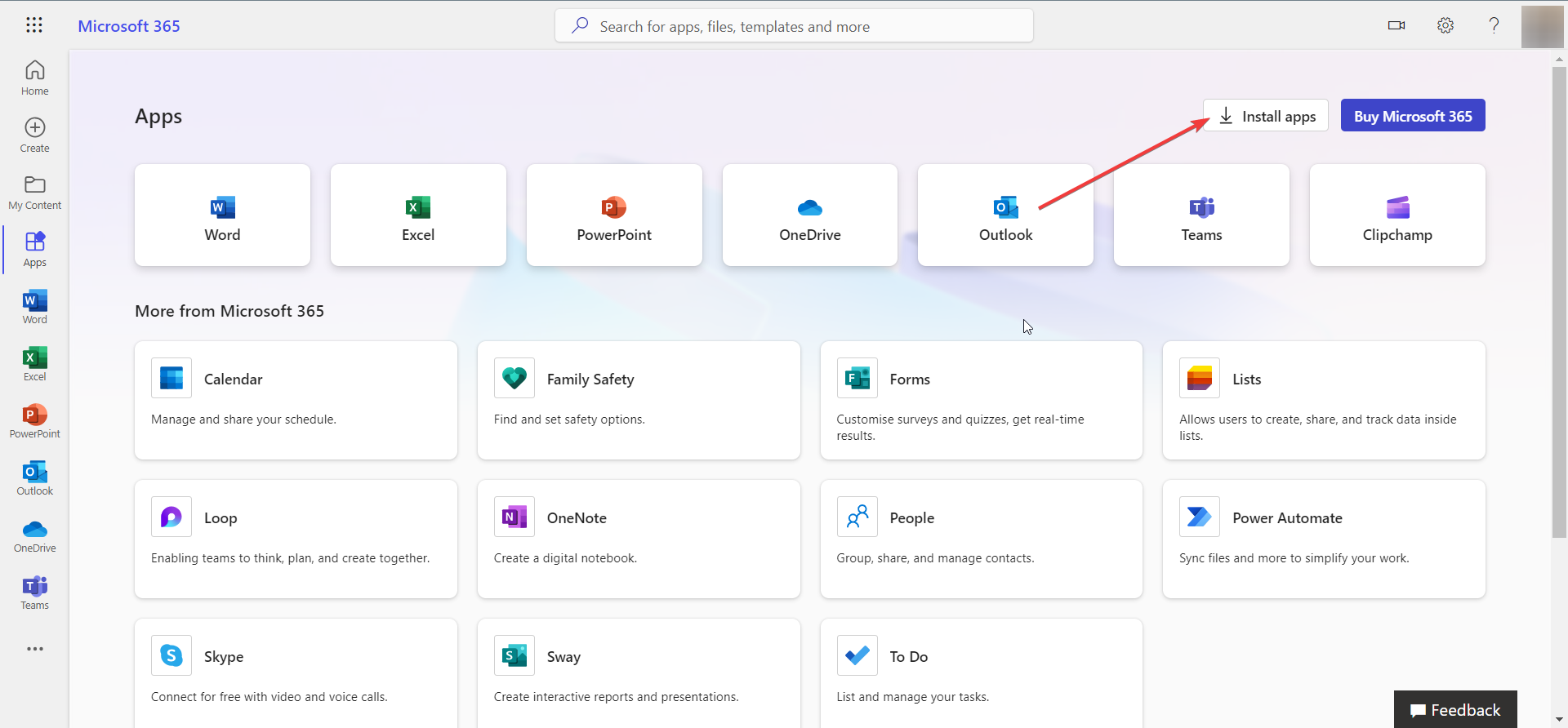
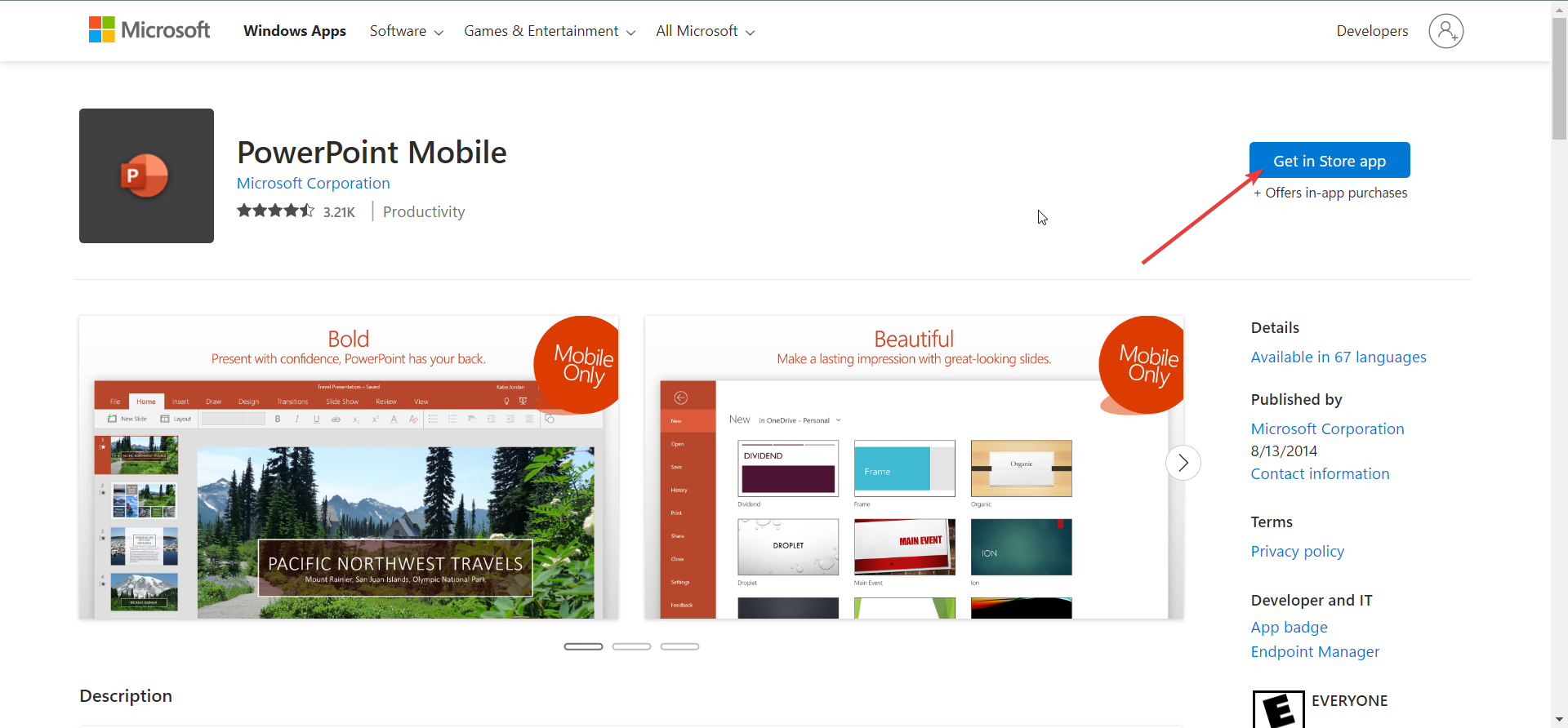
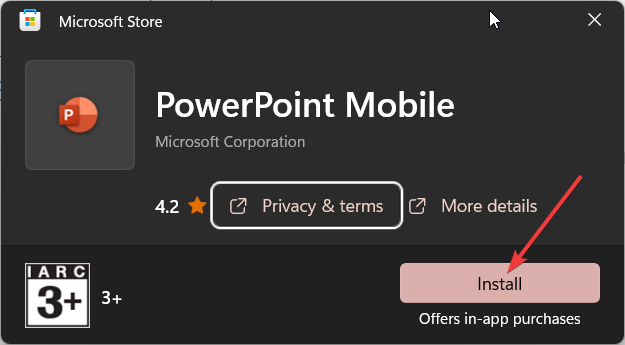
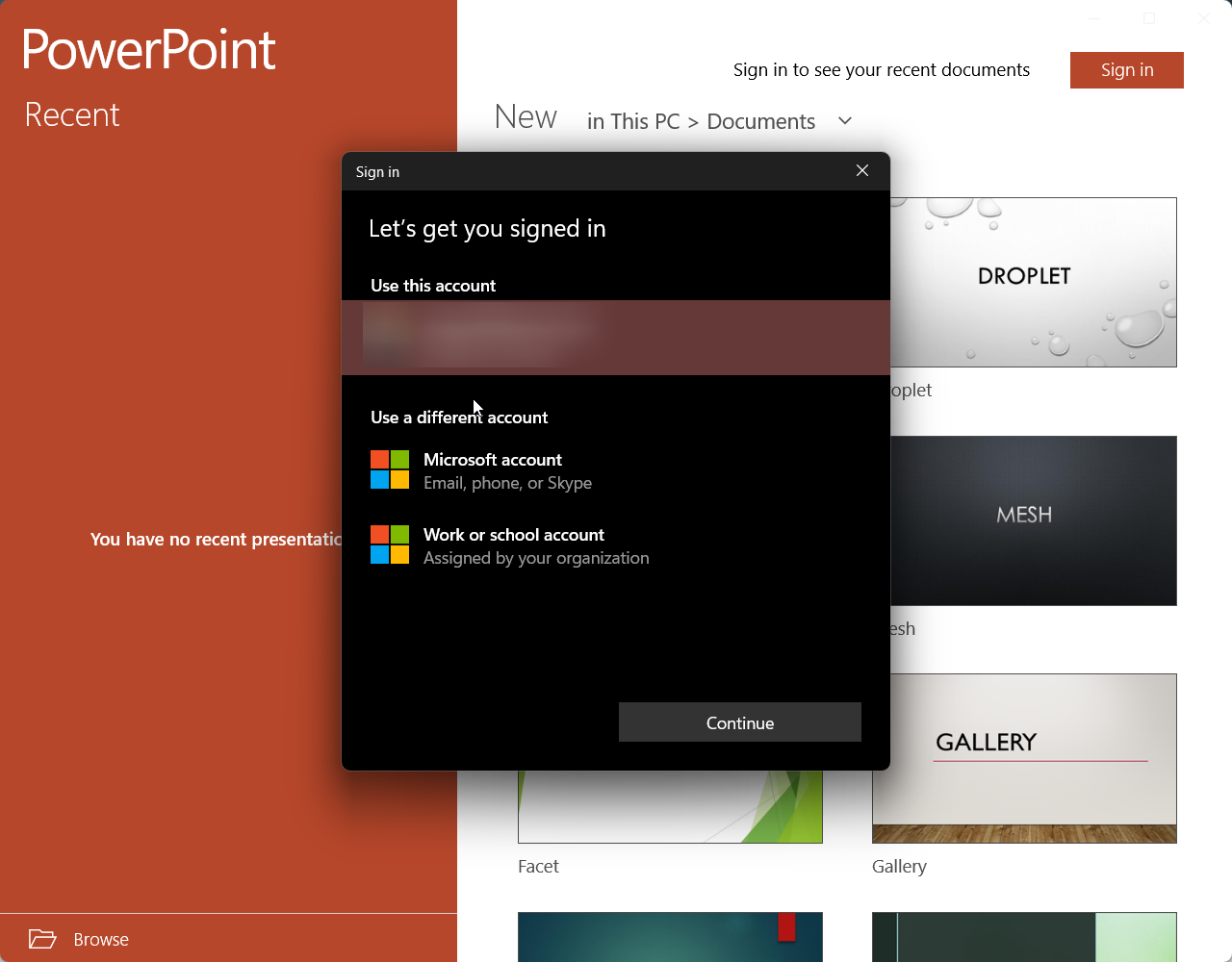


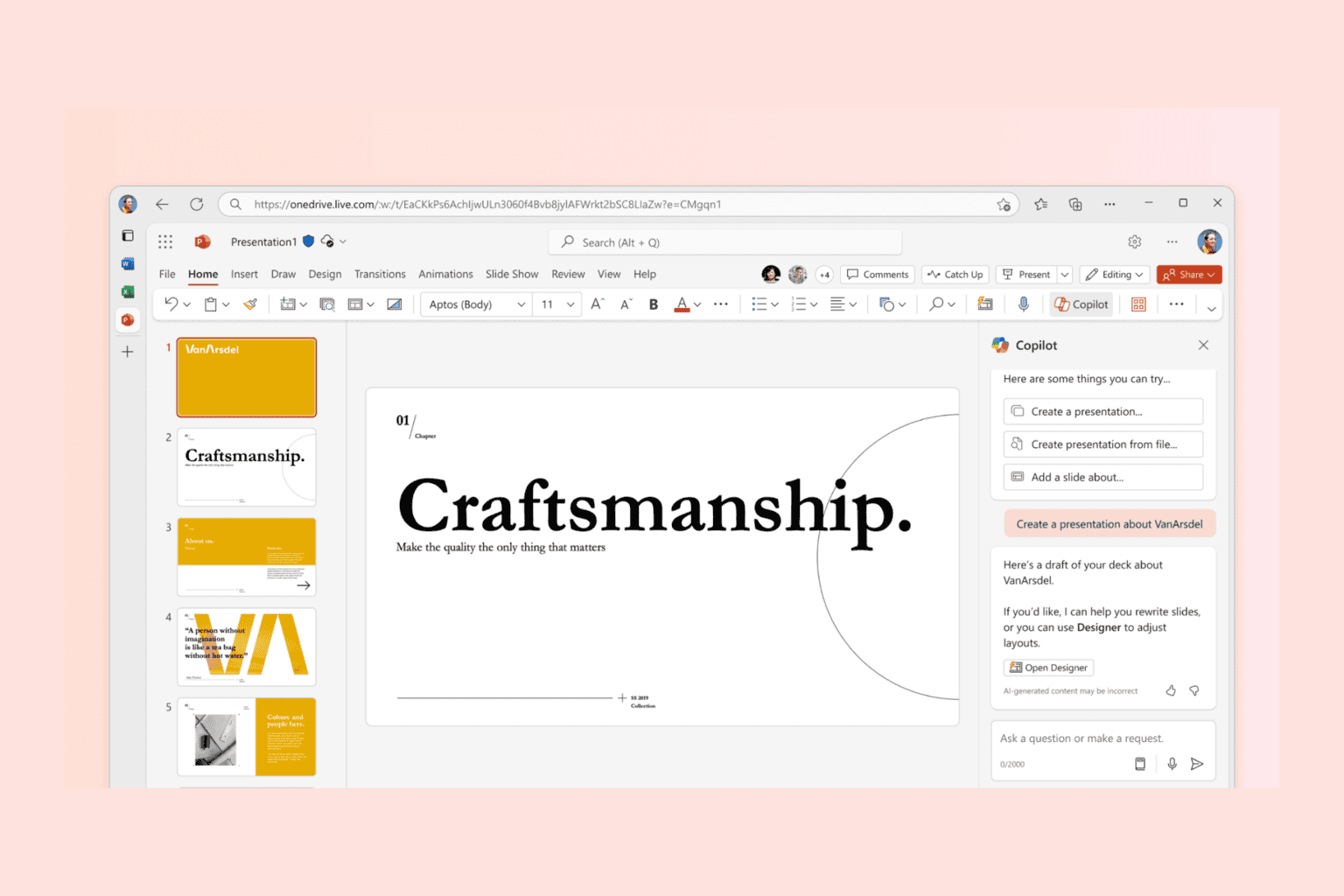
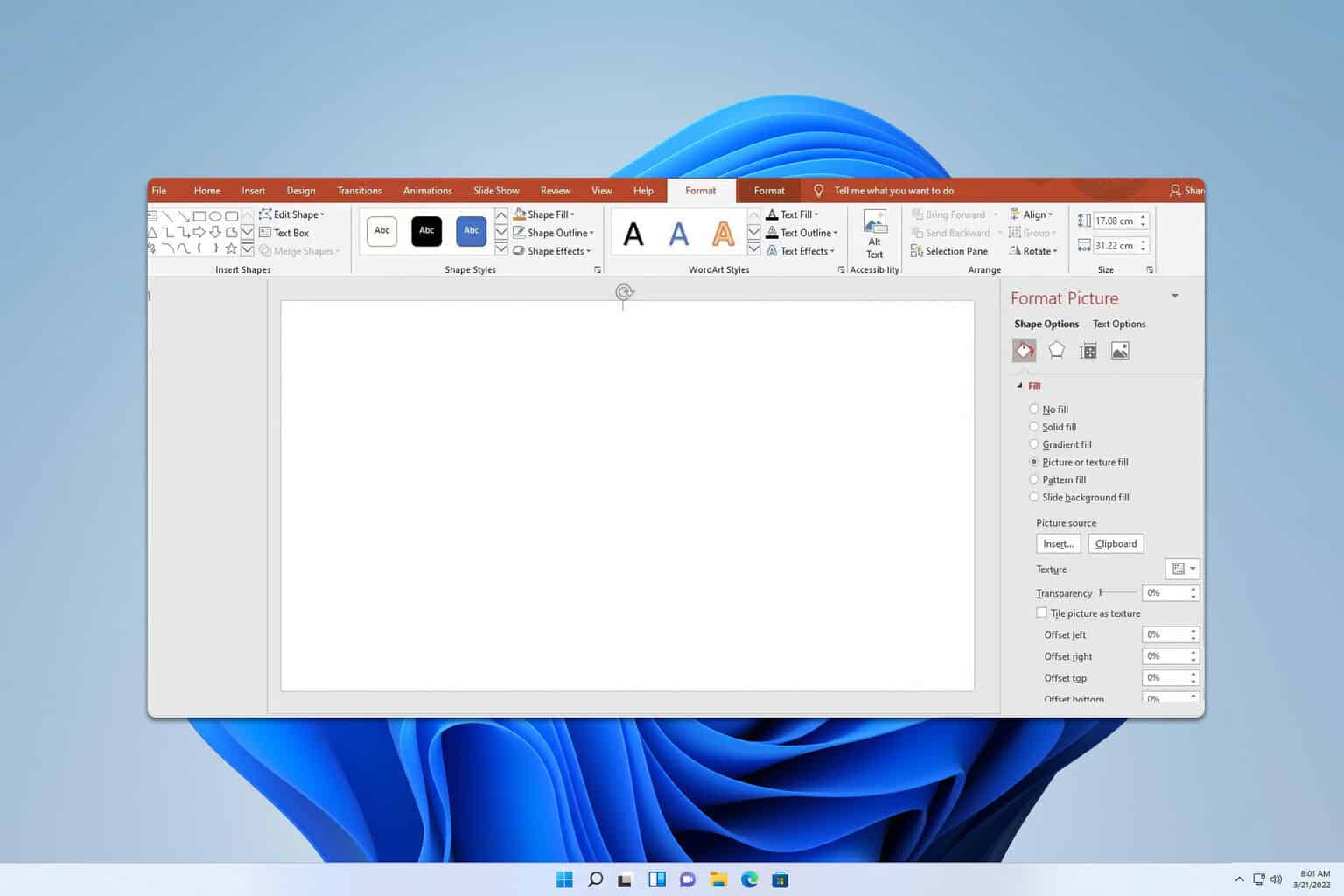
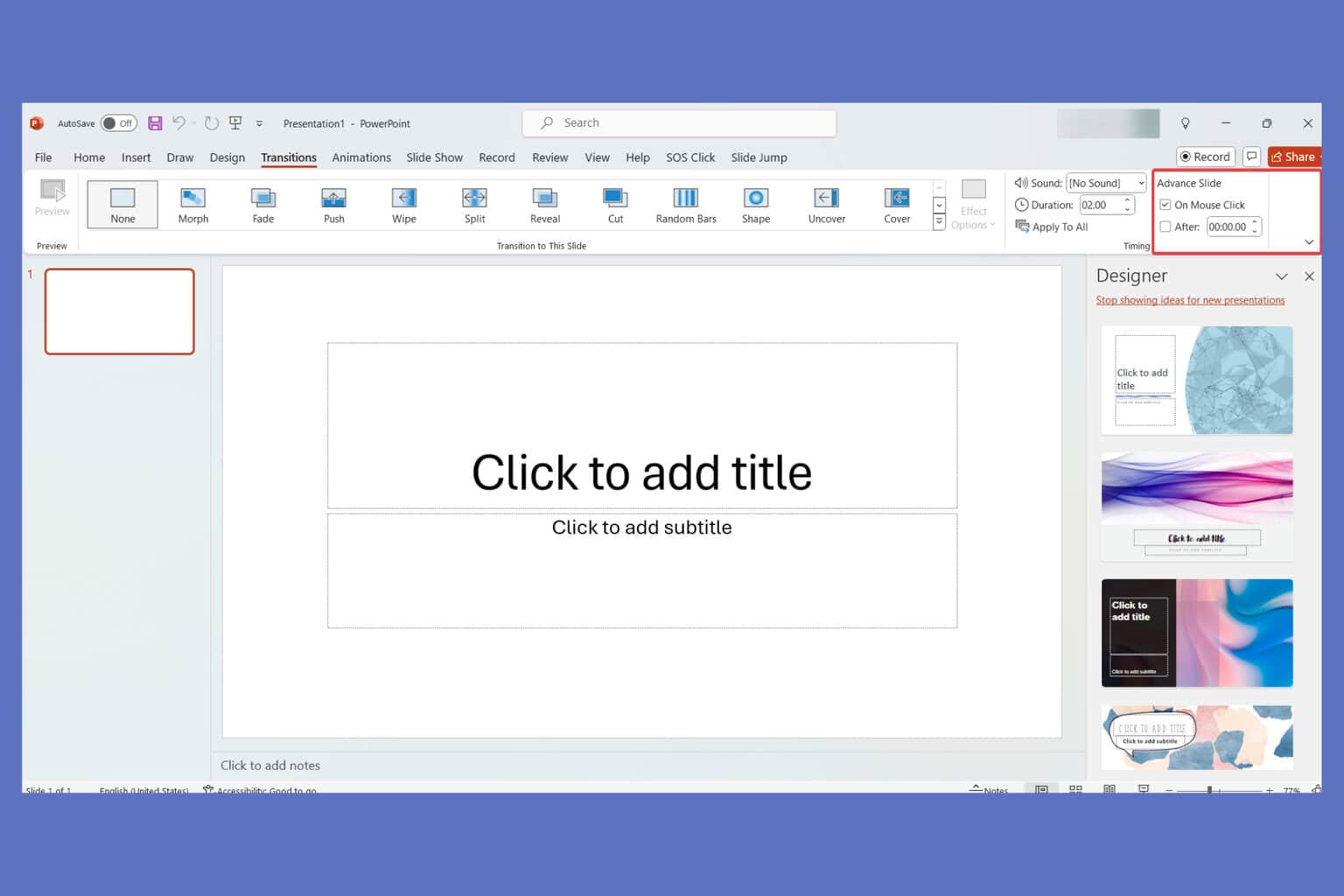

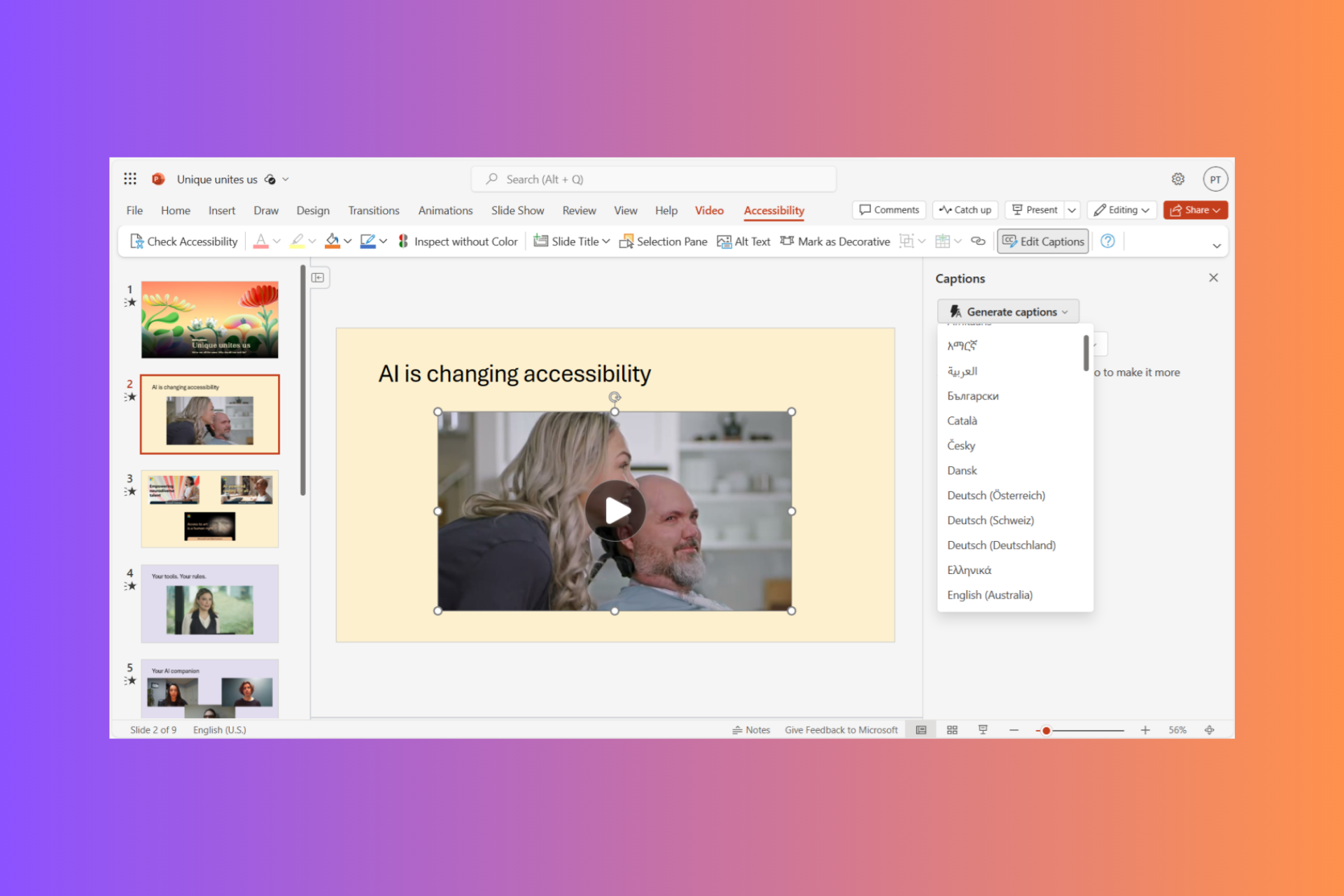
User forum
0 messages