What is Msseces.exe & How to Fix its High Memory Usage?
Performing a malware scan should fix this issue quickly
3 min. read
Updated on
Read our disclosure page to find out how can you help Windows Report sustain the editorial team. Read more
Key notes
- The msseces.exe is an integral part of the Microsoft Security Essentials.
- If the process is consuming excessive memory, you can fix it by closing it in Task Manager.
- Another effective solution is to uninstall your third-party antivirus.
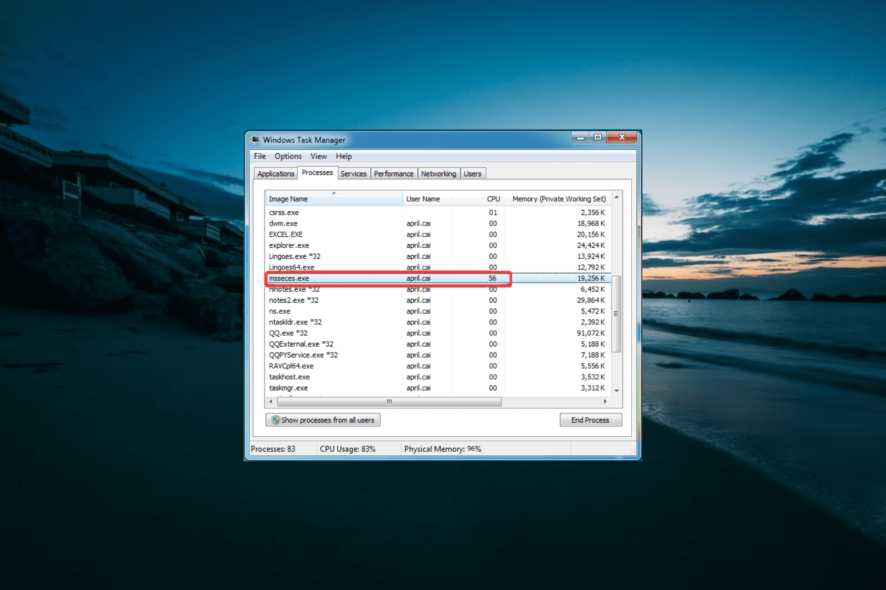
The msseces.exe process is part of the Microsoft Security Essentials, the built-in antivirus program for Windows 7, and some of the later builds. This process runs in the background when the built-in antivirus is active.
However, some users complain that this process consumes high memory. If you are also experiencing this issue, this guide will help restore normalcy on your PC.
What is msseces.exe?
The msseces.exe process is essential to the effortless running of the Microsoft Security Essentials user interface. If this process is not running, you might be unable to change any security software settings.
Also, you might not get new malware threat alerts if the process is inactive. So, it is pretty important to the security of your PC.
However, it should be noted that the Microsoft Security Essentials can work in the background without msseces.exe just that you will not be able to control its interface.
How can I fix msseces.exe if it is causing high RAM usage?
1. End the process in Task Manager
- Press the Windows key + X and select Task Manager.
- Right-click any msseces.exe and select End task.
- Finally, restart your PC.
If you are not running MSE and the msseces.exe process is registering high memory usage on your PC, you can disable it in Task Manager. If there are multiple instances of the process running, make sure to close all of them.
2. Uninstall third-party software
- Press the Windows key + R, type control, and click OK.
- Click the Uninstall a program option under Programs.
- Now, right-click the antivirus software and select Uninstall.
- Next, follow the onscreen instructions to complete the process.
If you have a third-party antivirus on your PC, it might cause msseces.exe to use too much of your PC resources. What you have to do here is to uninstall the antivirus software temporarily.
3. Scan for malware
- Press the Windows key + S, type virus, and choose Virus & threat protection.
- Click the Scan options link on the next page.
- Finally, select your preferred scan option and click the Scan now button.
The presence of malware on your PC can cause msseces.exe to use too much memory. This is because the virus can disguise itself as using your PC resources.
The solution is to perform a deep malware scan on your PC using the built-in antivirus.
4. Uninstall Microsoft Security Essentials
- Press the Windows key + R, type appwiz.cpl, and click the OK button.
- Right-click the Microsoft Security Essentials option and select Uninstall.
- Finally, follow the onscreen instructions to complete the process.
If this msseces.exe process keeps consuming your PC memory, you might need to uninstall the Microsoft Security Essentials. You can use another antivirus software instead.
There you have everything you need to know about the msseces.exe process. While this process is crucial to the security of your PC, it can sometimes cause issues.
But you should be able to fix its excessive memory usage with the solutions in this guide. In the same, if you want to know about the winvnc.exe process, check our detailed guide for the information you need.
Feel free to share your experience with this process with us in the comments below.
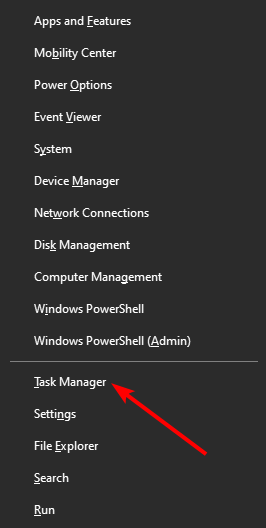


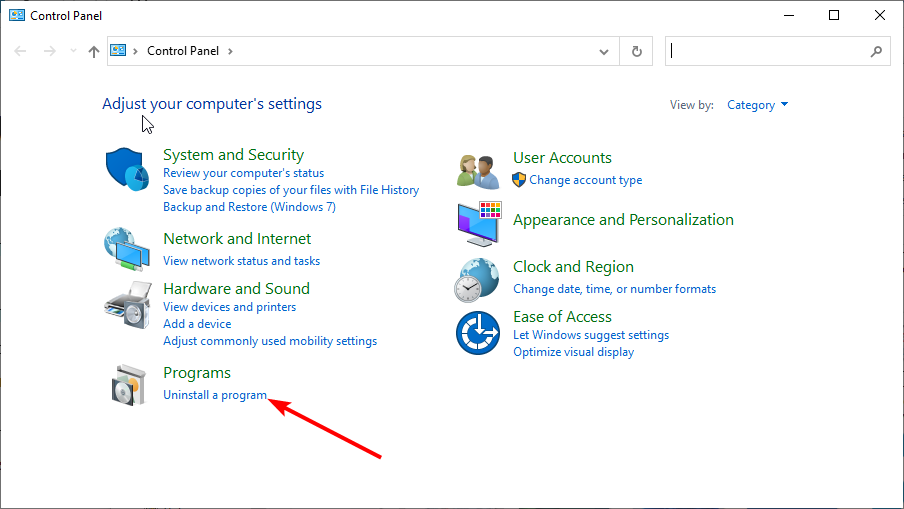



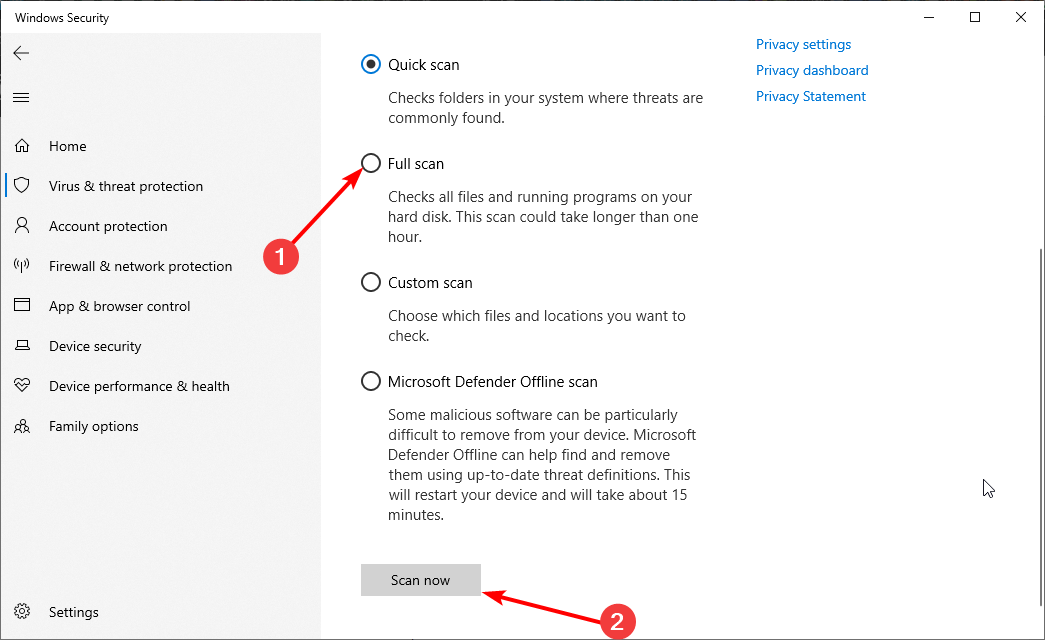









User forum
0 messages