How to Download & use Instagram's Threads on Windows 11
You can use Threads on Windows 11 following this step-by-step guide.
2 min. read
Updated on
Read our disclosure page to find out how can you help Windows Report sustain the editorial team. Read more
Key notes
- You'll need WSA, WSATools, and Threads APK.
- The installation only takes a minute and then you're set.
- You will be able to use Threads on your Windows 11 devices.
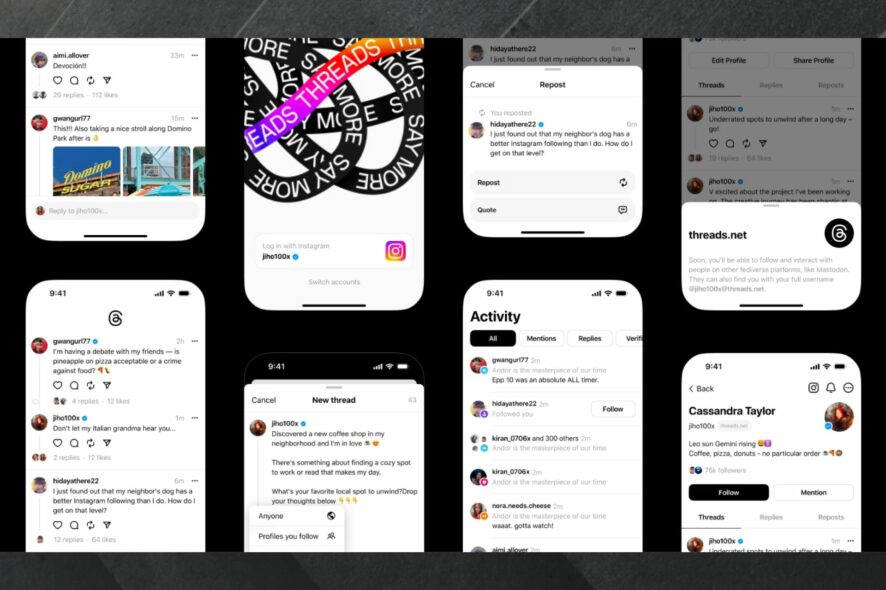
Meta released Instagram Threads, as a rival to Twitter, and its popularity is unmatched. Over 100 million users are on the platform, according to the latest reports. But there are people who might not use Threads on mobile devices, even though, naturally, the app is made for mobile devices.
Just as some users use Instagram on desktops, there are users who will want to use Threads on Windows 11 desktops as well. And if you are one of them, then we have some good news for you. You are able to download & use Instagram’s Threads on Windows 11.
It’s not hard at all. You’ll need to have the Windows Subsystem for Android app downloaded and installed on your computer before you can proceed. You can download Windows Subsystem for Android from Microsoft Store. It’s free, and you can install it in a couple of minutes.
Then you have to get the Threads APK, which you will need in order to install Threads on your Windows 11 device. You can get it from a third-party source, such as APKMirror. Once you’re there look for Threads APK.
Ultimately, you’ll need WSATools. With it, you’ll be able to install APK files, such as the Thread APK you just got. Do you have everything? Then you’re ready to install it.
How to install Instagram Threads on Windows 11
- Open up your Windows Subsystem for Android on your Windows 11.
- Once you are there, go to the Advanced settings by accessing the sidebar.
- Here, you should look for the Developer Mode option and enable it.
- After enabling Developer Mode, open WSATools and complete the requirements.
- Locate the Threads APK file that you have downloaded and install the Threads app by selecting the APK file.
- Once the installation is done, you should be able to access the Threads app on your Windows 11 device.
You’ll need to log in to the Threads app using your Instagram credentials, so be aware of this, when you first log in to the platform.
What do you think about it? Will you use Threads on Windows 11? Let us know in the comments section below.
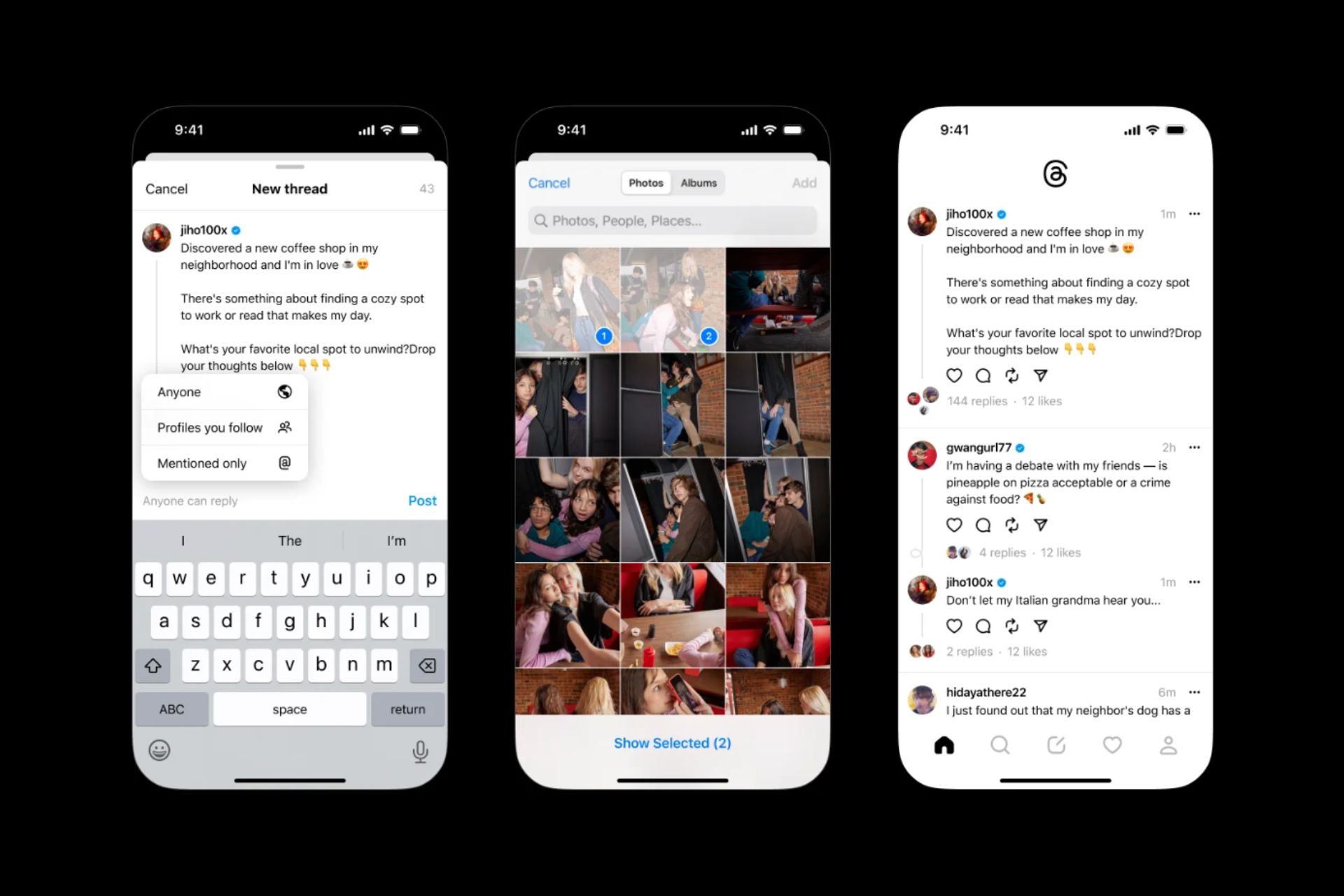




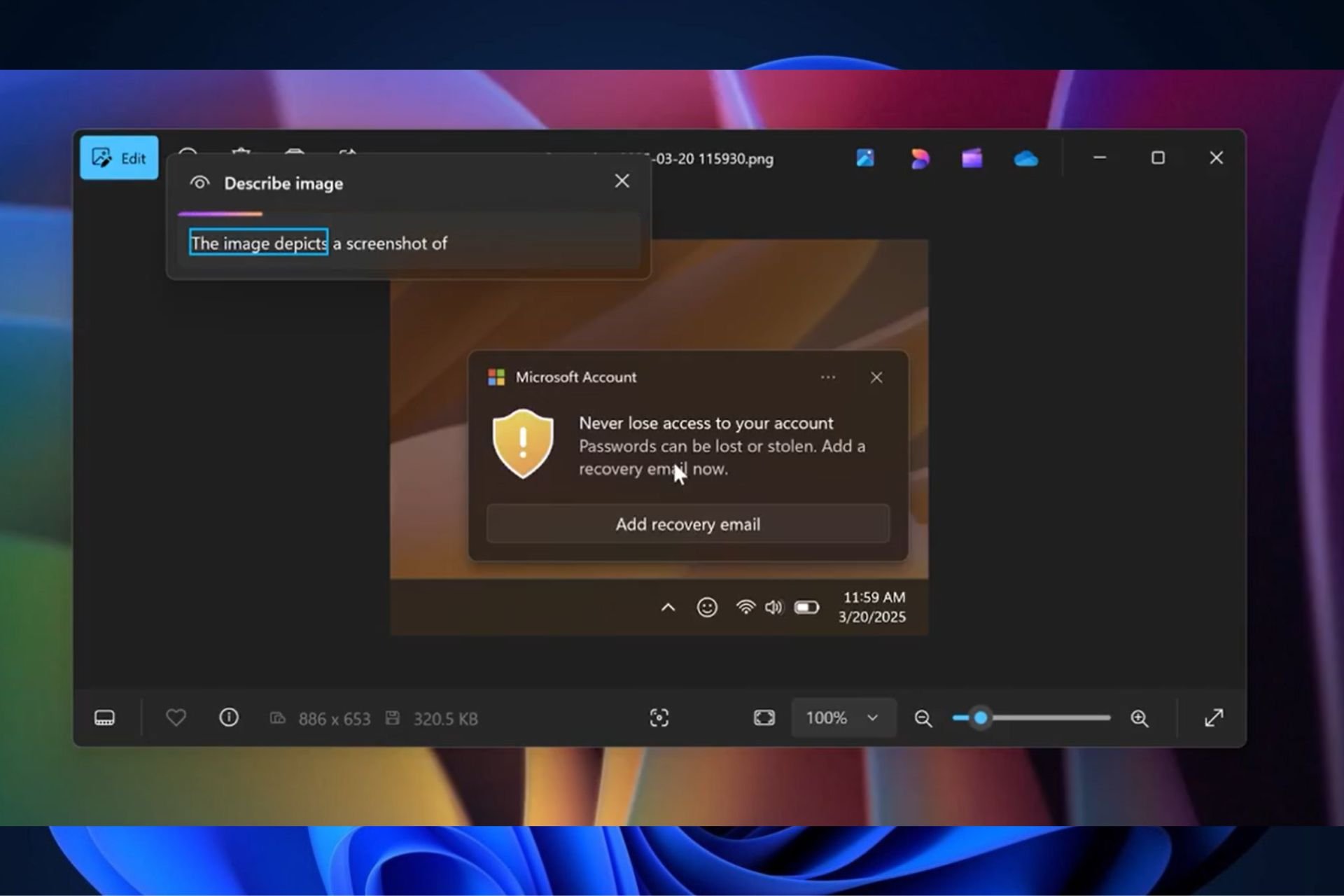
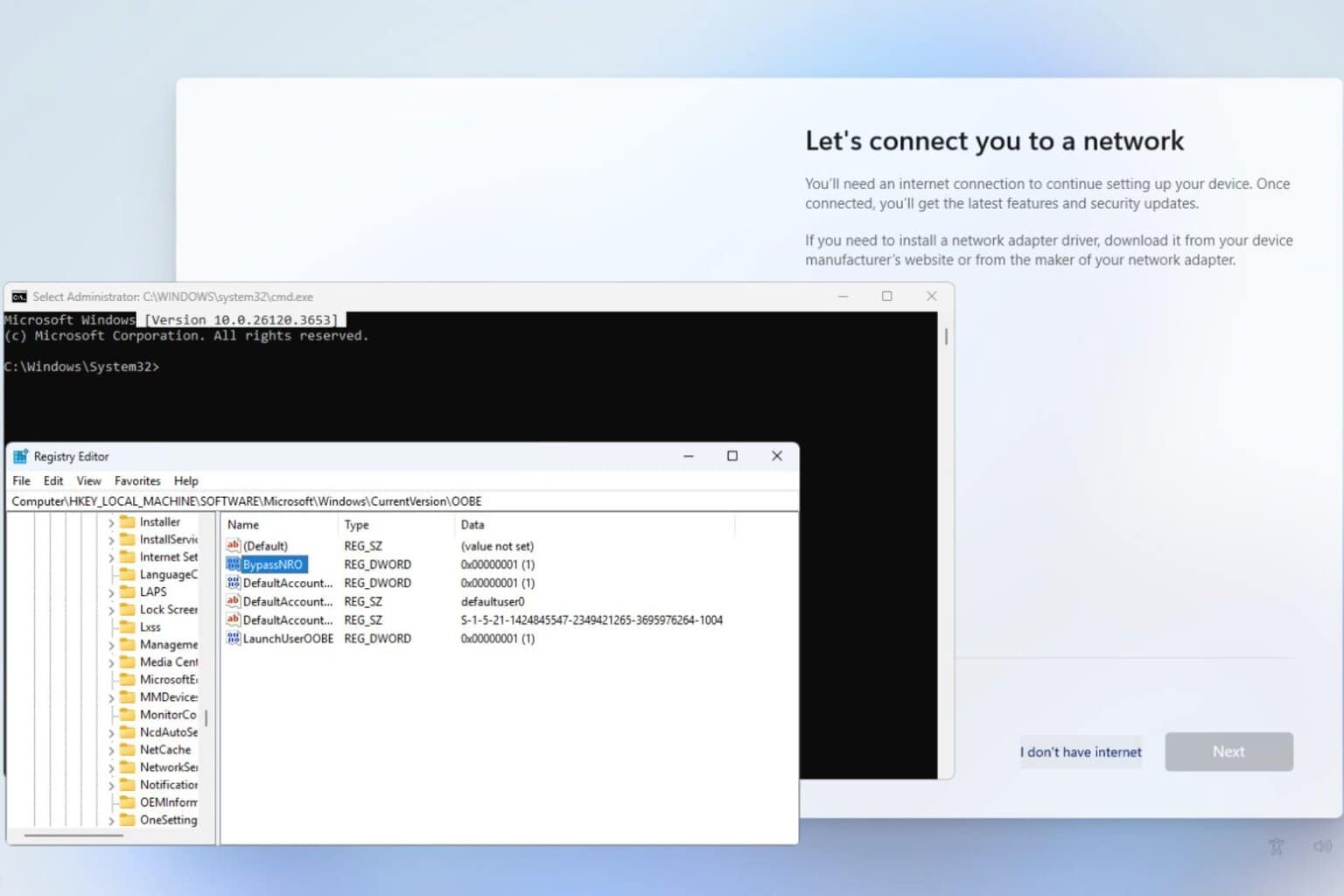
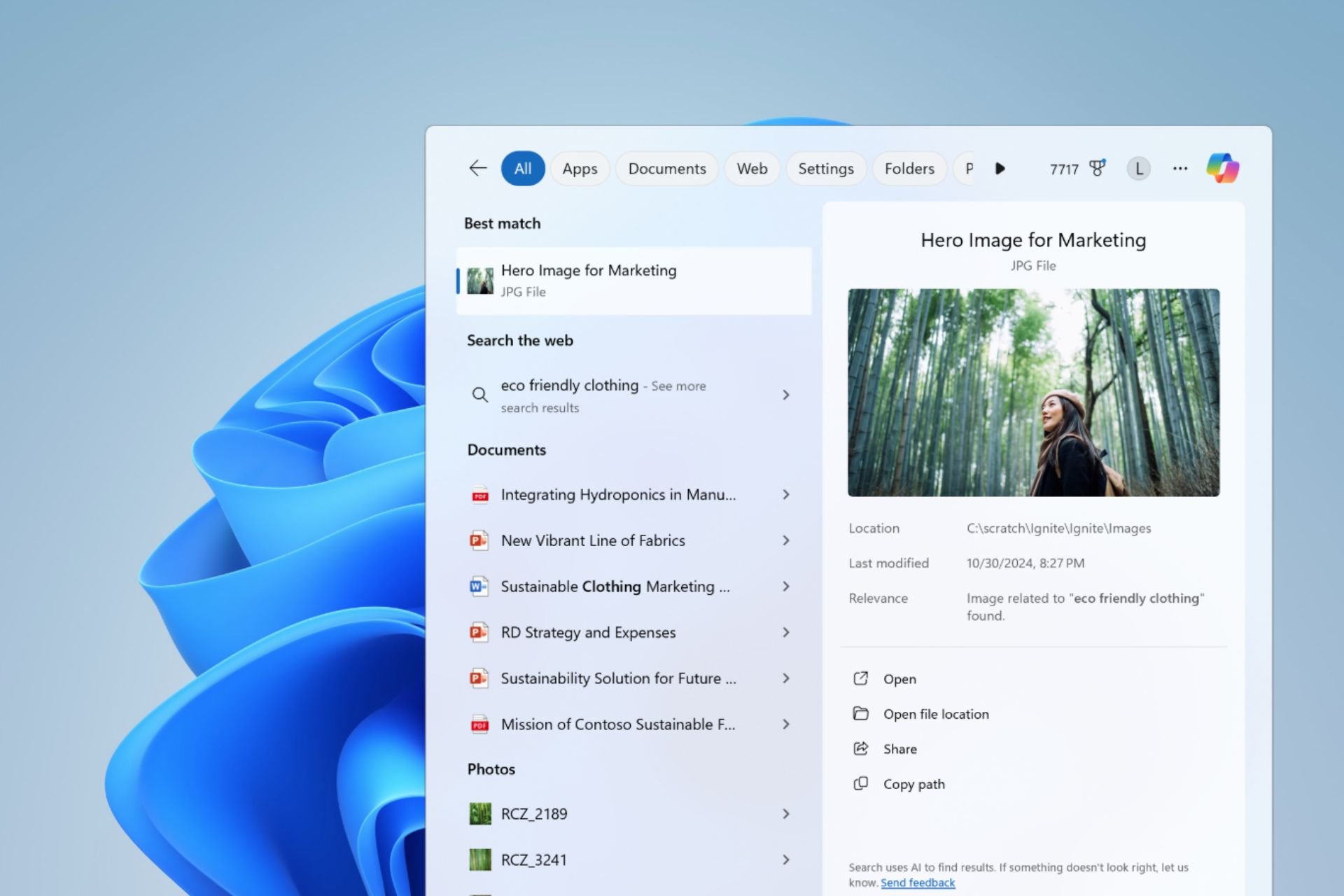
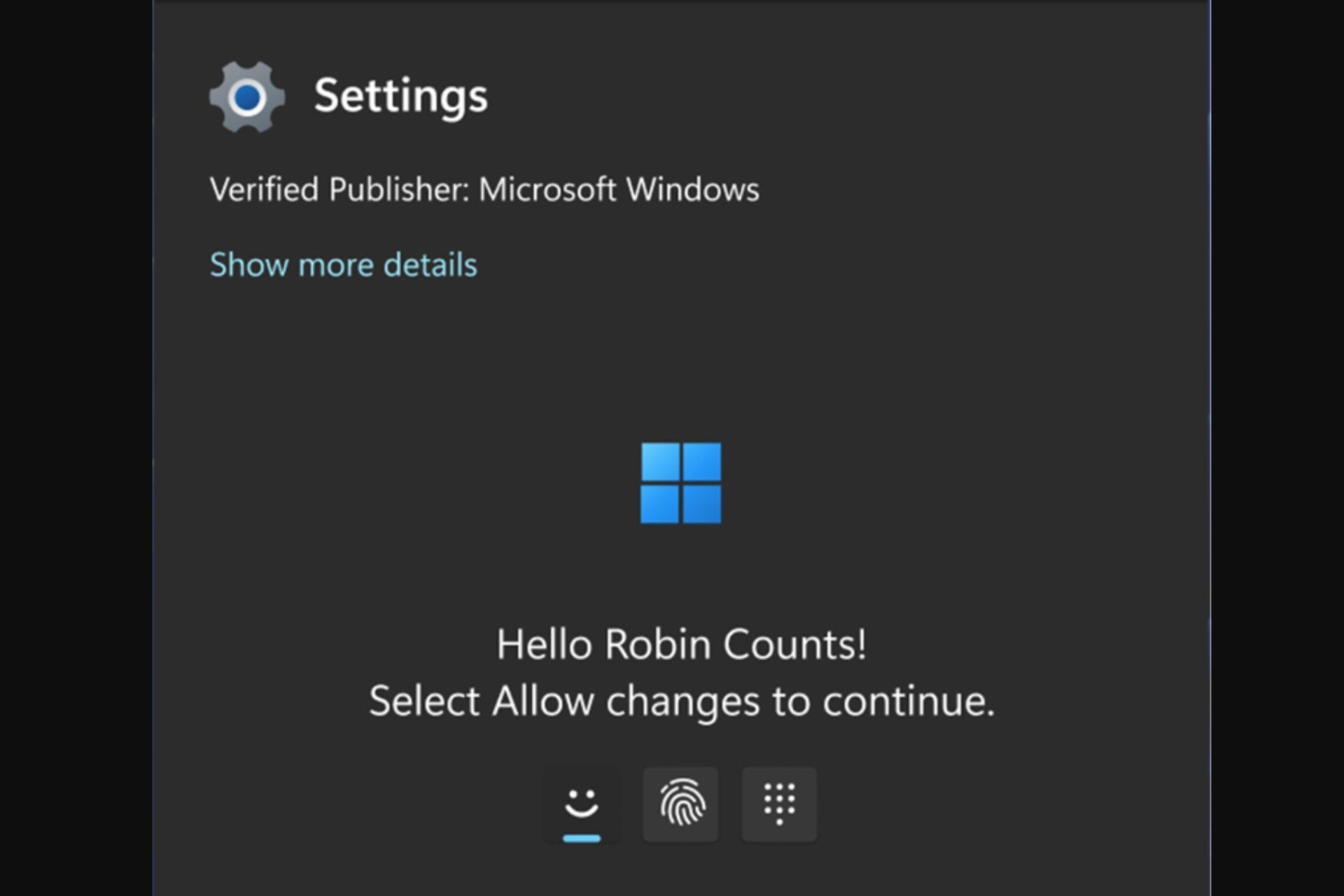
User forum
0 messages